Filters in CRM: A user guide
Uncover the potential of CRM filters as we delve into their capabilities in this blog. Explore how these handy tools can seamlessly sift through records, transforming your CRM experience.
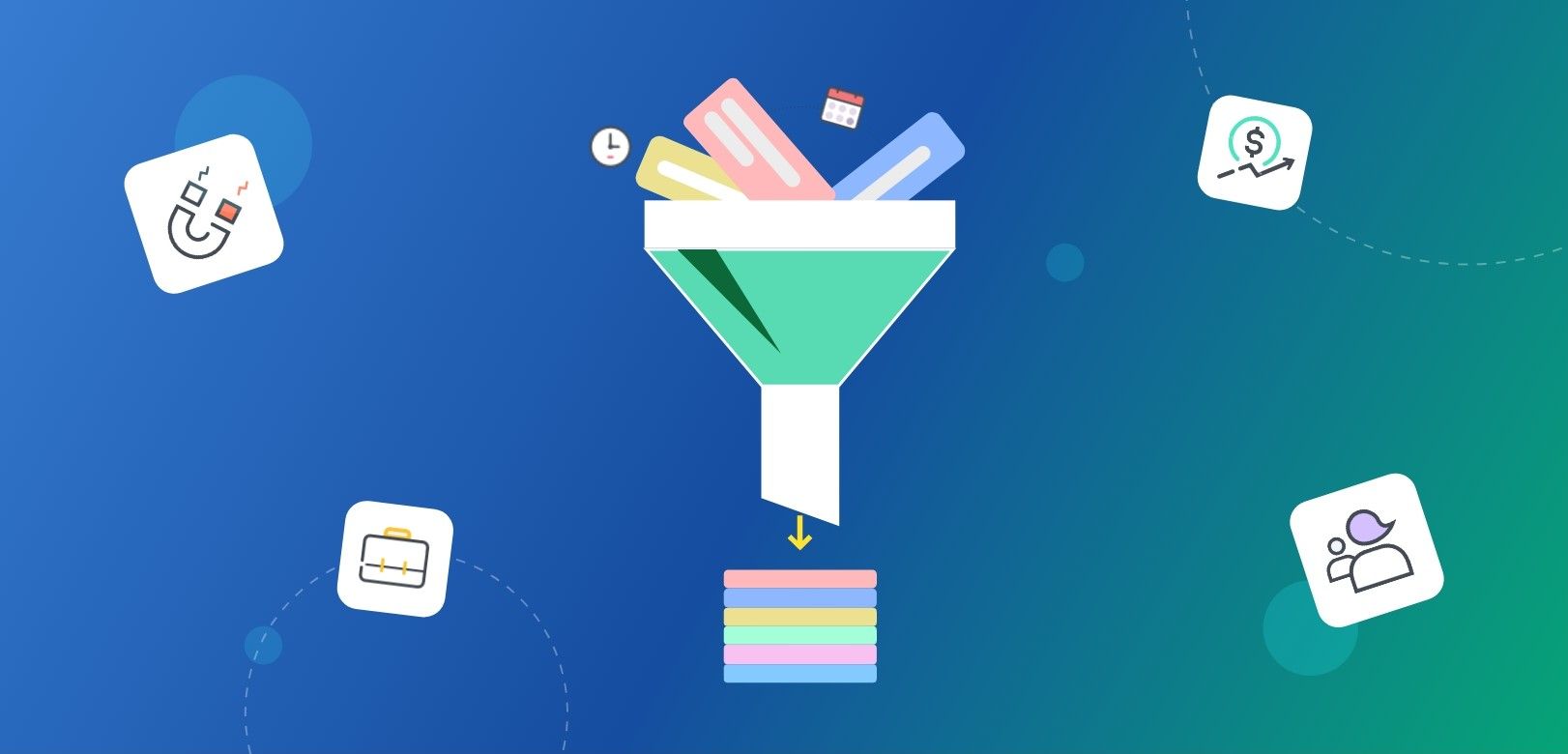
In this blog, let’s explore what filters are in a CRM and how they can work wonders in record management. Filters are useful tools that allow you to sift through your CRM data with ease, helping you find the exact information you need in a matter of seconds. Whether you want to narrow down your customer list based on specific criteria or focus on a particular segment of your sales pipeline, filters have got your back. So, let's get started and learn how to harness the power of filters to filter out records and make your CRM experience a breeze!
In this blog, we will discuss:
- What are filters in a CRM?
- Benefits of using filters in CRM
- Types of filters in Pepper Cloud CRM
- How to apply filters in Pepper Cloud CRM?
What are filters in a CRM?
Filters in a CRM are an essential feature that empowers you to take control of your data. They serve as a powerful tool to search, sort, group, and analyse records effortlessly. With filters, you can quickly narrow down your search based on specific criteria, such as customer attributes, or any other relevant data points. They enable you to segment your data, allowing you to focus on specific subsets that require your attention.
Benefits of using filters in CRM
- Improved data visibility: By using filters in a CRM, you gain the ability to selectively view and analyse specific subsets of records based on your criteria. This enhances data visibility and allows you to focus on relevant information, making it easier to identify patterns, trends, and outliers within your data. With improved visibility, you can make informed decisions and take proactive actions to drive business growth.
- Enhanced efficiency and productivity: Filters help streamline your workflow by enabling you to quickly find the records you need. Instead of manually searching through a vast amount of data, filters allow you to instantly specify your search criteria and retrieve the relevant records. This saves valuable time and increases productivity, allowing you to allocate your resources more efficiently and focus on high-value tasks.
- Targeted analysis and reporting: Filters enable you to perform targeted analysis and generate customised reports based on specific criteria. You can segment your data using filters to gain insights into specific customer segments, sales territories, product categories, or any other relevant factors. This targeted analysis helps you understand your customers better, identify growth opportunities, and make data-driven decisions that align with your business objectives.
Embracing the power of filters can transform how you manage and leverage your CRM data, ultimately helping you drive better business outcomes. Pepper Cloud CRM, being an easy-to-use sales CRM leverages the filtering option for users to list out records in just a click. Not just this, the CRM has two types of filters to make the task of record management easier. Let’s find out what these two types of filters are.
Types of filters in Pepper Cloud CRM
Pepper Cloud CRM offers users the convenience of two types of filters: Quick Filter and Advanced Filter, allowing for efficient and effortless record filtering. With the “Quick Filter”, you can easily screen records based on basic values, making it a straightforward option for quick searches. On the other hand, the “Advanced Filter” provides more flexibility by enabling advanced searches using "And" and "Or" conditions.
Let’s understand these filters better.
Quick Filter
Quick filters in Pepper Cloud CRM offer a powerful tool to delve deeper into data with greater precision. By layering multiple filters, users can obtain more granular insights and narrow down the records that meet specific criteria. With six key filter options ("Assigned to," "Tags," "Lead Status," "Source," "Created At," and "Updated At"), users can effortlessly filter out specific records and focus on the information that matters most.
Assigned to: Easily list out records that are assigned to a specific person using this criterion.
Tags: This criterion enables you to sort records based on the selected tag or tags, allowing you to easily filter out relevant records.
Lead Status: Filtering by “Lead Status” enables you to sort records based on their status, whether they are open, converted, or rejected.
Source: By using the "Source" criterion, you can filter records that are obtained from the selected source.
Created At: This criterion helps you to easily filter out records based on their creation date.
Updated At: By using the "Updated At" criterion you can filter records based on their most recent update date.
In addition to the quick filters, you have the option to utilise the Advanced filter to narrow down your search and generate a list of records that align with your criteria.
Advanced Filter
The advanced filter in Pepper Cloud CRM empowers you to set specific criteria and conditions, enabling you to quickly obtain customised subsets of data that would otherwise require significantly more time to uncover. With two logical conditions, "AND" and "OR". The Advanced filter enhances your ability to refine your search and obtain precise results.
AND: With the AND condition, you are allowed to select multiple properties and conditions for filtering records. This filter ensures that only results that meet all the provided criteria are displayed.
OR: The OR condition also allows you to add multiple criteria. However, in this scenario, records that match at least one of the criteria will be displayed.
How to apply filters in Pepper Cloud CRM?
Let’s get into the steps of applying filters in Pepper Cloud CRM to list out relevant records with ease. We will first state the steps to apply “Quick Filters” which will be followed by “Advanced Filters”.
Steps to apply Quick Filters
Step 1- Login to Pepper Cloud CRM and navigate to any of the Business modules.
Step 2- Click on the Filter tab.
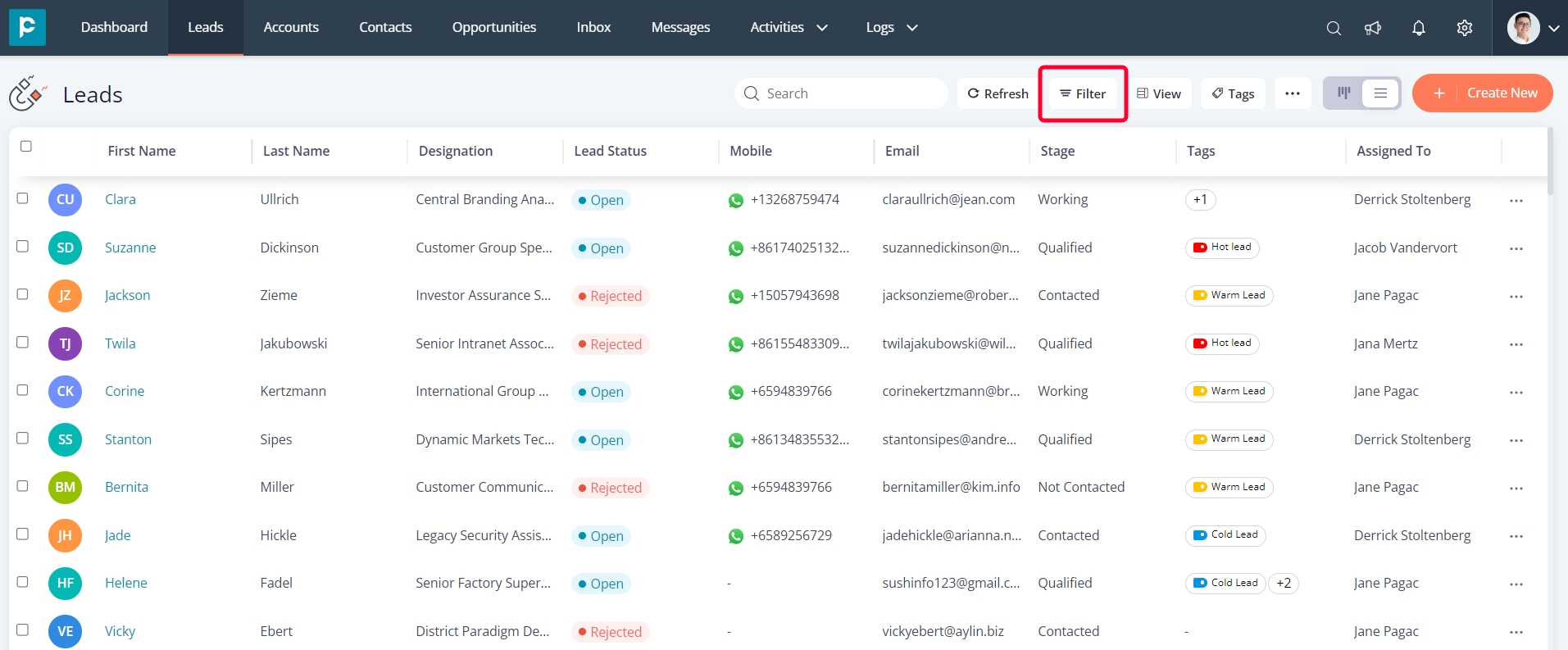
Step 3- Choose the drop-down value from any of the six quick filter criteria. And the list below will show all those records that fulfill the applied criteria.
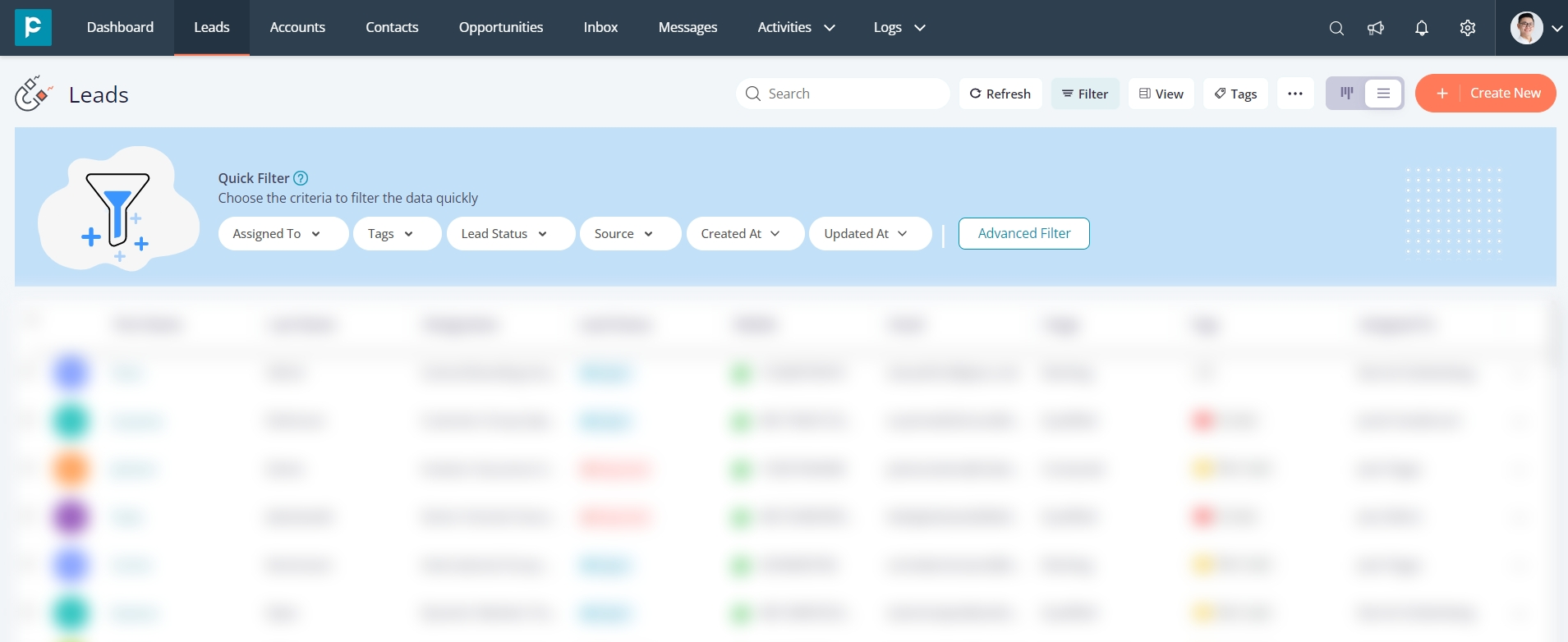
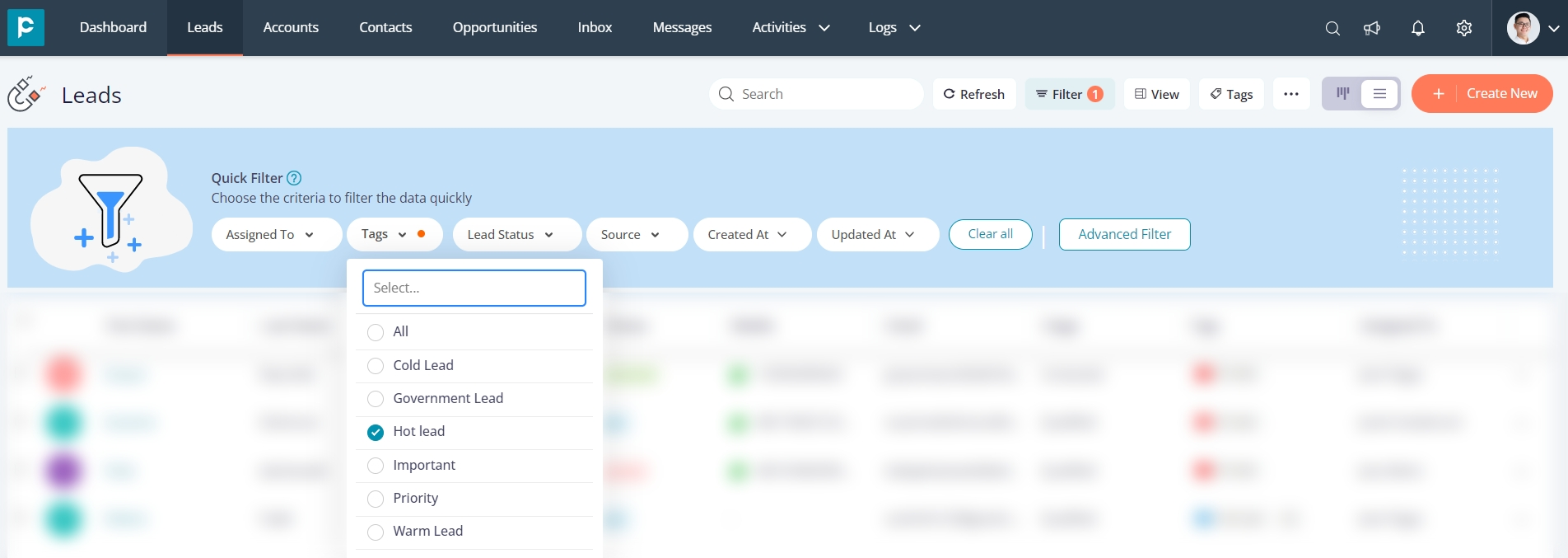
You can also choose multiple criteria and multiple values to filter out records that fulfill all the applied criteria.
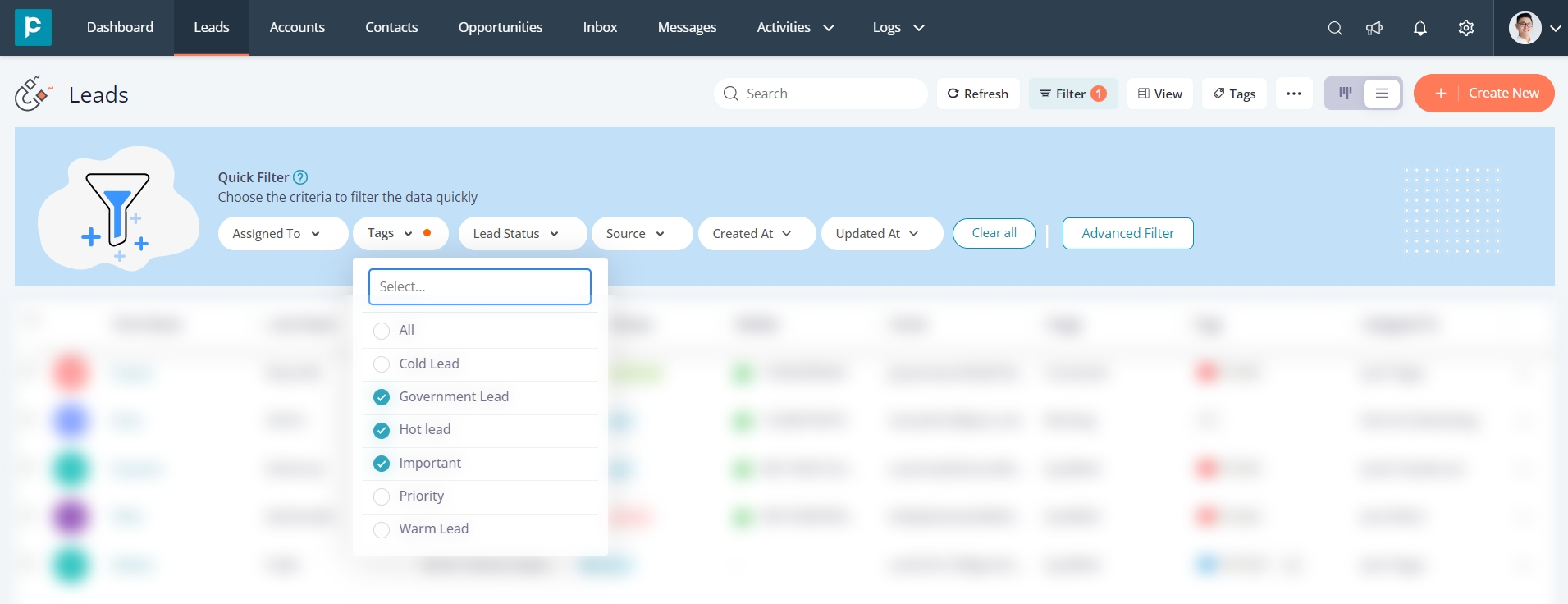
Steps to apply Advanced Filter
Step 1- Navigate to any of the Business modules in the CRM.
Step 2- Click on the Filter tab.
Step 3- Click on the Advanced Filter button.
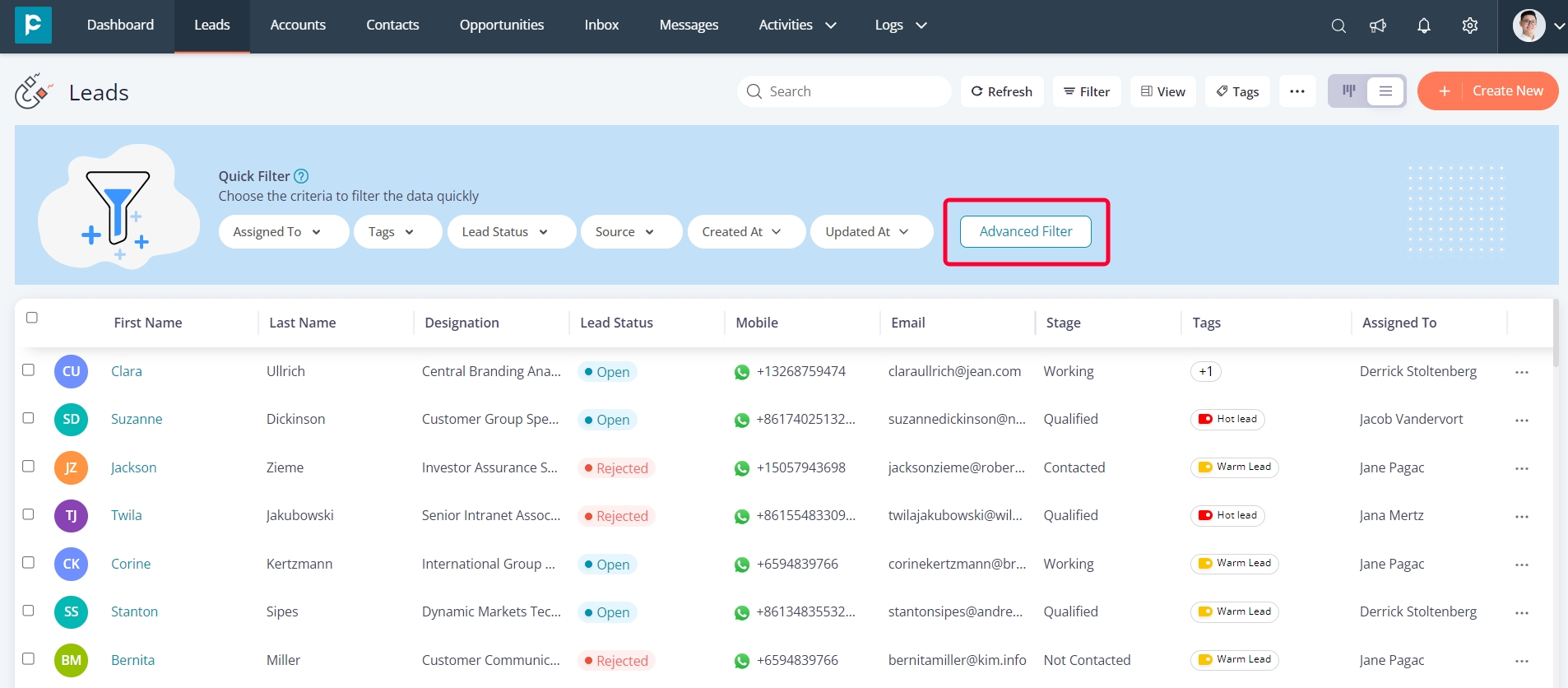
Step 4 - There are two conditions available AND and OR. Choose one of the conditions to proceed.
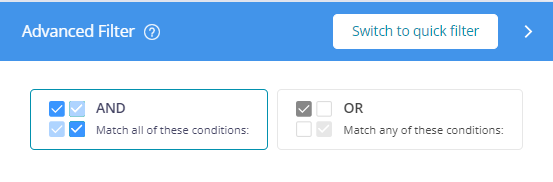
First, let's go with AND condition.
Step 5- Click on the AND option.
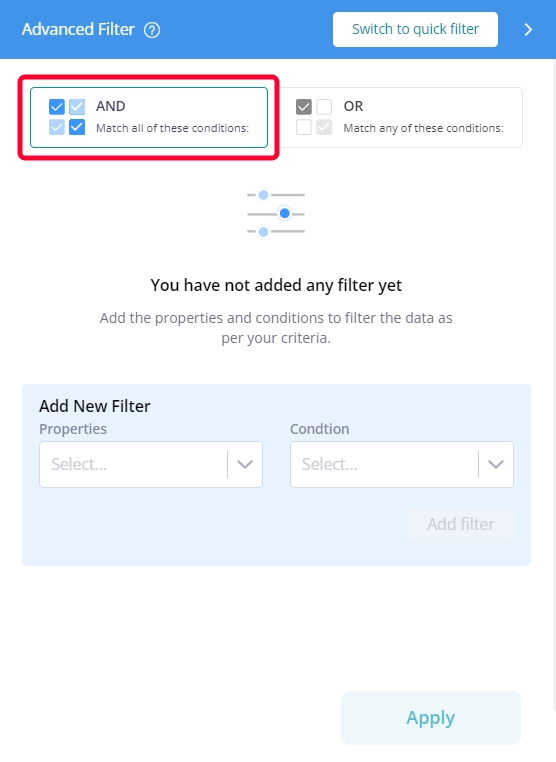
Step 6- Under the Add New Filter tab, select the filter Properties and Condition from the respective dropdown and add a specific value in the Value field.
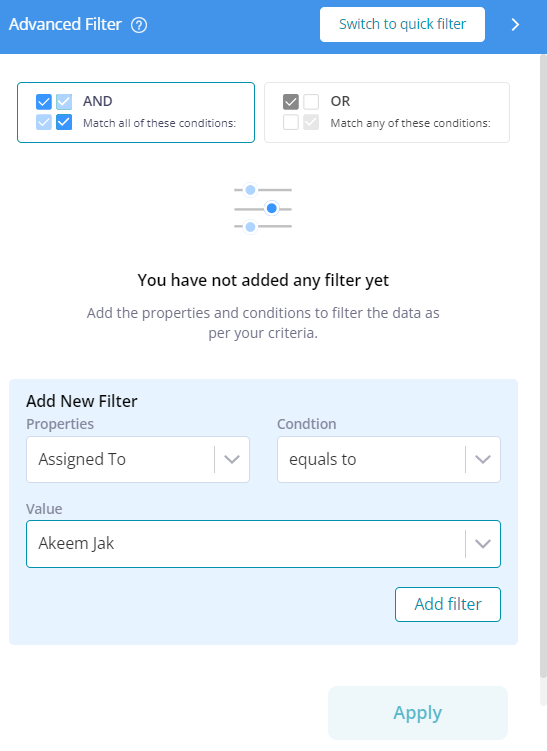
Step 7- Click on the “Add filter” button.
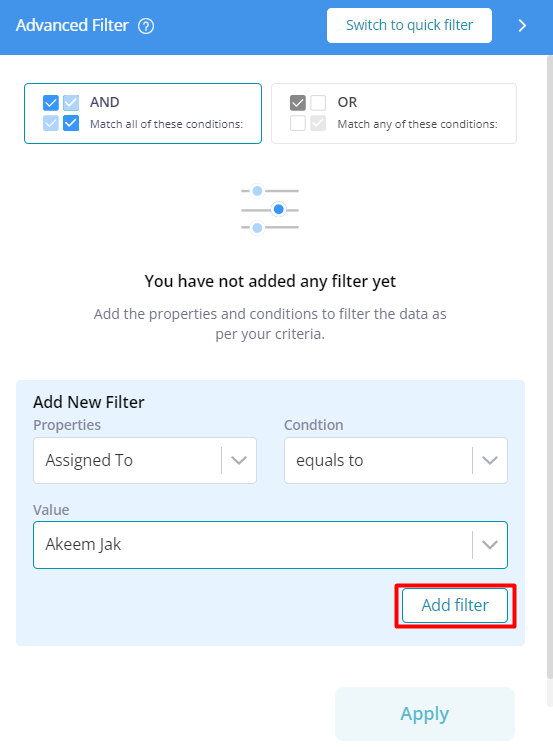
Step 8- Similarly add multiple filters.
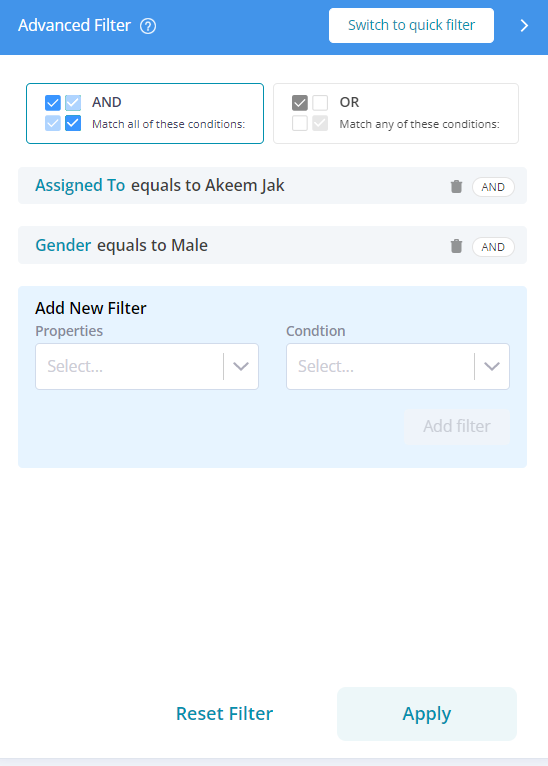
Step 9- Click on the “Apply” button.
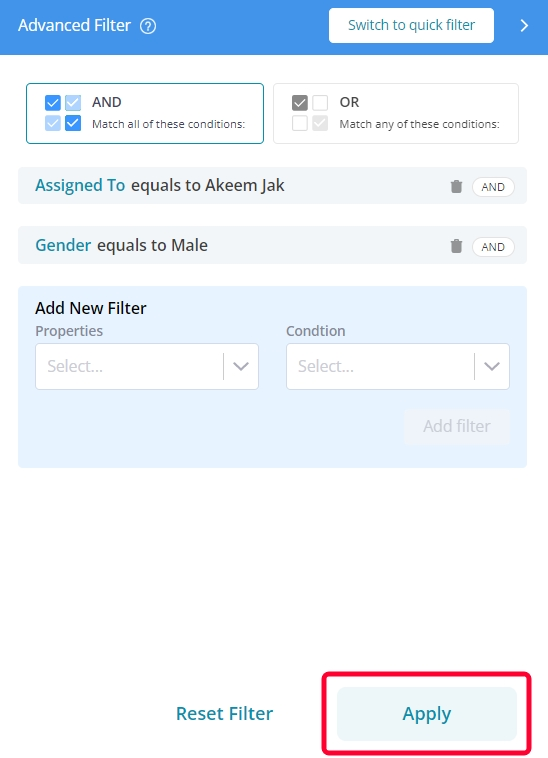
Only the records that fulfill all the added criteria will be displayed.
For OR condition:
- Click on the “OR” option.

- Follow Steps 6 to 9. (mentioned above)
The records that fulfill even one of the added criteria will be displayed.
*Note- To remove all the filters, simply click on the “Clear All” button.
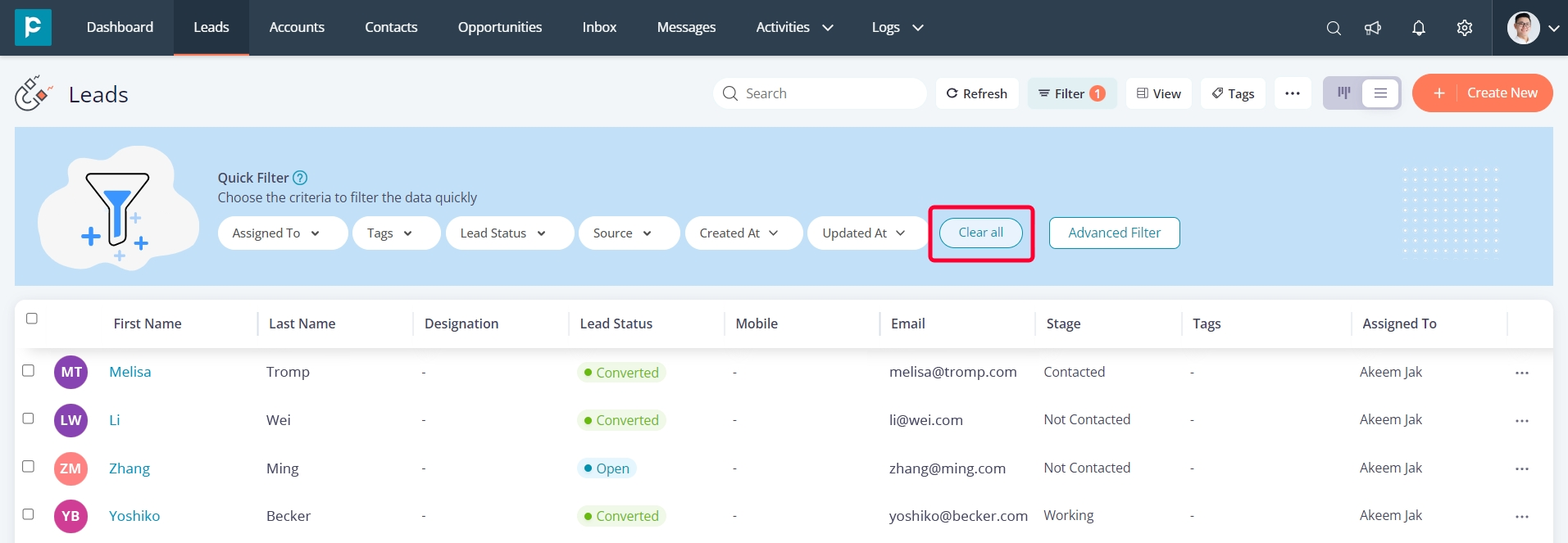
Watch our YouTube video to experience the power of filters in Pepper Cloud CRM.
Conclusion
In conclusion, by leveraging filters in CRM, you gain the ability to seamlessly search, sort, and analyse data, resulting in enhanced data visibility, increased efficiency, and focused analysis. Now that you have a clear understanding of the benefits and functionalities of filters, it's time to take action. Login to Pepper Cloud CRM and dive into the world of filters, and take control of your data like never before.




