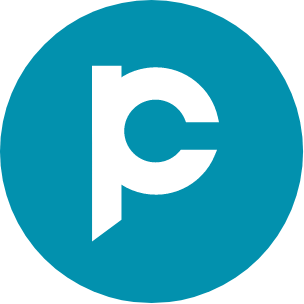A detailed guide on sales pipeline: Creation and management
Creating and managing a sales pipeline is essential for businesses to closely track potential customers as they move through the sales stages. Read on to explore how to create and manage a sales pipeline in Pepper Cloud CRM for closing more successful sales deals.
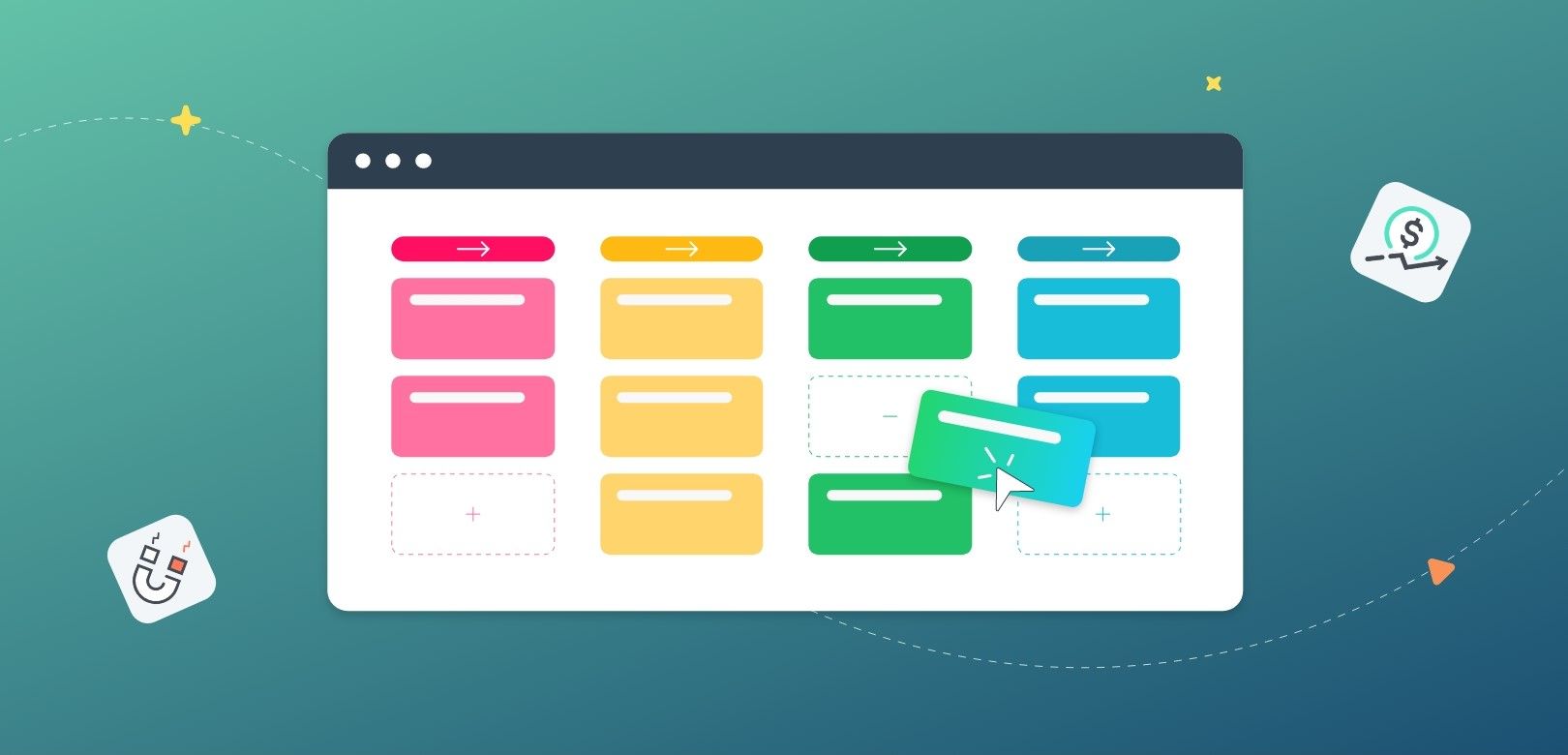
Creating and managing a sales pipeline is crucial for any business that wants to grow its revenue and increase its customer base. However, many businesses struggle to identify where they went wrong in the process of converting a lead. This can result in lost opportunities and revenue.
In this article, we'll explore how to create a sales pipeline in Pepper Cloud CRM and manage it effectively to increase your chances of closing more successful deals.
The topics we will be covering in this article include:
- What is a sales pipeline?
- How to create a sales pipeline in Pepper Cloud CRM?
- Different ways to view a sales pipeline in Pepper Cloud CRM
- Sales pipeline management in Pepper Cloud CRM
What is a sales pipeline?
Pipelines are the set of stages or steps that a sales team or the person working on Leads has to go through before a lead is converted to an opportunity or an opportunity that ends up being won or lost.
A well-structured sales pipeline provides a clear and organized representation of the various stages in the sales process that a potential customer goes through. It also enables businesses to track the number of prospects in each stage of the pipeline, allowing them to estimate potential revenue, identify areas where the sales process may be stalling, and make accurate sales projections. By providing an overview of the entire sales process, a sales pipeline helps businesses to streamline their operations and identify opportunities for improvement.
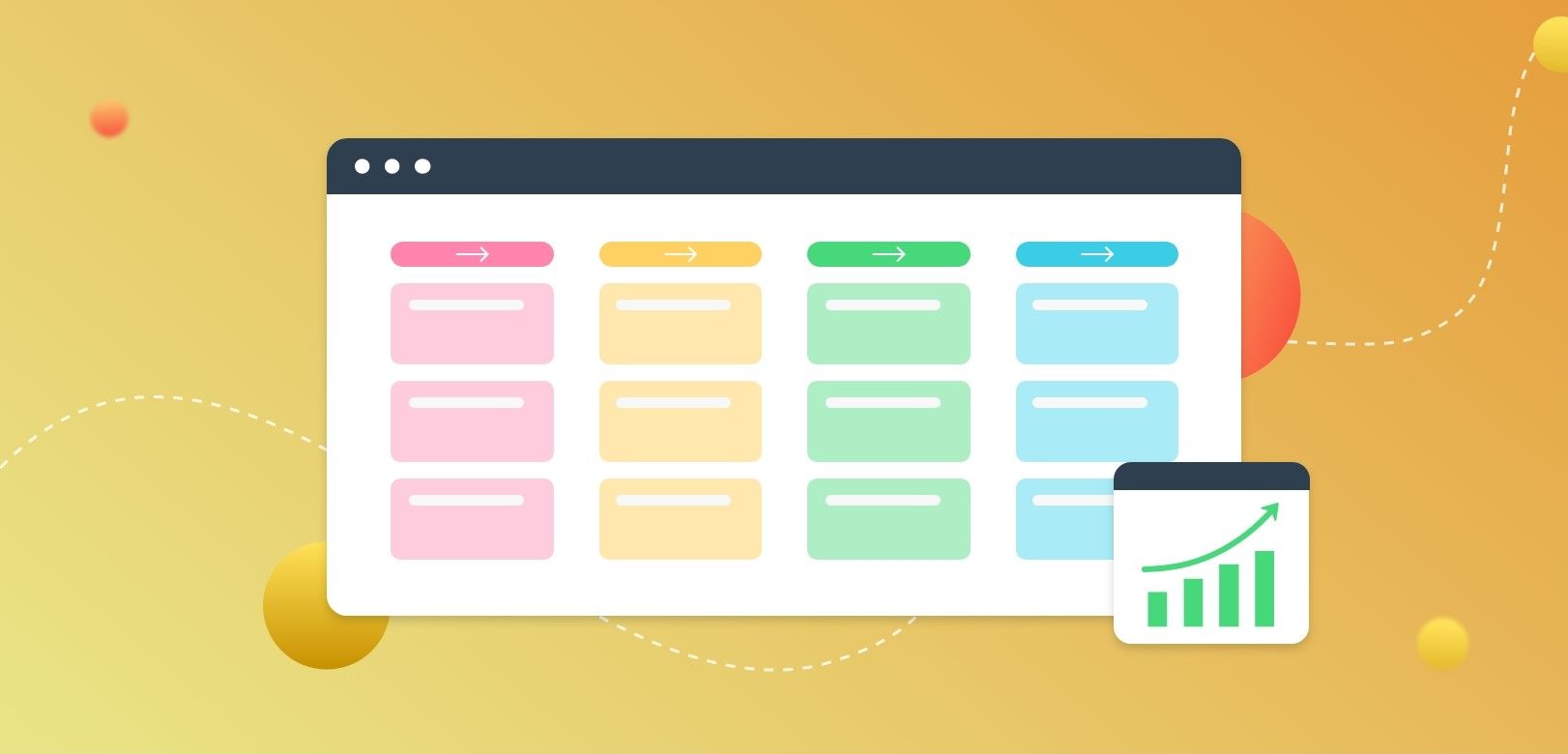
How to create a sales pipeline in Pepper Cloud CRM?
Pepper Cloud CRM allows users to create multiple custom sales pipelines based on business requirements. Here is a step-by-step guide.
Note: The sales pipelines can be created only for Leads and Opportunities module.
For creating a custom pipeline:
1. Settings icon > Customisation > “Module pipeline”
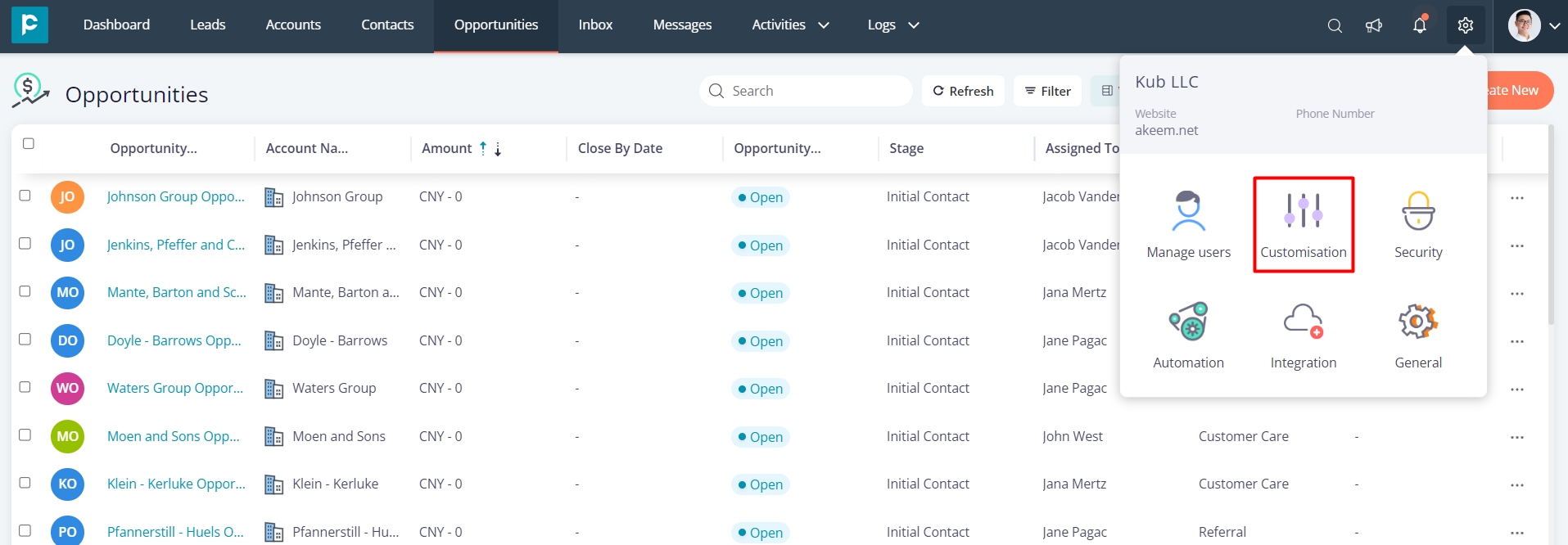
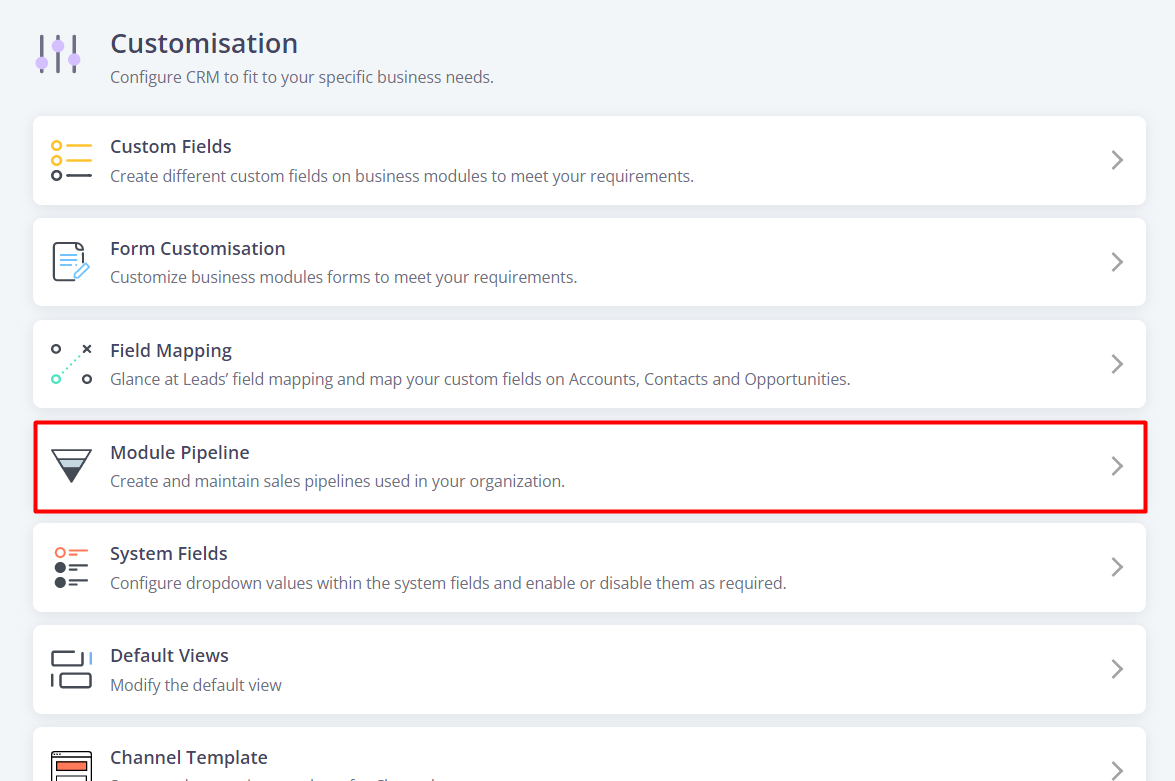
2. Choose either “Leads” or “Opportunity” for customising.
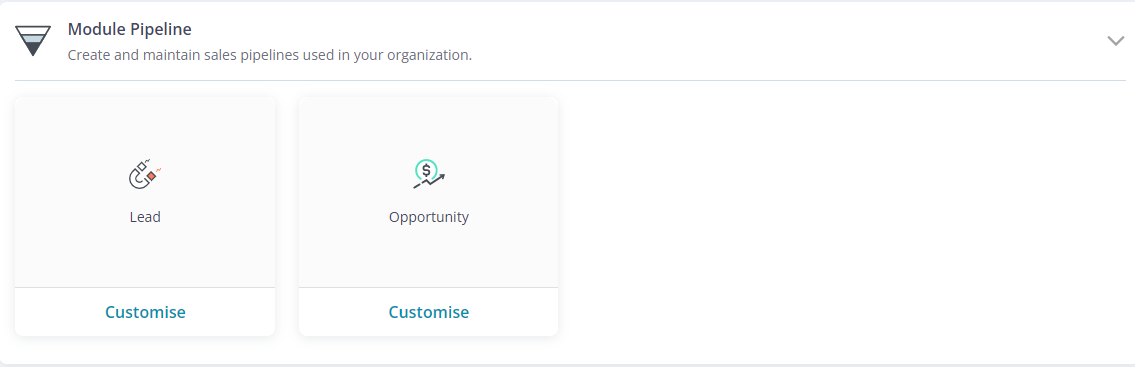
3. The businesses can either use default pipelines or create custom pipeline. In the default pipeline, the stages will be available by default. However, you can customise the stages in a custom sales pipeline.
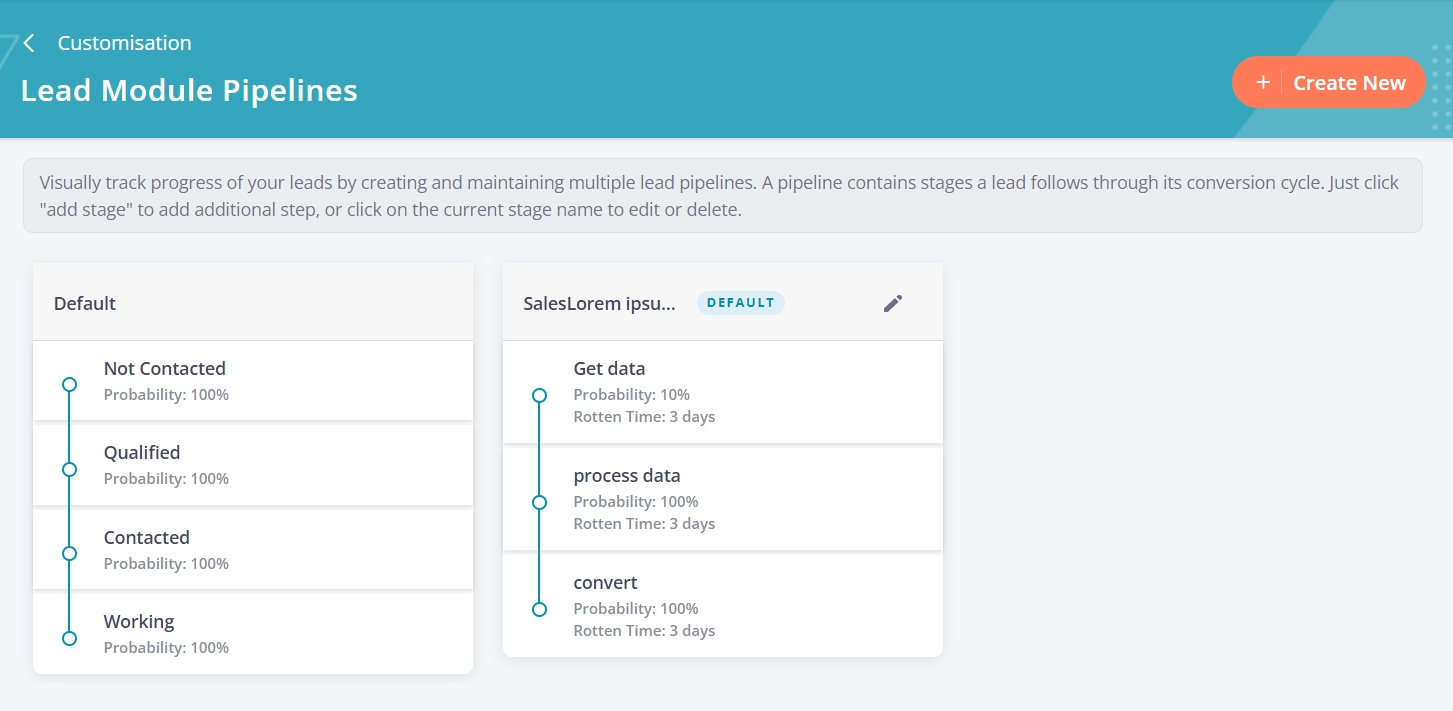
4. Click “Create New” to create a new pipeline.
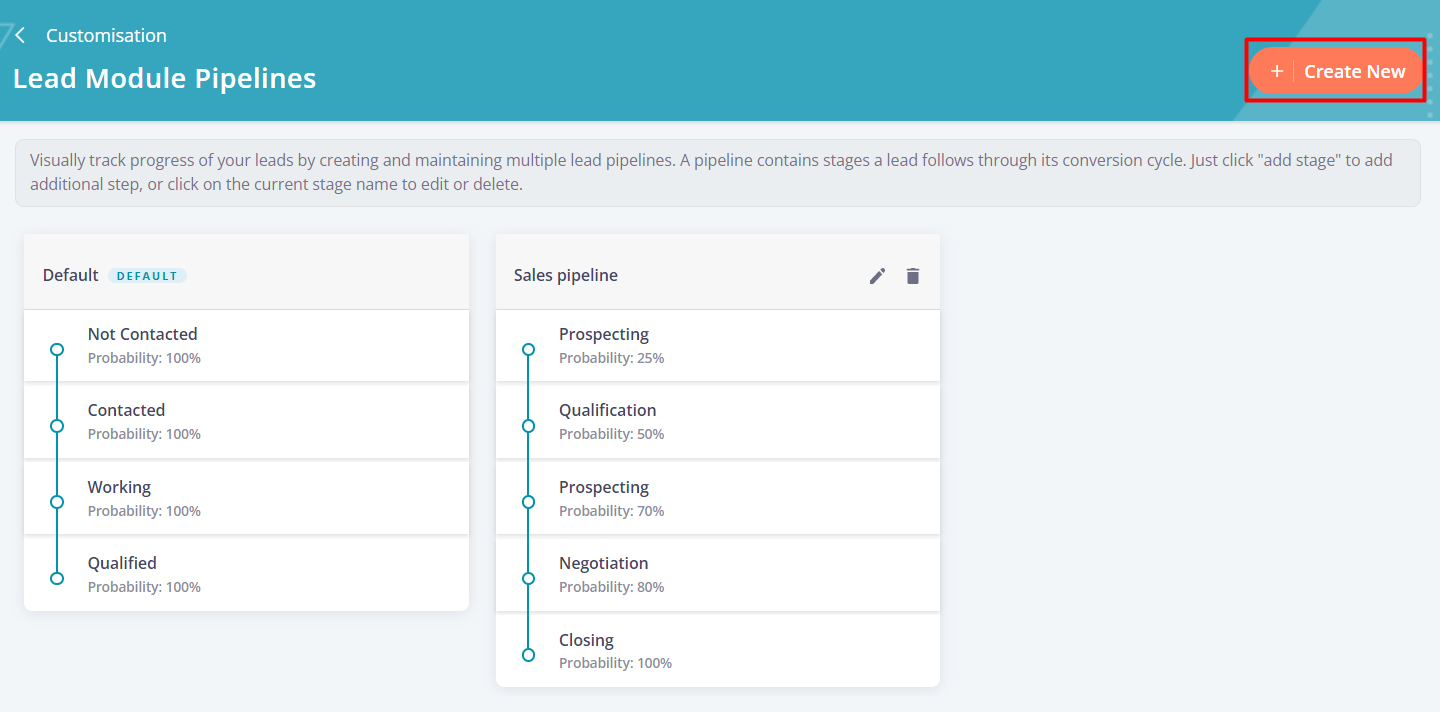
5. Fill in the details: Pipeline Name, Stage Names, and Probability. If you enable “Rotten Timer”, add Rot by days.
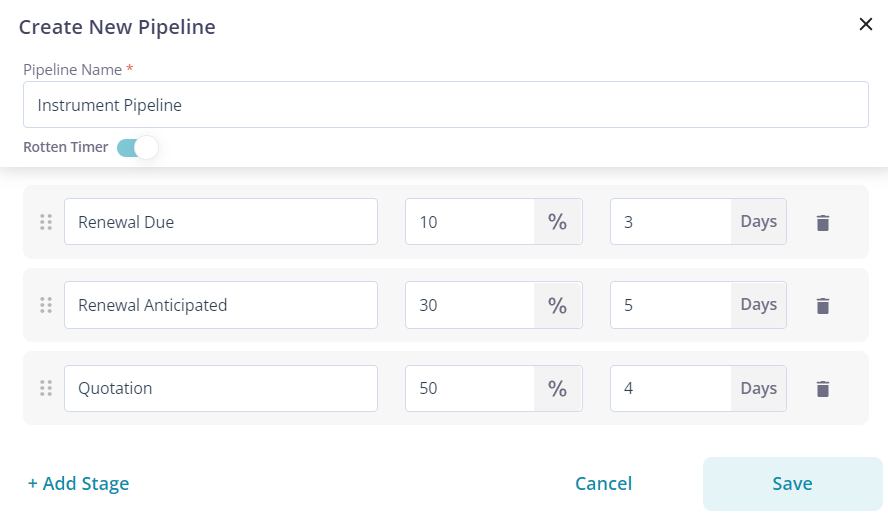
Note: Rot by days are the days before which the deal should move to the next stage. Otherwise, the deal is considered as rotten.
6. Click “Save” to create the pipeline.
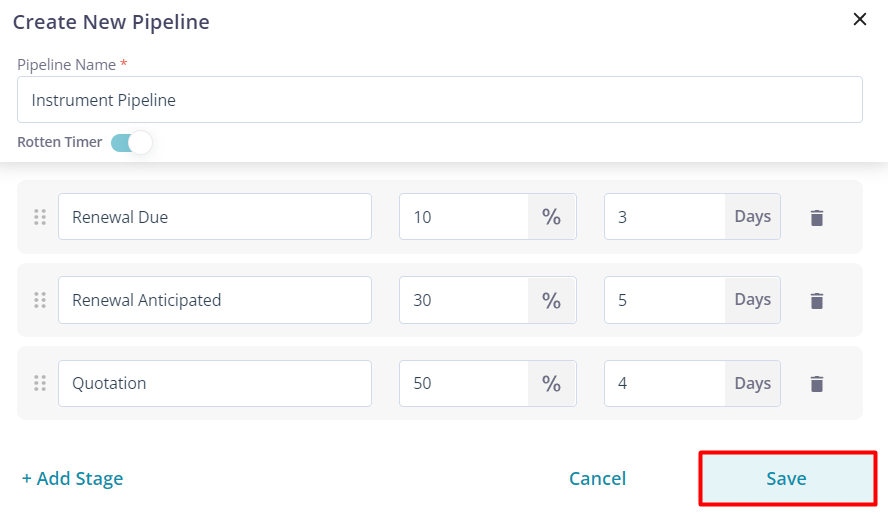
7. If you would like to mark your custom pipeline as default, you can hover over the pipeline name and you will get an option to mark the pipeline as default.
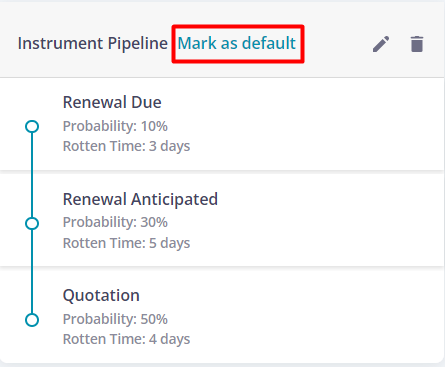
Note: A maximum of 12 stages can be added for each pipeline.
To further understand the creation of a sales pipeline in Pepper Cloud CRM, watch this video.
Adding records in a sales pipeline
Now, let’s understand how to add a record to the pipeline.
- Click on “Create New” in the “Leads” or “ Opportunities” module.
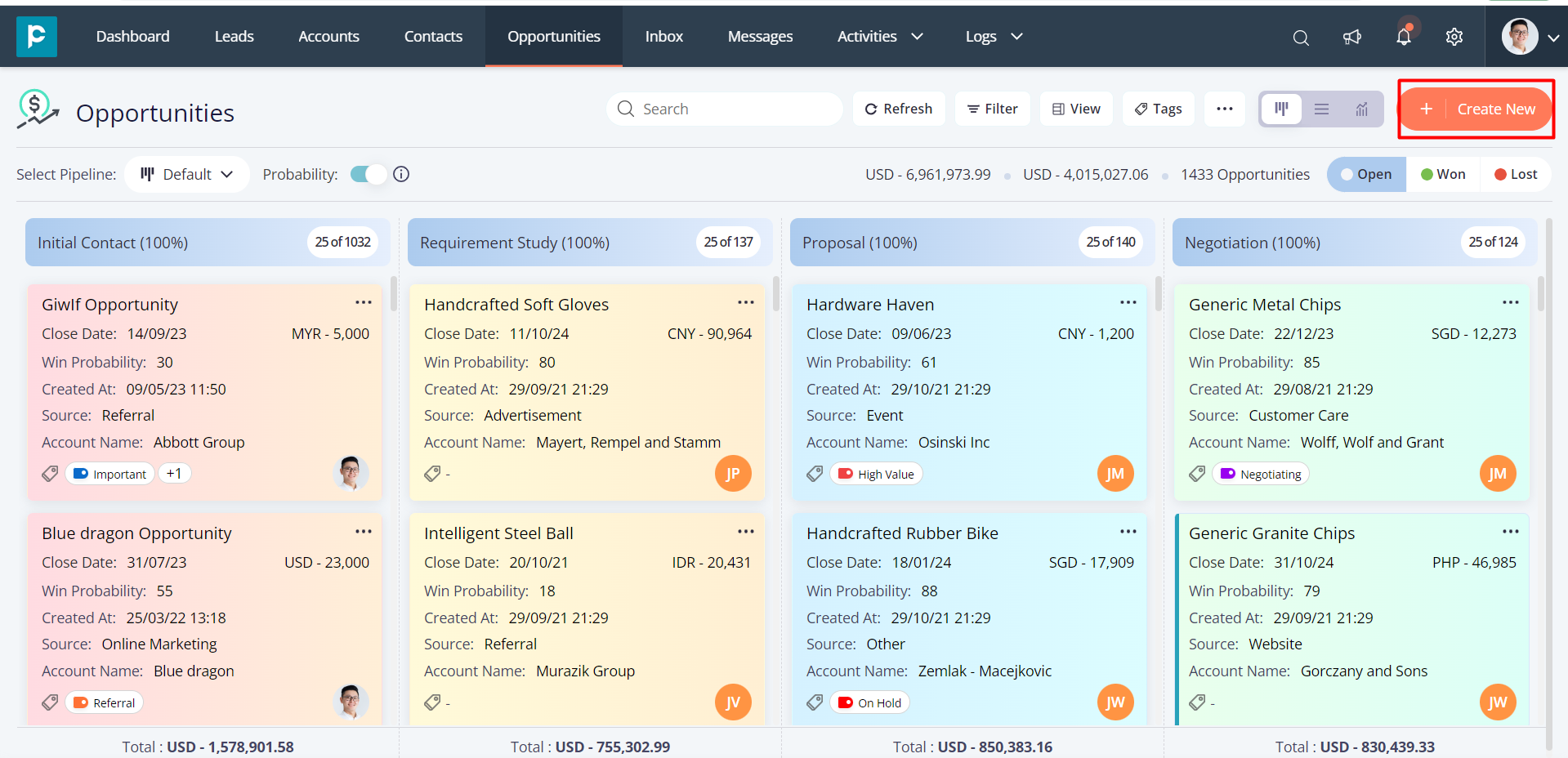
2. Add all the necessary details.
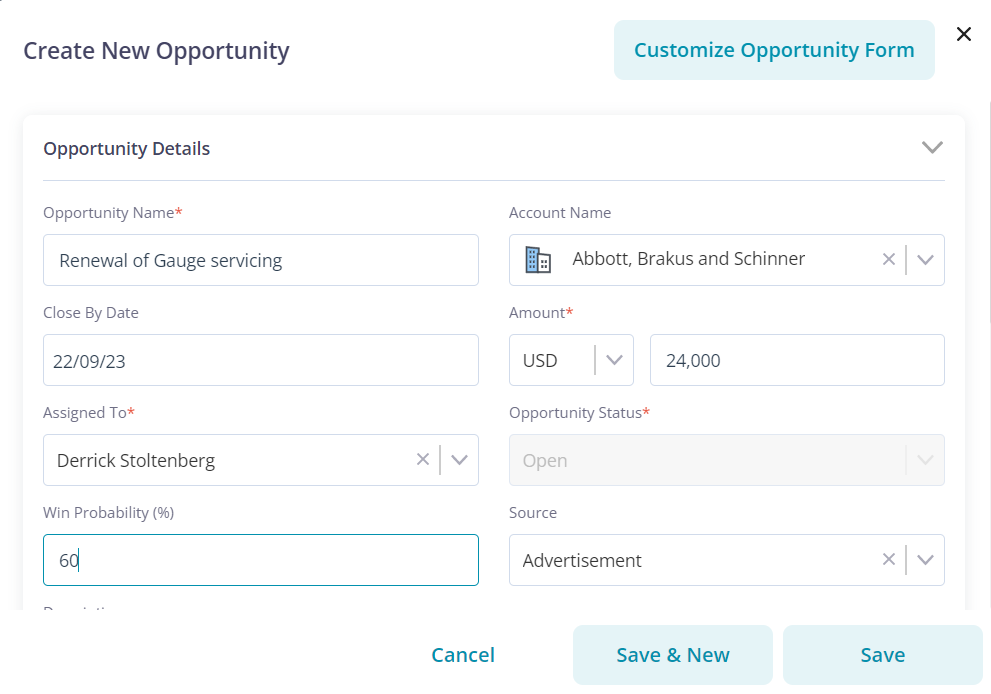
3. Scroll down to “Pipeline Details” and click on it. Choose a pipeline from the drop-down list.
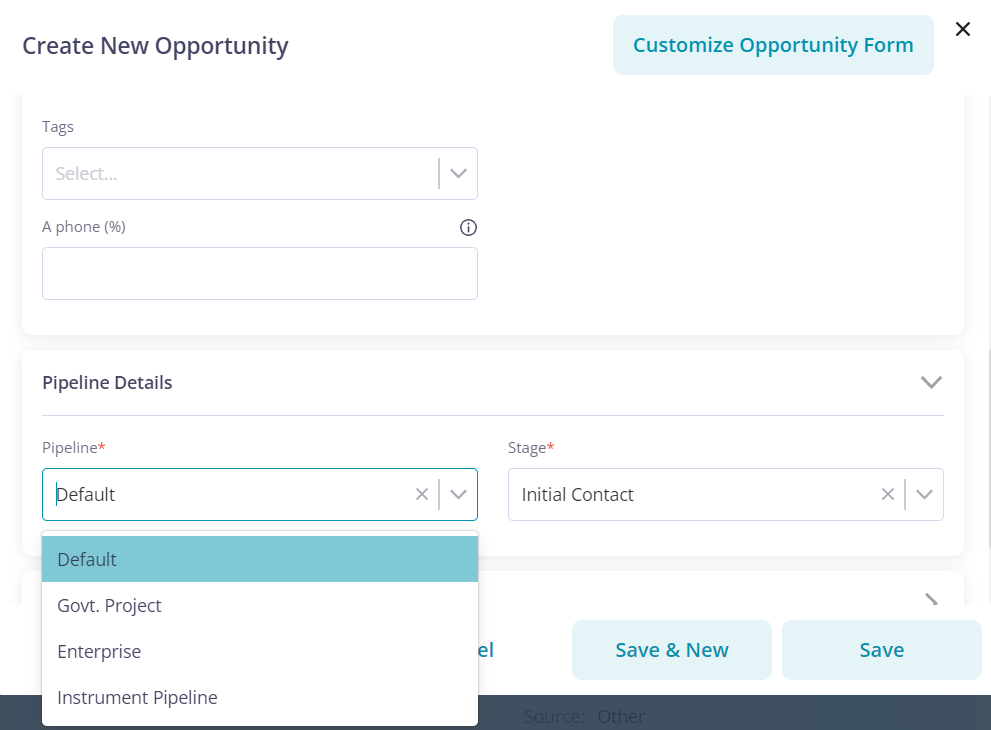
4. Choose the pipeline stage.
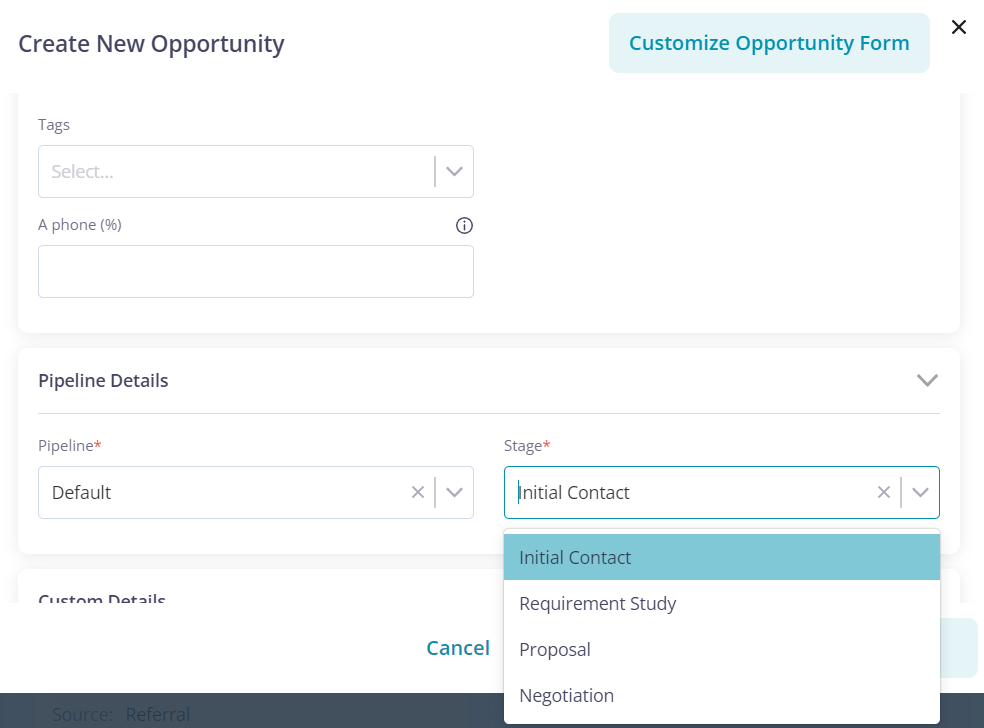
5. Click on “Save”.
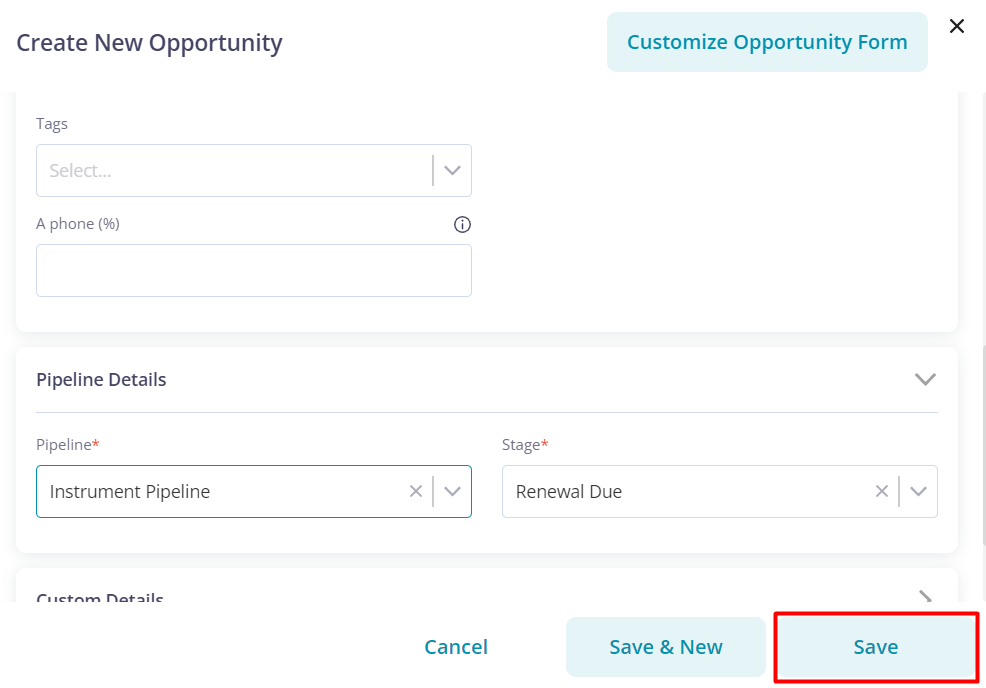
The opportunity will appear in your selected pipeline.
Different ways to view a sales pipeline in Pepper Cloud CRM
After the creation of a pipeline you would want to view the pipeline to find out at which stage each of your opportunities are and what is their status as they move through the pipeline.
Pepper Cloud enables you to view pipelines in 3 different views namely- Kanban view, Table view, and Forecast view. Let's start exploring these views.
Kanban view- The Kanban view (also called pipeline view) is a visually organised card-based view that makes it easy and quick for salespeople to understand the information. In the Kanban view, you can pick the fields you want to display and adjust the background colour of the pipeline stages and set a custom view as default. This view also allows you to directly make edits to the information of each record.
Table view- Table view organises records in a tabular format with important information to help you quickly view and analyse records.
Forecast view- The Forecast view enables you to identify the potential of your accounts and anticipate the income. With this view, you can examine the monthly or quarterly forecasts of your accounts and create a plan of action for the future. You can rank the most important accounts using the forecasted value. This account forecast view allows you to easily pinpoint the important accounts and focus your sales efforts accordingly.
Sales pipeline management in Pepper Cloud CRM
Pepper Cloud CRM allows you to easily manage and customise sales pipelines as per your business requirements. Let’s explore.
Change stage colour
Customisation is key when it comes to effectively managing your sales pipeline. With Pepper Cloud CRM, you have the power to assign unique colours to each stage of the sales process, enabling you to quickly distinguish between them at a glance. This feature not only adds a visual element to your pipeline but also enhances your ability to track your progress and make informed decisions.
Steps to change a stage colour:
- Place the cursor on the header of any stage that you want to change the colour for. A round colour palette will appear.
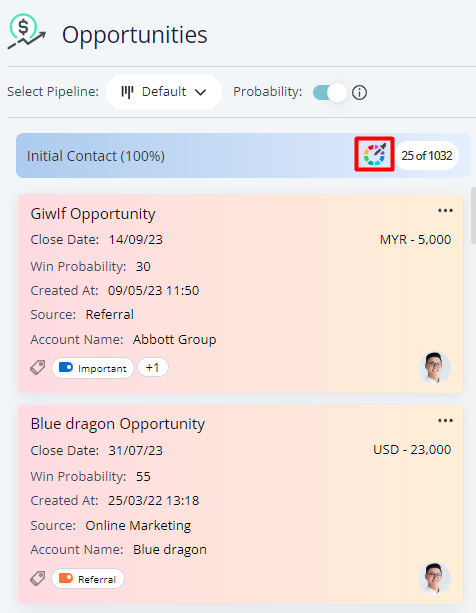
2. Click on the colour palette icon and select the desired colour.
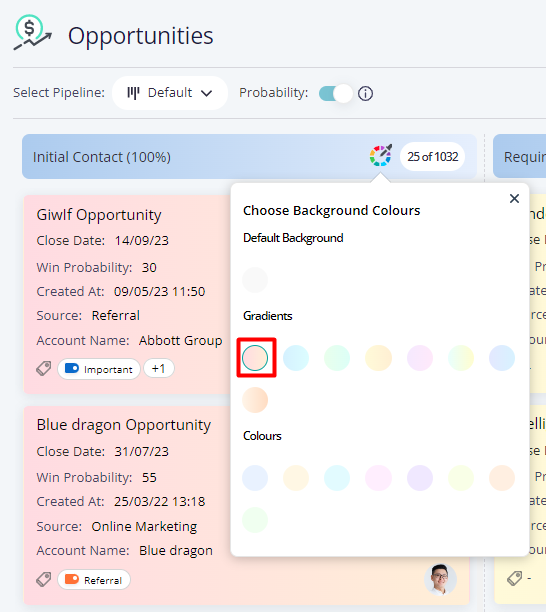
The selected colour will be applied to all the records in that particular stage.
Managing records
Pepper Cloud CRM makes record management a breeze with its intuitive drag-and-drop feature. As deals progress through the sales pipeline, you can easily move them from one stage to another with a simple drag of the mouse. And when a deal is won or lost, you can quickly update its status by dragging it to the appropriate label. What's more, Pepper Cloud CRM allows you to add reasons for lost deals, providing valuable insights into your sales process and helping you make data-driven decisions.
Quick edits
Efficient record management is essential to keep your sales pipeline running smoothly. Pepper Cloud CRM offers a hassle-free solution with its quick edit feature. With just a few clicks, you can edit any details of a record by simply updating the relevant fields. This powerful feature allows you to make quick edits without having to navigate through the entire record, saving you valuable time and boosting your productivity.
Steps for quick edits in record details:
- Navigate to the “Leads” or “Opportunities” module and select “Table View”.
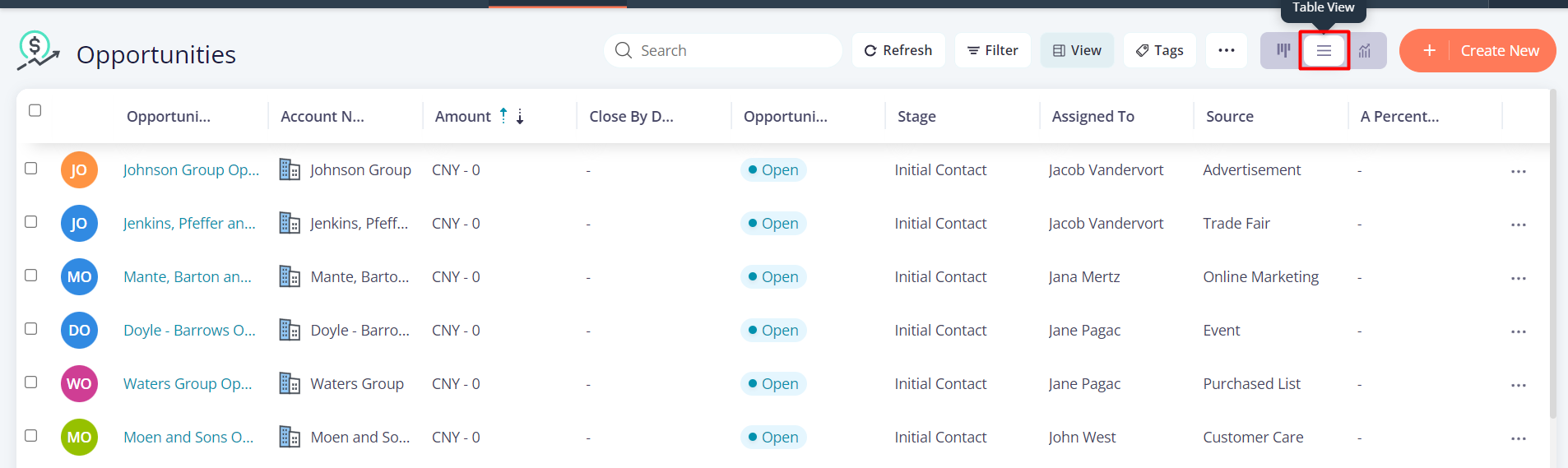
2. Place the mouse pointer over the field details you want to edit in a record.

3. Press the pencil icon that appears to edit the detail and press on the tick mark icon to save the changes.

*Note- You need admin access to make the edits and can only edit field details that are unlocked.
Editing through details
Pepper Cloud CRM empowers you to take control of your records by providing easy editing and updating options. Pepper Cloud CRM has got you covered whether you need to make minor or major changes to a record. With its user-friendly interface, you can quickly access and edit the details of a record to ensure that records are always up-to-date.
Steps to edit the details of a record:
- Navigate to the “Leads” or “ Opportunities” module and select the” Kanban” view.
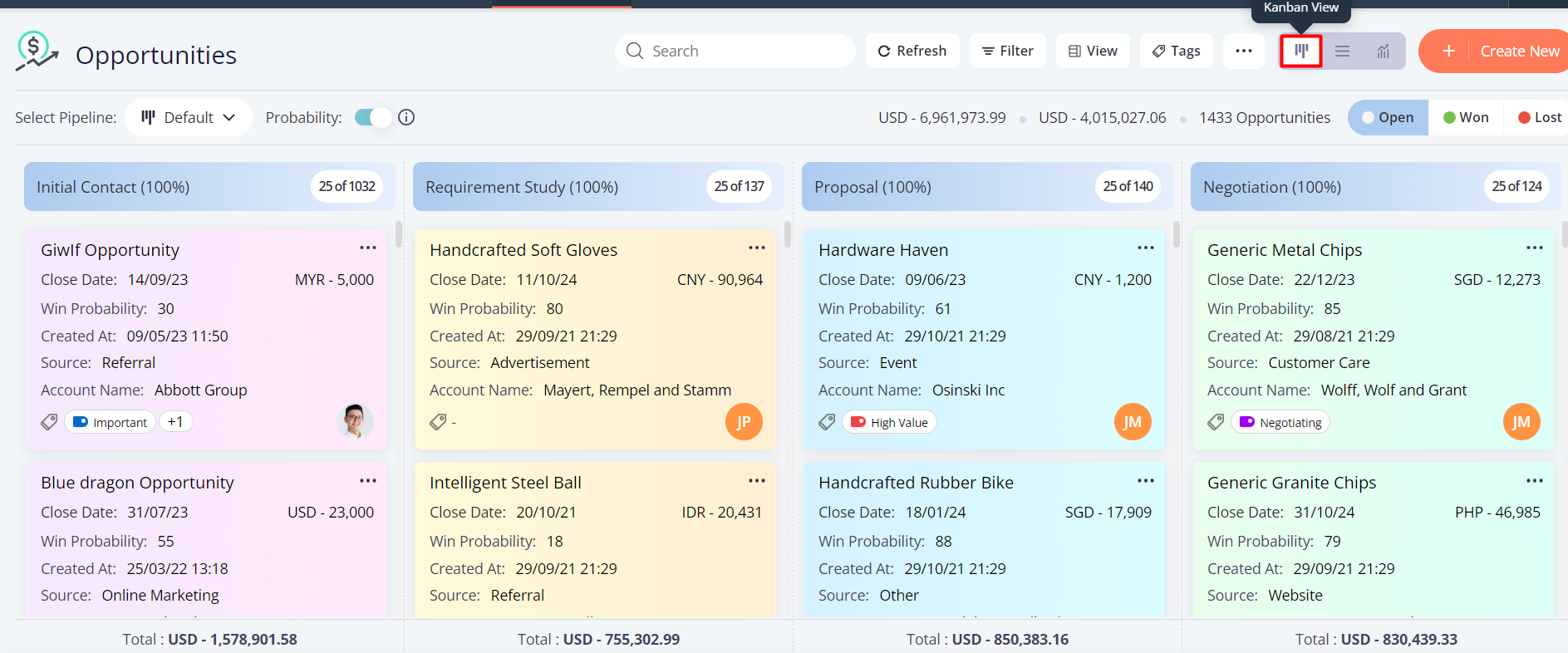
2. Right-click on the record that you want to edit and select the "Edit" option.
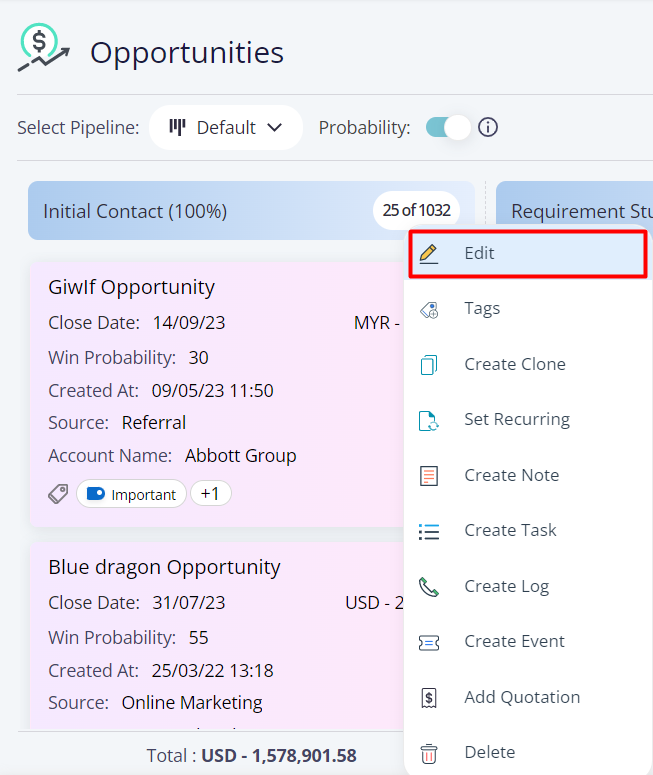
3. Make the necessary changes and click the “Update” button to save the changes.
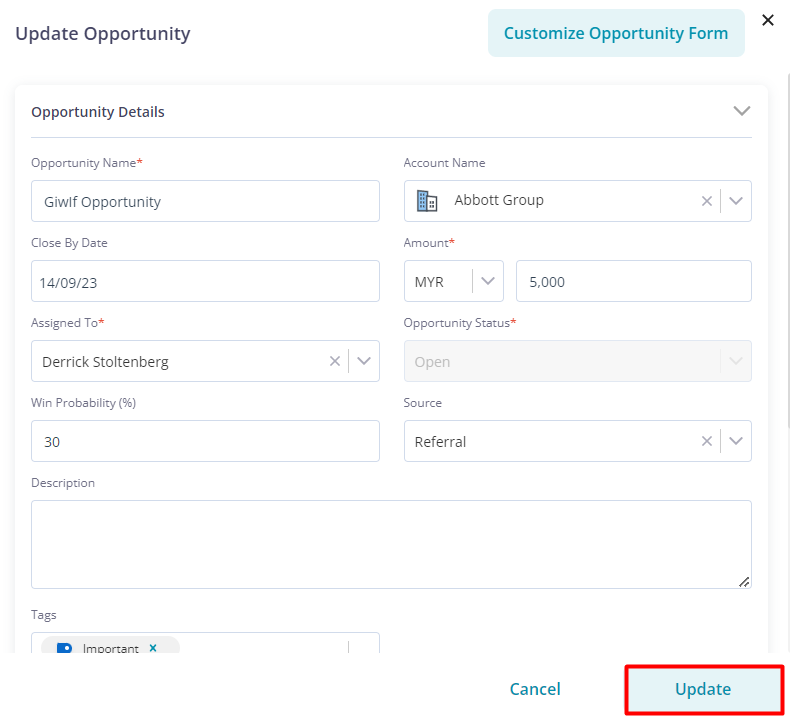
The changes that you have made will be updated in the record.
Bulk action
Managing a large number of records individually can be a time-consuming process. However, with Pepper Cloud CRM's bulk editing feature, you can save some valuable time. This powerful feature allows you to make changes to multiple records simultaneously, eliminating the need for tedious manual updates. Whether you need to update contact information, assign new owners, or modify tags, Pepper Cloud CRM's bulk editing feature has got you covered. With just a few clicks, you can make changes to multiple records and keep your pipeline up-to-date and organised.
Step for bulk editing of records:
- Navigate to any business module and select the Table view.
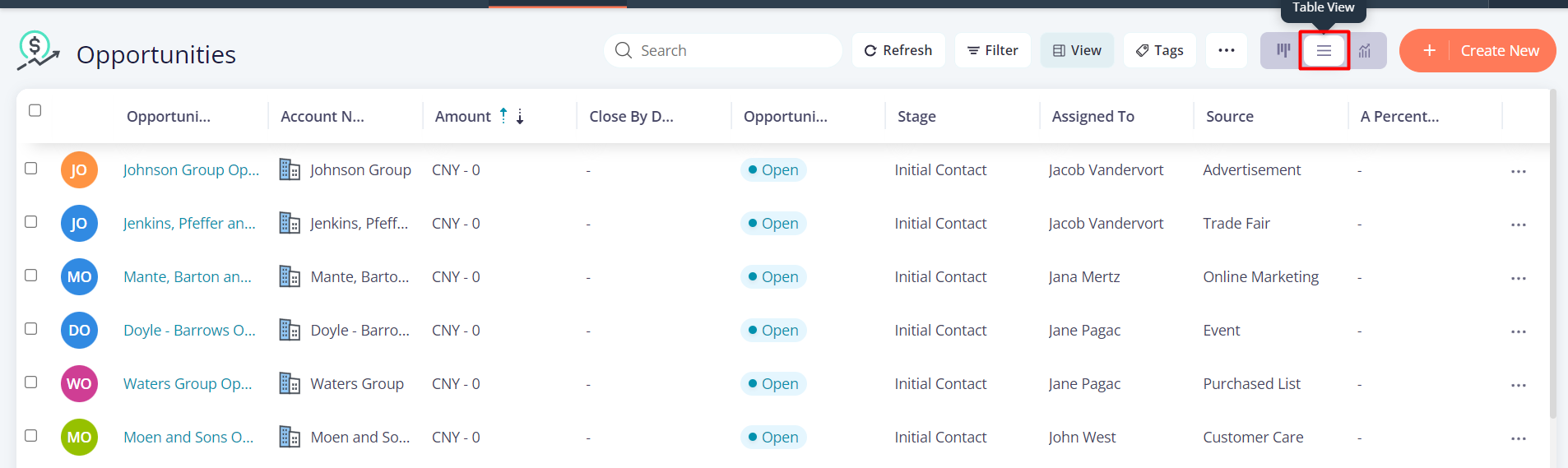
2. Select all the records you want to make similar edits to.
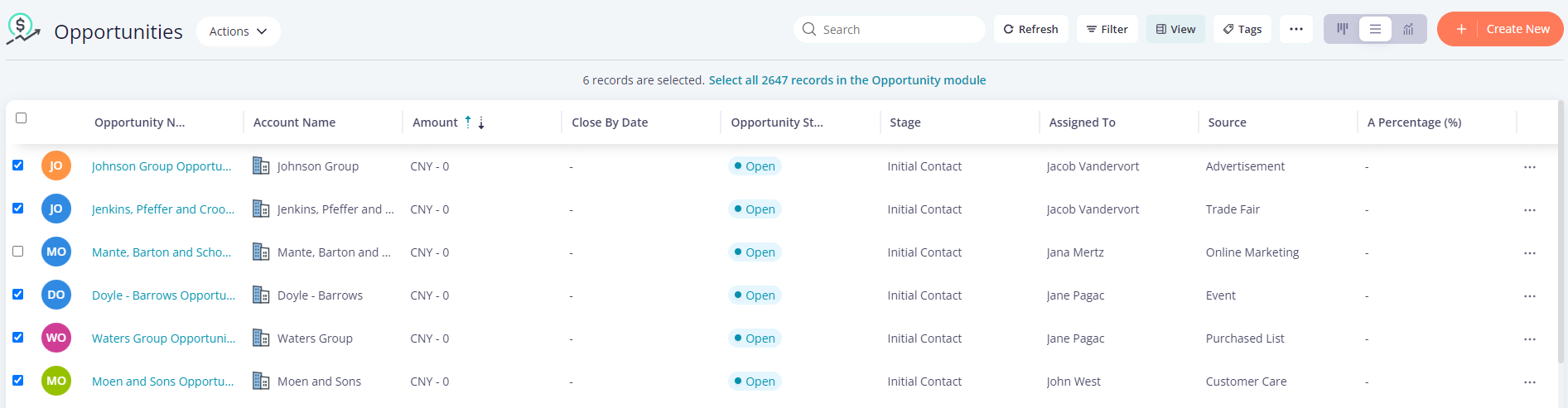
3. Click on the Action drop-down.
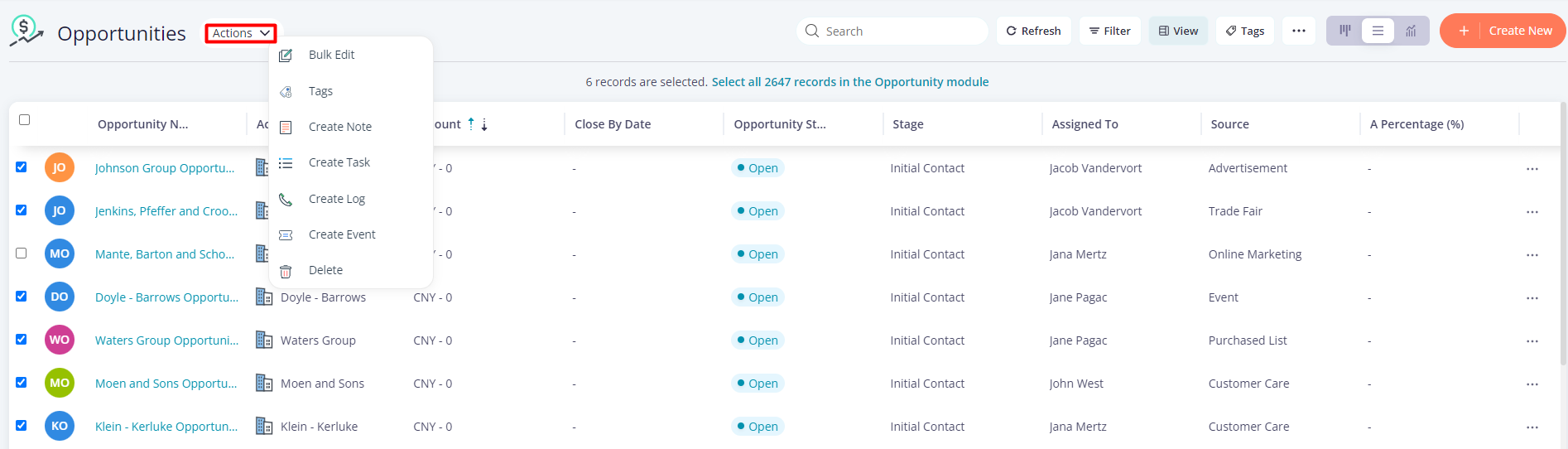
4. Select an action.
5. For instance, if you choose the tags option you will be able to add or delete tags from all the selected records by simply adding or deleting tags and then clicking on the “Update” button.
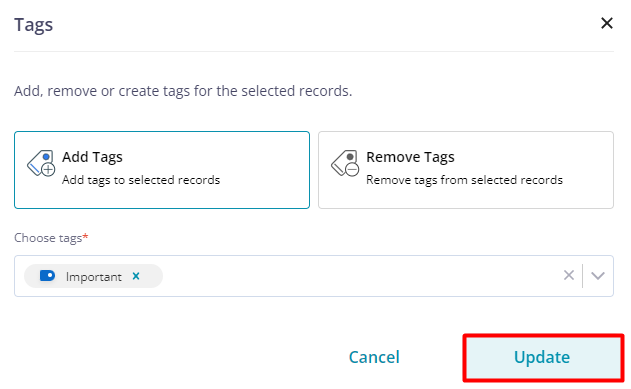
The chosen action will be applied to all the selected records.
To be more clear on how to efficiently manage a sales pipeline in Pepper Cloud CRM, watch our YouTube video.
Summing up
In conclusion, creating and managing a sales pipeline is crucial for any business, as it helps to maximise their sales potential, improve their bottom line, and gain a competitive edge in the market. By tracking leads through each stage of the pipeline, businesses can identify where their sales process can be improved and where their efforts are paying off.
Pepper Cloud CRM provides a comprehensive platform for creating, customising, and managing sales pipelines. With its three views, customisable colour codes, intuitive drag-and-drop feature, and more, businesses can easily streamline operations, track progress, and make informed decisions.
If you still got doubts, you can always get in touch with our friendly customer support team.