A comprehensive guide to tags in CRM
In a CRM system, tags categorise customer data, allowing businesses to segment audiences, run targeted campaigns, and deliver personalised messages for increased engagement and improved sales. Read the entire blog to learn how to efficiently use these tags in Pepper Cloud CRM.
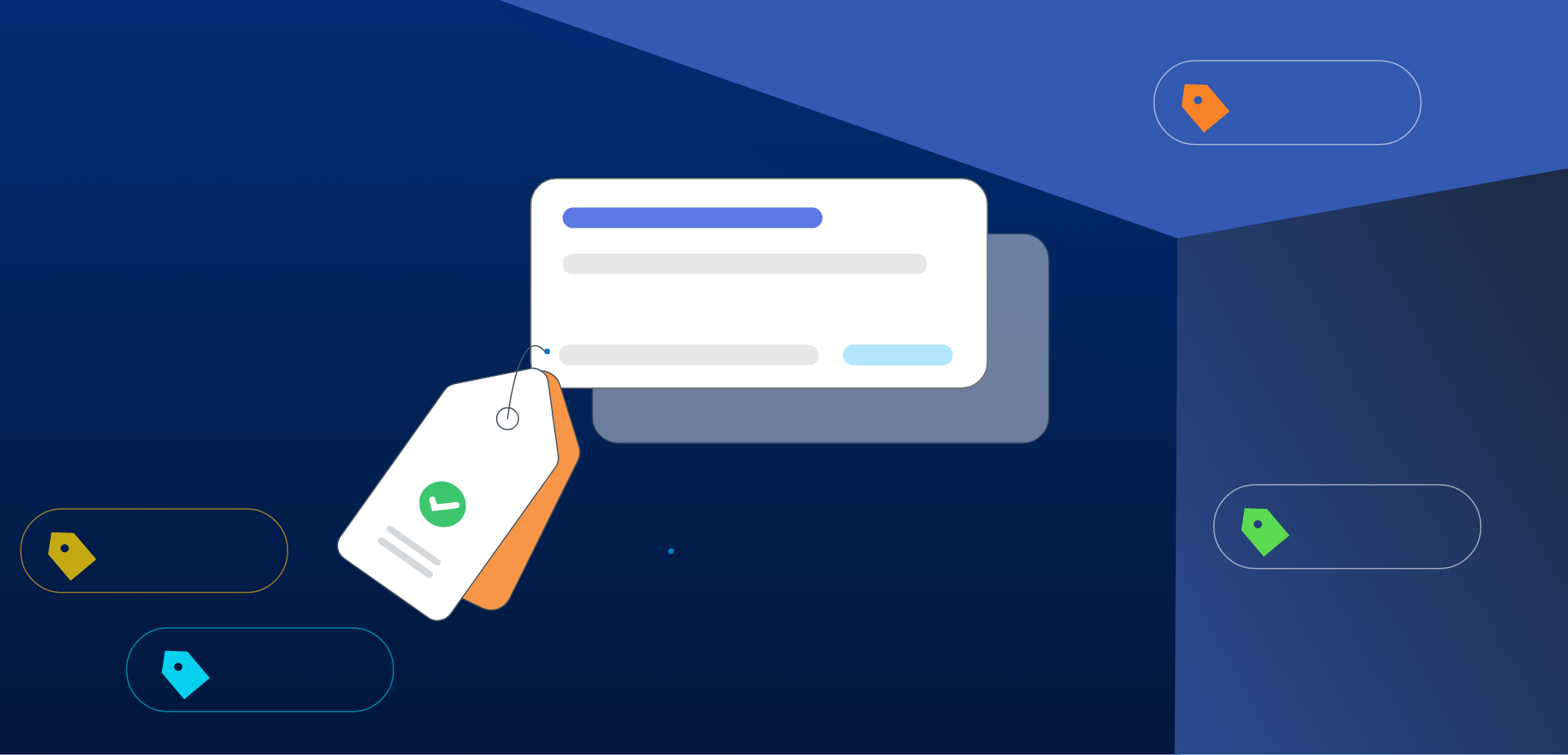
In the world of customer relationship management (CRM), organising customer data is crucial for providing top-notch customer service. This is where tags come into play. By assigning tags to customer data, businesses can easily categorise and group similar customers, track their behavior, and tailor their interactions accordingly.
In this article, we will delve deeper into understanding tags and provide simplified steps to creating and managing tags in Pepper Cloud CRM for efficient data organisation.
Topics that we will discuss in this article include:
- What are tags in a CRM?
- Why use tags in CRM?
- How to create tags in Pepper Cloud CRM?
- Managing tags in Pepper Cloud CRM.
- How to use tags to search for records in Pepper Cloud CRM?
What are tags in a CRM?
Tags are a powerful tool for labeling and categorising records. These unique identifiers enable you to segment your records effectively, facilitating easy grouping, filtering, and management. By assigning tags to your opportunities, you can accelerate your sales process, or you can label your contacts and leads to run targeted campaigns.
In Pepper Cloud CRM, you can apply tags in both message and business modules, including “Leads”, “Contacts”, “Accounts”, and “Opportunities”.
Let’s see how can these tags prove to be beneficial for a CRM user.
Why use tags in CRM?
Tags in a CRM system are useful for customer segmentation and have several other benefits. Here's a breakdown of what tags can do for your business and why you should use them in your CRM:
- Segmentation: Segmenting customers into lists based on their tags is a fantastic way of delivering relevant content and taking the time out of sales efforts. This also makes it easier for sales reps/teams to check the list instead of looking for each contact record.
- Personalisation: By using tags to segment your customers into different categories, you can send more relevant messages and offers to them. This can increase customer satisfaction and make them feel more connected with your brand.
Using CRM tags can help personalise customer interactions, save time, improve listing capabilities, track activities, and segment customers for more effective marketing and sales efforts.
CRMs facilitate the tag feature for increased efficiency of its users and Pepper Cloud is one such sales CRM that works towards giving utmost priority to the convenience and efficiency of its users. Let's explore how users can create and manage tags in Pepper Cloud CRM.
How to create tags in Pepper Cloud CRM?
Let’s look at the step-by-step process to create tags in Pepper Cloud CRM.
- Navigate to any Business module (Leads, Accounts, Contacts, Opportunities) in the CRM and click on the “Tags” button.
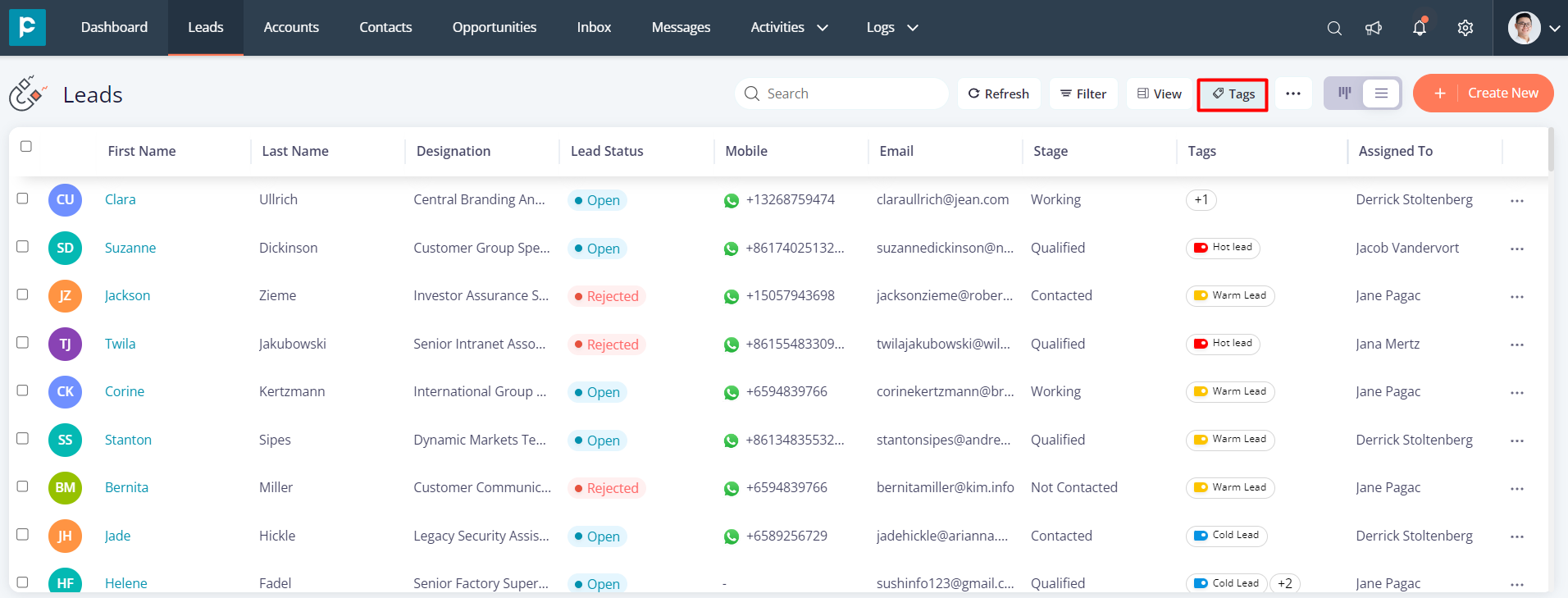
2. To create a new tag add a tag name and press the “Save” button.
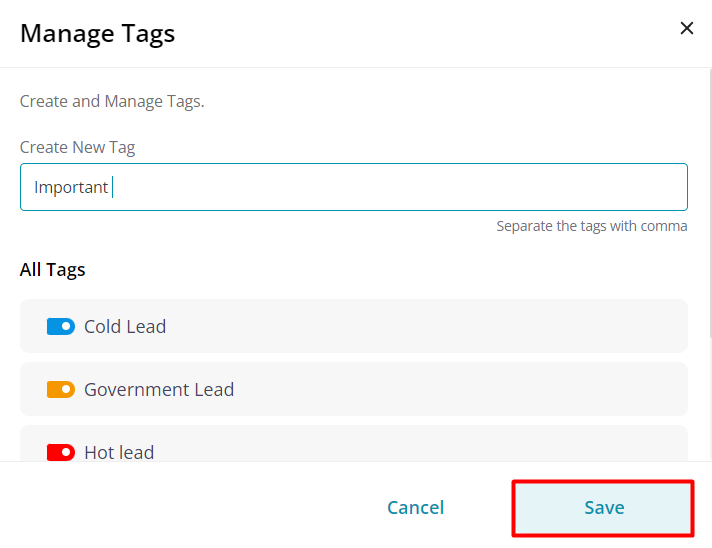
The newly created tag will be added to your list of tags in the CRM.
Tags can also be created in the Message module of Pepper Cloud CRM. Let’s see how.
- Open a chat in the “Message” module.
2. Navigate to the “Message Tags” section and click on “Manage Tags”.
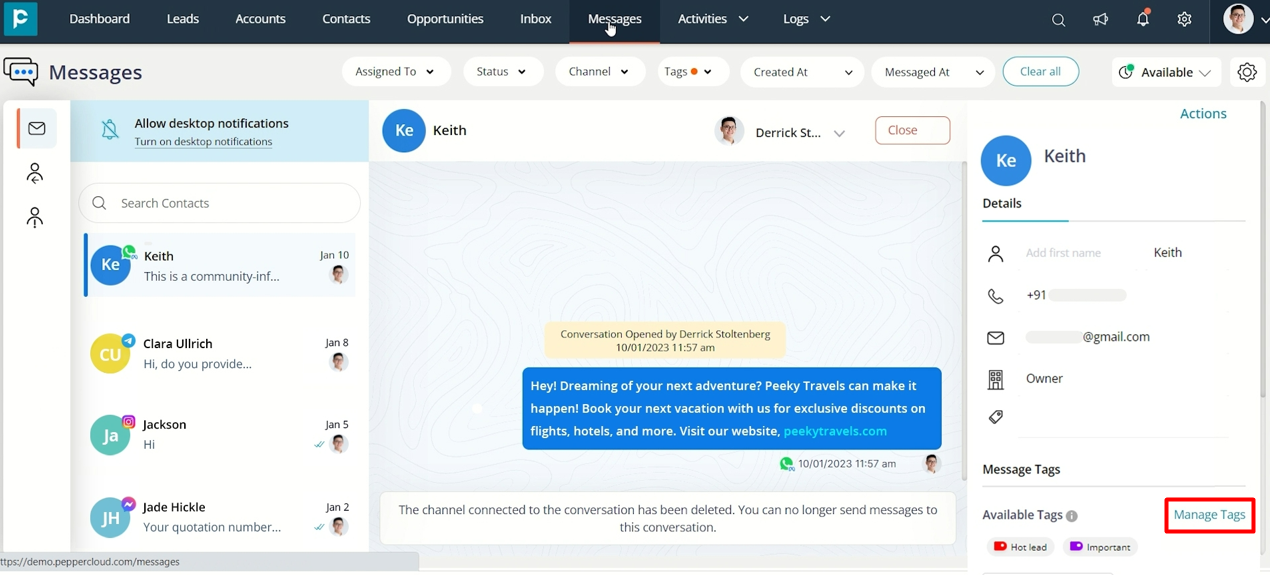
3. Create a new tag by adding a tag name in the textbox and press the “Save” button.

Managing tags in Pepper Cloud CRM
There are multiple ways to manage and customise tags in Pepper Cloud CRM. Let’s explore!
Change tag colour and name
Pepper Cloud CRM empowers you to modify current tags, allowing you to alter their name or colour to suit your requirements.
Steps to change tag colour and name:
- To edit an existing tag, click on the “Tags” button in any of the business modules(Leads, Contacts, Opportunities, or Accounts).
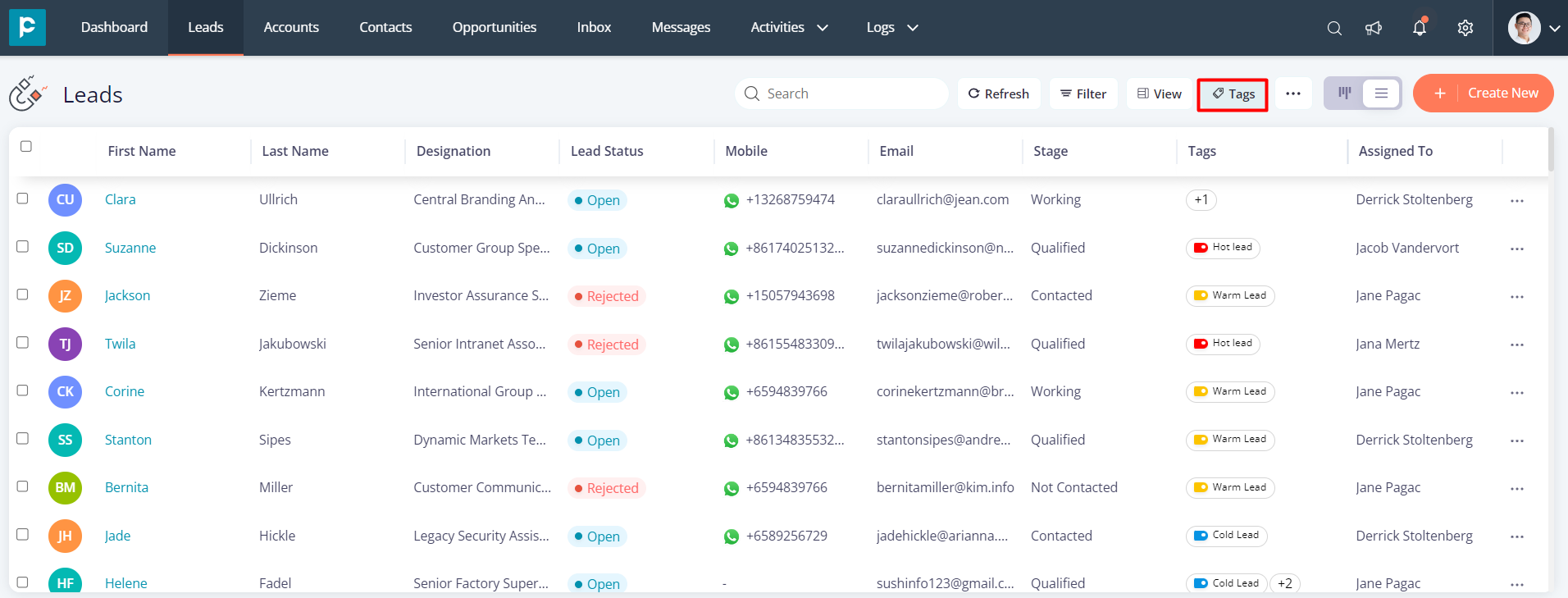
2. Click on the pencil icon for the tag that you want to edit.
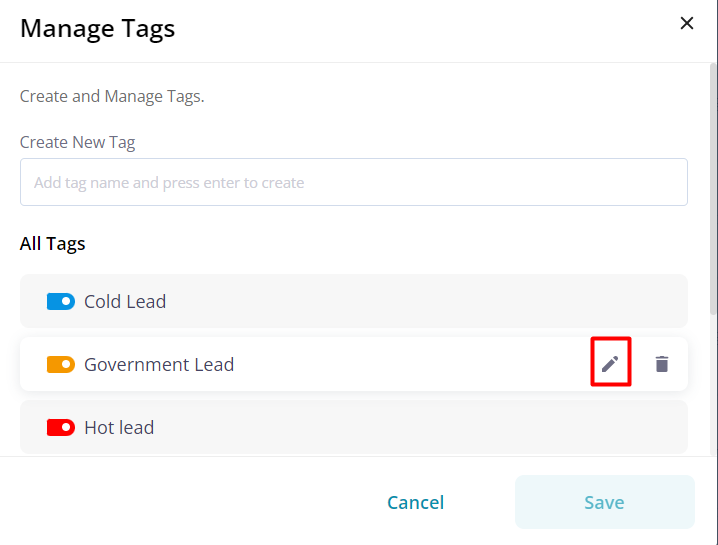
3. Edit the tag name or choose your desired colour and click on the check-mark.
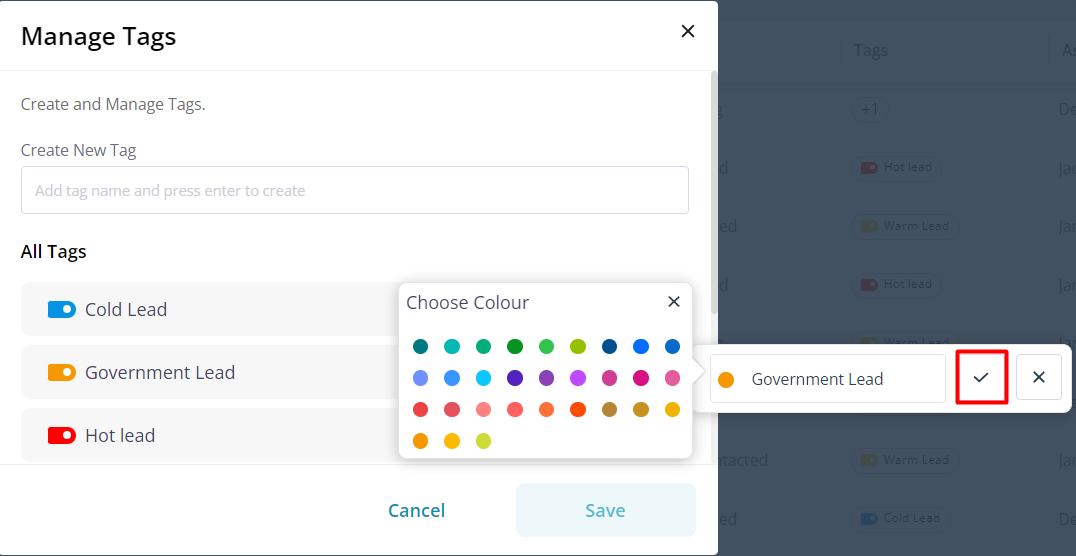
4. Press the “ Save” button.
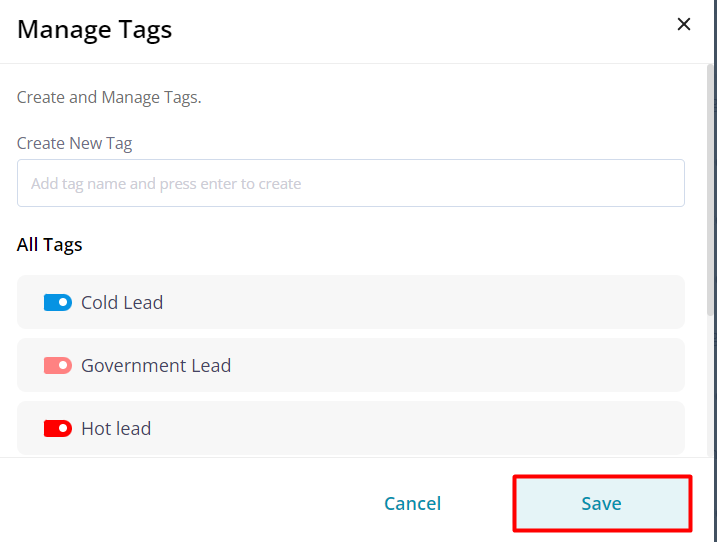
Thus, the edits that you have made will get saved.
Tags can also be edited in the Message Module of Pepper Cloud CRM.
Steps to edit tags in Message Module:
- Open a chat in the Message Module.
2. Navigate to "Message Tags" section and click on "Manage Tags".
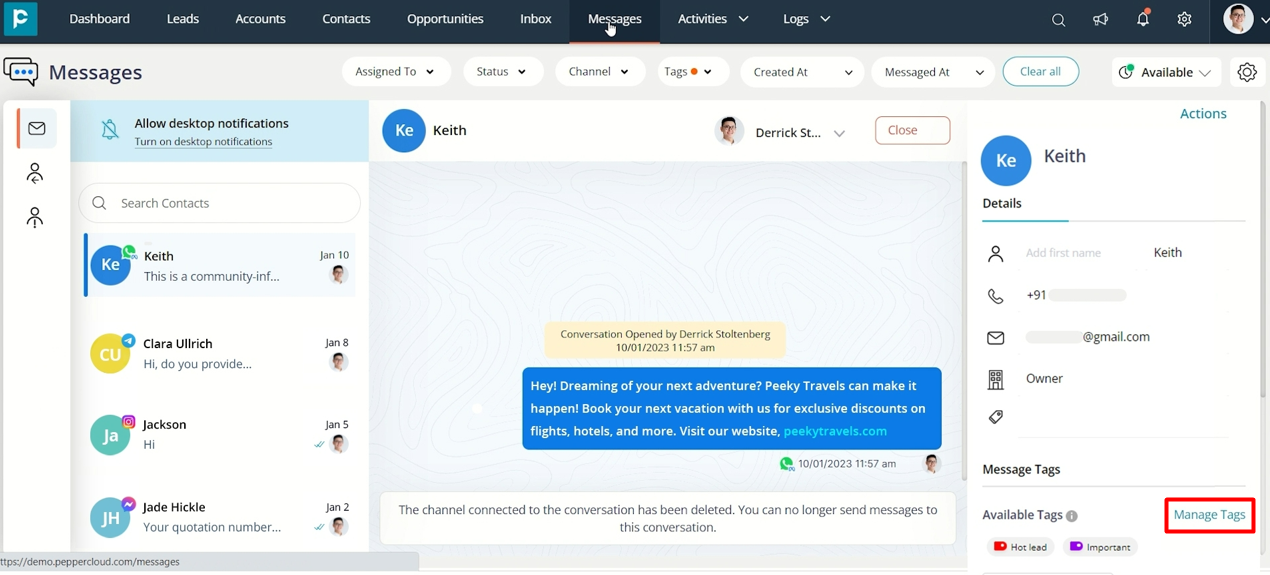
3. Edit any tag you want by pressing on the pencil icon next to it.
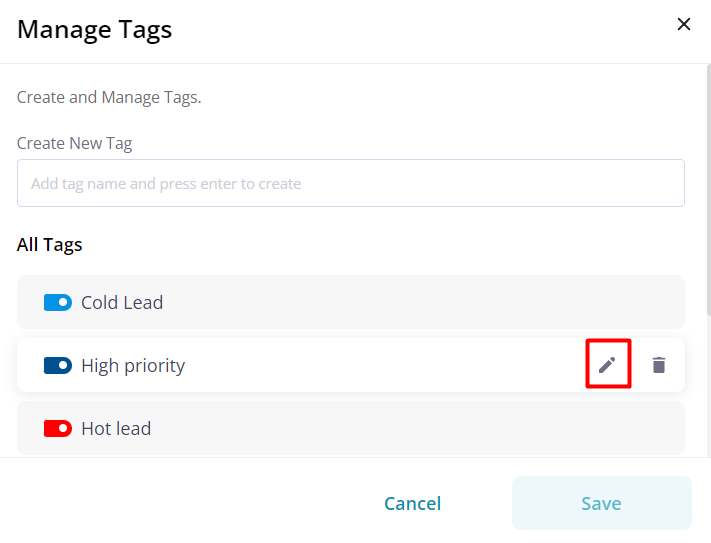
4. Click on the tick mark and save the edited tag.
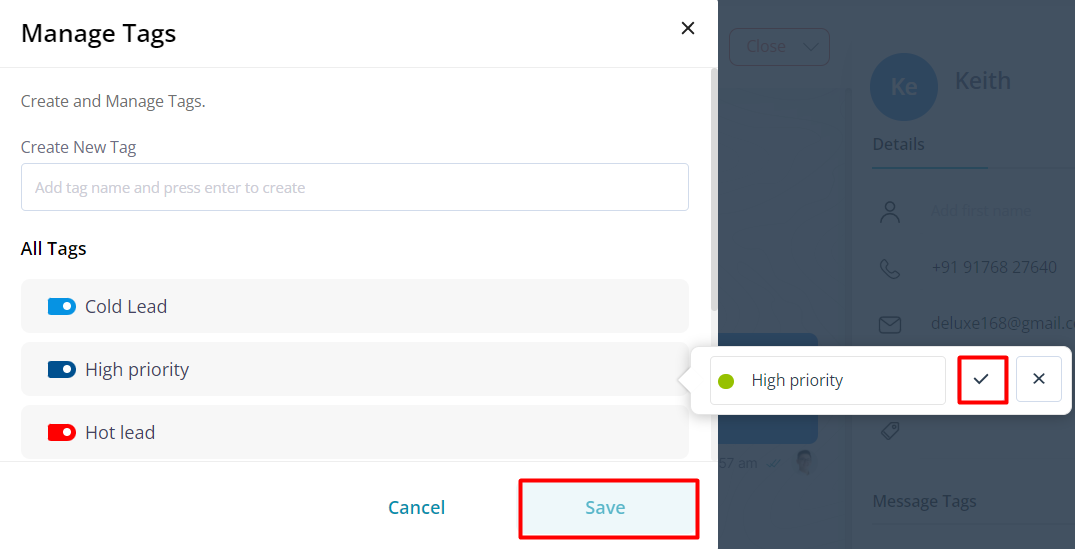
Add or delete tags
With Pepper Cloud CRM, you have the flexibility to add or delete tags for individual records or for multiple records in one go. Let’s see how it is done.
Steps to add or delete tags for individual records:
- Right-click on any record in any of the Business Modules (Leads, Contacts, Opportunities, or Accounts).
- Click on Tags from the drop-down.
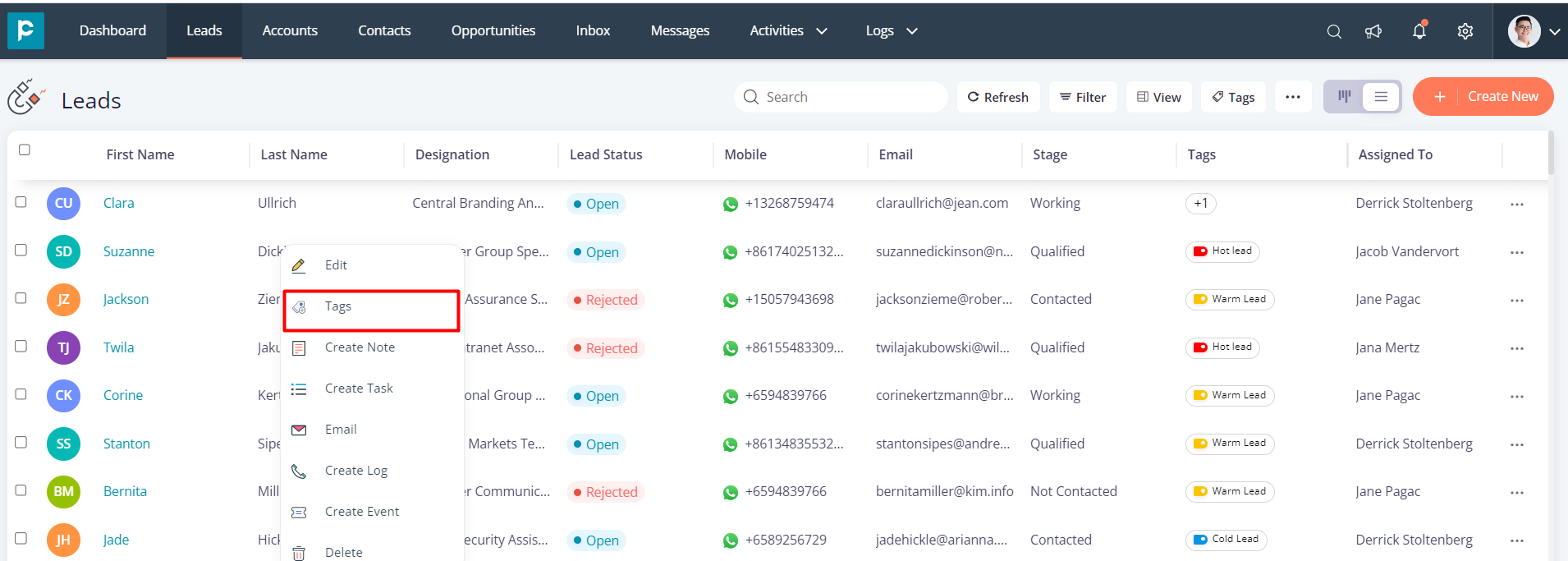
3. Click on the Tags drop-down arrow and select one or multiple tags that you want to add to the record.
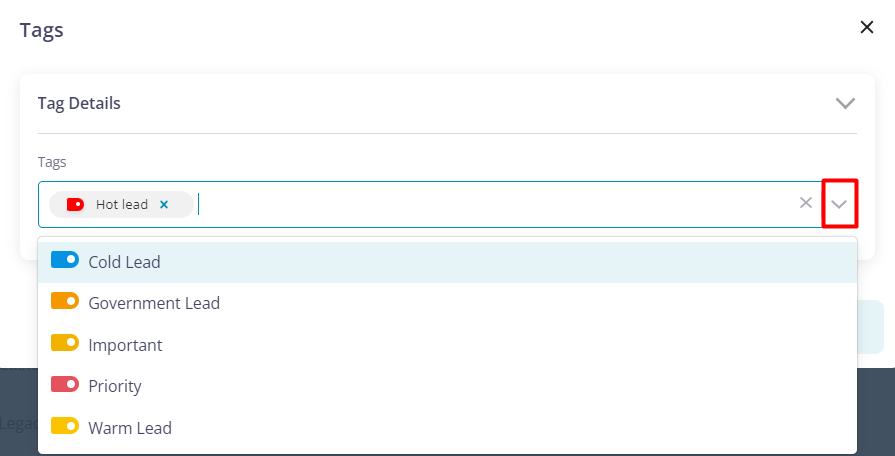
4. To delete tags from the record, click on the cross icon for that particular tag.
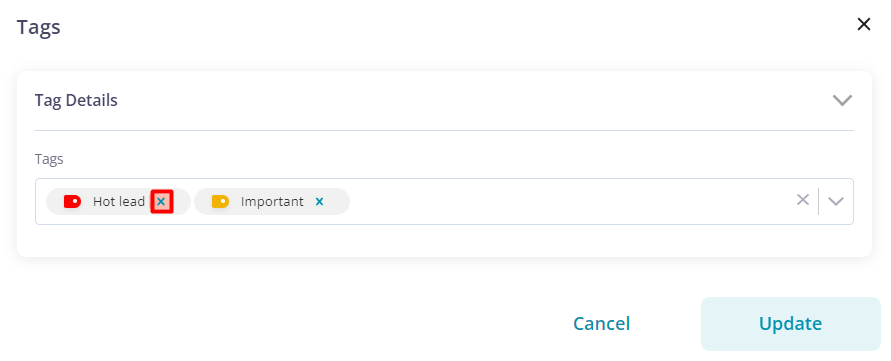
5. Click on the “Update” button to save the edits.
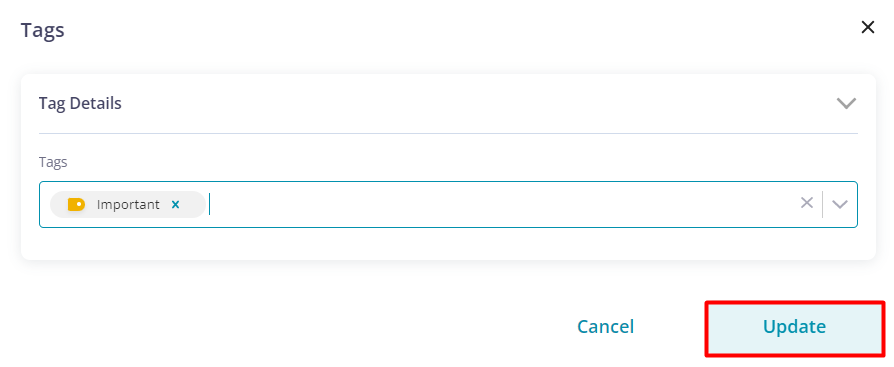
Steps to add or delete tags for multiple records:
- Select multiple records in a business module for which you want to add or delete tags.
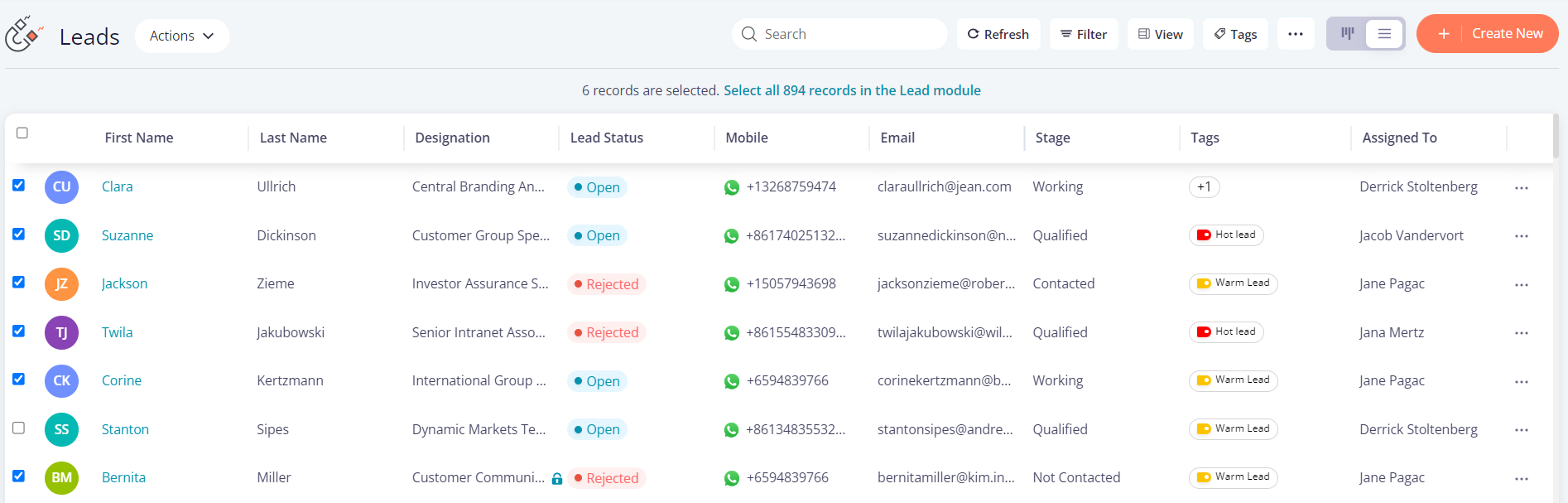
2. Click on the “Action” dropdown and select the “Tags” option.
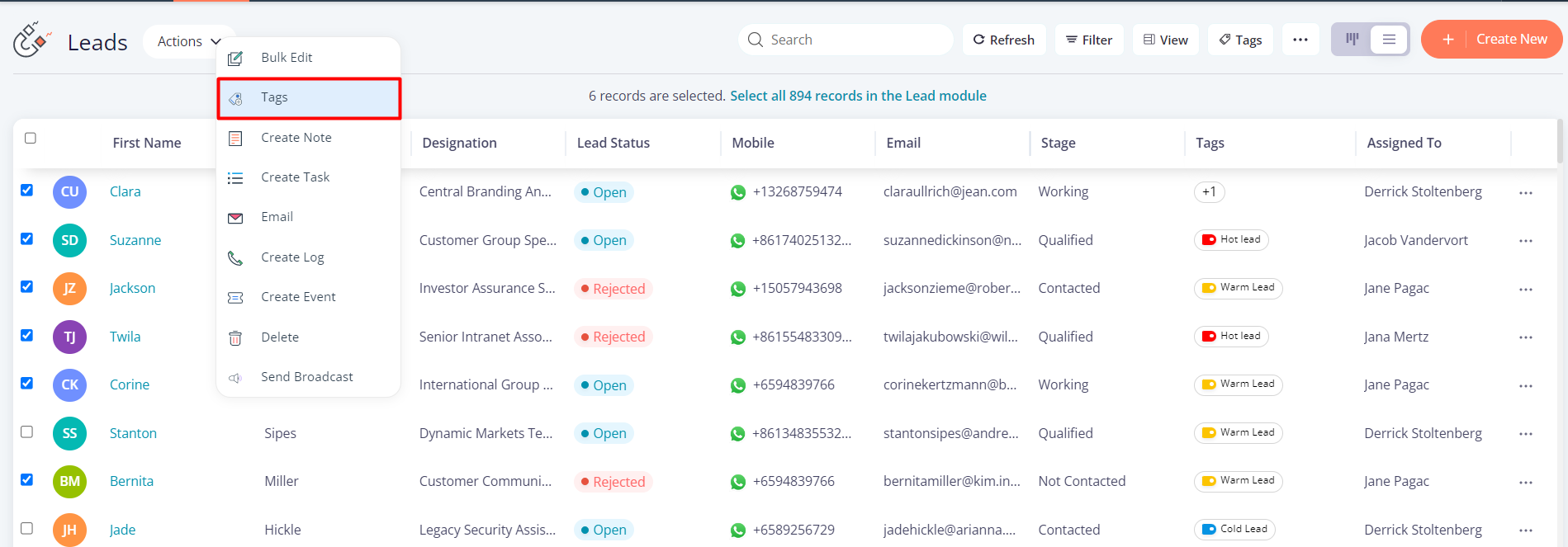
3. Click on “Add Tags” to add tags to the selected records or click on “Remove Tags” to delete tags.
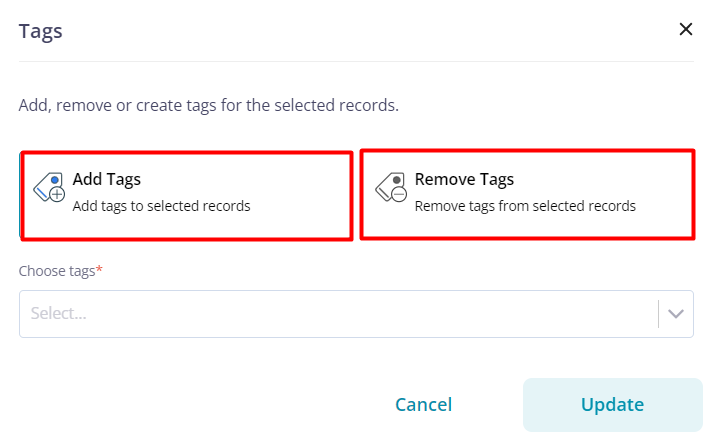
4. Choose the tags that you want to add or delete.
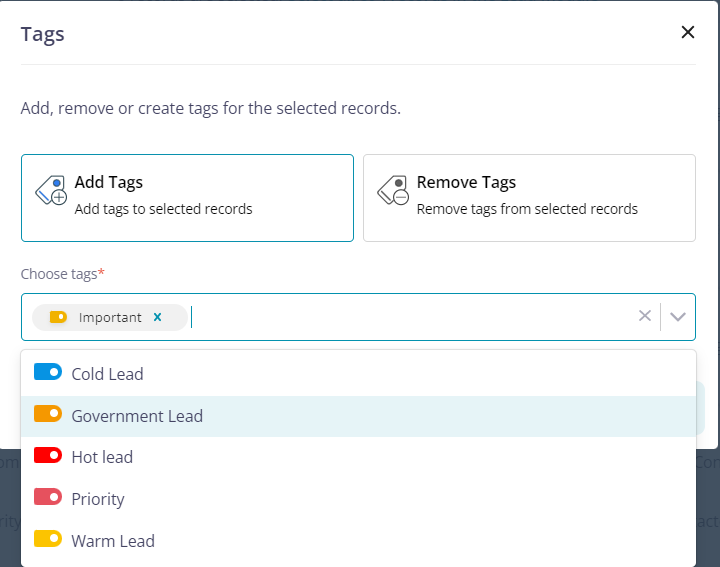
5. Press the “ Update” button.
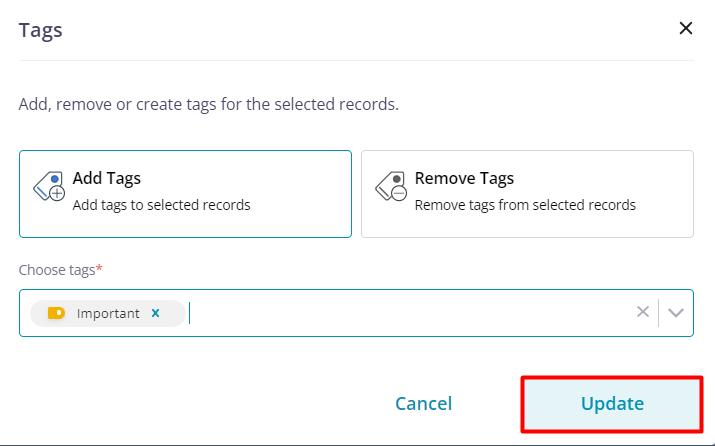
Your selected action will be applied to all the records that you had selected.
You can also add or delete tags for conversation in the Message Module. Mentioned below are the steps to do so.
- Open a conversation in the “Message” module.
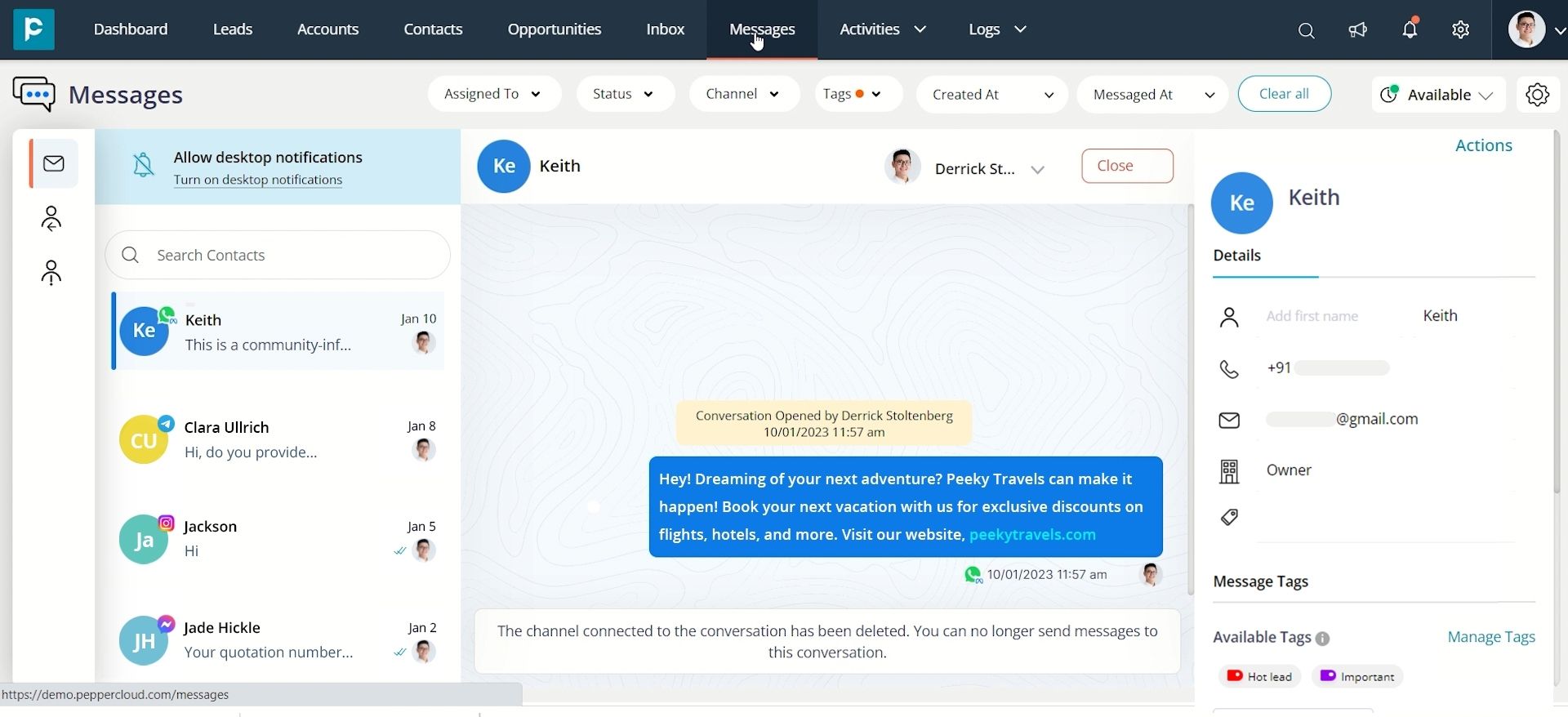
2. Navigate to “Message Tags” and click on the “Add or remove tags” button.
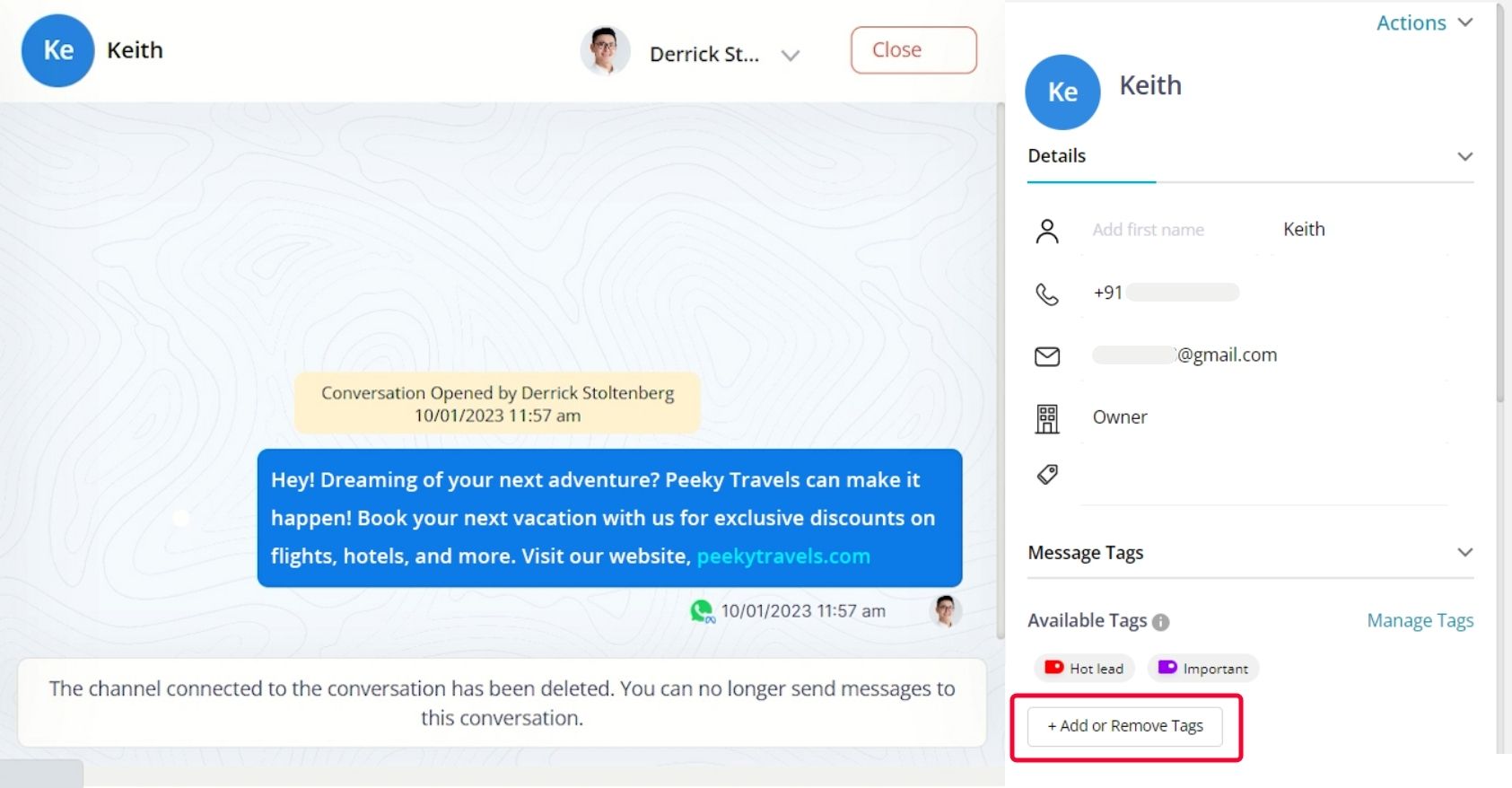
3. Select the tags that you want to add and click on the cross button above the tags to remove them.
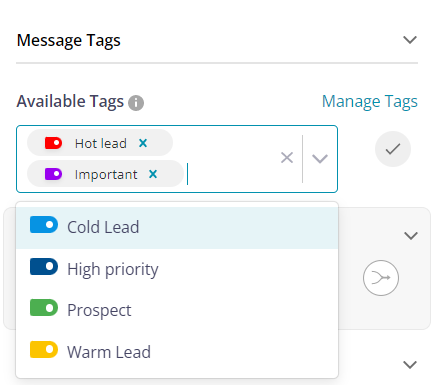
4. Click on the check mark to save the changes.
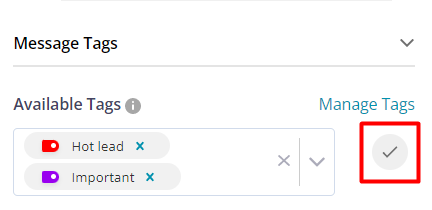
How to use tags to search records in Pepper Cloud CRM?
Let’s understand how you can get appropriate results using tags to search for records in Pepper Cloud CRM.
- In any of the business modules, click on the “Filter” icon.
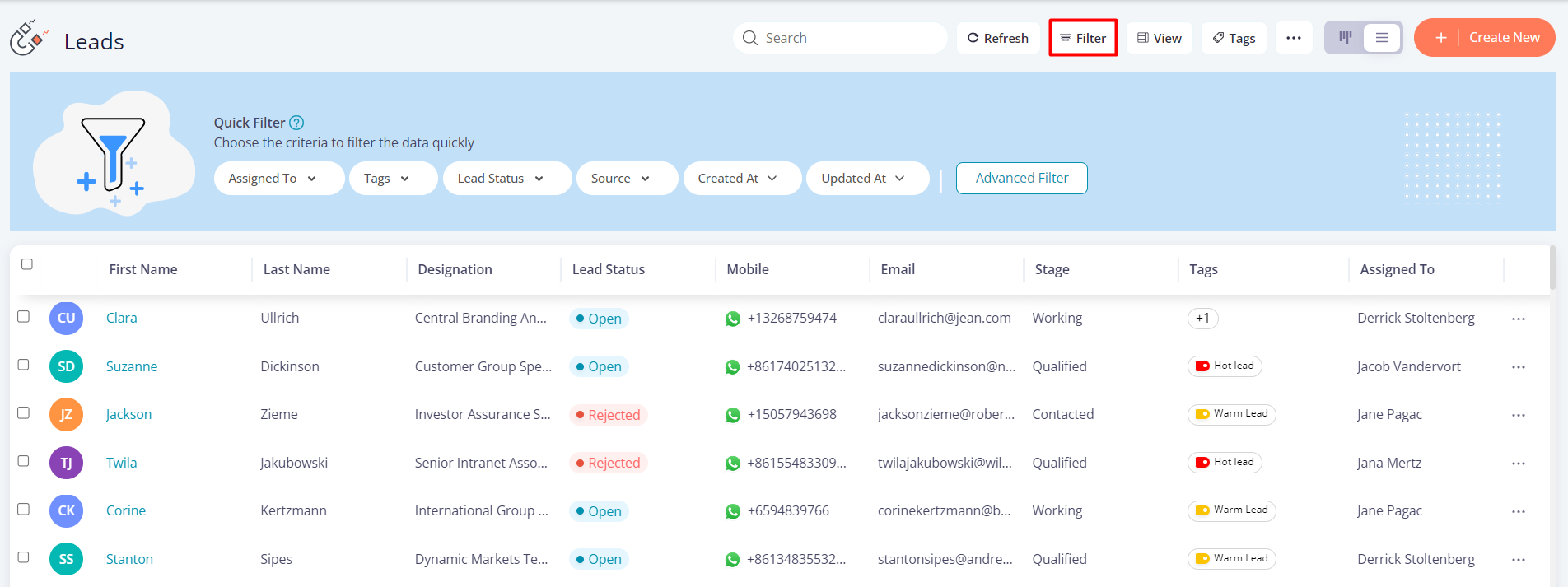
2. Apply “Tags” filter and choose a tag to churn out all the records associated with it.
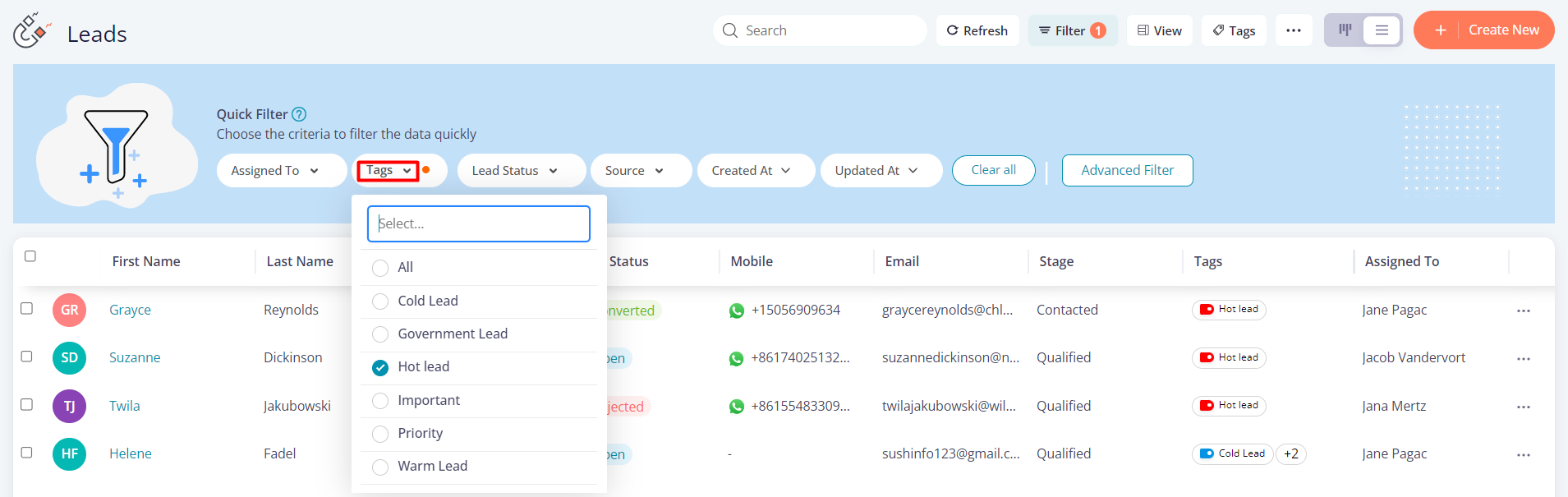
You will find all the records associated with your chosen tag.
Watch our help video on YouTube to get a clearer understanding of the usage of the tags feature in Pepper Cloud CRM.
Conclusion
Tags are an essential tool in a CRM system that helps in enhancing user experience by categorising customer data. By using tags, businesses can segment customers into relevant lists, run targeted campaigns, and send personalised messages, increasing engagement and ultimately driving sales.
Pepper Cloud CRM enables users to create and manage tags in both the message and business modules efficiently. With the flexibility to modify, add or delete tags, Pepper Cloud CRM offers a comprehensive approach to tags management. By utilising tags, businesses can increase customer satisfaction, improve their sales process, and stay ahead of the competition.




