User status and support tickets: A user guide
Discover how Pepper Cloud support CRM transforms ticketing with automation, user status, SLA tracking, and more customer support features.
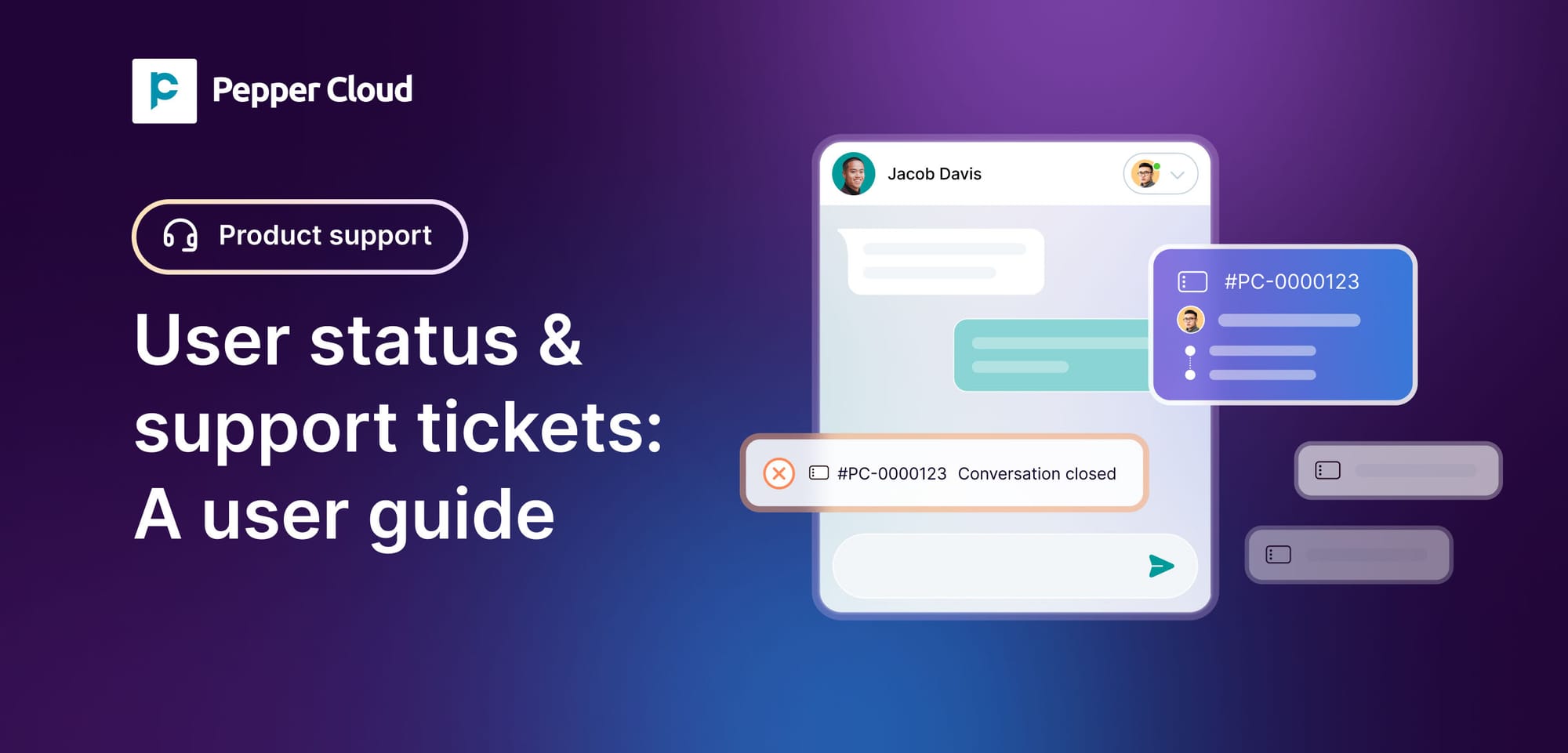
If you have ever struggled with managing customer support conversations across multiple channels, assigning tickets manually, or tracking response time, then, Pepper Cloud support CRM is made for you.
The Pepper Cloud support CRM simplifies everything. From assigning tickets smartly to tracking SLA performance and linking conversations to the right CRM records, the CRM system automates it all.
In this blog, let's look into all the relevant features.
1. User status: Manage agent availability smartly
What is user status and why does it matter?
User status is a real-time indicator of your team member's availability in the system. It shows whether they are actively working, temporarily away, or completely offline. This simple feature plays a big role in:
- Controlling ticket assignments based on live user availability
- Providing visibility across teams, so everyone knows who’s available
- Maintaining accountability without overwhelming unavailable agents
Who can create or manage user statuses?
In Pepper Cloud CRM, only admins can create, edit, reorder, or delete user statuses. The statuses can be managed through organisation settings.
Regular users can see and select from the list of available statuses, but they cannot create or change them.
Default user statuses - System statuses
Pepper Cloud includes three default statuses for all users:
- Available: The user is online and ready to receive new ticket assignments.
- Idle: The user is temporarily unavailable. They won’t receive new tickets.
- Offline: The user is logged out or disconnected. The system stops sending any tickets their way.
These system statuses cannot be changed or removed.
Creating custom statuses (Admin only)
Admins can create up to seven custom statuses, giving you flexibility to match your team’s real-life work patterns.
Some common examples include:
- Lunch
- On a call
- Field visit
- Break
- In training
Each custom status comes with its own set of configurable properties, which directly impact how the CRM handles ticket assignment, user visibility, and session behaviour.
Key properties of each status
Let’s break down the options Admins can define when creating a custom status:
1. Status name
This is the label your users will see in the dropdown. It should clearly describe the user’s situation, for example, “Lunch” or “Meeting”.
Note: While custom names are flexible, system statuses like “Connected” or “Disconnected” cannot be renamed.
2. Connection type
Each status must be mapped to one of three system-level types. These define how the system treats the user behind the scenes:
- Connected: The user is actively working and can be assigned new tickets.
- Inactive: The user is temporarily idle, such as due to a system timeout.
- Disconnected: The user is logged out or offline.
This mapping is essential, as it influences ticket routing, status auto-updates, and user activity tracking.
3. Assignable
This option determines whether users in this status can receive new tickets.
- If the checkbox is ticked, the system will include the user in the auto-assignment logic.
- If the checkbox is not ticked, the user won’t receive new conversations while in that status.
By default, the system treats “Connected” as always assignable. You can’t disable the assignment for this status. To maintain balance, at least one status must always be non-assignable, usually a variation of “Offline”.
4. Move, edit and delete
Admins can re-order how statuses appear in the dropdown, edit them later, or delete any custom status entirely.
Just remember:
- Default statuses (Available, Idle, Offline) cannot be deleted or edited.
- Only custom statuses are fully manageable.
How users can see and change their status
For end-users, status selection is quick and easy:
- Click your profile avatar (top right corner).
- A dropdown appears with all available statuses.
- Select the status that best fits your current situation
Your status update takes effect immediately and influences:
- Ticket assignment rules
- Auto-messages (e.g. idle responses)
- Your visibility to teammates and Admins
Summary of user status: Limitations and system rules
- Only three default statuses are provided by the system: Available, Idle, and Offline.
- Admins can create up to 7 custom statuses. So, your total number of statuses is limited to 10 per organisation.
- System statuses cannot be edited or deleted.
- Custom statuses can be modified, reordered, or deleted freely.
2. Channel settings: Customise how every conversation flows
What are channel settings, and why do they matter?
Pepper Cloud channel settings help your business in the following ways:
- They define who can access or respond to conversations from each channel.
- They determine how conversations get assigned to agents.
- They enable automation, like greeting or away messages.
- They help enforce response time standards (SLAs).
Who can configure channel settings?
Only admins can access and manage channel settings in Pepper Cloud CRM software. All configuration happens in the Organisation Settings section, where admins can manage each connected channel.
Now, let’s look at the core functions of channel settings
1. Control access and permissions
Every message doesn't need to be visible to every team member. With access control, admins can specify:
- Who can view conversations from a given channel
- Who can reply
- Who can manage or close tickets
It ensures only the right agents have visibility, improving focus and reducing noise for everyone.
2. Assignment rule and SLA
Assignment rule
It helps to define how the tickets should be assigned to the team members. You can enable round robin assignment logic.
Round robin logic ensures tickets are distributed fairly and efficiently. Instead of manually deciding who handles what, the system automatically assigns conversations to the selected labels.
Service-level agreements
With channel settings, you can define how quickly agents should respond and resolve conversations.
Types of SLA you can configure:
- SLA for first response: This is the maximum time allowed for an agent to send the first reply after a ticket is assigned.
- SLA for closure: Defines the time within which the user/agent has to close the ticket.
- SLA time exceeded: If the user/agent exceeds the SLA first response time or SLA closure time, it will be escalated to the preset user.
3. Configuration
Channel settings also allow you to define how tickets are assigned based on availability and capacity.
Auto-assignment rule
It helps you define the automatic assignment for new tickets.
- Assign by wait time: Assign tickets to the agent who has waited the longest without receiving a new one.
Ticket assignment limits
To maintain consistent response quality and prevent user overload, the Ticket assignment limits feature allows you to define the maximum number of tickets each user can handle at any given time.
- Enable maximum assignments: When this setting is turned on, you can restrict the number of active tickets that can be assigned to any individual team member. This ensures a balanced distribution of workload across the support team.
- Maximum open tickets per user: It is the desired number of tickets that can be assigned to a user concurrently. Once the limit is reached, that user will not receive any new tickets until they resolve or close existing ones. This helps prevent bottlenecks and ensures that no user is overwhelmed with too many open tickets.
4. Automated messages
Although not fully live yet, Pepper Cloud is preparing to support auto-replies such as:
- Greet customers when they first message
- Informing them that agents are away or out of the office
These messages will be customisable per channel, making sure every customer interaction feels personal and timely, no matter where it starts.
3. System field and custom field for message
Why are system and custom fields important?
Tickets carry more than just messages; they carry context. These fields ensure that important data is always captured, enabling better insights and smoother operations.
System fields
These are built-in fields added by Pepper Cloud, and they cannot be edited. Think of them as the backbone of every ticket.
They include:
- Ticket ID: A unique identifier starting from 0000001
- SLA timer: Tracks how much time remains to respond
- SLA closure time: Tracks how much time remains to resolve
- Ticket creation time
- Ticket closure time
- Assigned agent
These fields ensure every ticket has a standardised structure, enabling powerful reporting, automation, and audit trails.
Custom fields
These are created by your organisation to match your processes. Whether you need to track product categories, escalation levels, customer types, or priority, custom fields give you the freedom to capture what matters.
Examples:
- Customer category (e.g., VIP, new user, returning buyer)
- Product type
- Issue category (e.g., Payment, Delivery, Feedback)
- Campaign source
Custom fields bring personalisation and structure to ticket handling, making workflows cleaner and more efficient.
How to create custom fields for tickets
Creating custom fields is straightforward and flexible.
Step-by-step:
- Go to Settings → Customisation → Custom fields
- Choose the Message module
- Define your field label, type, and whether it's mandatory
- To make it specific by department (e.g., Sales or Support), select the department under the custom field section
Once created, these fields will automatically show up in the relevant Ticket custom data tab.
Where are these fields visible in the CRM?
Both system fields and custom fields are displayed in the Messages module:
- Details tab – Shows system fields and allows filling in custom fields
- Custom data tab – Shown in tickets, primarily from custom fields
These tabs appear only when the Ticketing feature is enabled.
Enabling or disabling ticketing: What changes?
You control whether the ticketing feature is turned on for your organisation.
- When enabled, both the Ticket tab and the custom data tab are visible in the message module.
- When disabled, these tabs will not appear at all.
This setting can be found under Message Settings → Ticket Configuration.
What happens when a ticket is created?
Here’s what the system does when a new message is received:
- It automatically creates a ticket for that conversation.
- The ticket includes all configured system fields.
- If custom fields are set up, they become part of the ticket creation form.
- If any custom field is marked mandatory, the agent must fill it in before closing the conversation.
What does the ticket card look like?
Each ticket is shown as a card within the conversation view. It includes:
- Ticket ID
- Conversation name
- Creation date and time
- SLA timer (if applicable)
- Assigned agent
- Custom data (custom fields)
- Previous ticket history (collapsible)
- Sentiment summary or last message (if workflows are disabled)
This gives agents and supervisors a complete view of every customer interaction.
Ticket actions available to users
1. Reopen
Previously closed tickets can be reopened if the issue reoccurs or needs follow-up.
2. Escalate
Agents can escalate tickets to a manager, supervisor, or other team members. This triggers:
- Notification to the new assignee
Escalation is ideal for priority cases that require immediate attention or second-level support.
What happens after a conversation is closed?
Once all queries in a session are resolved:
- The ticket is automatically closed by the system
- The closed ticket remains visible under the session tab with:
- Ticket ID
- Conversation name
- Timestamp
- Assigned agent
- Sentiment or last message
- Associated custom data tab
- Reopen and Escalate options
Nothing is lost; every piece of data stays intact for future reference or reporting.
4. Export tickets: Download actionable insights in one click
There are moments when you need to take your data outside the CRM—whether for reporting, sharing, analysis, or recordkeeping. That is where the Export Tickets feature in Pepper Cloud comes in.
This tool allows you to download detailed reports of your ticket and message history, tailored to your needs. You get to choose what you want, filter how you want, and export it in your preferred format.
Why use the Export Tickets feature?
Exporting tickets helps teams:
- Create regular reports for leadership or internal audits
- Track SLA compliance across departments
- Analyse performance and agent workloads
- Maintain offline backups for compliance or documentation
- Collaborate with teams outside the CRM
With just a few clicks, you get access to data-rich exports, containing every key parameter you need.
How it works
Step 1: Access the Export button
Head to the Messages or Tickets module. You will see an “Export” button in the top bar.
Clicking this opens a modal window, allowing you to configure your export.
Step 2: Choose export type
You will be asked to select the type of data you want to export:
- Messages
- Tickets
Step 3: Apply filters
You can filter and customise your export:
- Choose a date range (e.g., last 7 days, this month, custom range)
- If filters are applied (e.g., department, agent, ticket status), only the filtered data will be exported
- This makes it easy to generate focused reports, like “only escalated tickets this week” or “open tickets in the Support department”
Step 4: Select export format
Pick your preferred export file format:
- CSV (for spreadsheets and analytics tools)
- XLS (for Excel or similar apps)
Important notes
- Ticket and message exports are separate; you will need to run two exports if you want both.
- Data exported reflects only what is visible with your filters, so always apply filters wisely.
- The export file is instant and downloadable, with no waiting for email links.
- Escalation, SLA, and sentiment fields help you track service quality at a glance.
5. Dashboard overview: Your command centre for ticket and team insights
The Dashboard in Pepper Cloud is designed to help Admins and Executives gain a clear and comprehensive overview of how your ticketing and messaging operations are performing. It offers real-time insights, performance KPIs, and actionable metrics, all at a glance.
Whether you are tracking SLA performance, checking agent availability, or reviewing unresolved conversations, the dashboard is your control tower.
Who can see the dashboard?
- Admins have access to the complete dashboard, including all status cards, KPI data, agent performance, and system-wide trends. Users can’t access the ticket tab in the dashboard.
What does the dashboard include?
The dashboard is divided into four powerful sections to help you monitor your support efficiency:
1. Status cards
Directly beneath your main dashboard stats, you will see a set of six new status cards. These help Admins quickly understand the distribution of ticket statuses across the organisation.
Each card represents a specific stage in the ticket lifecycle:
2. KPI by agent – Zoom into executive performance
Just below the status cards, you will find the KPI section, showing a user-wise breakdown of how each agent is performing.
This section is available in tabular format, bar chart, or pie chart – depending on your preference or screen layout.
This allows Admins to recognise top performers, identify bottlenecks, and offer coaching where needed.
3. Stops and connection state – Real-time agent availability
This section is designed to help you understand how your workforce is currently distributed and how many are actively working.
You will be able to view:
- Agent names
- Total open and awaiting response conversations
- Connection state with timing – how long the agent has been in that state
This real-time visibility ensures you can balance workloads and prevent service gaps.
Note: The status duration is calculated based on the User Status each agent sets.
4. Filters – Customise what you see
To refine the dashboard data, use the built-in filter options. This allows you to tailor the view based on your exact analysis needs.
6. Queue conversation: Managing unassigned conversations with control and clarity
What is the Queue conversation?
The Queue conversation is a dedicated section inside the Messages module where all queued conversations are displayed. These conversations are waiting to be assigned to an agent, either automatically (via round robin) or manually.
You will see two types of conversations here:
- New conversations: These are incoming chats that have yet to be assigned.
- New sessions: These are tickets that were closed previously but have been reactivated by the customer.
How does the Queue system work?
Here’s how conversations are managed in the queue:
Manual overrides and flexibility
- Manual assignment allowed: Agents can open queued conversations and assign them to themselves or other users.
- Conversations can be reassigned: Even if already assigned, tickets can be moved manually between users or departments.
- Transfer to groups: Tickets can be transferred to any group. If the group lacks channel permission, a warning is shown.
- Disabled users auto-excluded: If a user is disabled or pending, the system excludes them from assignment.
Conclusion
Pepper Cloud support CRM is a structured, efficient, and intelligent customer support management tool. With features such as customisable user statuses, automated ticket routing, detailed SLAs, and unified dashboards, teams gain better visibility and control over the support lifecycle. By linking tickets to leads or contacts, capturing sentiment, allowing data driven actions, and enabling escalation workflows, this system ensures nothing slips through the cracks.
Frequently asked questions
What happens if an admin deletes a status currently in use?
The system will prompt the admin to choose an alternative status from a drop-down list.
Can we create duplicate statuses?
No, each status must have a unique name.
How many statuses can be created?
7 custom + 3 system statuses = 10 total.
What happens if all agents are offline?
Tickets are routed to the Queue conversation and assigned when someone becomes available.
Can we assign tickets manually even with automation enabled?
Yes, manual reassignment is always allowed.
Can I create a ticket manually?
No, all tickets are system-generated when a message is received.
Can I edit the ticket history?
No, history is read-only but can be viewed.
Where do queued conversations appear?
In the Queue conversation under the Messages module.
Can I assign a queued ticket manually?
Yes, provided you have channel permissions.
Do SLAs start when the ticket is in the queue?
No, SLA timers begin only after the ticket is assigned




