Streamline your sales with CRM Workflow automation
Automatically execute the repetitive manual tasks and boost your sales productivity with CRM workflow automation.
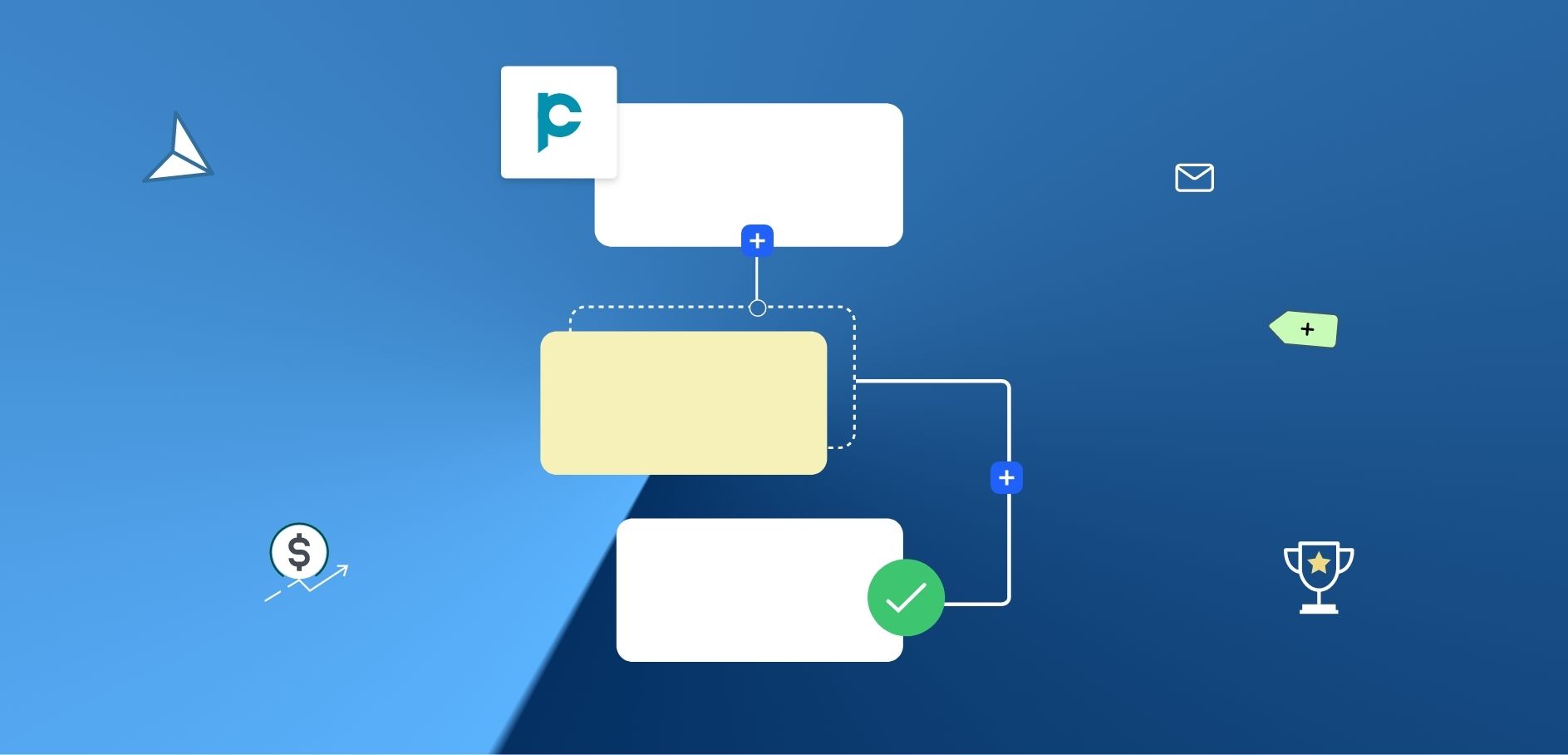
“The first rule of any technology used in a business is that automation applied to an efficient operation will magnify the efficiency.” - Bill Gates
Let’s talk facts. The business world is highly volatile and ever-changing. And if you are a small and medium enterprise and don’t embrace the changes, you will certainly be left behind. The survival tactic involves keeping pace with the changes while cutting down costs, saving time, and increasing sales efficiency.
How to do it?
One of the quick and easy ways is through CRM Workflow automation.
In this blog, we will dive into the essence of CRM workflow automation, explaining:
- What is CRM workflow?
- Why does your business need CRM workflow automation?
- How to automate CRM workflow automation?
- Benefits of workflow automation
- Frequently Asked Questions (FAQs)
- Conclusion
What is CRM workflow?
“CRM is a powerful tool that can expedite your business growth” is a fact for every company that interacts with customers and intends to grow its business. But, what is CRM workflow?
CRM workflow is a series of automated steps that a business takes to manage and improve its business processes. Some of these processes include sending emails to your leads and customers, managing customer information, and analysing customer data.
Why does your business need CRM workflow automation?
Because companies that incorporate high-level automation into their sales process generate around 16% more leads than those that incorporate low-level or no automation. And also because more than 30% of sales-related activities can be automated.
Salespeople spend a good amount of time doing repetitive manual tasks every day such as following up on leads, sending emails, sending quotations and invoices, and more. With CRM workflow automation, most of these tasks can be automated. The CRM system can complete the process with no or minimal manual intervention. Along with streamlining the workflow automation process, it also enhances your sales productivity.
How to automate workflows in CRM?
Pepper Cloud CRM can automate your workflows. Here is what you need to do.
Prerequisites:
Pepper Cloud account
Steps to automate your workflows in the CRM
1. Login to your CRM account
2. Click on the settings icon in the top left corner of your screen. Navigate to “Automation”.
3. Click on “Workflow”.
4. In this screen, you have 3 components: Workflow templates, Created workflows, and History.
5. Workflow templates
The workflow templates tab provides you with pre-defined templates that can cater to your needs.
To start using the templates, select the template, fill in the details, customise it as per your requirements, and click “Finish”.
6. Created workflows
This tab lists all the templates that have been created by you.
Check out the steps here to create new templates.
6.1. Click “Create New”. Please note that you can click “Create New” and start creating new templates from any tab.
6.2. Fill in the required details such as name and description and click “Save and Continue”.
6.3 You can now build your workflow automation. Click “Add Trigger”.
6.4 Choose the Trigger module and the trigger type. The Trigger type can be either Event-based or Time-based.
The Event triggers are the ones that trigger the workflow on the occurrence of the specified event such as Created, Updated, or Deleted.
The Time-based triggers are the ones that trigger the workflow after the specified time. You can use this to trigger actions associated with Birthdays and Subscription expiry.
*Note: You can simply choose to ignore triggering actions for a certain month or year while setting up a time based trigger condition by checking the respective box.
6.5 Click “Apply Trigger.
6.6 In the following step, choose the component (Condition, Action, or Branch) to proceed to the next step.
6.7 If you click on “Condition” in the previous step, you can choose the condition such as “AND” or “OR” and click the “Apply Condition” button.
6.8 If you choose “Action”, choose the item and the event for the item and click “Next”.
6.9 If you choose “Branch”, you can create multiple flows based on different conditions.
- Choose the “Branch” option.
- Click on the “Next” button.
- Enter the branch name and click “Next”.
- Choose one of the options; “Condition” or “Action” and click on the “Next” button.
- Follow step 6.6 or 6.7 based on the option you select.
- Click on the plus sign (+) to add another branch.
- Click on the plus sign and repeat the steps for each time you want to create a new branch.
6.9 Click “Save”.
7. History: The history tab provides the status of the implemented workflows. You can also filter them based on your requirement.
Now, let us look into how CRM workflow automation benefits businesses.
Benefits of CRM Workflow automation
CRM workflow automation offers many benefits for businesses of all sizes. Here are just a few reasons why you should consider implementing a CRM workflow in your organisation right away:
- Improved efficiency: Automating your CRM processes can save your team a lot of time and effort. With a CRM workflow in place, you can automate tasks such as data entry, customer communications, and data analysis, freeing up your team to focus on more important tasks.
- Better customer experiences: A CRM workflow can help you provide better service to your customers. By automating tasks such as tracking customer interactions and managing customer information, you can ensure that your team has the information they need to provide personalized, timely support to your customers.
- Increased sales: By using a CRM workflow to track and analyse customer data, you can identify trends and opportunities to upsell and cross-sell to your customers. This can help you boost your sales and grow your business.
- More visibility: With workflow automation, you can have a clear view of workflow tasks that are being performed and easily identify and eliminate operational bottlenecks.
- Other benefits: reduced sales cycle length, less need for manual labor, more visibility, improved employee satisfaction because of eliminating repetitive tasks, real-time insights into sales key performance indicators, better workload management and more time for high-value sales activities, increased productivity, lowered potential of human error, and lowered operational costs.
In short, CRM workflow automation offers many benefits for businesses looking to improve their customer relationships and boost their performance. Whether you're a small business owner or a large corporation, implementing a CRM workflow can help you streamline your processes and improve your bottom line.
Frequently Asked Questions (FAQs)
1. What is workflow automation?
Workflow automation is a process that leverages algorithms to automate the process and help the teams to focus on productive activities rather than mundane and repetitive tasks.
2. How does workflow automation help CRM?
CRM workflow automation helps businesses in various ways. This includes reducing the sales cycle length, increasing customer and employee satisfaction, boosting sales productivity and many more.
3. Who uses CRM automation?
High-performance teams in small, medium and large businesses across all industries use CRM automation.
4. Which workflow will be chosen if there are duplicate workflows with different assignees?
The logic will be applied based on the last created workflow, the last workflow created will be shown in the “History” tab.
5. What if a workflow has been created for a specific field but the user has that field as blank? For example, The action is “Send an SMS to a lead”, but that lead doesn’t have the phone number.
In such cases, the workflow will fail and it will be shown under the history tab.
6. When two same workflows are created and the activities are assigned to different persons, how many activities will be created?
Both workflows will be executed and two activities will be created.
7. If a user doesn’t have permission to access a specific module, how can I assign a workflow to that person?
If any user doesn't have permission to access any specific module, then you can't create a workflow for that inaccessible module for that user. On the other hand, will not be able to find that user there.
8. If any workflow is in a state of failure, stop, or pending, then will I get any notification?
As of now, there is no notification that will be sent for the above statuses, but the user can see the report of all the workflows under the History section.
9. Who can create a workflow?
The person who has only Admin permissions/user type can create a workflow for now.
10. Can any workflow be run without having an action?
No, the action is a requirement for each workflow.
11. Can any workflow be run without having a condition?
Yes, the workflow can be run without any conditions.
12. Who can enable the created workflow?
The user with admin permissions can enable or disable the workflow automation.
13. Who can see the history of a run workflow?
Every person who has the permissions of admin can see the history of run workflows.
14, Can I disable workflow anytime?
Yes, the workflow can be disabled anytime.
15. How many times can a workflow be run?
At present, there are no limitations on the number of times a workflow can run.
16. How many workflows can I add to my account?
At present, there are no limitations on the number of workflows that you can add to your account.
17. How will I be able to see the workflow that I just created?
You can find all your created workflows under the “Created Workflows” tab.
18. What happens if I create a workflow and after that, I disabled the email integration?
The workflow will be saved as “Failed” under the “History” tab.
So there you have it - an elaboration on how workflow automation can create a win-win-win situation for you, your team, and your clients. So, start automating your workflows in your CRM right away and streamline your business processes to boost your sales growth. Happy automating!




