WhatsApp calling within CRM: A user guide
Enable WhatsApp calling inside your CRM to manage voice calls and chats in one place. Learn how to set up, request permissions, make calls, and troubleshoot issues.
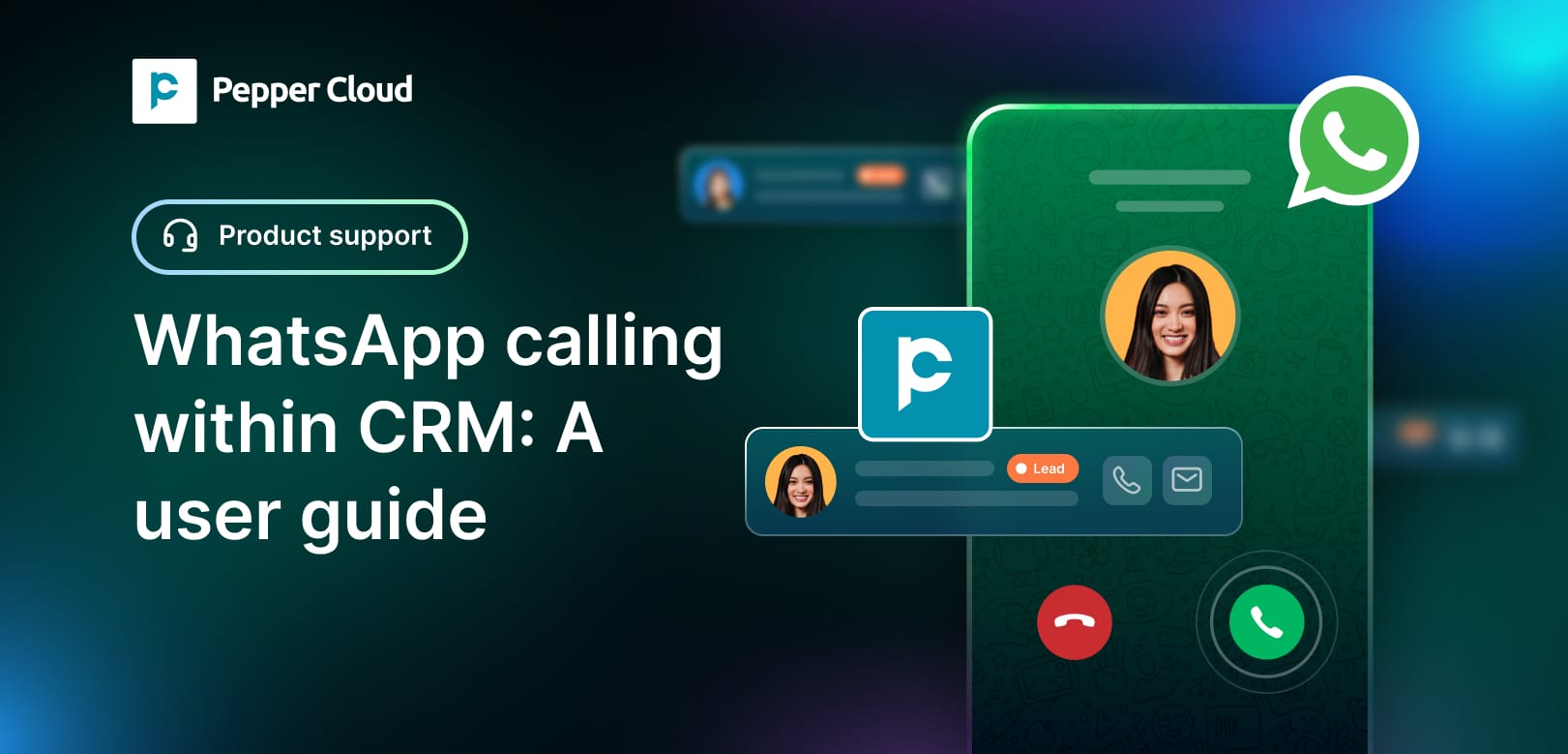
WhatsApp calling is now available within your CRM. With this feature, you can manage voice conversations alongside chat messages, all in one place. This guide will walk you through how to set up, use, and manage WhatsApp Calling within your CRM, so you can streamline your daily communication with leads and customers.
What is WhatsApp calling, and why should you use it from your CRM?
WhatsApp calling enables you to speak with your customers using the WhatsApp Business API, offering a real-time voice connection rather than relying only on text messages. When you use this feature from within your CRM, you avoid switching between apps and keep your attention on what matters most — your customer conversations.
With this integration:
- You can make or receive calls without needing a separate device
- Your call details are saved alongside chat messages, so you have full context
- You manage permissions and call activity all from one platform
This makes your communication more responsive, secure, and easy to manage.
WhatsApp calling - Feature overview
WhatsApp calling has been built into Pepper Cloud CRM to support your voice calls in a structured and reliable way:
- Call channel setup: In Meta, enable the calling option. The admin can set up and enable WhatsApp calling for a channel and decide if their team is allowed to call leads and customers.
- Start calls from messages: You can click a call icon within the chat to begin a call, once the customer gives permission.
- Receive calls in CRM: You will see incoming call alerts inside your CRM, so you do not miss any customer calls.
Benefits of WhatsApp calling
- Manage messages and calls in one place: You can handle calls and chats in a single workspace for seamless interaction. No need to switch between tools
- Solve customer issues faster: Allow agents to resolve issues faster by speaking directly with customers on calls.
- Set clear call rules: Define call permissions and monitor frequency.
- Use CRM data for insights: Use built-in analytics to evaluate call volumes, responsiveness, and agent performance.
- Give customers a better experience: Offer a more personal way to connect while keeping the full history
Step-by-step guide to enable and use WhatsApp calling within CRM
Note:
- The feature only works for numbers supported by Meta's API.
- WhatsApp calling preferences can be set up only by the admin.
Step 1: Enable WhatsApp calling in channel settings
- Go to Settings > Integrations > Channels.
- Click on the 3 dots and navigate to Channel settings.
- Go to WhatsApp call and set your preferences.
- Turn on the WhatsApp calls toggle
- Allow contacts to call you, so customers can call you directly
- Allow auto permission requests, so permission messages are sent after missed calls
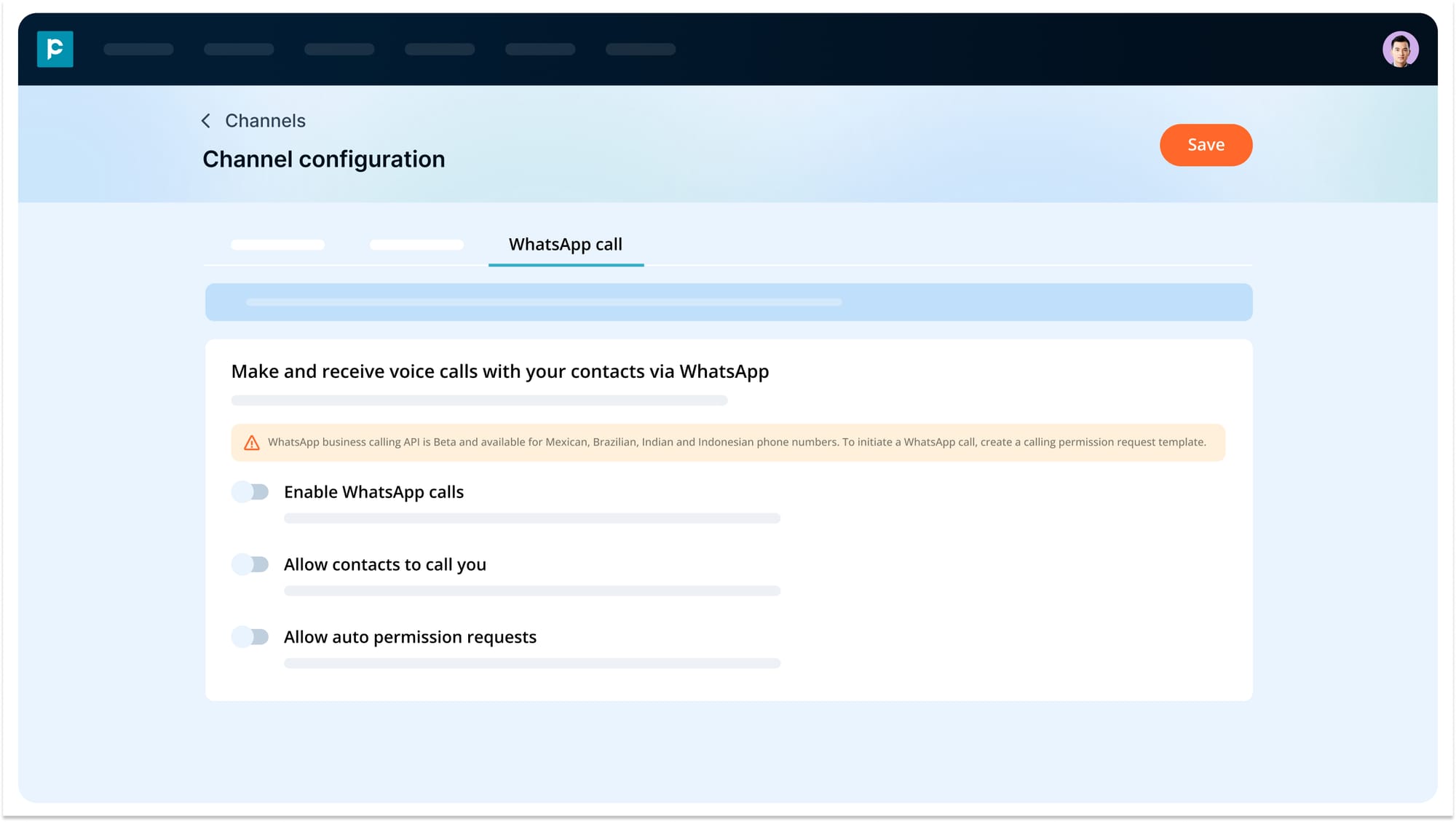
Step 2: Request call permission from your contact
WhatsApp requires that your contact gives permission before you can call them.
- You can only send one permission request every 24 hours
- You can send up to two requests within seven days for each contact
- Once permission is granted, you must make the call within 72 hours
Choose your message type:
- Use a Free-form message if you already have an open chat
- Use a Template message if there is no recent conversation
Tip: Add a short message to explain why you are requesting a call
In Pepper Cloud CRM, to send a calling permission request template, follow these steps:
- Navigate to the message module.
- Click on the conversation you would like to call.
- Send the Call permission request template that has been set up.
Note: The Call permission request template can be set up only by the admin.
Step 3: Make or receive a call in the message module
- Open the chat with the contact.
- Click the WhatsApp call icon at the top.
- If permission is approved, the call will start. If not, you will be prompted to send a call permission request template.
- If your contact calls you, you will see a pop-up to accept or decline.
Note: You need access to the conversation or channel to receive incoming call alerts
Things to keep in mind
- Unavailable regions: Inbound and outbound calls are not supported for phone numbers located in sanctioned or non-operational regions, including: China, United Arab Emirates (UAE), Qatar, Cuba, Iran, Egypt, Saudi Arabia, North Korea, Syria, Crimea, Donetsk, and Luhansk. Availability may change after the Beta period concludes.
- Eligibility requirements: To enable WhatsApp Calls, your WhatsApp Business number must have a messaging limit of at least 1,000 business-initiated conversations within a rolling 24-hour period. Learn more about WhatsApp messaging limits here.
- Business hours: If business hours are set in WhatsApp, calls received outside those hours will be automatically rejected by Meta.
- Calling permissions: Once a contact grants permanent call permission, your business can make up to five call attempts within the first 24 hours, without being subject to the standard 7-day limit.
- Call Handling
- While on a call, you will still receive notifications for incoming calls, but you cannot accept them until the current call ends.
- If the same user attempts to join, the ongoing call will end.
- However, the other user can still pick up the call.
Troubleshooting common issues
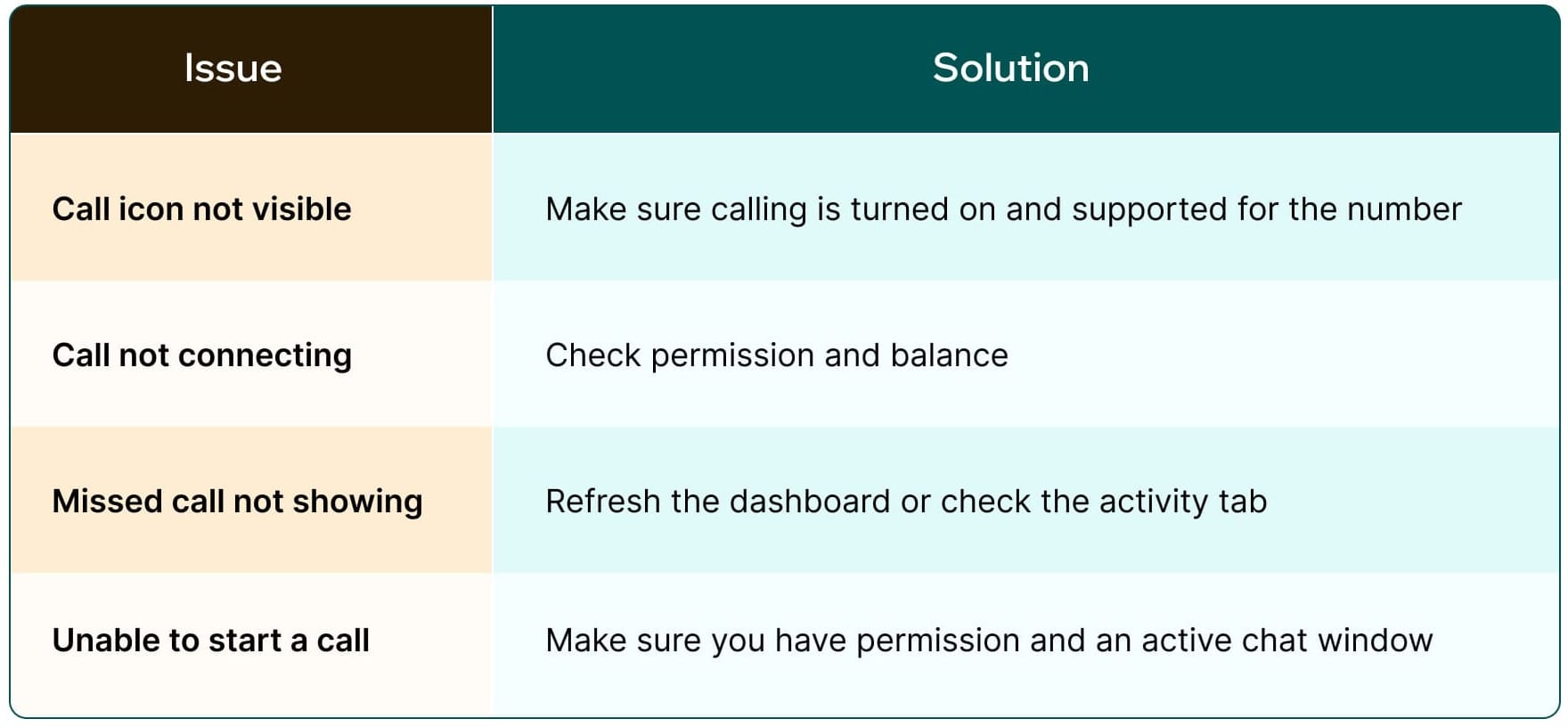
Frequently asked questions (FAQs)
1. Can I make international WhatsApp calls?
Yes, to supported countries like India, Brazil, Indonesia, and Mexico.
2. Can I receive calls without a balance?
Yes, receiving calls does not need a balance.
3. Will a conversation be created if a new contact calls in?
Yes, the system will create a new conversation using the phone number.
4. Can more than one person answer the same call?
No. The call will ring for everyone with access, but only one person can pick it up.
5. Are WhatsApp calls recorded?
No, call recording is not supported.
6. What happens if a customer does not reply to a permission request?
You will need to wait 24 hours before sending another request. The request will also expire in 7 days.
7. Can I use this feature on the WhatsApp desktop app?
No, WhatsApp desktop does not support business calling.
Conclusion
WhatsApp calling inside your CRM brings voice and chat together in one place. You can make and receive calls, track them in the dashboard, and follow up with ease. With permission rules and call history in place, you have everything you need to offer faster, more personal support.




