WhatsApp Cloud integration: Connect WhatsApp API with CRM
Step-by-step guide to connect WhatsApp Cloud API with Pepper Cloud CRM
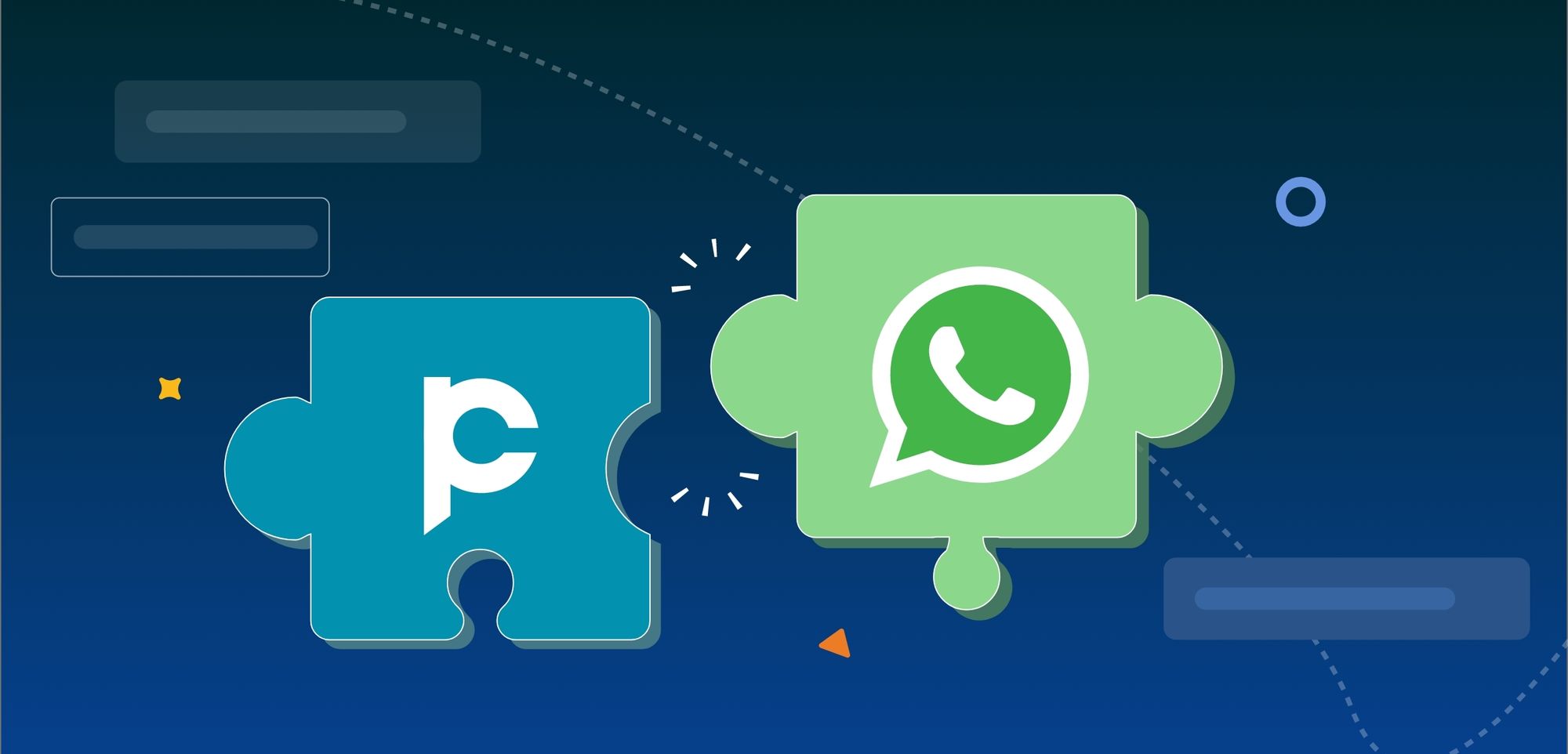
After getting a WhatsApp Cloud API for your business and generating a permanent token, you need to integrate WhatsApp Cloud API with your CRM. Here is a step-by-step guide to integrating WhatsApp Cloud API with Pepper Cloud CRM.
Connecting WhatsApp Cloud API with CRM
Pre-requisites
- Admin credentials of Pepper Cloud CRM
- Connect a WhatsApp Business Profile and Facebook Business account.
- Facebook App and Facebook Business Account are required and you must be the admin of both to connect.
- The business needs to be verified after 500 messages.
Step-by-step process:
1. Login to your CRM.
2. Navigate to Settings by clicking the settings icon in the top-right corner.
3. Click “Integrations” and then, “Channels”.
4. On the next screen, click “New Channel”.
5. Choose “WhatsApp Cloud API” and click “Next”.
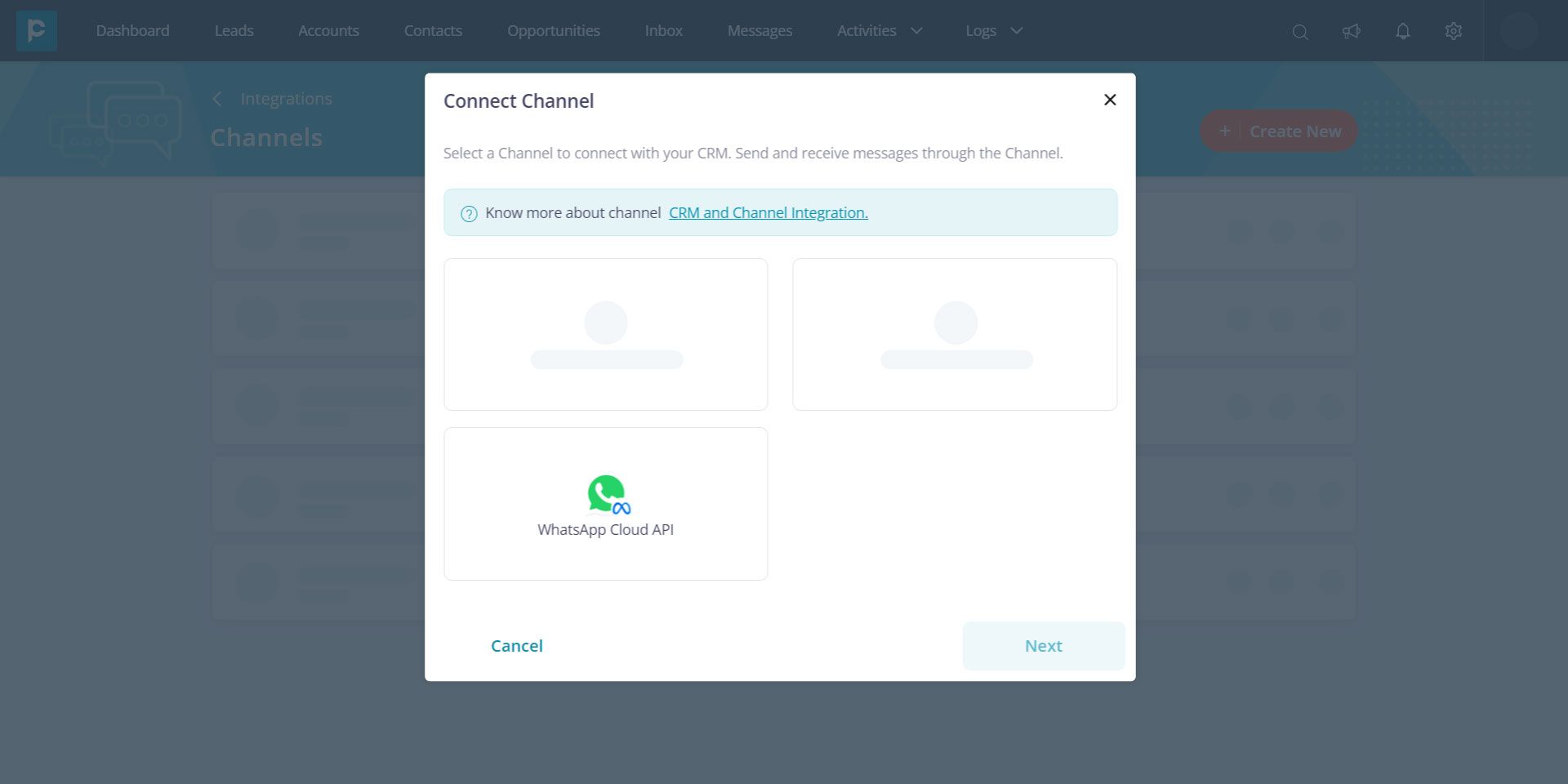
6. In the popup that opens, add the generated access token, Phone number ID, and WhatsApp Business Account ID (from the Facebook Business manager). Click “Next”.
Note: If you are using a temporary access token, it will expire in 23 hours. It is advisable to generate a permanent access token and use it to integrate WhatsApp Cloud API with your CRM.
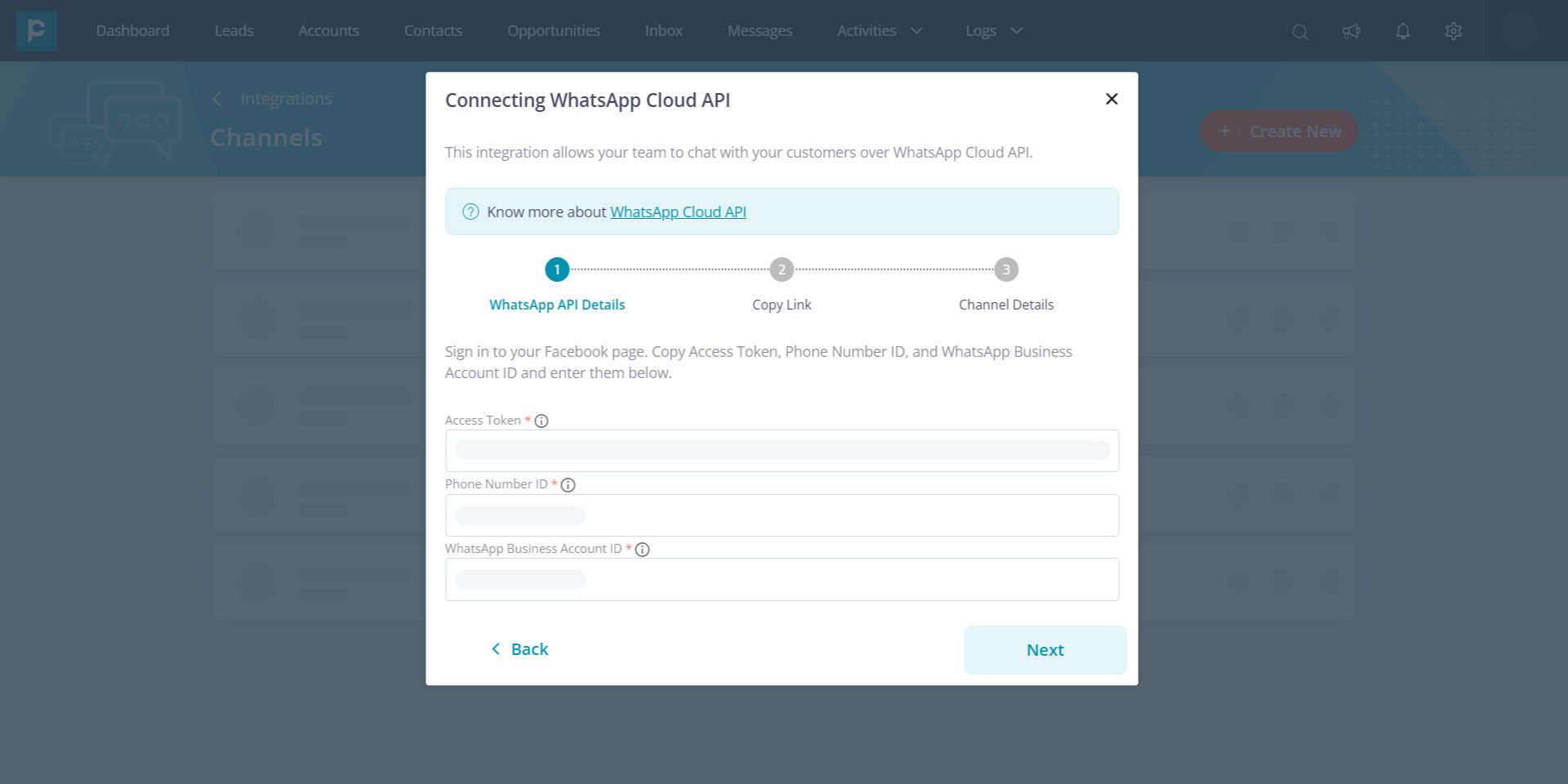
7. Copy the Callback URL and Verify Token and paste it into Facebook Business Manager. Click “Next”.
Note: Navigate to “Configuration” in Facebook Business Manager and click “Edit”. Paste the Callback URL and Verify Token in the given fields. Click “Verify and save”.
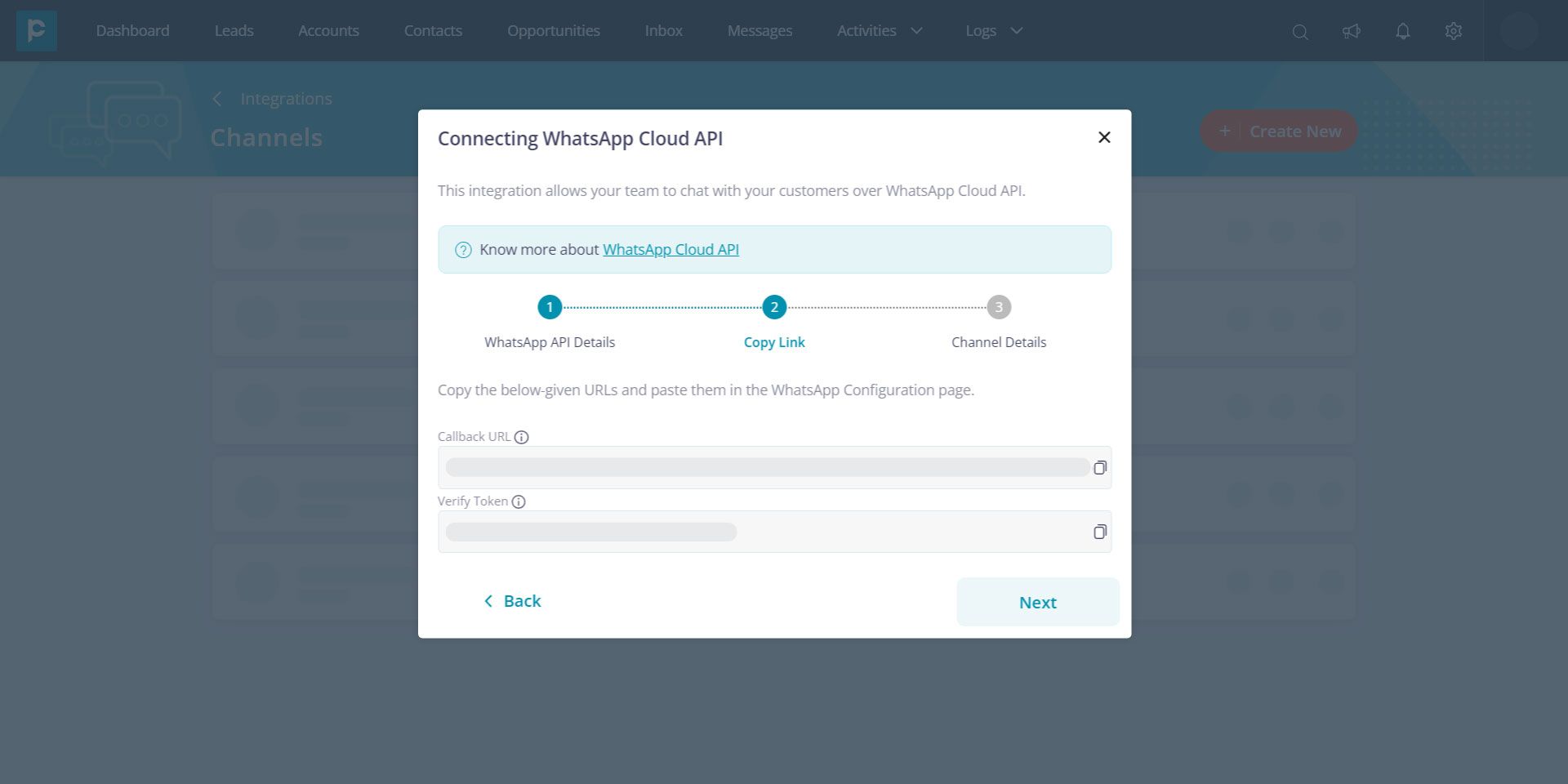
8. Add Channel Name, Channel Description, and Greeting Message. Click “Finish”.
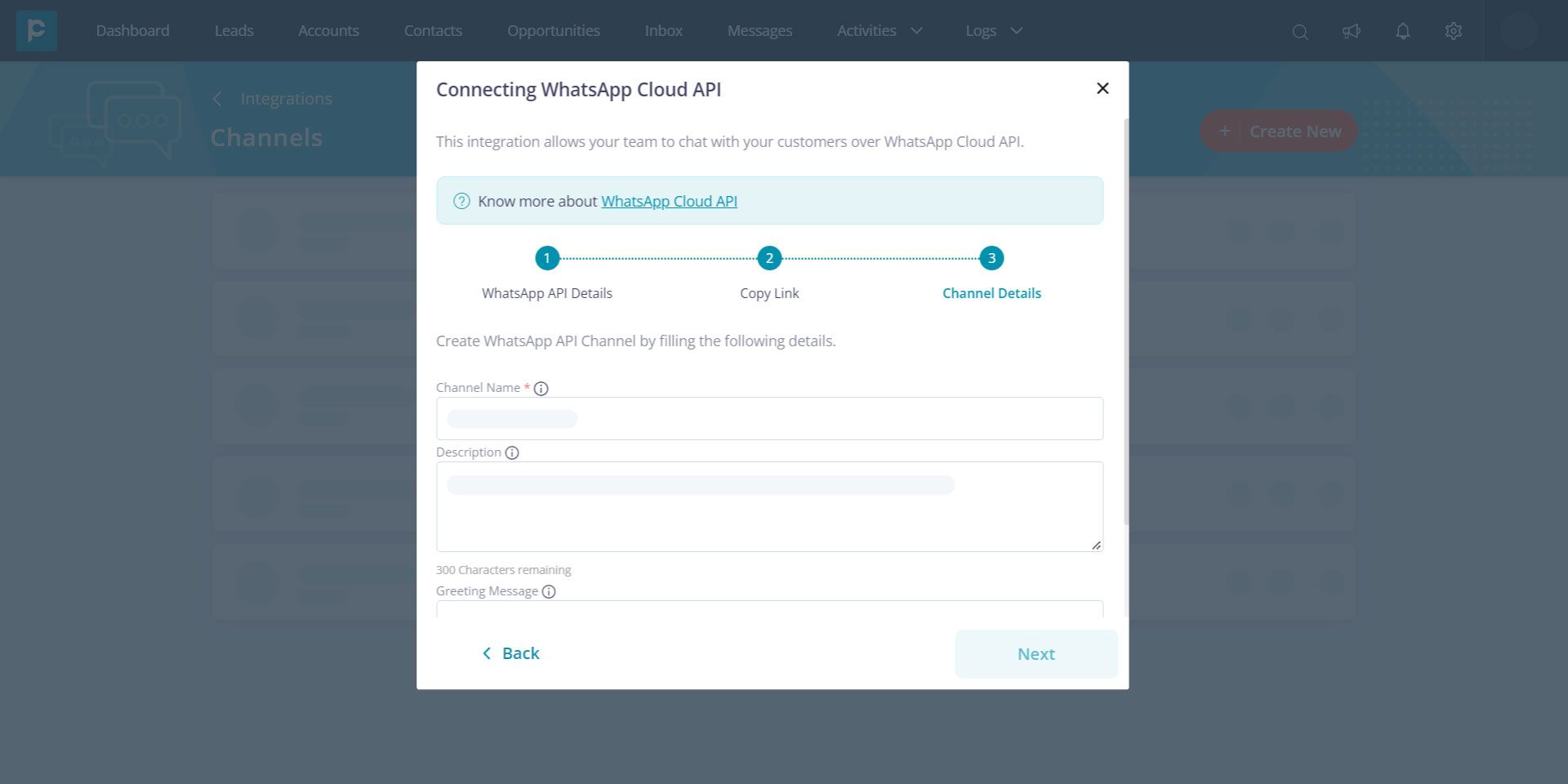
Now that you have successfully integrated your WhatsApp Cloud API with Pepper Cloud CRM, you can start conversing with your leads and customers.




