Aircall CRM integration: User guide
Experience seamless customer communication with Aircall and Pepper Cloud CRM integration. Say goodbye to manual call logging and embrace real-time call tracking. Read the blog to get a walk-through for easy Aircall setup in the CRM to unleash its full potential.
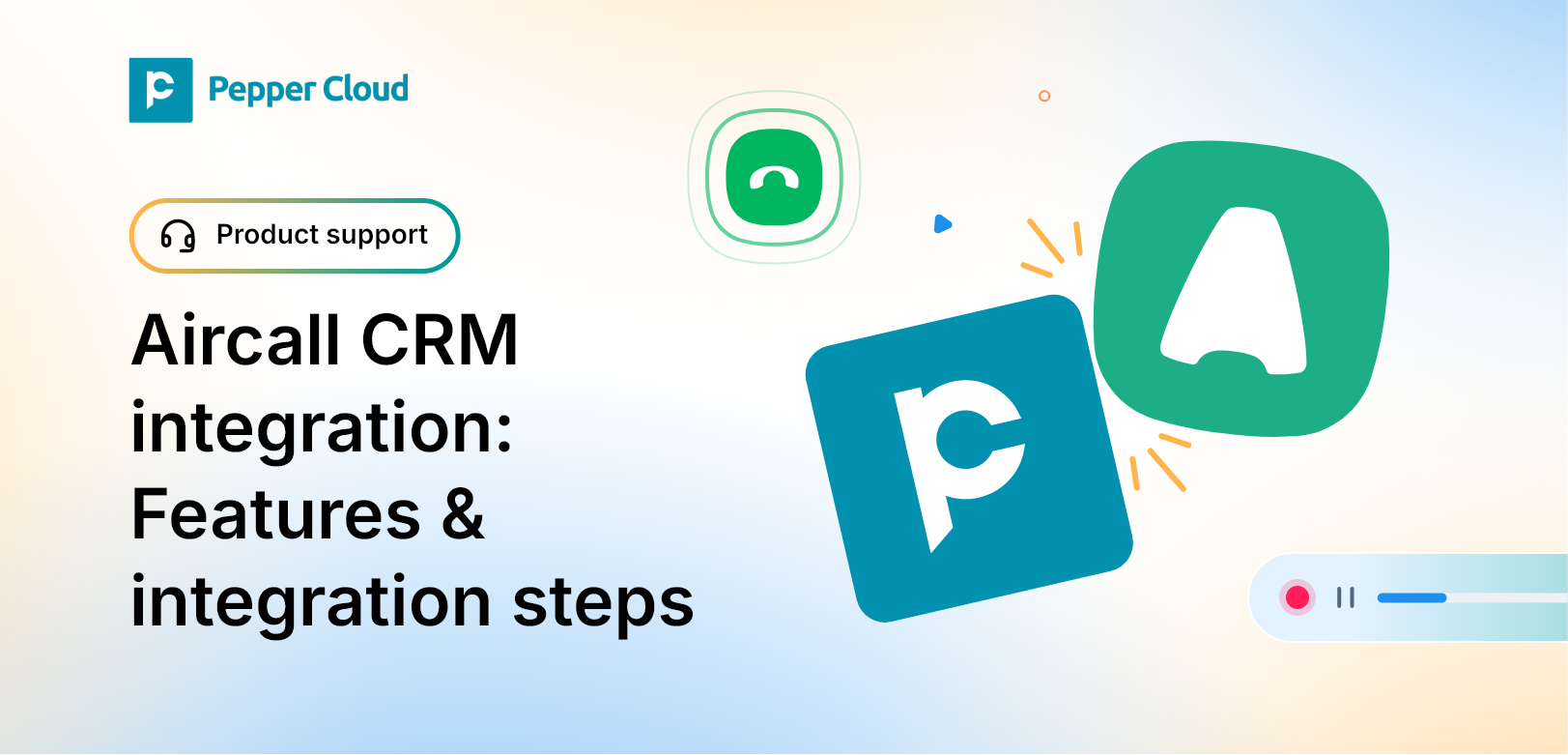
With Aircall and Pepper Cloud CRM integration, you can establish a reliable platform to deliver exceptional customer experiences. The integration enables you to keep track of calls in real time without having to manually log information, resulting in a smooth and hassle-free customer journey. In this guide, we will give you an insight into the Aircall and Pepper Cloud integration and provide a step-by-step guide to set it up.
Topics to be covered:
- What is Aircall?
- Integration of Aircall and Pepper Cloud CRM
- How to integrate Aircall with Pepper Cloud CRM?
- How to operate Aircall features in Pepper Cloud CRM?
- Frequently asked questions
What is Aircall?
Aircall is a cloud-based phone system designed for support and sales teams. It offers a user-friendly interface, advanced call center features, and seamless integration with business tools. With Aircall, you can onboard teammates quickly, track conversations effortlessly without manual logging, and make the most of every interaction. It simplifies phone support management, making it easily accessible, transparent, and collaborative.
Integration of Aircall and Pepper Cloud CRM
The integration of Aircall with Pepper Cloud CRM is designed to enhance efficiency and functionality, especially for sales teams. This integration streamlines sales workflows by eliminating the need for manual data entry after phone calls. With Aircall and Pepper Cloud integration, call notes, tags, and recordings are automatically logged, providing valuable insights for training, reporting, and resolving prospect issues.
Additionally, features like Aircall's click-to-dial improves outbound dialing efficiency.
In the upcoming section, we will outline the steps to integrate Aircall with Pepper Cloud CRM.
How to integrate Aircall with Pepper Cloud CRM?
Before we delve into the integration steps, it's essential to understand the prerequisites for the integration.
Prerequisites
- An Aircall admin account
- A Pepper Cloud CRM admin account.
Steps to integrate Aircall with Pepper Cloud CRM
- Login to Pepper Cloud CRM and navigate to “Settings”.
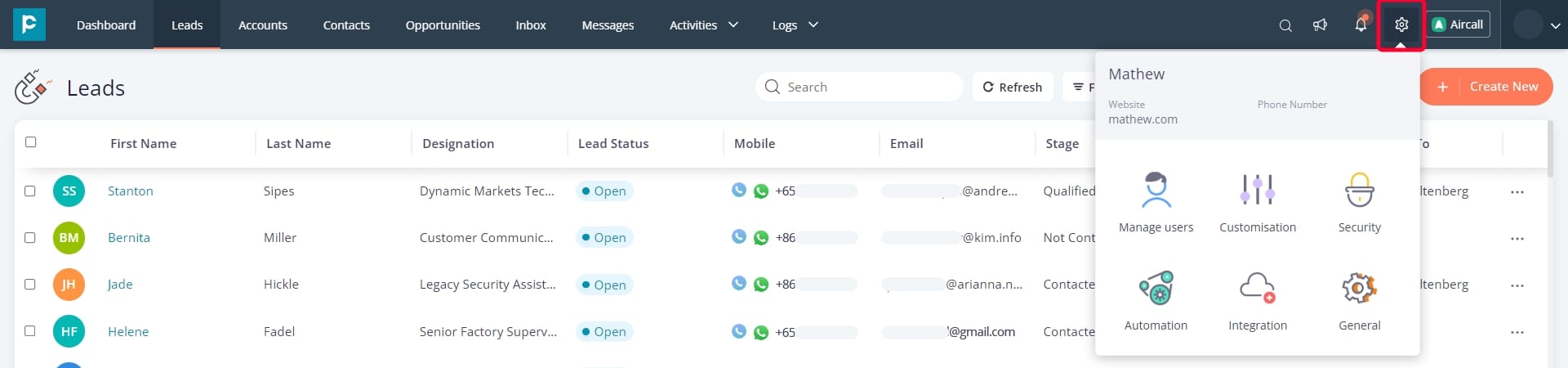
2. Click on the “Integration” tab.
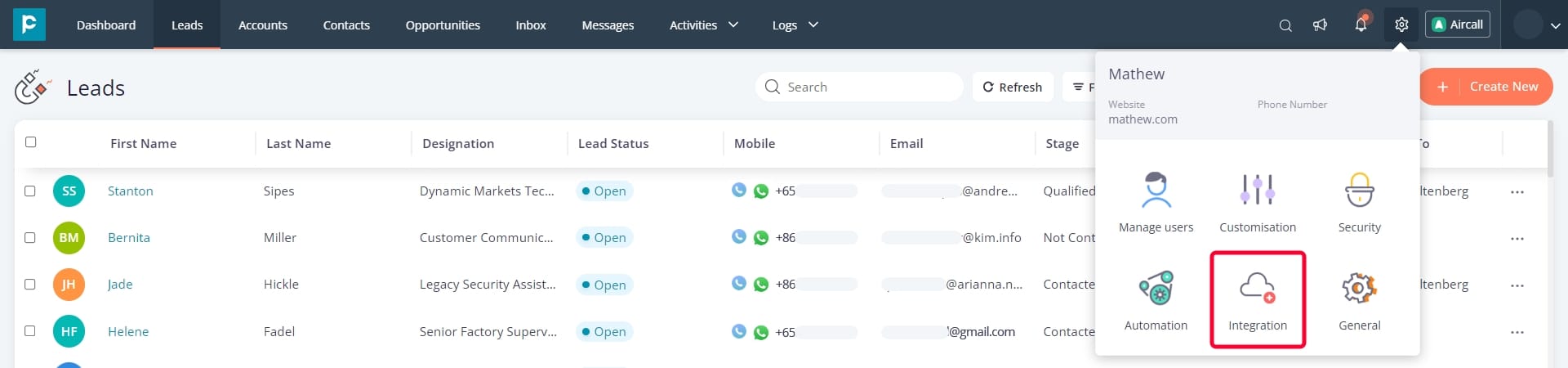
3. From the Integration screen, select the “Voice Calls” option.
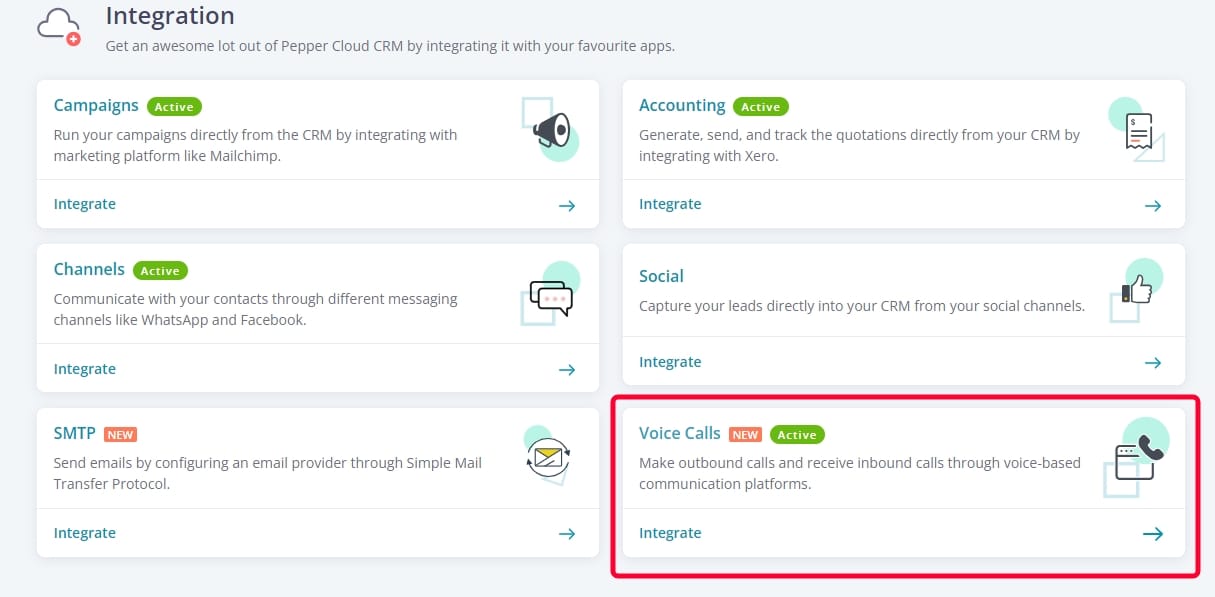
4. Click on the “Integrate” button next to Aircall.
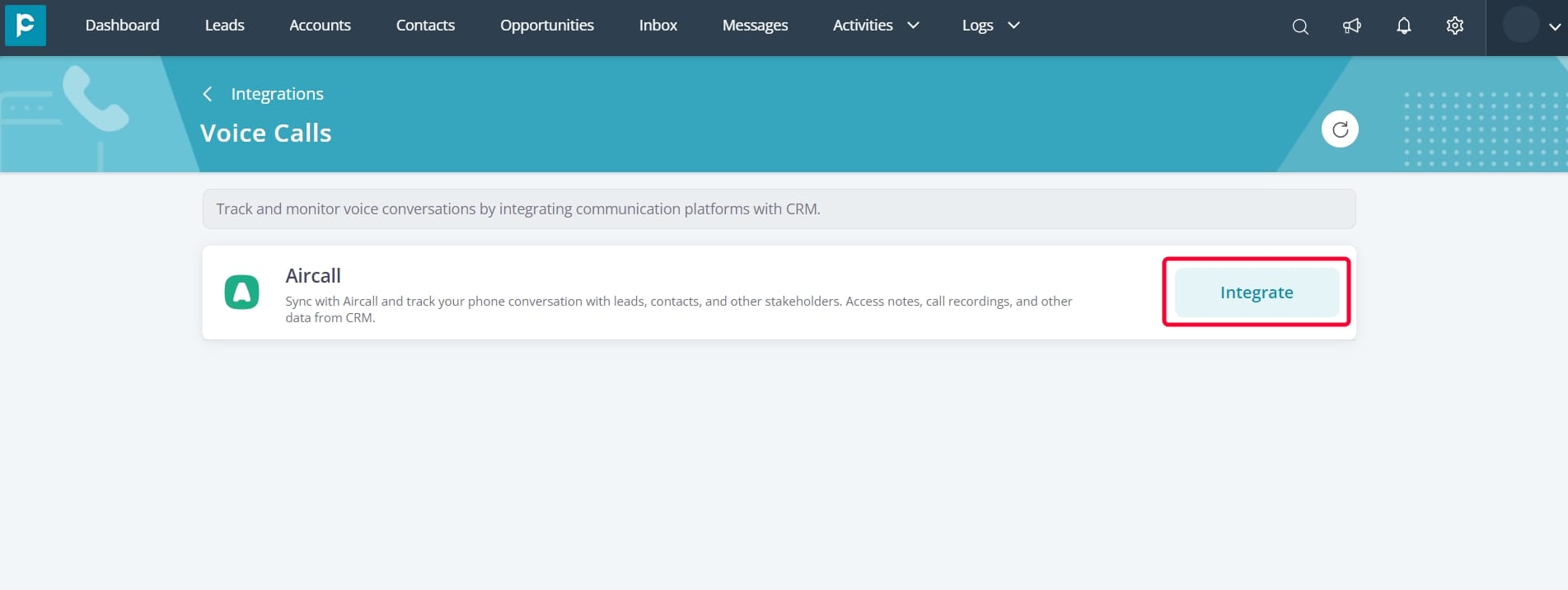
5. Press the “Continue” button followed by the “Authorise” button on the next screen to connect Aircall with Pepper Cloud CRM.
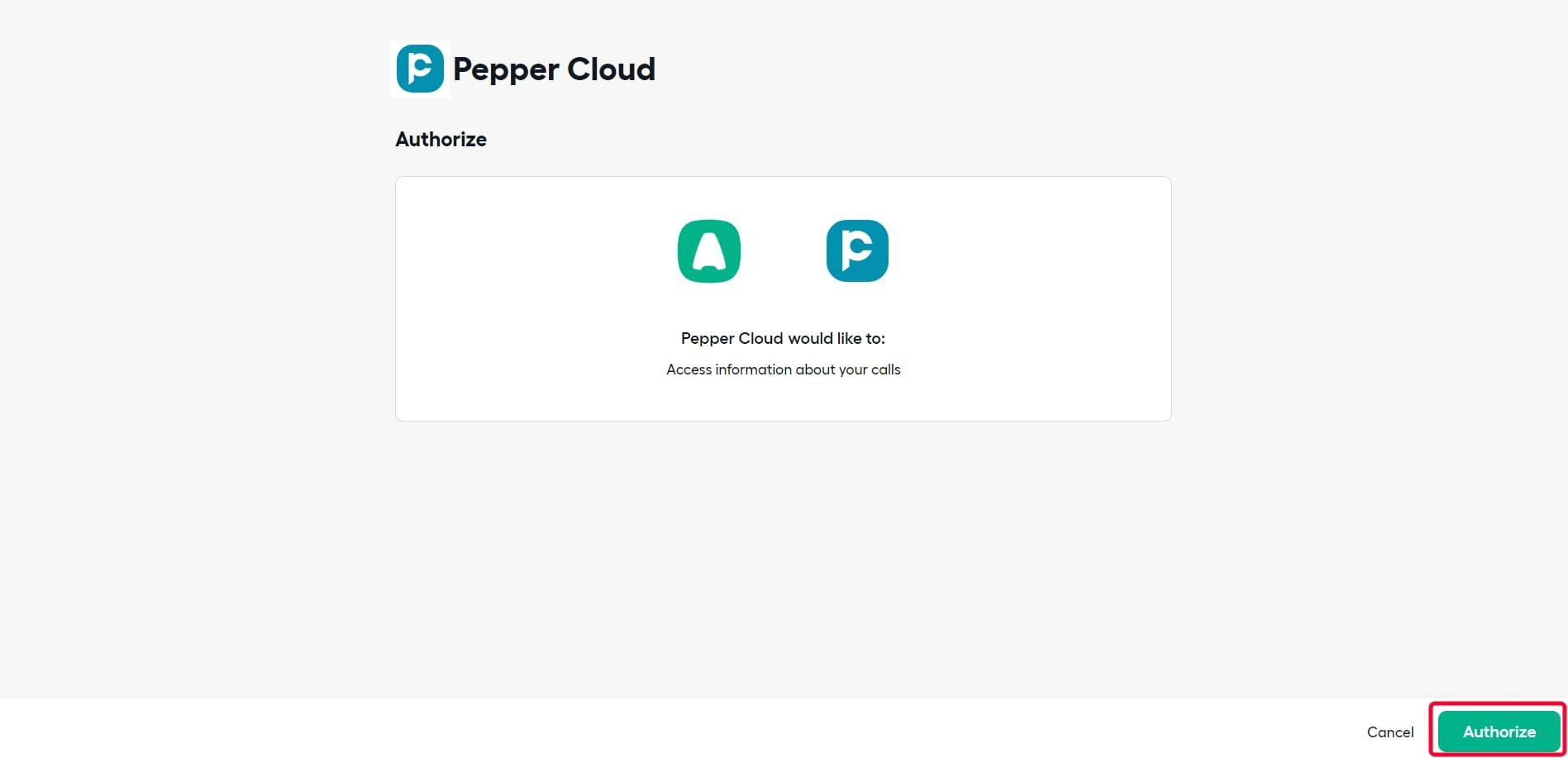
6. Add one or more phone numbers and click on the “Add Numbers” button.
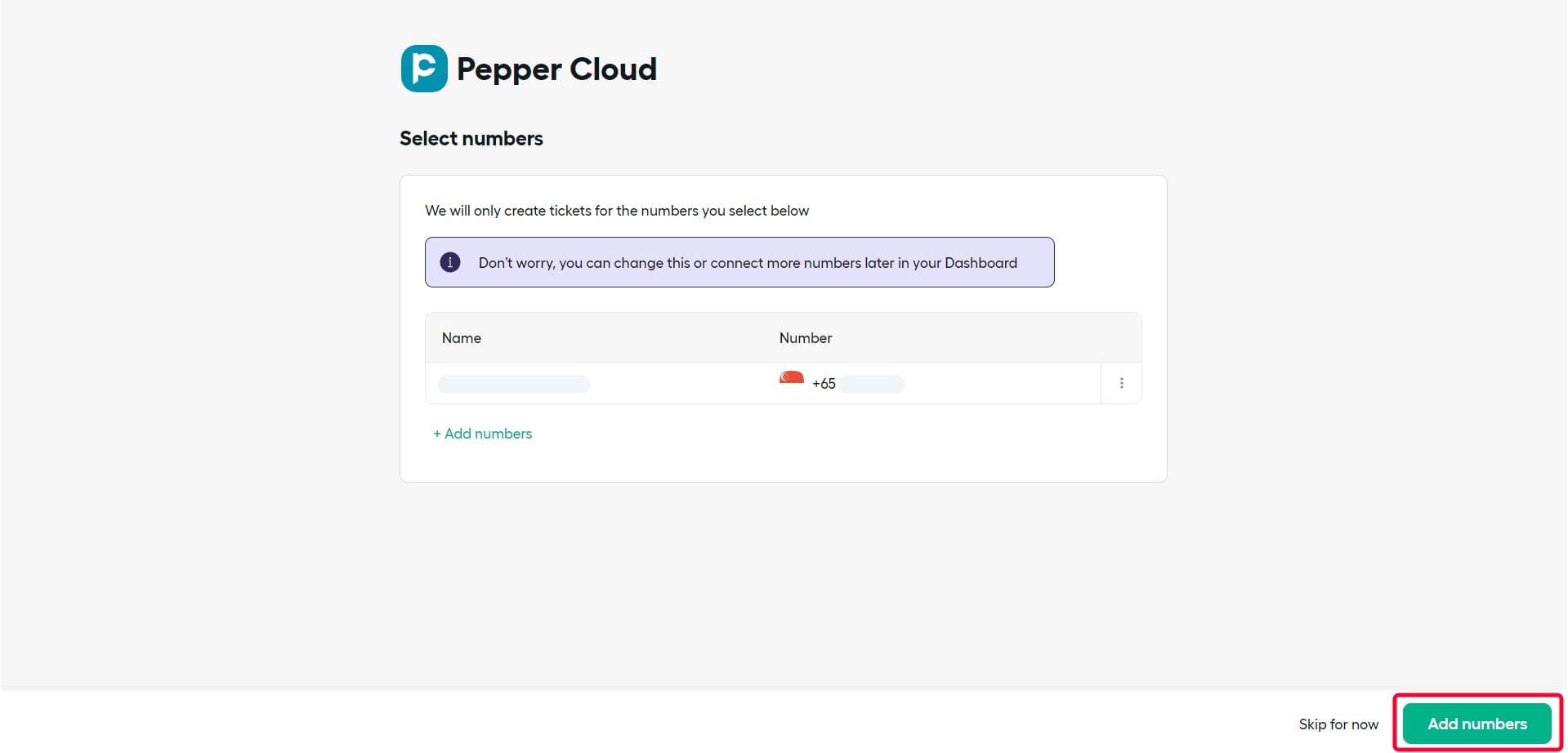
Once your Aircall account is successfully integrated with Pepper Cloud CRM, you can initiate and receive calls directly within the CRM.
Note: Pepper Cloud CRM also allows you to remove or disable the Aicall integration.
How to operate Aircall features in Pepper Cloud CRM?
Voice call with Aircall integration
- To access Aircall, simply click on the Aircall button located in the top right corner of the CRM screen.
2. Login to your Aircall account by entering the login credentials and clicking on “Confirm”. Now you are ready to make calls right from the CRM.
3. Now you can make calls by clicking on the blue phone icon that is present under the Mobile field of records in the CRM.
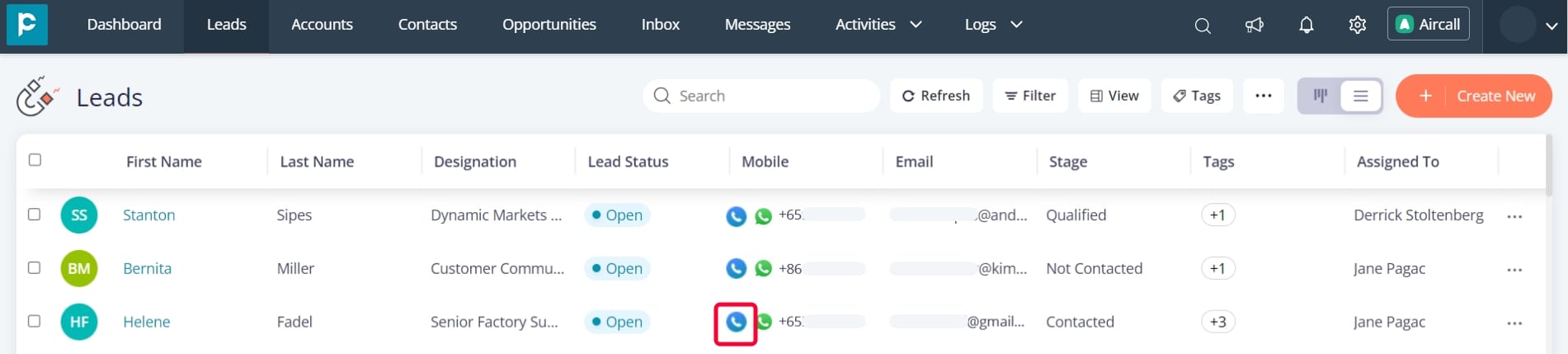
Or,
Click on the record to open the details page of the record and click on the blue phone icon below the record name on the left panel of the details page.
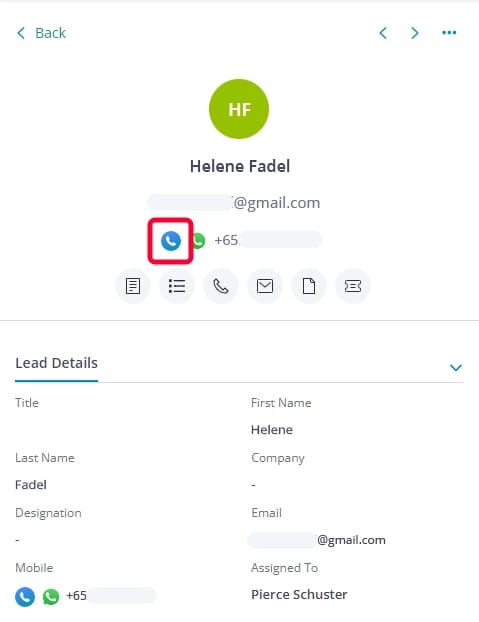
4. Click on the call button and make the call.
Functionalities of Aircall and Pepper Cloud integration
After the contacted person has picked up the call, information related to the call will be recorded in the CRM. These details include:
- Log: Once your call ends, the call log will be automatically fetched by the CRM in a fraction of a second.
- Subject: The subject of the call will be automatically fetched based on the call type, i.e. whether the call is an inbound or an outbound call.
- Answered By: The name of the agent who has answered the call is displayed.
- Assigned to: The information is fetched from the Aircall account while a person is assigned during an ongoing call.
- Call Recording: The entire call recording link is present for future reference, allowing the team to access it at a later time.
- Duration: You can also see the call duration.
- Outcome: You can see the call type, determining whether it was an incoming outgoing, or missed call as well as the call's status.
- Provider: The service provider of the call is displayed.
- Tag: The tag name will also be automatically fetched from the Aircall account while it is added during the ongoing call.
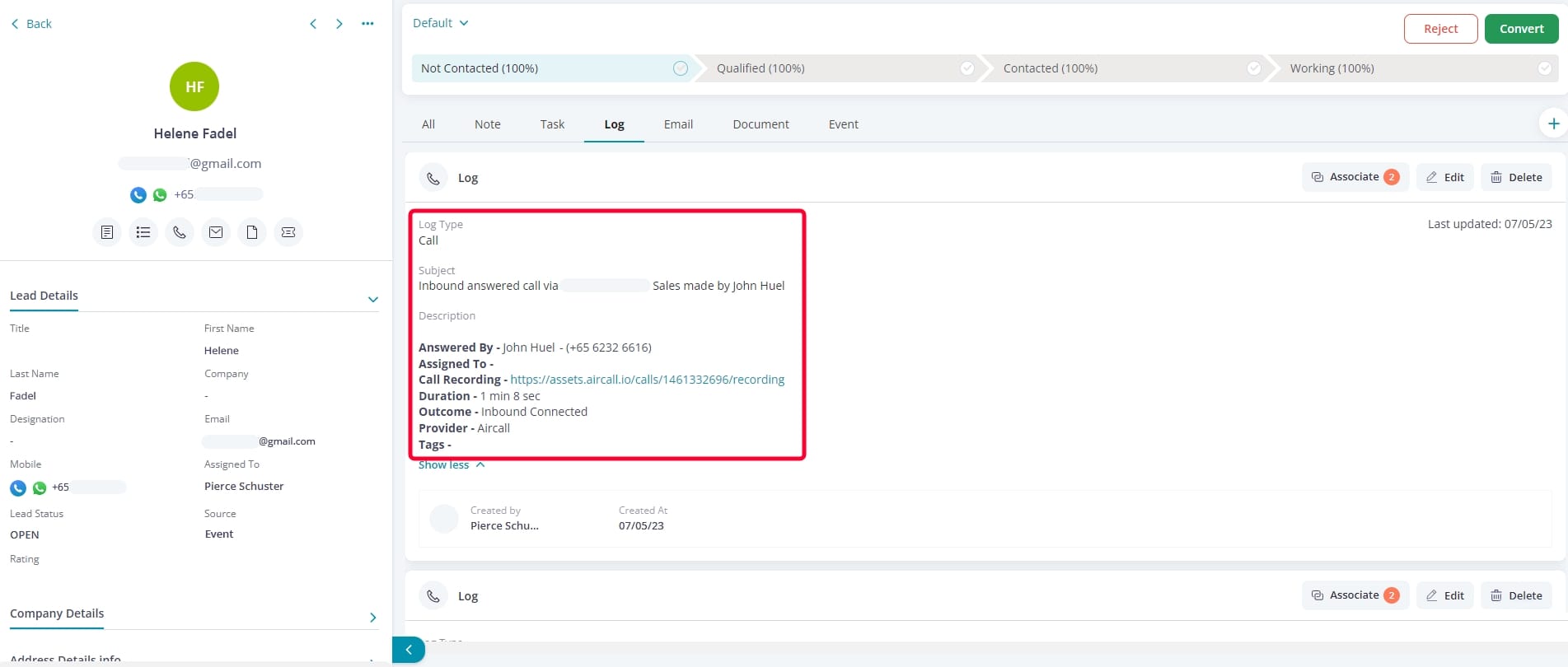
You can easily access all the aforementioned call-related details, along with other information the log tab of the record detail page, ensuring convenient availability whenever needed.
Receiving calls from unknown numbers
You can also view your call history with unknown numbers in the Activity Stream and add them as leads or contacts in the CRM.
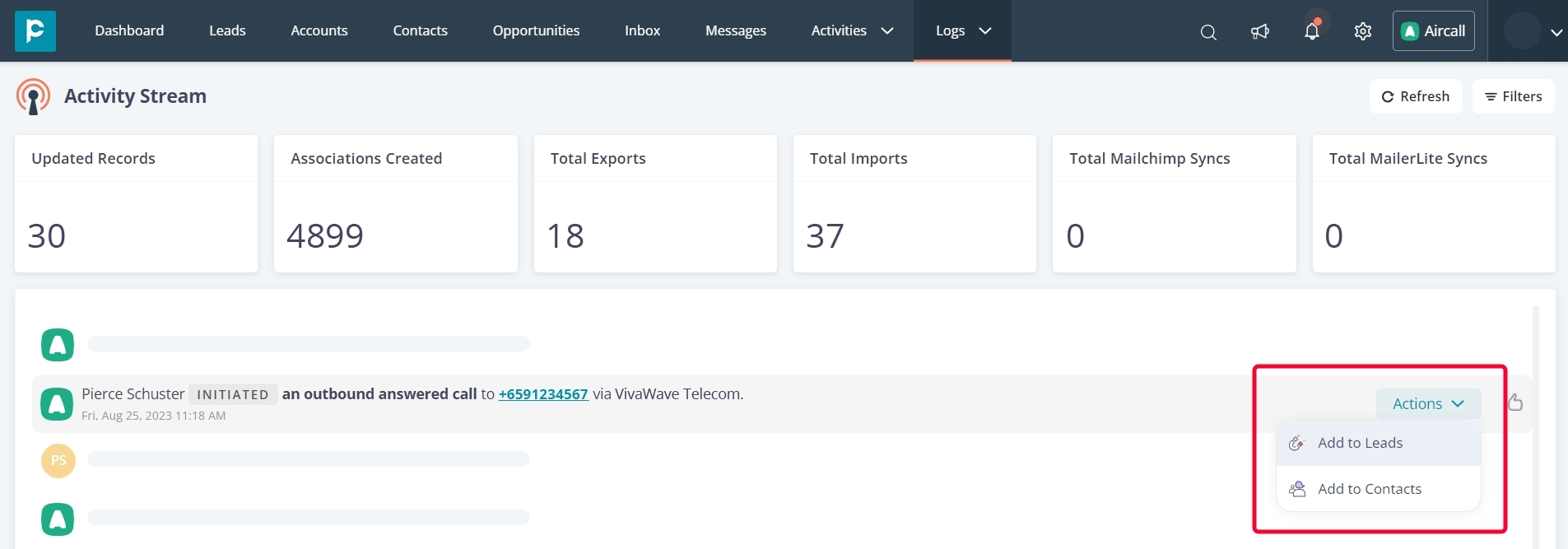
Call distribution workflow
In case you are unavailable to attend a call, you can predefine your call distribution workflow. It means, that in Aircall, you can establish a distribution workflow for handling incoming calls by sequentially adding team members or adding other widgets.
*Note: The call distribution workflow can be set up and edited only within your Aircall account. Know more about setting a call distribution workflow in Aircall.
With Pepper Cloud CRM, you have the advantage of seamlessly accessing the Aircall integrated dashboard, empowering you to view detailed call statistics.
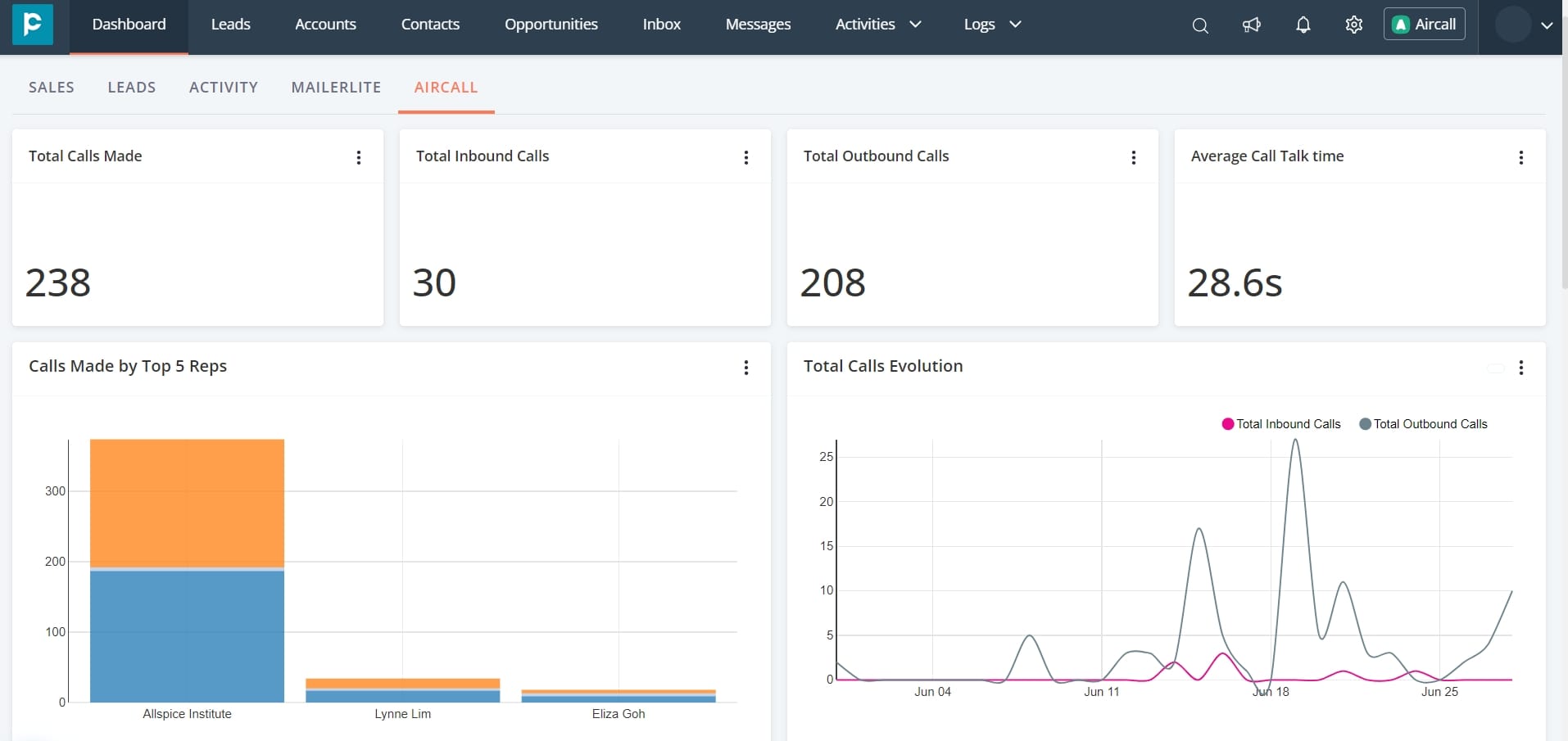
Frequently asked questions
1. What are the requirements for integrating Aircall with the Pepper Cloud CRM?
You must have the Aircall account credentials and the Pepper Cloud CRM (Admin) credentials.
2. Can a user (without admin access) integrate Aircall with Pepper Cloud CRM?
The integration can be set up only by the admin, and users are required to log in to their Aircall accounts in order to initiate calls.
3. If I have only viewing privileges, can I still initiate a phone call?
Having view access does not grant you the capability to make phone calls to any lead or contact.
4. I can view the actions performed on the records, but I am unable to click on a calling icon. What is the reason?
It is possible that you don’t have access to create in the Activity module. Request admin for access.
5. We are having two numbers from which our reps call our customers. If we integrate with CRM, can we use both numbers?
Yes, during the CRM integration process, you have the option to select and include multiple numbers.
6. I have two different email IDs for the CRM and Aircall, can I integrate Aircall with CRM?
Yes, you can integrate your Aircall account with the CRM even if you have different email IDs.
7. Despite having all the necessary permissions in the CRM, why is one of my reps unable to view the Aircall dialer and initiate a call?
To make a call from the CRM, your representative must have an active Aircall account and should be logged in.
8. One of the numbers is added twice in leads; if I am calling from one of them, where will the call logs get pasted?
The call logs will get pasted automatically into the recent lead that you have created with the number.
9. If a lead calls back, will all the members receive a call on their respective systems?
No, the call distribution logic will exclusively handle the incoming call as per the flow that you have created in your Aircall account.
10. How can I remove the integration?
You can remove the integration from Pepper Cloud but in case you want to permanently delete the integration, follow the steps of Aircall intgeration deactivation.
11. I am using Microsoft Edge. I have successfully integrated Aircall in the CRM, but I am not able to log in to make a call. What should I do?
You can use the CRM in Chrome browser to access the Aircall widget and make a call.
Still having doubts? Connect with our friendly support team.




