Defining profile permissions for the message module: A comprehensive guide
Learn how to define and manage message permissions in your CRM system to enhance communication, ensure data security, and maintain organizational structure.
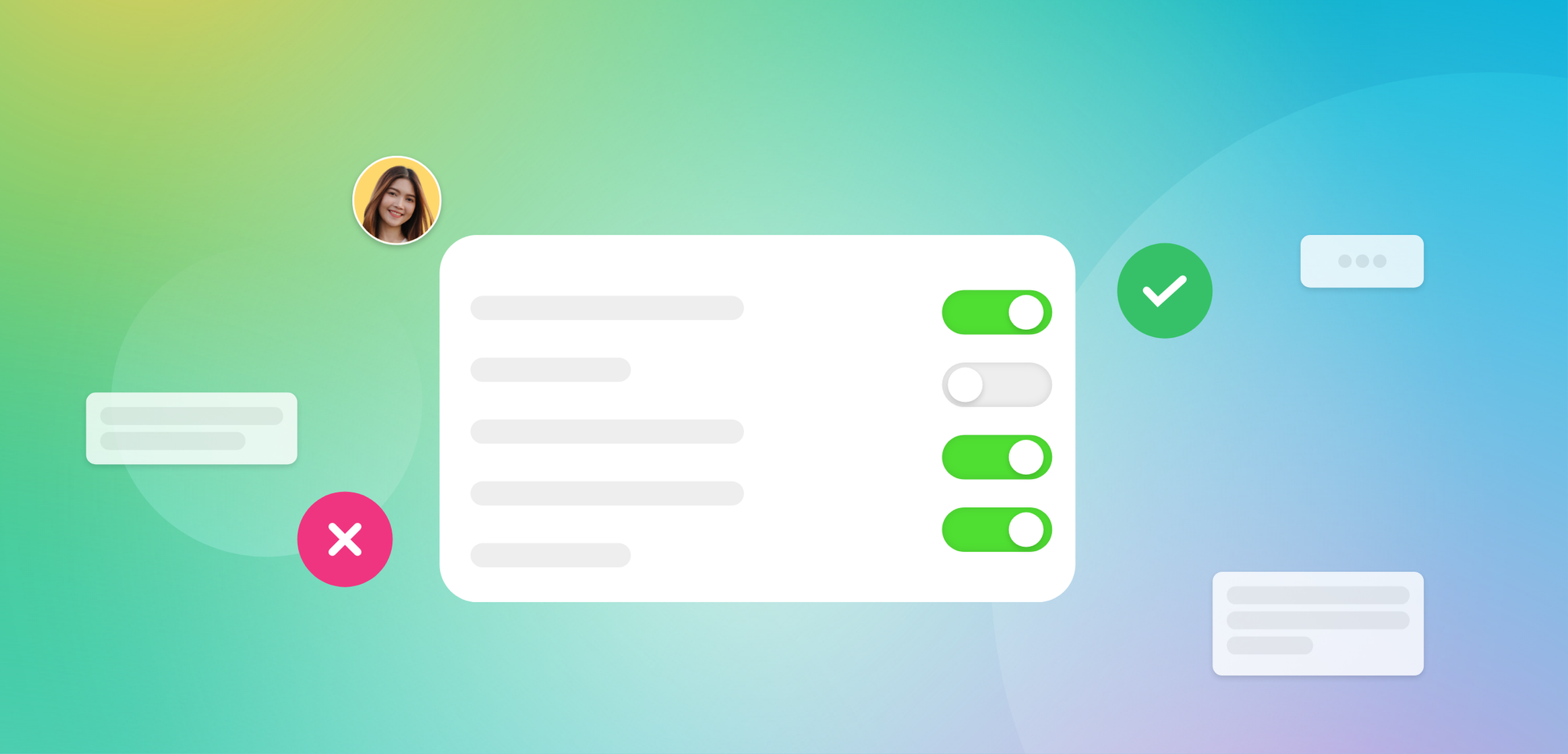
In the ever-evolving realm of customer relationship management (CRM), effective communication is crucial to achieving success. The messaging module within your CRM system is key to managing customer interactions. However, it is important to ensure that the users have the right level of access to the required conversations. This guide will help you navigate the process of granting and defining message permissions for different user profiles, ensuring the message module is used securely and efficiently.
What are profiles?
Before we delve into message permissions, it is crucial to understand what profiles are in the context of your CRM system. Profiles determine what modules a user can access and what actions they can perform within those modules. They are essential for managing user permissions across various functional areas of your sales organisation.
Here's a deeper dive into what profiles encompass:
- Module access: Profiles dictate which modules (such as Lead, Contact, Account, Opportunity, Activity, Quotation, Message, and Tags) a user can access.
- CRUD operations: For each module, profiles determine whether a user can Create, Read, Update, or Delete records.
- Import and export permissions: Profiles control whether a user can bring data into the system (import) or take it out (export). This is crucial for maintaining data integrity and preventing unauthorised data transfers.
- Specialised permissions: Some modules have unique permissions. For instance, the message module has 'Read' and 'Away' operations, while the quotation module allows Create, Read, Update, and Delete operations.
- Hierarchical structure: Profiles often align with your organisation's structure. For example, a sales development representative (SDR) might have a profile that allows them to view and edit certain records but not delete or export them.
By carefully crafting profiles, you can ensure that each team member has access to the tools they need to do their job effectively, while also maintaining data security and organisational structure.
Importance of defining message module permissions
Implementing proper message access controls through profile permissions is crucial for several reasons:
- Data security: It prevents unauthorised access to sensitive customer communications.
- Efficiency: Users only see relevant conversations, reducing information overload.
- Compliance: It helps maintain compliance with data protection regulations.
- Accountability: Clear access controls make it easier to track who has interacted with which conversations.
- Team structure: It supports your organisation's hierarchy and workflow by ensuring managers have appropriate oversight.
Message Permissions - Definition and access details
Before we dive into the details of type of message permissions, let’s first understand the tabs available in the message module.
- All conversations: This tab should show all the conversations that you own as a record be it a lead or a contact owner but the conversation is assigned to someone else. It also shows the conversations assigned to you and unassigned conversations.
- Assign to me: This tab consists of the conversations that are assigned to you.
- My Unassigned: This tab contains all the unassigned conversations linked to records that you own (where you are the record owner associated with the conversation)..
- Archive: This tab consists of messages which have been archived by you. Where they can see the chats that are archived by them.
- New messages: This tab consists of all the new chats that are incoming for the first time.
Let us now explore the different types of message permissions. The table below provides a clear overview for easy understanding.
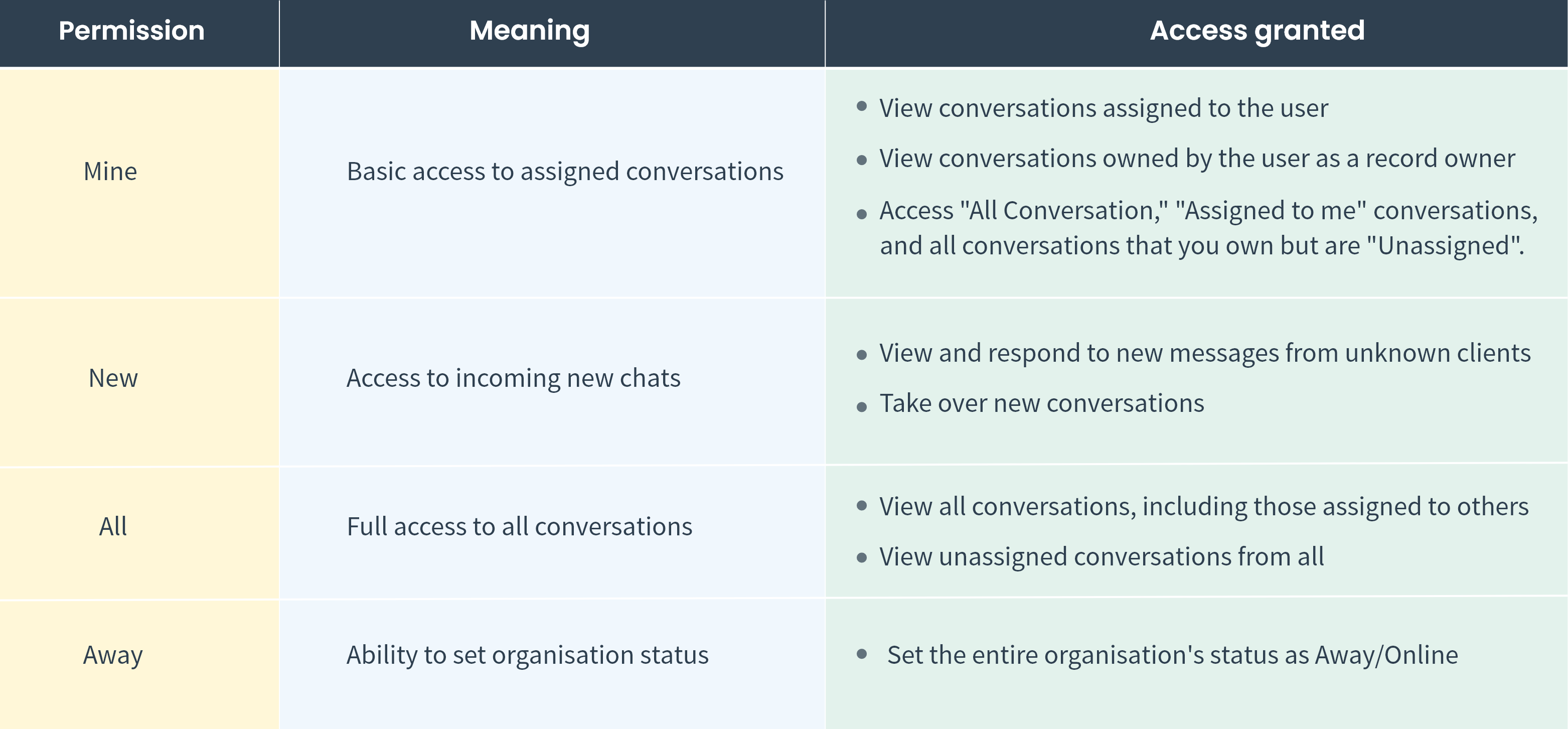
Note: "My Messages" is the minimum required permission to access the message module.
Steps to define message permissions for a profile
- Log in to your CRM system with admin-level access.
- Navigate to settings (gearbox icon) on top right corner.
- Click on “Manage users” and go to “Profiles”.
- On the screen, you can either create a new profile or edit the existing profile. To create a new profile, click “Create new”. To edit the existing profile, click the edit icon.
- On the popup, you can conveniently define the message permissions and save the changes.
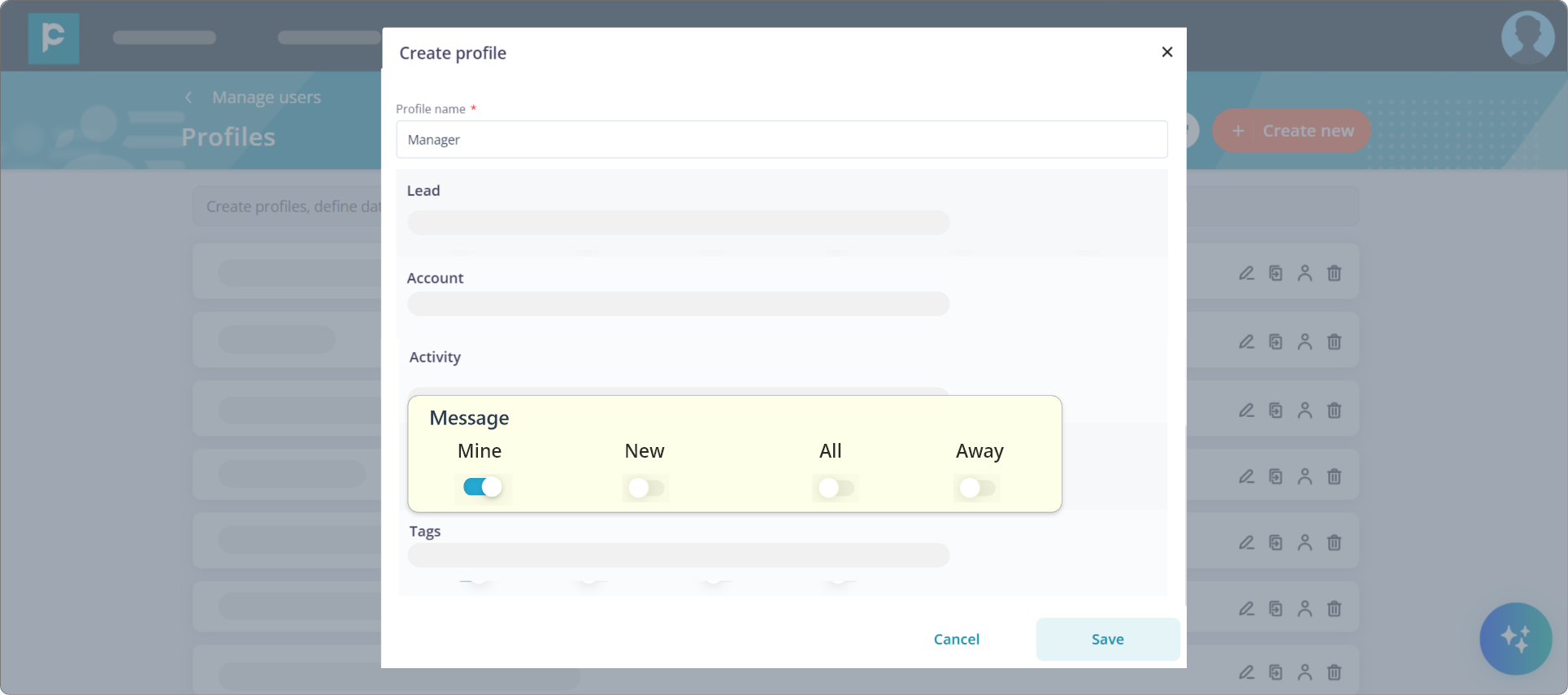
After the permissions are defined, the user with that specific profile will be able to access
Message permissions for a profile - FAQs
1. Who can enable message security permissions?
Only users with admin-level access can enable and modify message security permissions for profiles.
2. If a lead is assigned to a user, but the conversation is assigned to another user, who can see the conversation?
Both users (lead owner and conversation owner) can see the conversation. It will appear in the lead owner’s "All Conversations" tab and conversation owner’s to "Assigned to me" tab.
3. What happens to conversation access if the lead owner changes?
The new lead owner gains access to the conversation, but the current conversation owner retains access as well.
4. Will the new incoming messages be listed in “New message” tab or “All conversation” tab?
New messages appear in the "New Message" tab for users with that permission. If the message is related to an existing lead/contact, it will appear in the lead owner's "All Conversation" and "Unassigned" tabs.
6. What happens to conversations when a user is disabled?
All conversations assigned to the disabled user become unassigned. The lead owner, their boss, and admin can access and transfer these conversations.
7. Can a user have access to the message module without any other module permissions?
Yes, it's possible to grant access to the message module independently of other module permissions. However, this may limit the user's ability to contextualise conversations.
8. What is the difference between “Mine” and “All” message permissions?
“Mine” allows users to see conversations assigned to them or owned by them as a record owner. “All Messages” grants full access to all conversations, including those assigned to others.
9. If a user has “New” permission but not “Mine”, what can they do?
They can view and respond to new messages from unknown clients, but they won't be able to see conversations assigned to them or that they own.
In conclusion, managing message permissions within your CRM system is vital for maintaining effective communication and ensuring data security. By carefully defining and assigning these permissions, you can provide users with the appropriate level of access they need to perform their roles efficiently, while safeguarding sensitive customer information.




