Track your marketing campaigns with UTM CRM integration
UTM URLs help you track the sources of your leads and other campaign details. Read the blog to know how to generate a UTM URL within the CRM and use it in your marketing campaigns.
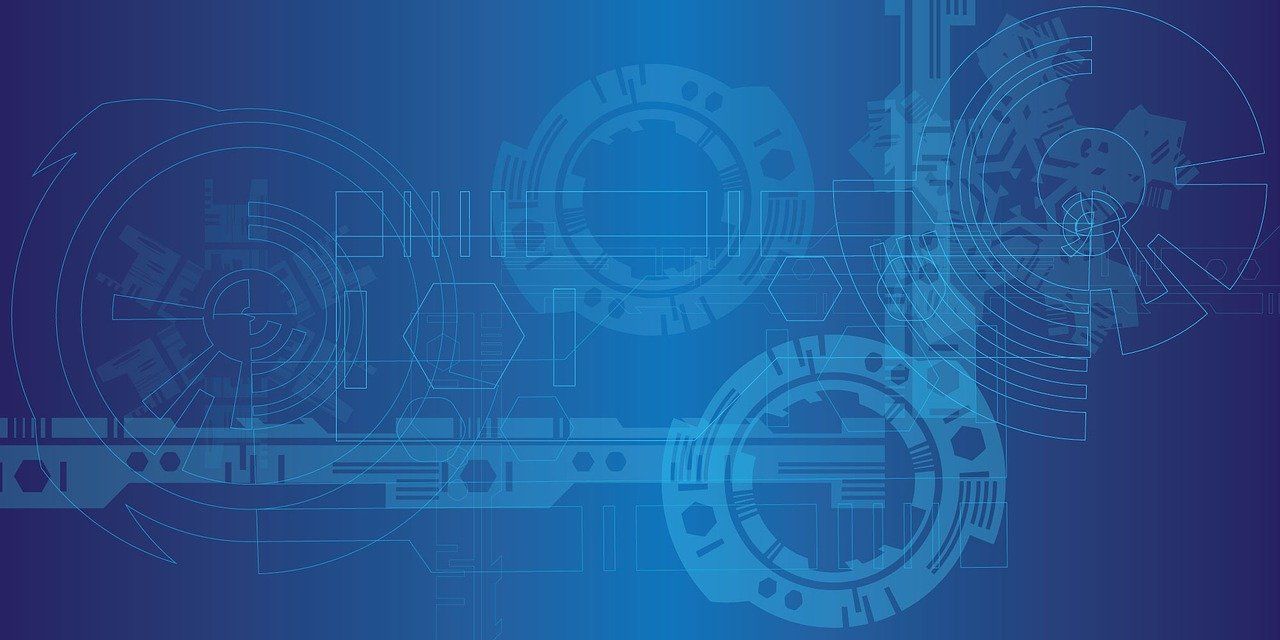
How to integrate UTM with Pepper Cloud CRM?
What are UTM tracking URLs/codes?
Whether a growing organisation or a well-established organisation, you have likely heard the acronym “UTM”. But what are UTMs exactly? And how do they help businesses?
Urchin Tracking Monitor (UTM) is a method to track the path from where your visitors are coming to your website or your designated URL by providing details in terms of which platforms, campaigns, and content that influences customers to click through. It also helps monitor your marketing efforts and improve your attribution accuracy.
In other words, while you are putting marketing efforts across different channels, you would generally like to know the following:
- Did the Lead come from a Google ad? Email? Facebook Ad?
- Is he/she a part of account-based marketing? Or special promotion?
- Was it a text ad or a video ad?
UTM provides all these details in no time. Alongside, it also helps in measuring the KPIs such as conversion rate, average customer value, cost of acquiring a customer, Return on Ad spends
Components of UTM code
Basically, a UTM code looks something like this
The part of the code that starts after “?” is the UTM code.
UTM code has two components.
- UTM parameter: It starts with “utm” in the URL and provides details about 5 standard parameters: utm_source, utm_medium, utm_campaign, utm_content, and utm_term.
- Tracking variable: These are the unique variables used to track the dimension/parameter. The equal sign (“=”) precedes the variable. The variables can have alphabets, numbers, periods, hyphens, and ‘+’ signs in the variable.
What can you track with UTM codes?
You can track 5 parameters with UTM codes. But by far, the most used parameters are the first three parameters: Traffic source, Medium, and Campaign name. Here are the details on what exactly each variable tracks:
1. Traffic source
This parameter provides details about the source of the traffic. Different sources can be LinkedIn, Facebook, Google, YouTube, Twitter, or the name of your email list.
For example: utm_source=Google
2. Medium
This parameter allows you to track the type of traffic your Lead originated from. Some of the different mediums are: CPC, email, display, social media post, referral, etc.
The medium UTM parameter tracks what type of traffic the visitor originated from – CPC, email, social, referral, display, etc. The parameter is utm_medium.
For example: &utm_medium=referral
3. Campaign name
This parameter provides details about the performance of the campaigns. For example, you are having two different ad campaigns on Facebook: Special promotion and Discount offer.
For example: The traffic generated by special promotion will be shown as &utm_campaign=Special_promotion and the traffic generated by discount offer campaign will be shown as &utm_campaign=Discount_offer.
4. Content
This parameter helps you determine which marketing content/copy is working well with your target audience. For example, if your landing page has two CTAs with different copy (one as “Learn more” and another one as “Book a Demo”), this parameter helps you track which CTA/link has been clicked.
Example: &utm_content=Learn_more or &utm_content=Book_a_demo
5. Keyword term
This parameter tracks the keywords which have been used in the campaigns. This is specifically used for paid search ads.
For example: &utm_term=top+restaurants+in+Singapore
Examples of UTM tracking
Now, let us look into a few examples of UTM tracking and how you can use it too to track your marketing efforts.
Social media posts
Let’s suppose you want to track the highest-performing social media platform or a platform that generates the highest traffic for your business. In such cases, UTMs can be of great help.
For example, you are promoting your blog link on different social media platforms. The UTM codes can be:
Facebook:
https://bit.ly/3fGV40?utm_source=Facebook&utm_medium=Post&utm_campaign=Blog_Promotion
For LinkedIn:
https://bit.ly/3fGV40L?utm_source=LinkedIn&utm_medium=Post&utm_campaign=Blog_Promotion
For Twitter:
https://bit.ly/3fGV40L?utm_source=Twitter&utm_medium=Post&utm_campaign=Blog_Promotion
These custom UTM URLs help you track the marketing KPIs through Google analytics.
Links in newsletters
UTM codes help you to analyse what type of content is working well for your audience. For example, your newsletter has two CTAs with content: “Learn More” and “Book a Free Demo”, redirecting to the same link - your Contact page.
UTM URL for “Know more”: https://bit.ly/3bztvUE?utm_source=Email&utm_medium=Newsletter&utm_campaign=Contact_Page&utm_content=Know+More
UTM URL for “Book a Free Demo”: https://bit.ly/3bztvUE?utm_source=Email&utm_medium=Newsletter&utm_campaign=Contact_Page&utm_content=Book+a+Free+Demo
With Google Analytics, you can track from which CTA content you are getting more traffic.
Why do we need UTM tracking within CRM?
The primary goal of bringing UTM tracking into CRM is to add enhanced details of Leads such as
- From where the Lead is coming to your website: Source and Medium
- The campaign appealed to the Lead: Campaign details
- The type of content that has worked well with your Lead: Content
- Keywords (Usually applicable to paid ads) that appealed to your Lead: Keyword terms
So, how to start tracking Leads within CRM through UTM?
Guide to integrate UTM URL and track Leads within Pepper Cloud CRM
Prerequisites
- CRM account with admin access
Steps:
There are two major steps in implementing UTM URL to track your CRM Leads.
- Generate UTM code within CRM
- Integrate UTM code to track Lead sources
1. Generate UTM code within CRM
Before you integrate UTM code within your website or webform, you need to generate a customised UTM code. Here are the steps:
1. Login to Pepper Cloud CRM account.
2. Navigate to settings by clicking on the settings icon in the top-right corner.
3. Choose “Automation” and click on “UTM Tracking” to create a UTM tracking URL or to view the existing URLs.
4. To create a new UTM Tracking URL, click on the “Create New” button.
5. Enter all the UTM parameters such as URL, Campaign Name, UTM Source, UTM Medium, UTM Terms and UTM Content and click “Next”.
Note: The URL, Campaign, Source & Medium are required fields to proceed. URL should be your website/form/any designated URL to where you would like to redirect your Leads.
6. The CRM generates a UTM tracking URL for you. Use this URL in your marketing campaigns to track the Lead source and other details.
After creating the URL successfully, you will be redirected to the listing screen. In the listing screen, you can perform multiple functions such as copying, cloning, editing, and deleting the UTM code/URL.
Note:
- To clone a UTM tracking code successfully, at least one UTM parameter must be different from the parent/existing UTM tracking code.
- You can edit, customise, and rearrange UTM fields by navigating to customisation module (Settings > Customisation > System Fields > UTM Fields).
Here is a short video guide on how to generate UTM code within Pepper Cloud CRM.
2. Integrate UTM code to track Lead sources
After generating the UTM code for the required URL address, you can start promoting UTM Tracking URL through your marketing campaigns, you can see the Lead source and other campaign information on the Lead details page.
Need more assistance? Talk to our friendly representatives.




