A user guide to WhatsApp Flows in CRM
A comprehensive guide to using WhatsApp Flows in CRM systems, covering prerequisites and step-by-step creation instructions. Understand the benefits of integrating WhatsApp Flows into business communication strategies for enhanced efficiency and customer engagement.
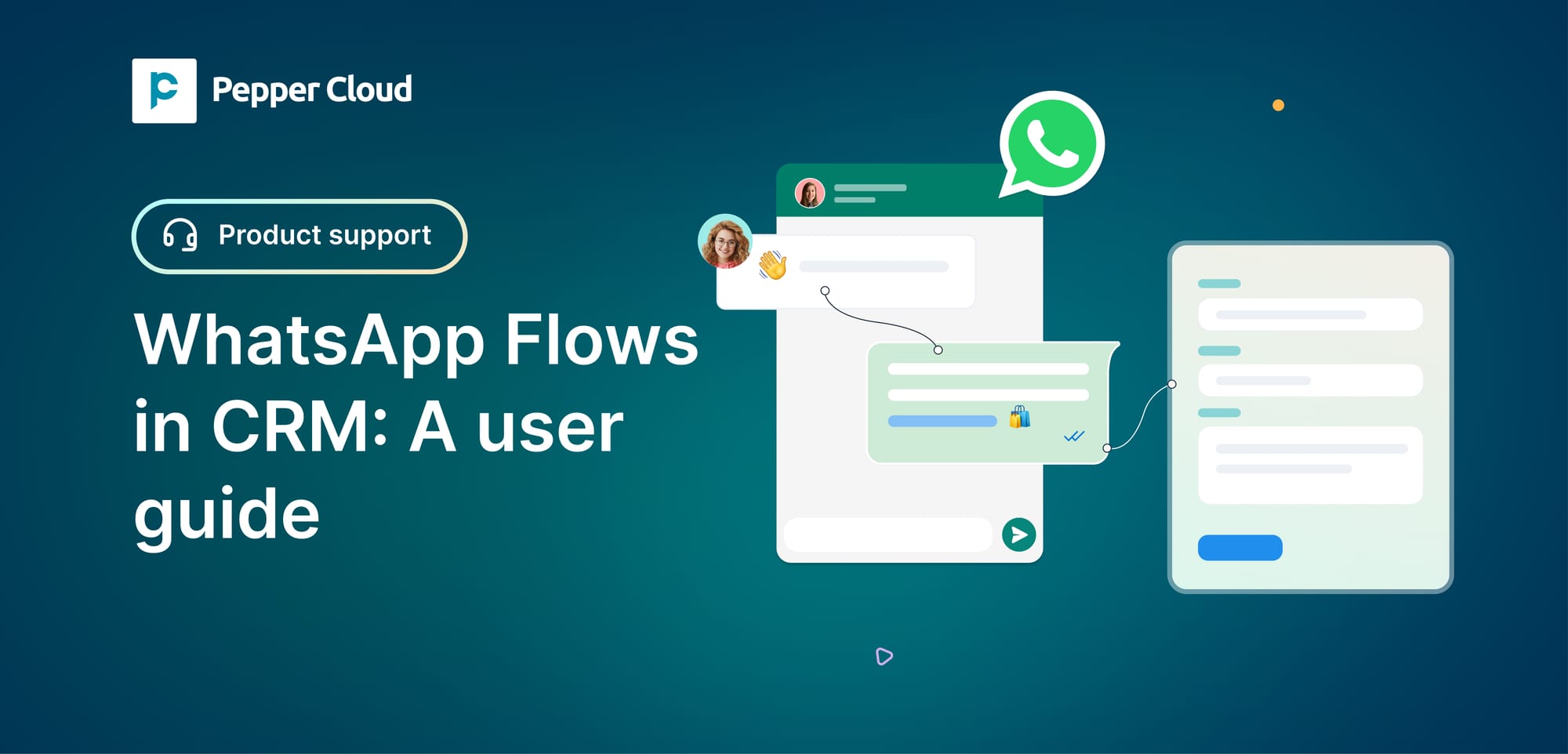
Running a thriving business demands efficient resource utilisation to achieve optimal results. While having a dedicated team to conduct repetitive tasks such as booking appointments, feedback collection, etc. is essential, allocating a majority of your team members to these tasks may not always be the most strategic approach. To streamline and enhance this communication process, WhatsApp Business platform has introduced a valuable feature known as WhatsApp Flows.
Wondering how to get started with the WhatsApp Flows feature and use it for your business? This blog explores just that. Stick around till the end of the blog to learn how to create and utilise WhatsApp Flows for business success.
In this blog, let us look into
- What is WhatsApp Flows?
- How to create WhatsApp Flows?
- How to send WhatsApp Flows with Pepper Cloud CRM?
What is WhatsApp Flows?
WhatsApp Flows is an advanced feature tailored for WhatsApp Business API users. This feature enables your business to craft dynamic and automated conversation paths directly within the app. These pathways can serve various purposes, from facilitating restaurant table bookings to guiding your users through intricate processes seamlessly, all without exiting the chat.
Essentially, WhatsApp Flows act as intuitive user interfaces sent directly to customers within WhatsApp conversations, eliminating the need for website visits or external links. Recognising the immense potential of this feature, we are excited to announce that Pepper Cloud CRM has now introduced WhatsApp Flows, right within the CRM, to enhance the user experience and functionality.
Read the entire blog to know how to create and send WhatsApp Flows.
How to create WhatsApp flows?
Before getting into the creation of WhatsApp Flows, let us first look at the prerequisites to start with.
WhatsApp Flows prerequisites:
- You need a WhatsApp Cloud API or WhatsApp On-Premise API account to use the WhatsApp Flows feature.
- Your WhatsApp Business Account must be approved from meta incase to create the flows.
- You must have your WhatsApp Business account verified to be able use the WhatsApp Flows.
- You must have the latest version of WhatsApp to use WhatsApp Forms.
Creating WhatsApp Flows
- Log in to Meta Business Settings and click on the menu button at the top left of the screen.
2. From the options that pops up, click on the “WhatsApp Manager” option.
3. In the WhatsApp Manager page, choose the “Message templates” option from the left panel.
4. Click on the Create Template button to create a new message template.
5. In the next screen, choose the message template category as “Forms”. Give a name to the form and choose your preferred language.
6. Choose and add an appropriate image to your form.
7. Add a body content that will be displayed as a message before the receiver opens the form. You can see how it looks at the right side of the screen.
8. Now add all the necessary information like the form heading text, question field text, etc.
9. For the Button, you can choose a type from the options available.
10. You can add as many question fields as you like following the same process.
11. You can also add multiple screens by clicking on the Add New button below the Screen panel.
You can preview your form on the right side of the screen when done.
12. Once the flow is done, you can save it and it will be shown in the “Flows” tab,
Once the template status is changed to “Active” by Meta, you know that the template has been approved.
We can now move to the next part, i.e., sending the created form to customers from Pepper Cloud CRM.
How to send WhatsApp Flows with Pepper Cloud CRM?
Here are a few points you need to know before sending a WhatsApp Flow.
- You can send a message with a Flow using a message with a Call To Action (CTA) button only.
- Flows are considered as interactive messages and you need to use an On-Premise API or Cloud API.
- Flows are triggered only when a user taps on the CTA button.
- Log in to your Pepper Cloud CRM account and navigate to the Message module. Now, open a conversation to which you want to send a Flows.
- Click on the message template icon placed below your message typing box.
- Here, click on the name of the created Flows.
- Select a header image for the form.
The rest of the details will be automatically taken from the chosen form.
- Click on the Send button. This is how it will appear after being sent.
As the receiver inputs all the information and submits the form, you can view all the replies like this:
Also, you can download the responses for easy data storage and management.
Summing up
In conclusion, integrating WhatsApp Flows into your business communication strategy can significantly enhance efficiency and streamline processes. By leveraging this advanced feature, you can create dynamic and automated conversation paths directly within WhatsApp, catering to various business needs from booking appointments to guiding users through complex processes seamlessly. With Pepper Cloud CRM's integration of WhatsApp Flows, the process becomes even more accessible, allowing you to enhance the user experience and functionality within the CRM platform. Take advantage of this powerful tool to drive business success and elevate customer engagement to new heights.




