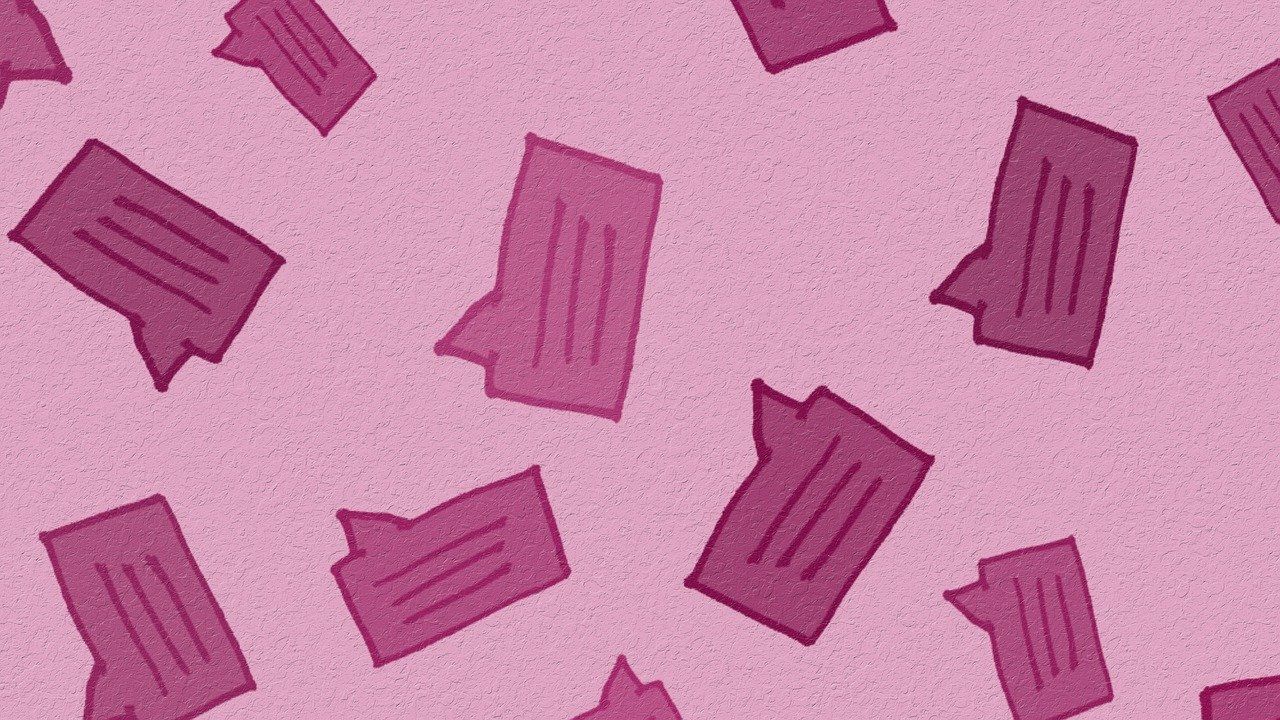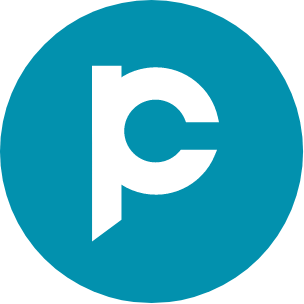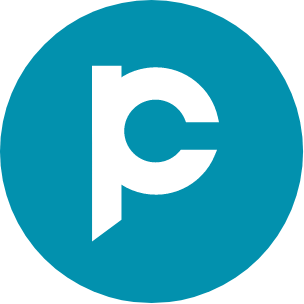Mastering message templates in your CRM: A step-by-step guide
Message templates can be a game-changer for growing businesses. Here is how you can create message templates in your CRM and start using them right away.
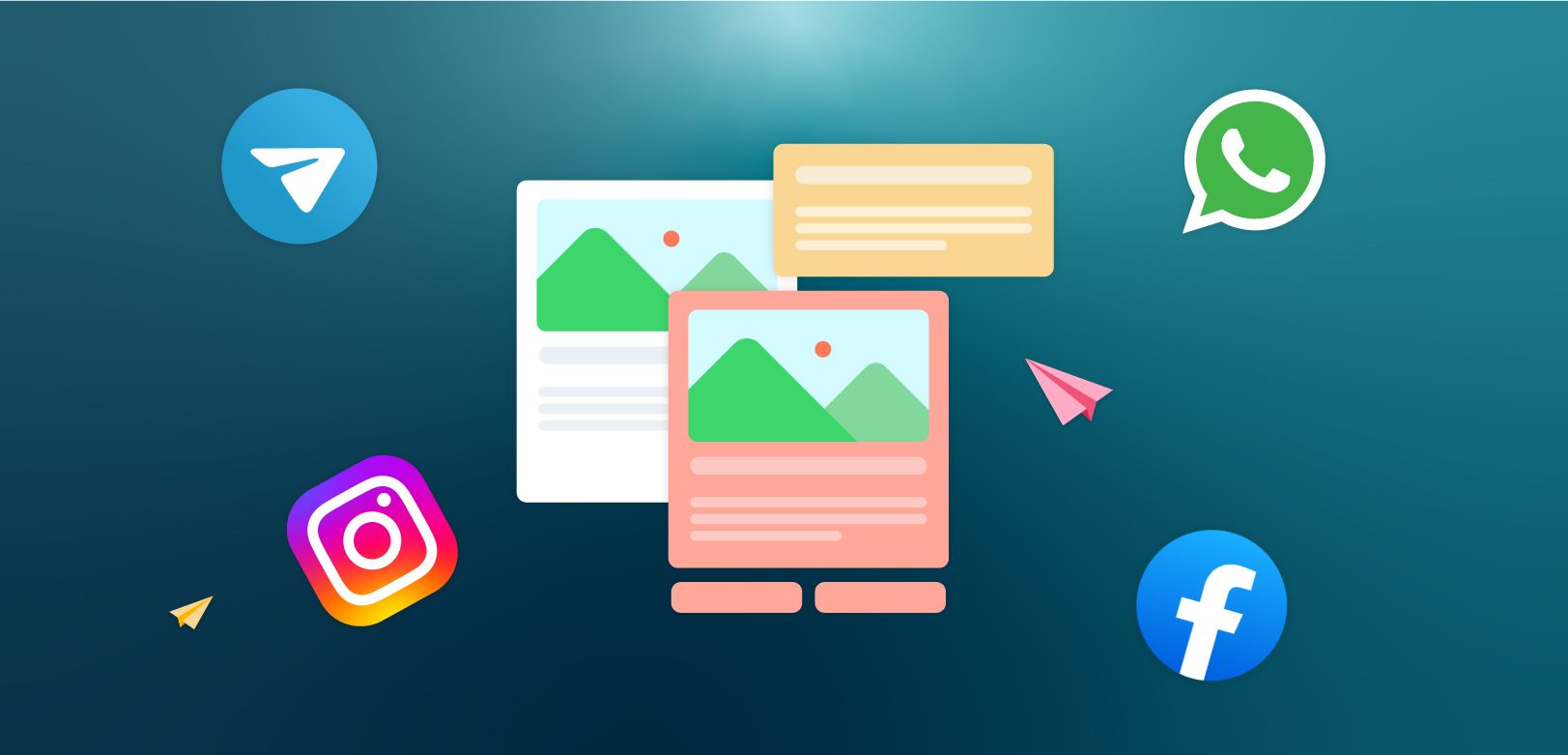
If you're using a customer relationship management (CRM) system, chances are you are sending a lot of messages to clients and prospects. While personalised communication is key to building solid relationships, it can also be time-consuming to write the same types of messages over and over again. That's where message templates come in.
Message templates are pre-written messages that you can use as a starting point for your communication. They can be customised to fit the specific needs of each client or prospect, saving you time and energy while still maintaining a personal touch. They also help you maintain consistency in your communication with clients and prospects.
In this blog post, we will provide you with
- Tips to get started with message templates
- Guide to creating WhatsApp message templates
- Guide to creating templates for Facebook, Instagram, and Telegram channels
By the end of this blog, you will be an expert at message templates in your CRM.
Tips to get started with message templates
Here are a few tips to create effective message templates in your CRM.
- Identify the types of messages you send most frequently. These could be messages to confirm appointments, follow-up messages after meetings, or messages to introduce yourself to a new contact. By identifying your most common messages, you can prioritise which templates to create first.
- Gather all of the necessary information you typically include in these messages. This could include your contact information, any relevant details about your business or services, and any specific language or branding you use.
- Start drafting your message template. Begin with a basic outline of your message and fill in the details with the necessary information. Be sure to include all the relevant details. The details that keep changing can be populated as variables.
- Test your message templates. Send them to a few different people to see if they are clear and easy to understand. Make any necessary adjustments based on feedback.
- Get approvals for the message templates wherever required. To send message templates through the WhatsApp channel in the CRM, the message templates need to be pre-approved. However, to send messages through Facebook, Instagram, and Telegram, approval for message templates is not required.
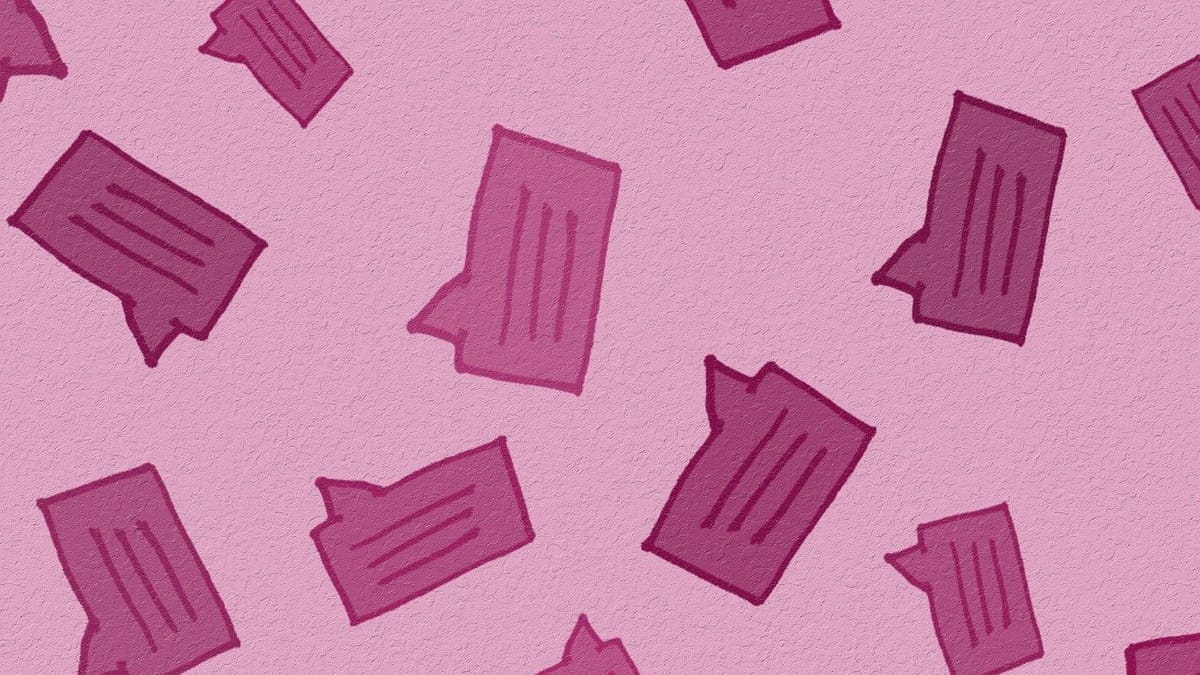
Guide to creating WhatsApp message templates
WhatsApp is an effective tool in modern sales. It has a wide reach and is cost-effective. For businesses, there are different versions of WhatsApp: WhatsApp business app and WhatsApp API. While the WhatsApp Business app is appropriate for small businesses, WhatsApp API is crafted for growing businesses.

WhatsApp Cloud API: Steps to create message templates
For WhatsApp Cloud API, the message templates can be created directly within Pepper Cloud CRM and approved by WhatsApp.
Below mentioned are the steps to create WhatsApp message templates straight from Pepper Cloud, WhatsApp CRM:
- Login to your Pepper Cloud CRM account.
- Click on the “Settings” icon on the top right corner of your CRM system.
- Navigate to the “Customisation” option.
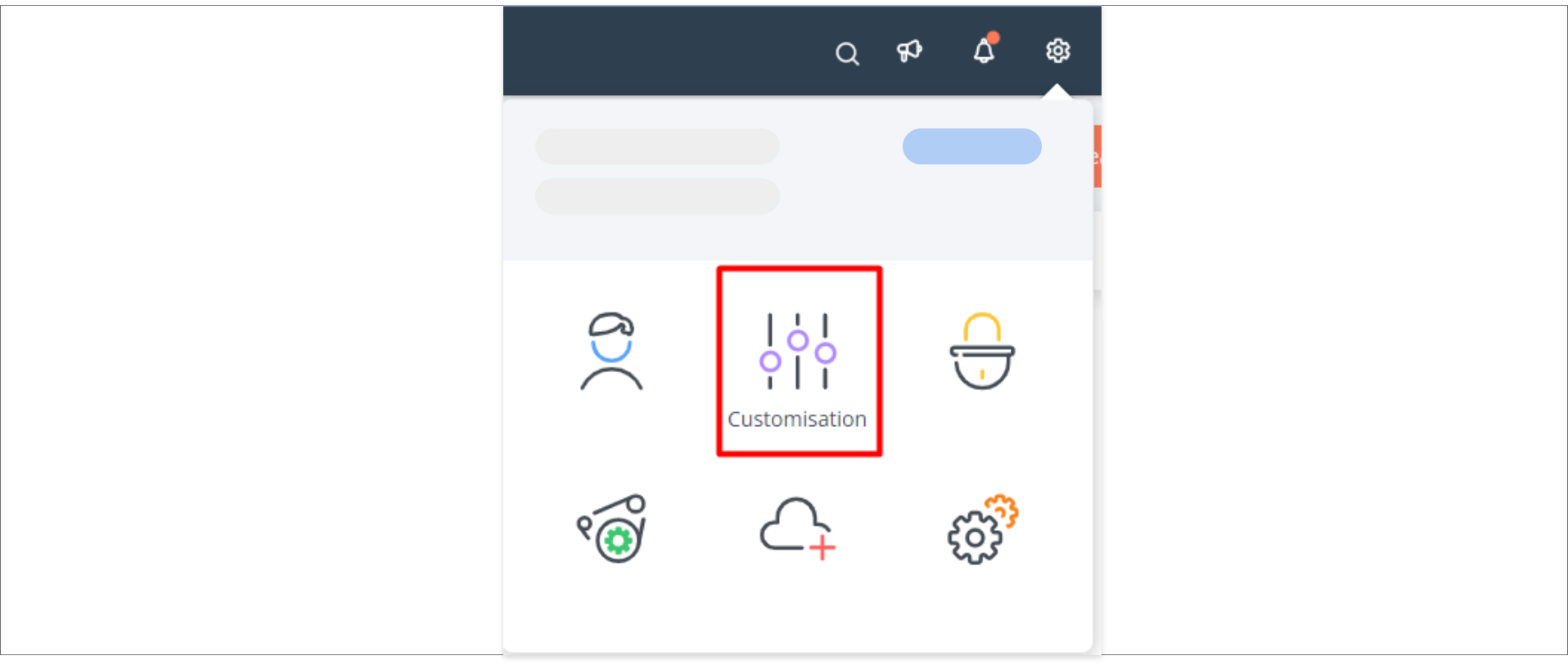
- Then, choose the “Channel template” option which will navigate you to the “Templates” screen.
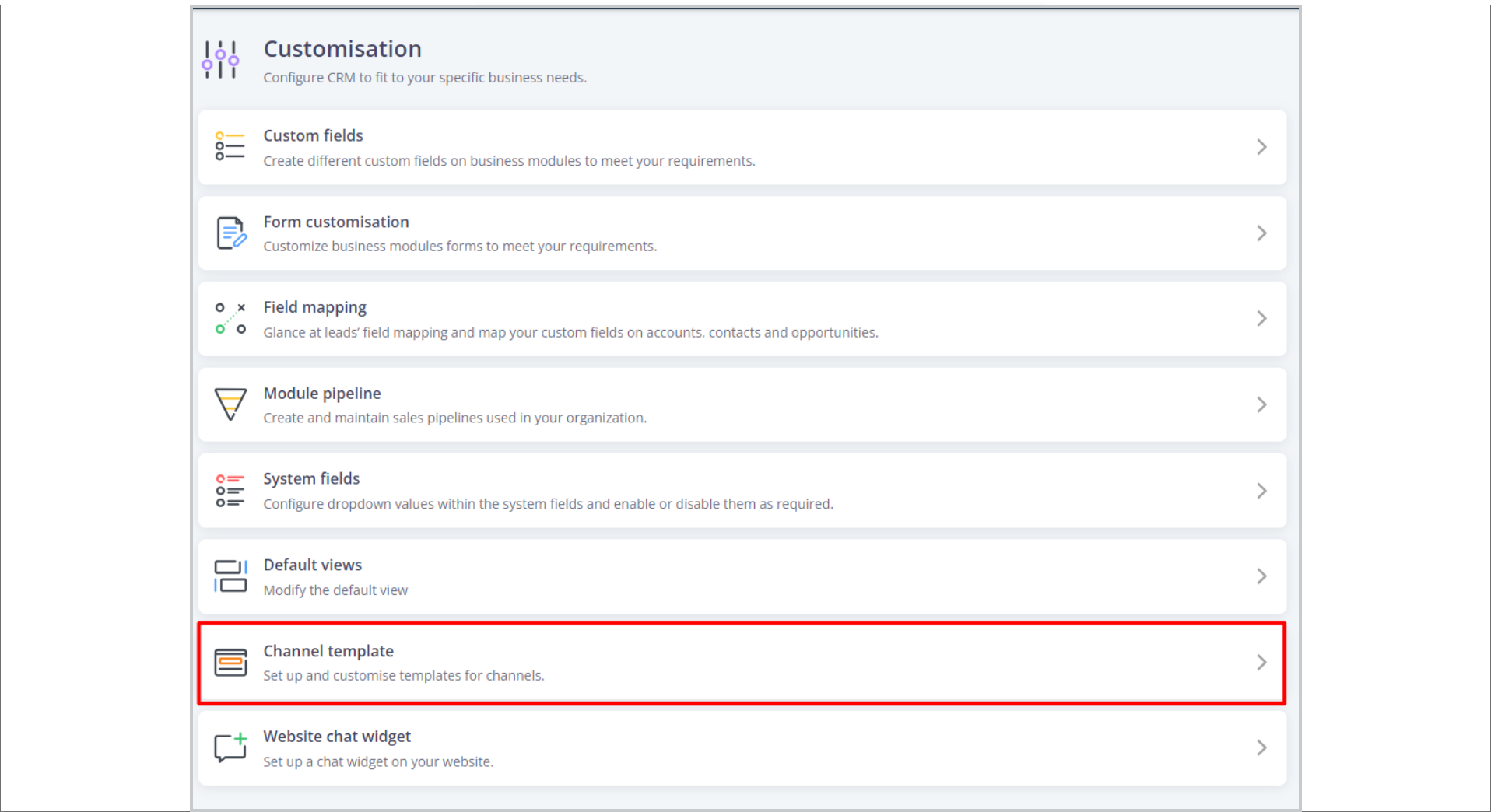
- In the “ Template” screen, click on the “ Create new” button from the top-right corner.
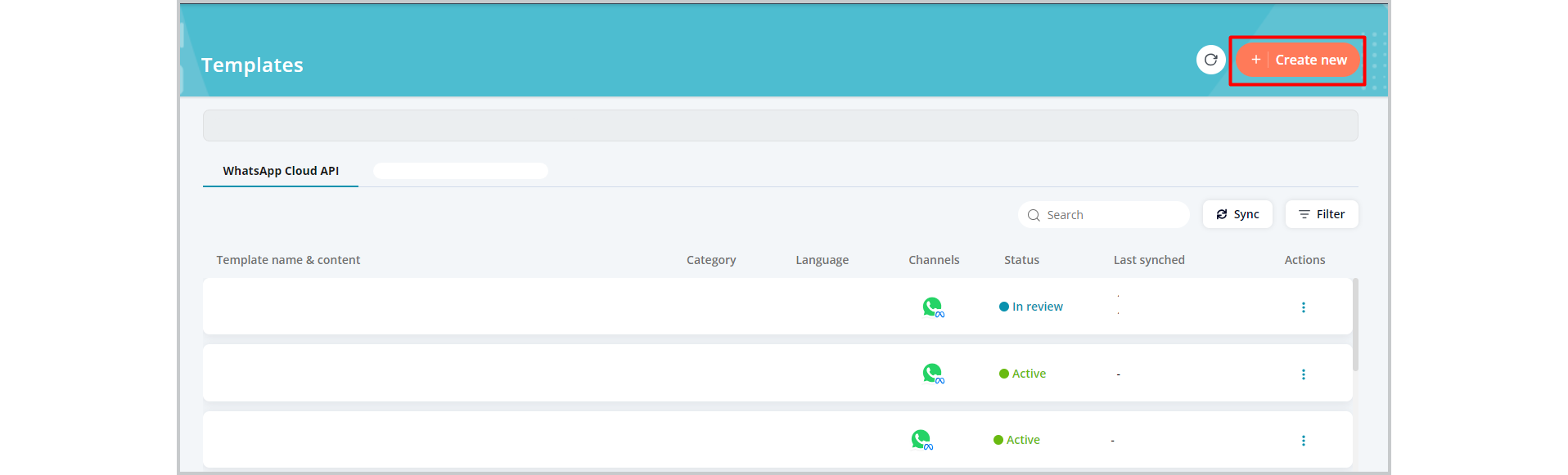
- In the “Create new template” screen, select the channel as WhatsApp Cloud API and click “Next”.
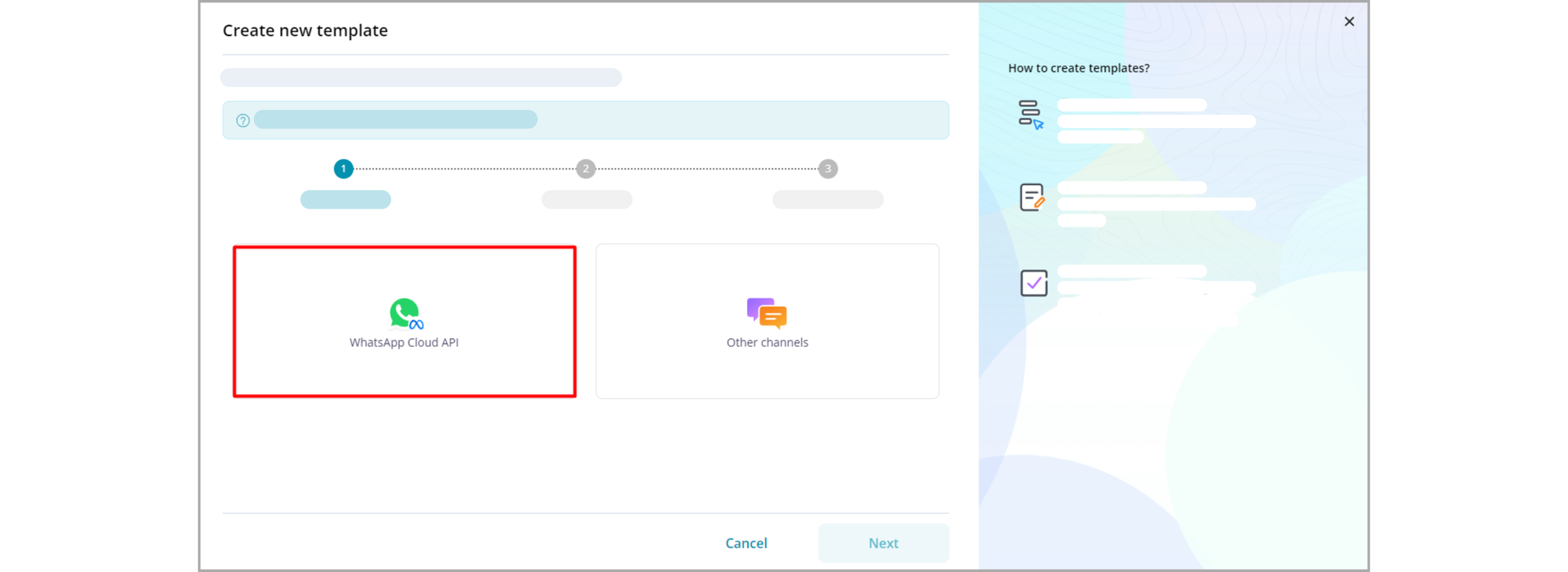
- Choose the Channel, write the template name, select template category, and language. Click on the “Save” button.
Note:
1. Only marketing templates and utility templates (Not authentication) can be created and sent via Pepper Cloud CRM.
2. WhatsApp flow templates should be created from your WhatsApp Manager and later you can sync the template.
- Proceed to the next screen and fill in the required details for header, body, footer, and buttons. For media header (such as text, clipped image, video, and document), you need to add a sample media file. This is required for Meta to approve your template.
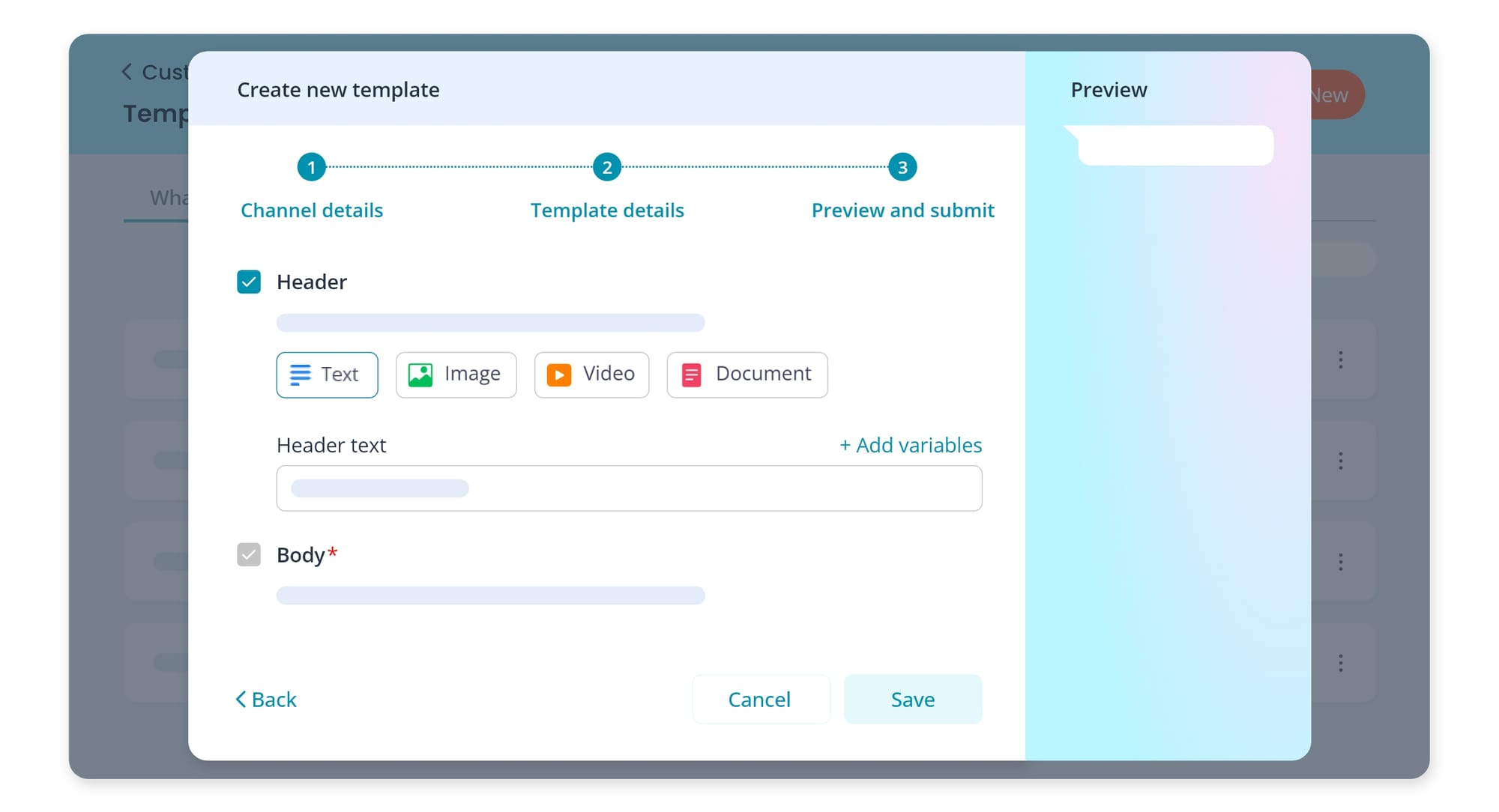
- Click on the “Save” button to create the template.
- The created template will reflect in the Template listing screen.
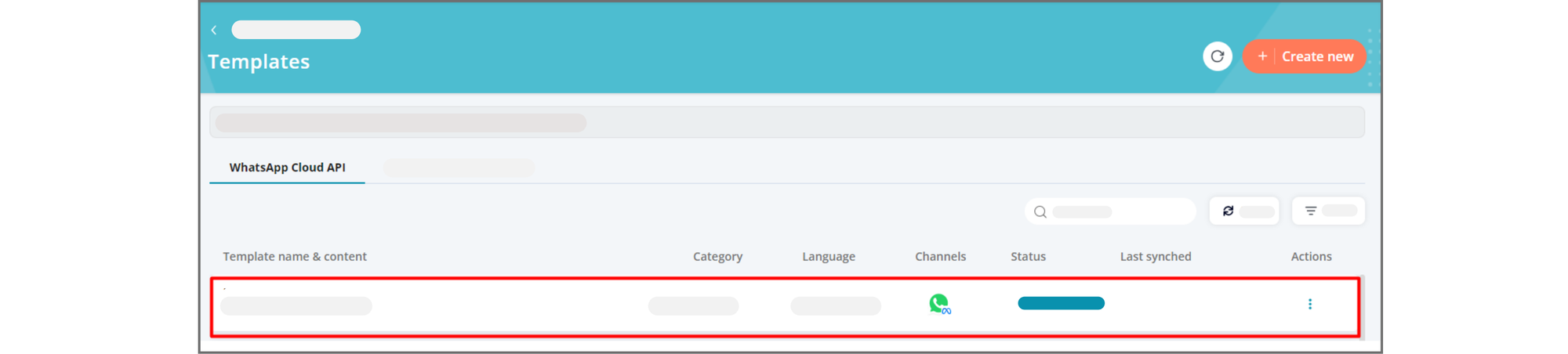
Not just that, there are a few other functions you can perform after creating the message templates for WhatsApp Cloud API.
- Sync templates: You can sync the message templates created in Meta within the CRM easily. Just click on the sync icon in the “Template” screen and choose the channel to sync the message template.

- Search templates: You can search the template name in the search bar and get the results quickly.

Filter templates: You can filter your templates based on language, channels, category and status.
Limitations
- Location templates are not compatible.
- WhatsApp flow templates are not editable or creatable.
- WhatsApp flows can be duplicated, including body, headers, and footers.
- The authentication category is not enabled.
- Only custom templates for “Marketing” and “Utility” are compatible.
- For those who integrated with the cloud API, they must click the sync button to display templates in the CRM.
FAQs on creating WhatsApp Cloud API templates in Pepper Cloud CRM
- If I edit the template in Meta, will it be visible to me?
Yes, you will receive the edited template only after clicking the "Sync" button.
- If I delete the template in Meta, will it still appear in the CRM?
Your template will be deleted only when you click the "Sync" button.
- If I generate a template in the meta, will it be visible in the CRM?
Yes, once you click on "Sync template," the template will appear in the CRM interface.
- Can I include multiple languages within a single template?
No, you cannot add multiple languages in the template. You can only choose one language at a time.
- Is it possible to include location in the message template since it's supported in Meta?
No, the location is not supported in the CRM for now.
- Why can't I edit the flow template?
Currently, you can sync the flow template and send it to your customers, but editing the flow is not possible; the button for editing is temporarily disabled. You can only modify the template message, not the flow form.
- Why am I unable to generate the catalog message template from CRM?
Currently, this feature is not supported.
- Which categories are displayed in the template for creation?
Currently, we are exclusively focusing on the marketing and utility categories for developing a WhatsApp Cloud API template.
- What happens if I sync the template across various categories?
Sync will incorporate solely the templates that are supported.
- Is it possible to edit the templates within the CRM?
Yes, you can edit the templates from the CRM.
- Is it possible to duplicate Authentication, flow, and location templates?
No, it is not possible to duplicate the templates above, and the button to do so will be inactive.
- Is it possible to sync the location, product, and catalog message templates?
Currently, these templates are not synchronized as they are not supported at this time.
- Will templates be automatically fetched when any user integrates the Cloud API?
Yes, you need to click "sync template" to access the templates.
- If a template is deleted from meta, will it synchronise automatically?
No, syncing will occur only when you click on the sync button.
- Is it possible to generate a template in Chinese?
Yes, you have the option to create a template in Chinese by selecting it from the language dropdown menu.
- Why can’t I access message template updates and status?
You may not have subscribed to the webhooks for message template status update, messages, or flows.
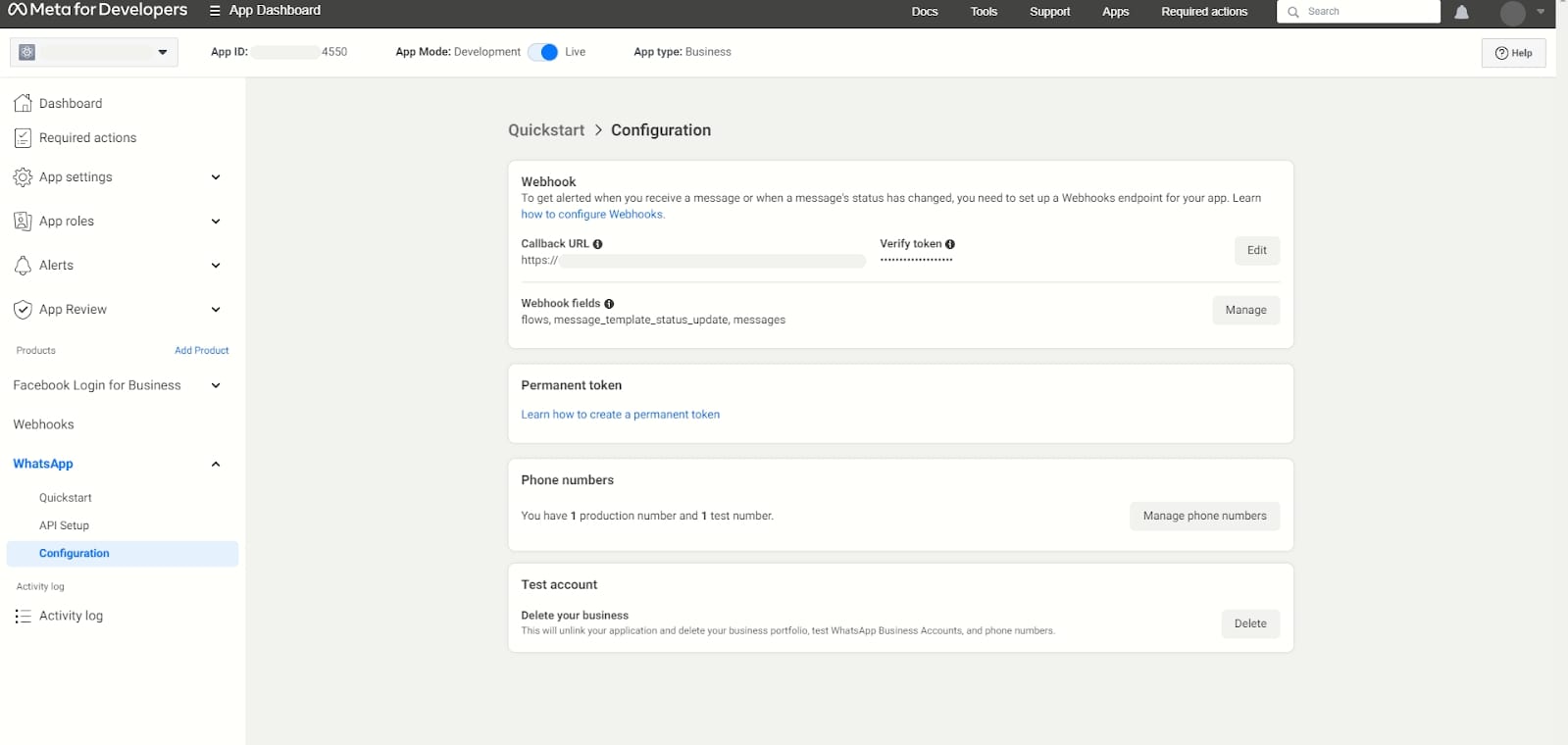
WhatsApp Web, Facebook, Instagram, and Telegram: Steps to create message templates
The templates for WhatsApp Web, Facebook Messenger, Instagram, and Telegram channels can be created in Pepper Cloud CRM straight away and they don’t need any approvals from the respective social media platforms (unlike WhatsApp templates).
Here is the step-by-step process to create message templates.
1. Login to your CRM account.
2. Click the settings icon on the top-right corner of the screen, and navigate to “Customisation” and choose “Channel Template”.
3. Click “Create New” to create a new message template.
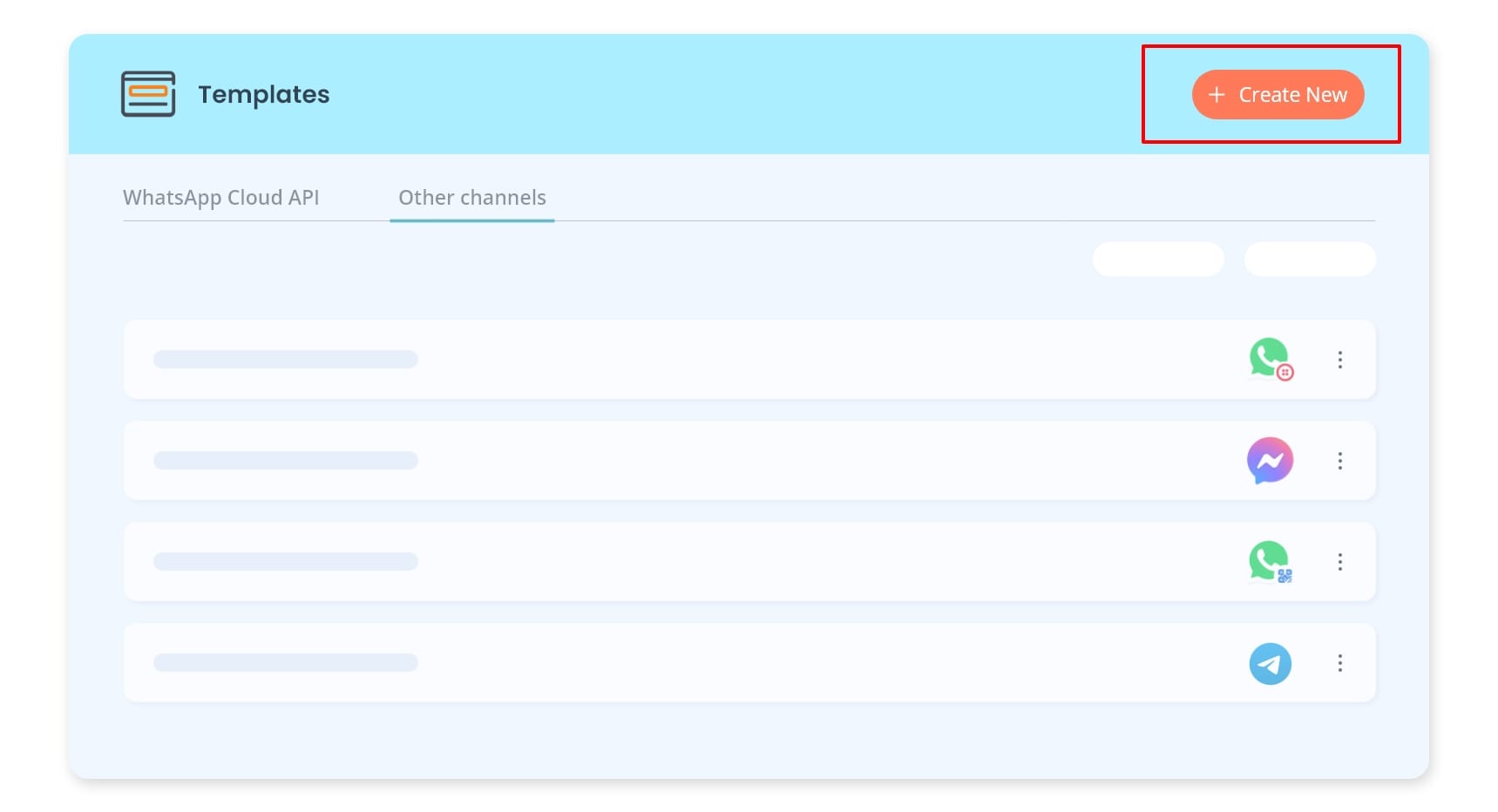
4. Choose the “Other channels” option.
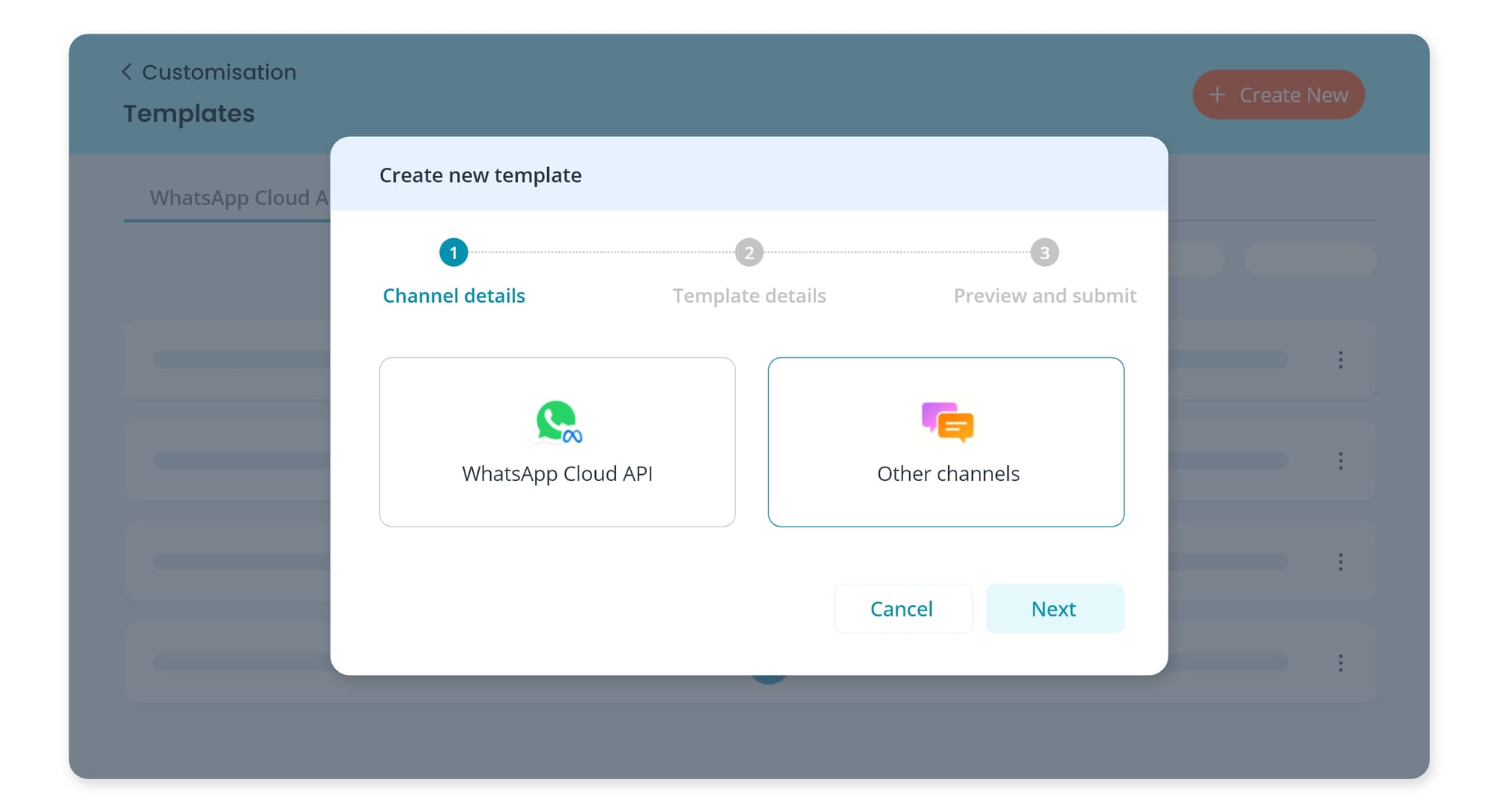
5. Choose the Channel and add the template name. Click on the “Next” button.
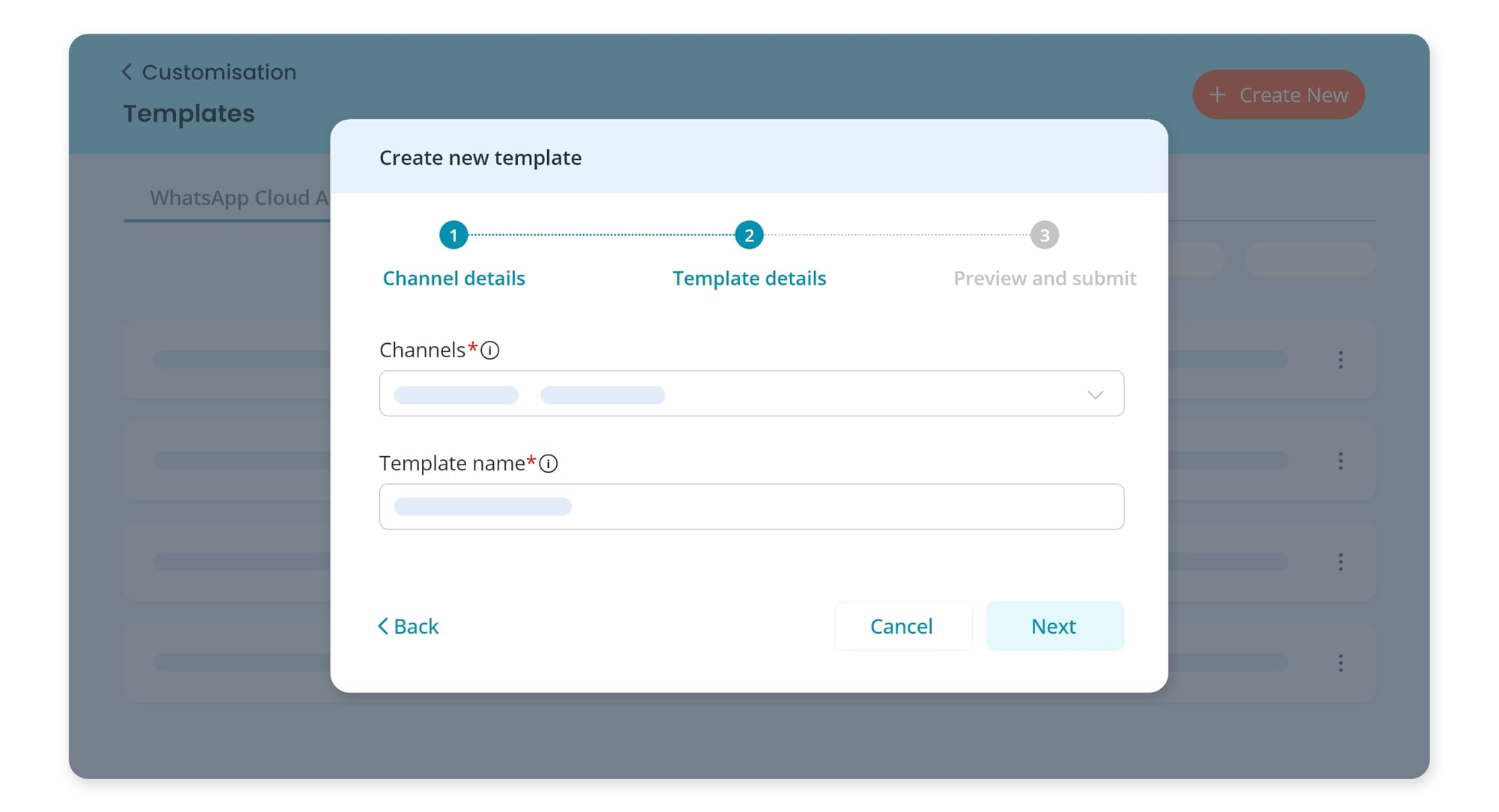
6. Fill in the required details for header, body, footer, and buttons. For media header (such as text, image, video, and document), you need to add a sample media file. Click on the “Save” button when done.
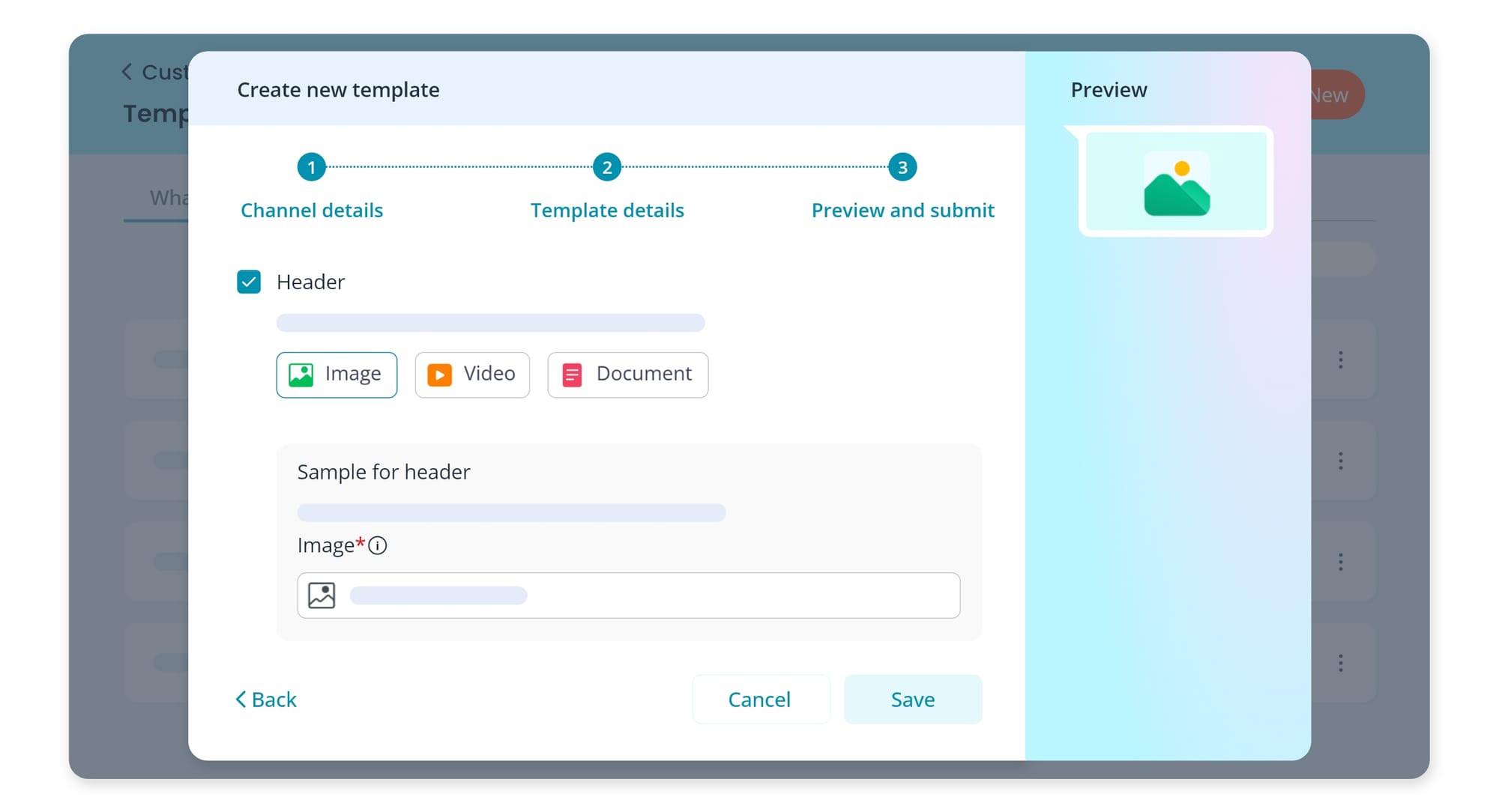
Sending message templates
The method of sending message templates to your leads or contacts through WhatsApp, Facebook, Instagram, and Telegram is the same. However, there are a few points that need to be considered.
Points to consider:
- In the WhatsApp channel, you can initiate a conversation by sending message templates. But, you can't initiate the conversation on Facebook, Instagram, and Telegram channels. However, in these channels, you can use message templates to send quick replies and avoid repetitive tasks such as writing the same messages over and again.
Steps to send message templates
1. Navigate to the “Messages” module in your CRM.
Note: Your team member can access the message module only if the admin has provided the permissions.
2. Click the message template icon in the message window.
3. In the popup, choose the template from the dropdown and add data for variables in your template. Click “send”.
Updating the message templates
Prerequisites:
The templates can be edited only through the admin account.
Steps:
You can update your existing templates by following the steps.
- Go to Settings > Customisation > Channel template
- Select the template, click the three dots and edit the template.
- You can update the channel details and message details, and then submit.
Note:
- If placeholders are used, they must be manually mapped in the workflows and chatbots. However, for scheduled broadcasts, manual mapping is required only if placeholders are custom fields (not system fields).
Conclusion
Using message templates in your CRM can be a game-changer for your communication strategy. By saving time on repetitive messaging, you can focus on building strong relationships with your clients and prospects, ultimately leading to increased success for your business. Pepper Cloud CRM can be your partner and a friend in your sales growth journey. Talk to our friendly customer support team.
Further reading