Customer consent management in CRM: A user guide
Data protection regulations such as PDPA and legal consent practices have become critical businesses. In this blog, learn how to capture and manage customer consent from within Pepper Cloud CRM.
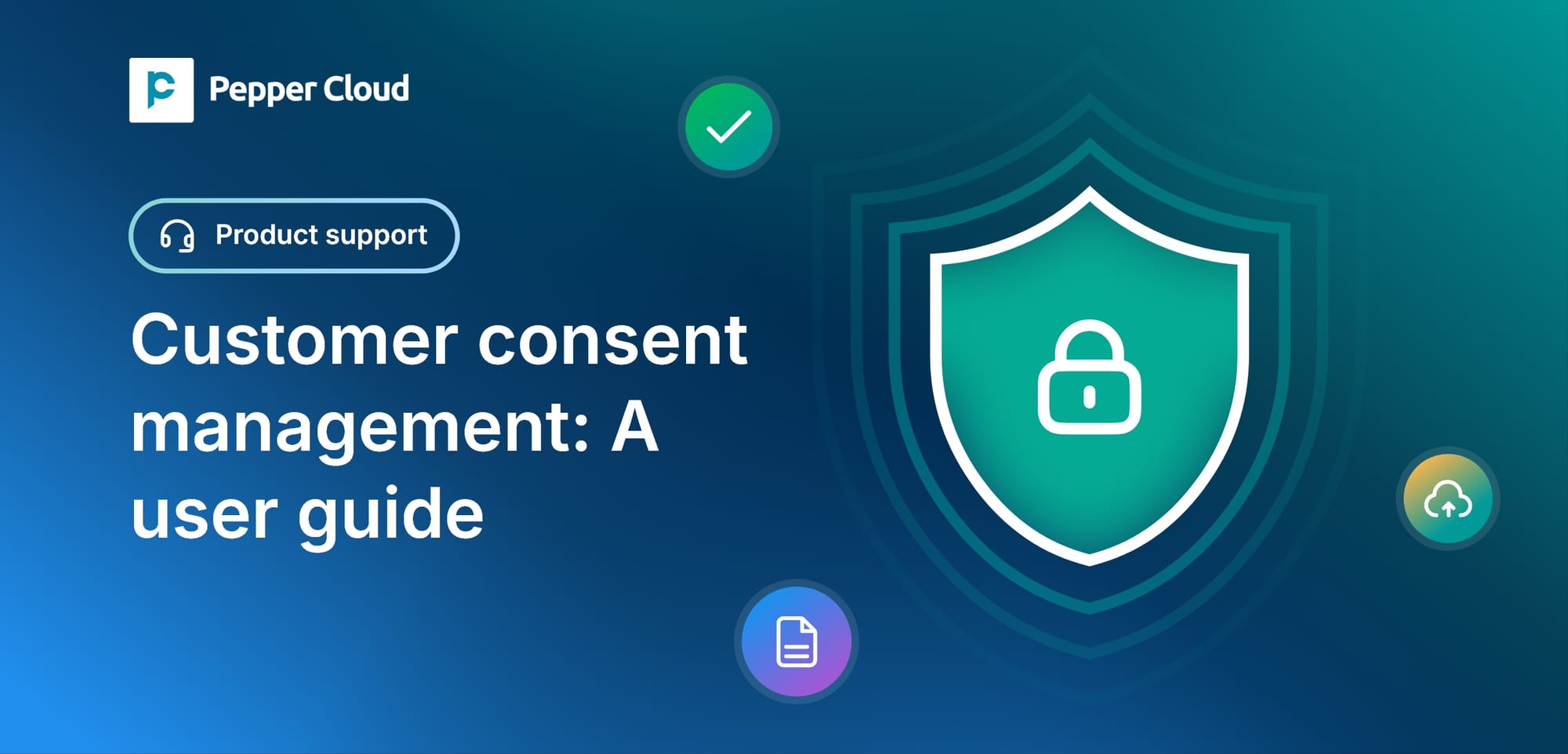
In this era of heightened data privacy awareness and stringent regulations related to data protection, it is imperative for businesses to navigate the delicate balance between harnessing the potential of data and safeguarding customer privacy. Understanding this criticality, we at Pepper Cloud, are implementing various measures to ensure our clients are able to obtain consent from their leads and contacts.
Importance of customer consent obtaining and management
Obtaining and managing customer consent is not just a legal requirement but also an ethical obligation. It ensures that businesses respect the customers' preferences and maintain transparency in their communication practices. Regulations such as the Personal Data Protection Act (PDPA) encourage businesses to obtain explicit consent before collecting, processing, or using customer data. With the data privacy compliance measures of Pepper Cloud, we are assisting our clients with the same - Obtaining and managing customer consent.
Consent for different types of communication
Customer consent isn't a one-size-fits-all concept. It varies based on the types of communication and the purposes they serve. The communication purposes are of 3 types: Transactional, Marketing, and Authentication. The common channels of communication are:
- Emails: Businesses need explicit consent to send promotional emails. Consent should be clear, specific, and revocable at any time. In Pepper Cloud CRM, the consent has been obtained through Web forms or lead generation forms from LinkedIn and Facebook or manual entry for sending emails through email clients such as Gmail, and Outlook; and email marketing tools such as Mailchimp and MailerLite.
- Messages: Similar to emails, messages require opt-in consent to avoid spamming customers. In Pepper Cloud CRM, this consent is obtained for sending messages through Telegram, Instagram, WhatsApp, and Facebook channels
- Phone calls: Telemarketing calls also require consent. This can be obtained through explicit permission. In Pepper Cloud CRM, this consent is required to make phone calls through Aircall.
Capturing consent in Pepper Cloud CRM
In this section, let’s see how to capture consent for various communication channels: Email, Messages, and Calls.
1. Email marketing tool integration
The email details are synced between Pepper Cloud CRM and email marketing tools like MailerLite and Mailchimp. To guarantee the acquisition of consent, subsequent actions should be taken.
- Add privacy The user needs to add privacy in the campaign, once the user accepts, it will be captured with lead details.
- Sync consent: Opt-out and opt-in fields must be in sync with the CRM.
2. Facebook lead generation forms
- Add privacy: The user needs to add privacy in the Facebook lead generation forms. Once the user accepts, it will be captured with lead details.
- Sync consent: Opt-out/in fields must be in sync with the CRM.
3. LinkedIn lead generation forms
- Add privacy: The user needs to add privacy in the LinkedIn lead generation forms. Once the user accepts, it will be captured with lead details.
- Sync consent: Opt-out/in fields must be in sync with the CRM.
4. Web forms
- Add privacy: The user needs to add privacy in the web forms and once the user accepts, the consent will store the information in the CRM.
- Sync consent: Opt-out/in fields will be updated as per the lead's response that is captured through the web form.
5. Manual record creation
- Add privacy fields: Privacy fields will be added to the record creation form by default and it can’t be customised.
- Consent: The CRM user can select the opt-in/out in the privacy fields while adding a lead manually.
6. Manual record import
- Import consent fields: The CRM user can import consent fields while importing bulk records into CRM. The user can also import the consent field by manually typing Yes/No Or 0(False)/1(True).
Note:
- For importing records and for creating records manually, if the consent fields (email permissions, phone permissions, message permissions) are left blank, the fields will be populated as “Don’t Know”.
- While capturing the leads from web forms, the consent checkbox will be automatically checked in marking the captured lead permission as opted in.
Viewing and accessing customer consent details in CRM
The user can view and access the customer consent details at multiple places. Here are the details:
1. Details page:
The consent obtained from the customer can be viewed in the record details page. To navigate to the details page, click on the record name. On the left panel, you can see the “Privacy Details” section.
To know the modes and details of the consent, hover on the tooltip
2. Listing page:
The consent fields can be added to the views in the listing screen and the email permissions, message permissions, and call permissions can be viewed.
3. Filters:
You can use the permissions fields to filter out the records. For this, click on the filters on the listing screen, and go to “Advanced filters”. You can choose properties and conditions and apply the filter to categorise the records.
Note: If you try to contact the opted out leads or contacts through email, messages, or calls, Pepper Cloud CRM alerts you with a warning message.
In a time where data privacy and regulations are paramount, finding the balance between data utilisation and customer privacy is crucial. At Pepper Cloud, we're dedicated to helping businesses navigate this challenge. By prioritising customer consent and employing effective strategies across various communication channels, we are ensuring ethical practices and legal compliance.
If you need more help? Feel free to talk to our friendly representatives.




