How to integrate MailerLite with Pepper Cloud CRM?
Integrate the MailerLite email marketing tool with Pepper Cloud CRM, sync the contacts and leads and monitor your email campaigns right from your CRM
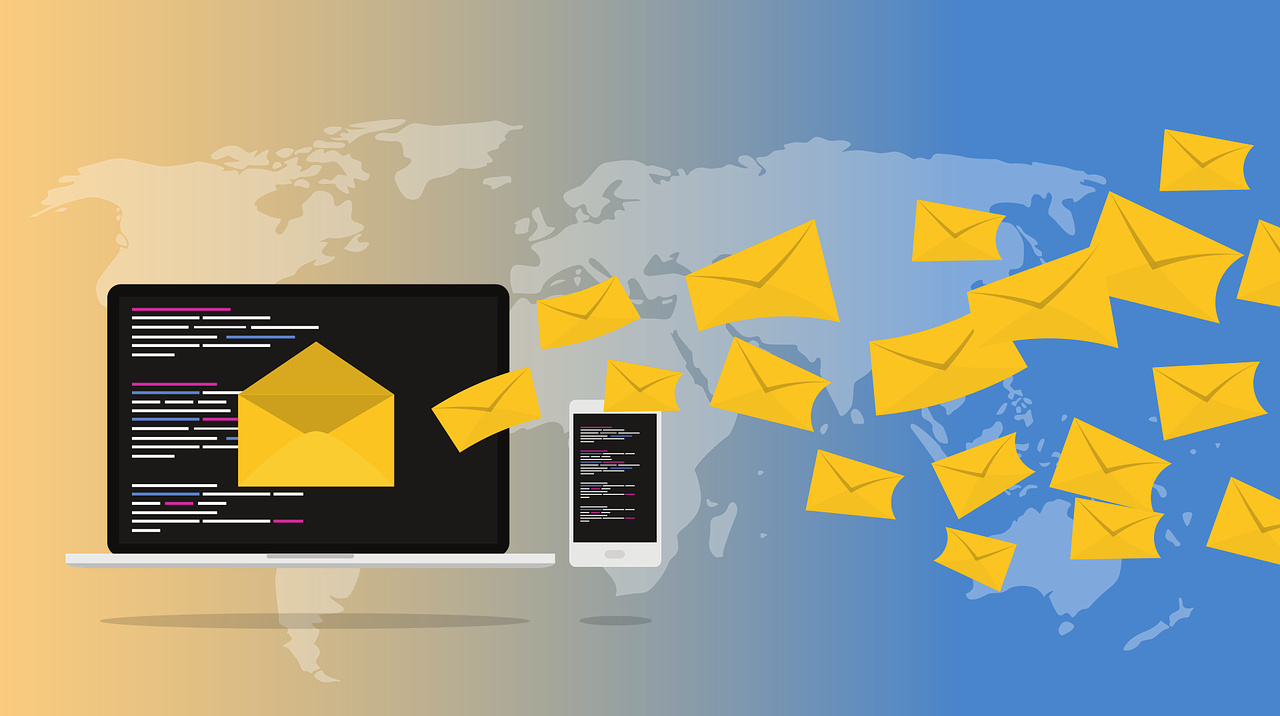
MailerLite is an email marketing tool that allows you to send targeted marketing emails to your audience, sets up drip campaigns, automate your workflow, and more. Pepper Cloud CRM is now integrated with MailerLite to bring email marketing and sales together. In this blog, learn a step-by-step process to integrate MailerLite with Pepper Cloud CRM.
Pre-requisites:
- MailerLite account. If you don’t have an account, you can sign up for MailerLite.
- Logged into your CRM account through the Pepper Cloud login page.
- Profile permission to access the settings module.
How to integrate MailerLite with CRM?
1. Login to your CRM account. Navigate to “Settings” by clicking on the settings icon.
2. Go to “Integration” and navigate to “Campaigns”.
3. Click “Integrate” on the MailerLite card to sync your MailerLite account. The popup will ask for an API key.
4. Login to your MailerLite account and get your API key from there. Enter the API key into your CRM and click “Save”.
Configuring the CRM fields with MailerLite fields
1. After integrating MaillerLite with CRM, a popup opens up to map the fields of Lead and Contact modules. Default fields will be automatically mapped. But custom fields need to be mapped manually.
2. Map the required CRM module fields with MailerLite fields.
3. Click “done” for successful mapping. Then, you will be redirected to the below screen where the stats related to campaigns and the status will be shown as “Mapped”.
Note:
- You can either map both modules (Contact and Lead) or choose to do only one module. If you choose to map only one module, click “Skip and Proceed” in the popup. Skipping and continuing will not affect your previous mappings and you can continue to make changes to the required module.
- To edit the mapped fields, click on the edit icon.
Watch the short video to understand how to integrate MailerLite with CRM.
MailerLite CRM integration
Syncing the records between MailerLite and CRM
The sync between MailerLite and CRM is one-way. You can export your records from CRM to MailerLite. Here are the steps to do it.
1. Now you can sync your contacts and leads with MailerLite by going to the respective module and clicking on “Actions” and “Sync to MailerLite”.
Note:
- You can also sync only selected Contacts/Leads by applying a filter or by choosing the records manually.
- If you export the same records to MailerLite multiple times, you don’t have to worry about creating duplicates. MailerLite recognises the duplicates and ignores such entries.
2. After completing the sync, you will be notified of the status.
Campaign reports in CRM Dashboard
You can also access an overview and insights about your MailerLite account in your CRM Dashboard. For this, navigate to “MailerLite” in Dashboard.
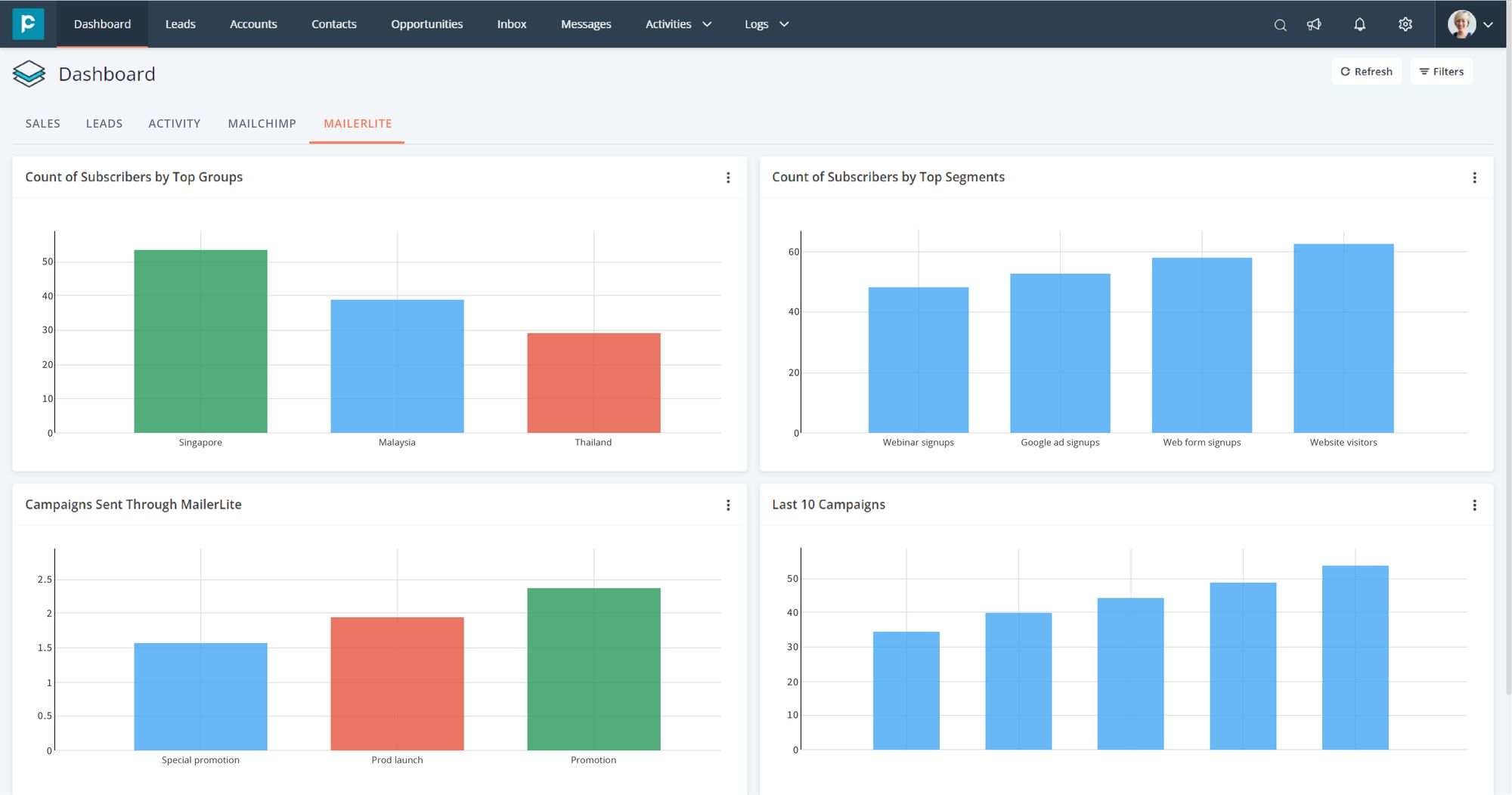
Frequently asked questions
1. What are the prerequisites to integrate MailerLite with the Pepper Cloud CRM?
You must have the MailerLite account credentials and the Pepper Cloud CRM (Admin) credentials.
2. Who can set up the MailerLite integration?
The user with admin access can set up the MailerLite integration.
3. Who can sync the Lead and Contacts to MailerLite?
An admin can or the person who has access to create and edit the leads/contacts can sync the records.
4. After the record synchronisation between MailerLite and CRM, if I make any changes in MailerLite, will my records get updated in CRM?
No, MailerLite and CRM integration is one-way and the CRM records can only be synced with MailerLite at once.
5. I have successfully integrated MailerLite with Pepper Cloud CRM. But I can’t send the campaigns to my synced records. Why?
You might have got an alert that says: Unfortunately, sending access cannot be granted. You can still access all other MailerLite features. If you have questions, please contact us for more information.
In such a case, please contact your MailerLite support (info@mailerlite.com) to grant you access to run the campaigns
6. Can I integrate Mailchimp and MailerLite in the CRM at once?
Yes, you can integrate both the email marketing tool with the CRM.
7. One of my team members has mistakenly deleted the MailerLite integration from the CRM. If I am setting it up again, can’t see the API token to copy?
You need to download the API token from the MailerLite integration page to integrate it with CRM again. Here are the steps:
- Login to your MailerLite account
- Go to the Integrations
- Click API token and click Generate new token
- Click “Download”.
You can open it and then copy it to use in the CRM.
Need more assistance? Talk to our friendly representatives.




