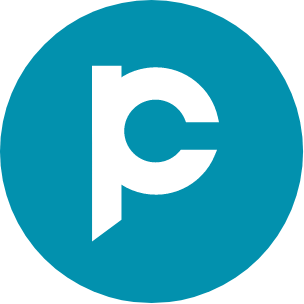Business advantages of integrating WhatsApp Web in CRM
Discover the benefits of integrating WhatsApp Web with a CRM system and streamline your customer interactions. Learn more about the WhatsApp CRM and its integration in this blog!
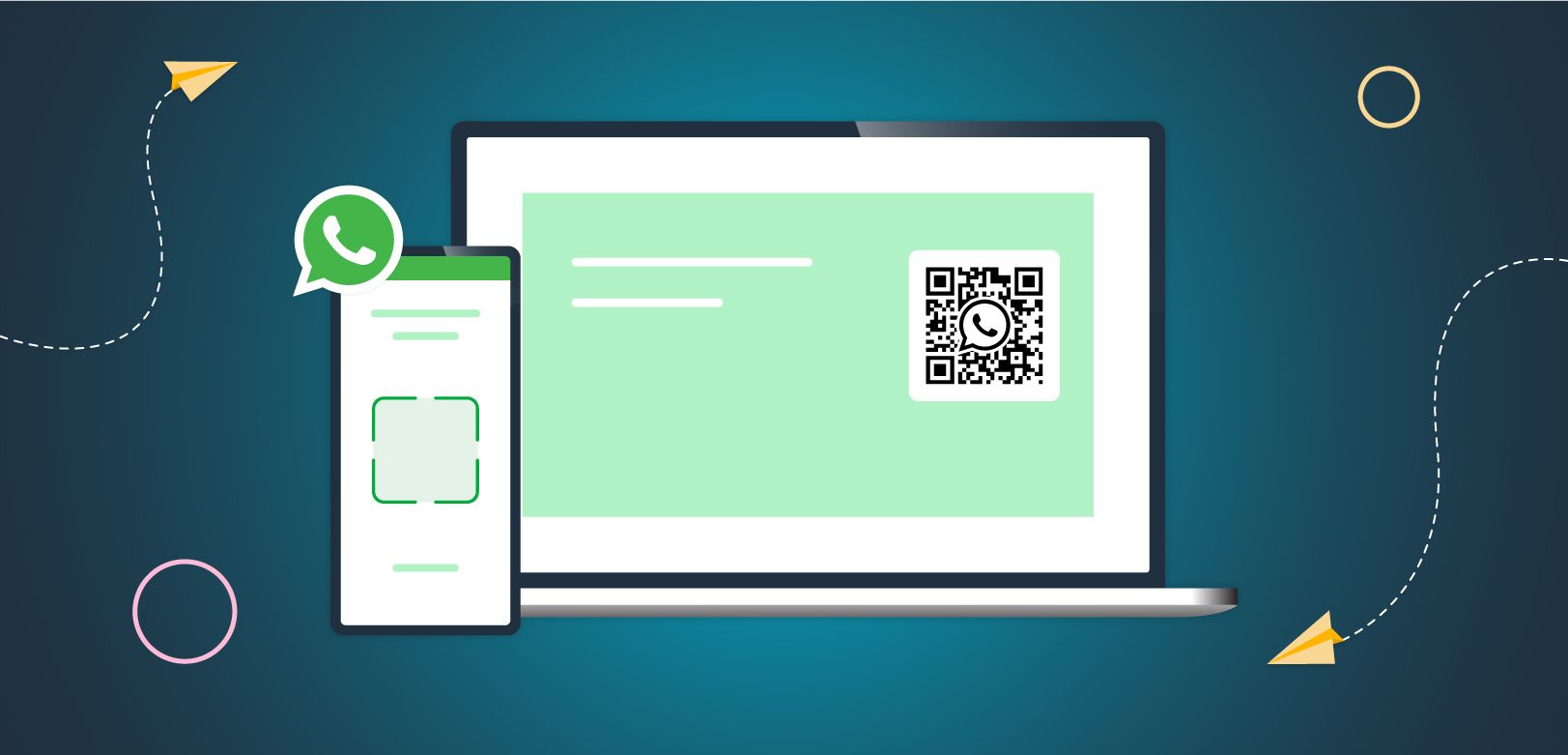
Imagine this scenario: you are running a small retail store and a customer has a question about your product. They reach out to you via WhatsApp but you are stuck in a meeting and unable to respond. In the past, this would mean losing out on a potential sale. But thanks to WhatsApp Web, this scenario is a thing of the past.
In the fast-paced digital age, WhatsApp Web offers a convenient solution for individuals and businesses to stay connected and productive, regardless of where they are or what device they're using.
In this blog, let us dive deeper into
- What is WhatsApp Web?
- Business challenges before WhatsApp Web
- Benefits of using WhatsApp Web
- Why integrate WhatsApp Web with CRM?
- How to connect WhatsApp Web with CRM?
- Frequently asked questions
What is WhatsApp Web?
WhatsApp Web is a computer-based extension of the WhatsApp account (WhatsApp personal account or WhatsApp business app) on your phone. It allows users to access WhatsApp from a web browser on their computer, rather than only from their phone. This makes it possible for users to see all of their messages and conversations on both devices and respond to them from their computers.
Since its launch in 2015, WhatsApp Web has not only been a convenience but also opened up new opportunities for small and medium businesses to communicate and engage with customers and clients. Before we further discuss how WhatsApp Web is helping businesses, let us first look into the challenges and inconveniences faced by individuals and businesses before the launch of WhatsApp Web.
Business challenges before WhatsApp Web
Before the launch of WhatsApp Web, businesses faced several challenges when using WhatsApp for customer communication. Some of the major challenges were:
- Limited access to WhatsApp: Businesses could only access WhatsApp from a mobile device. This made it difficult to respond to customer inquiries when away from the phone.
- Difficulty in multitasking: Responding to customer inquiries on a mobile device could be time-consuming and difficult while trying to do other work on a computer.
- Lack of convenience: Businesses could not easily share files or documents which have been saved on computers. This resulted in delays in resolving customer queries.
- Inefficiency: Businesses needed to switch back and forth between their phone and computer to respond to customer inquiries, which resulted in a less efficient workflow.
- Inability to use WhatsApp on the computer: Businesses had to rely on mobile emulators or other third-party tools to access WhatsApp on their computers. This caused compatibility issues and additional security risks.
All these challenges made WhatsApp less effective as a customer communication tool for businesses, but the introduction of WhatsApp Web addressed all of these issues, making it more versatile for business owners to communicate with customers efficiently.
Benefits of using WhatsApp Web
Growing businesses need more than one person to manage the messages and queries of customers and clients. Fortunately, WhatsApp allows businesses to use WhatsApp Business app on multiple devices through WhatsApp Web. Not just that, there are many other benefits of WhatsApp Web. Here are a few:
- Increased productivity: WhatsApp Web allows businesses to respond to customer inquiries and manage customer communication while working on a computer. This makes the entire process more efficient and productive.
- Better customer service: By syncing messages between a phone and computer, WhatsApp Web enables businesses to have real-time conversations and to be more responsive to customer inquiries.
- Enhanced customer engagement: WhatsApp Web provides businesses with a new channel to reach and engage with customers, helping to build stronger relationships and improve customer satisfaction.
- Increased accessibility: WhatsApp Web allows businesses to access WhatsApp from a web browser, making it easy for employees to respond to customer inquiries when away from their phones.
- Security: WhatsApp Web has built-in end-to-end encryption, which makes it a secure choice for businesses to communicate with clients and partners, protecting sensitive business and customer information.
- Versatility: WhatsApp Web for desktop allows businesses to use WhatsApp on their computer without requiring a phone or QR code, making it more versatile than ever before.
- Cost-effective: WhatsApp Web is free to use, which makes it a cost-effective option for businesses to communicate with customers and clients, saving money on phone and messaging services.
Why integrate WhatsApp Web with CRM?
WhatsApp Web itself is very helpful for businesses to access WhatsApp business on multiple devices. So, why integrate WhatsApp Web with CRM, you may ask?
The answer is simple: When you integrated your WhatsApp Business app with CRM, you can access many other powerful features of CRM right from your WhatsApp Business app. We have listed a few for better understanding:
- No switching between apps: By adding WhatsApp Web into your CRM, you can respond to all messages right from CRM without switching between the apps. This empowers your team to boost sales productivity.
- Ready-made templates: WhatsApp Web CRM integration allows you to create WhatsApp templates and use them as and when required. This allows you to respond quickly to customer messages and cuts down the waiting time of your prospects and clients. What more? You don’t need preapproval on these message templates, unlike the templates of WhatsApp API.

Learn how to create WhatsApp promotional messages
- Show status availability: With this CRM integration, the CRM allows you to update your status as “Available” or “Away” and facilitates your team to send auto-away messages when you are not available.
- Send media messages: With this CRM integration, you can send audio files, videos, documents, and more through WhatsApp Web and make the conversations more engaging.
- Setup greeting message: When you create a channel for WhatsApp Web in your CRM, you can create and set up a greeting message for your prospects and customers.
- Capture leads: You can save the details of message senders as ‘Leads’ or ‘Contacts’ in your CRM and automate the manual work.
- Add notes: To provide the context of the conversation to your team or to highlight any special details about a particular lead or customer, you can add notes for the reference of your team.
- Merge contacts: If a lead is messaging you from WhatsApp Web and other messaging platforms, get a merge suggestion through the CRM. This helps you access the entire conversation in one messaging window.
Not just these features, there are many other features that you can avail of when you use WhatsApp Web with CRM.
Now that you know the combined power of WhatsApp Web and CRM, we will show you how to integrate your WhatsApp personal account or WhatsApp business app with Pepper Cloud CRM.
How to connect WhatsApp Web with CRM?
Here are the prerequisites and the steps to integrate WhatsApp Web with CRM:
Prerequisites
- A phone connected to a WhatsApp account (personal or Business App)
- A computer with a good internet connection
- CRM credentials
Steps to integrate WhatsApp Web with Pepper Cloud CRM
1. Login to your CRM account.
2. Navigate to integration by clicking the settings icon.
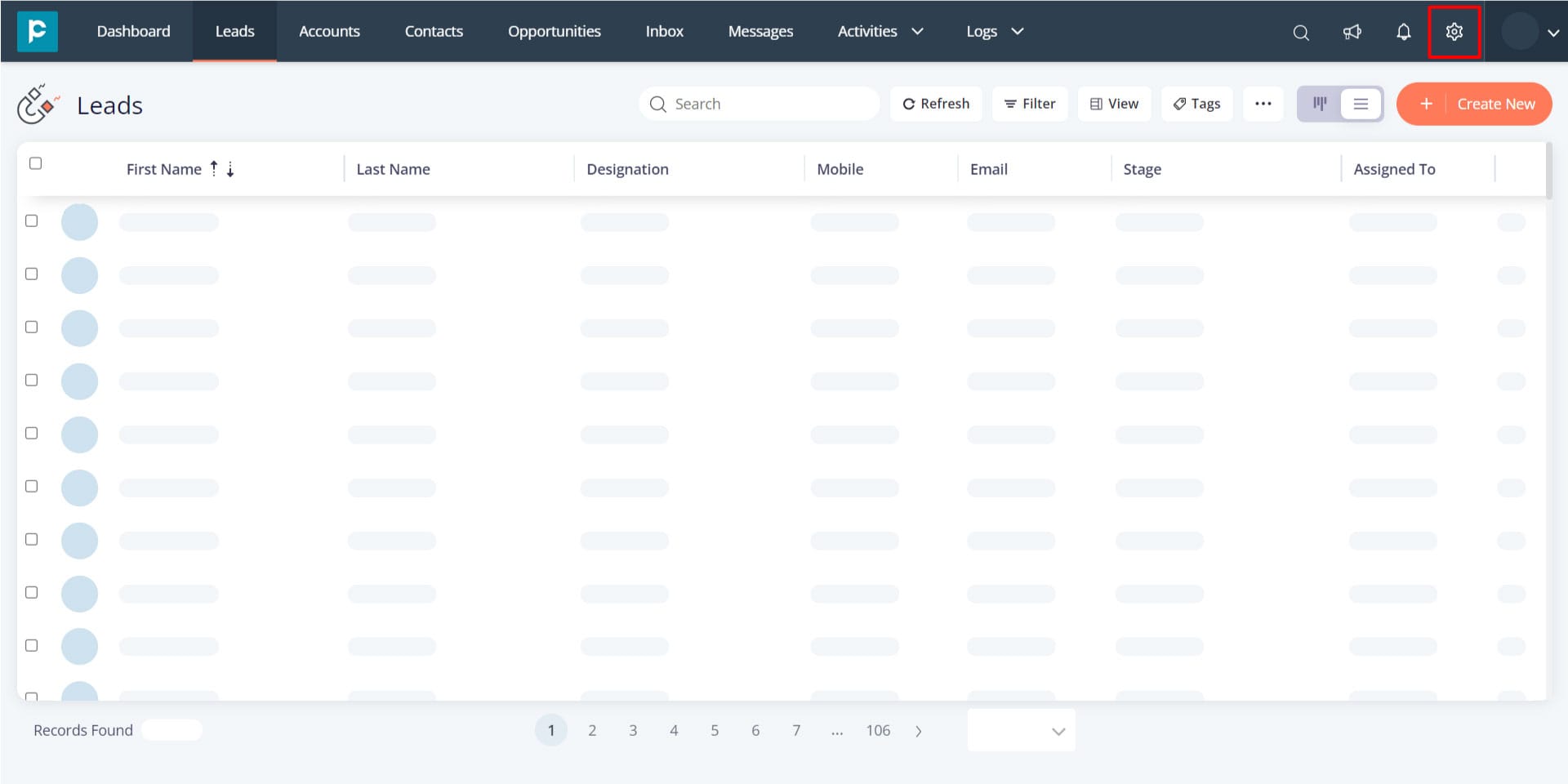
3. Click the “Channels” card.
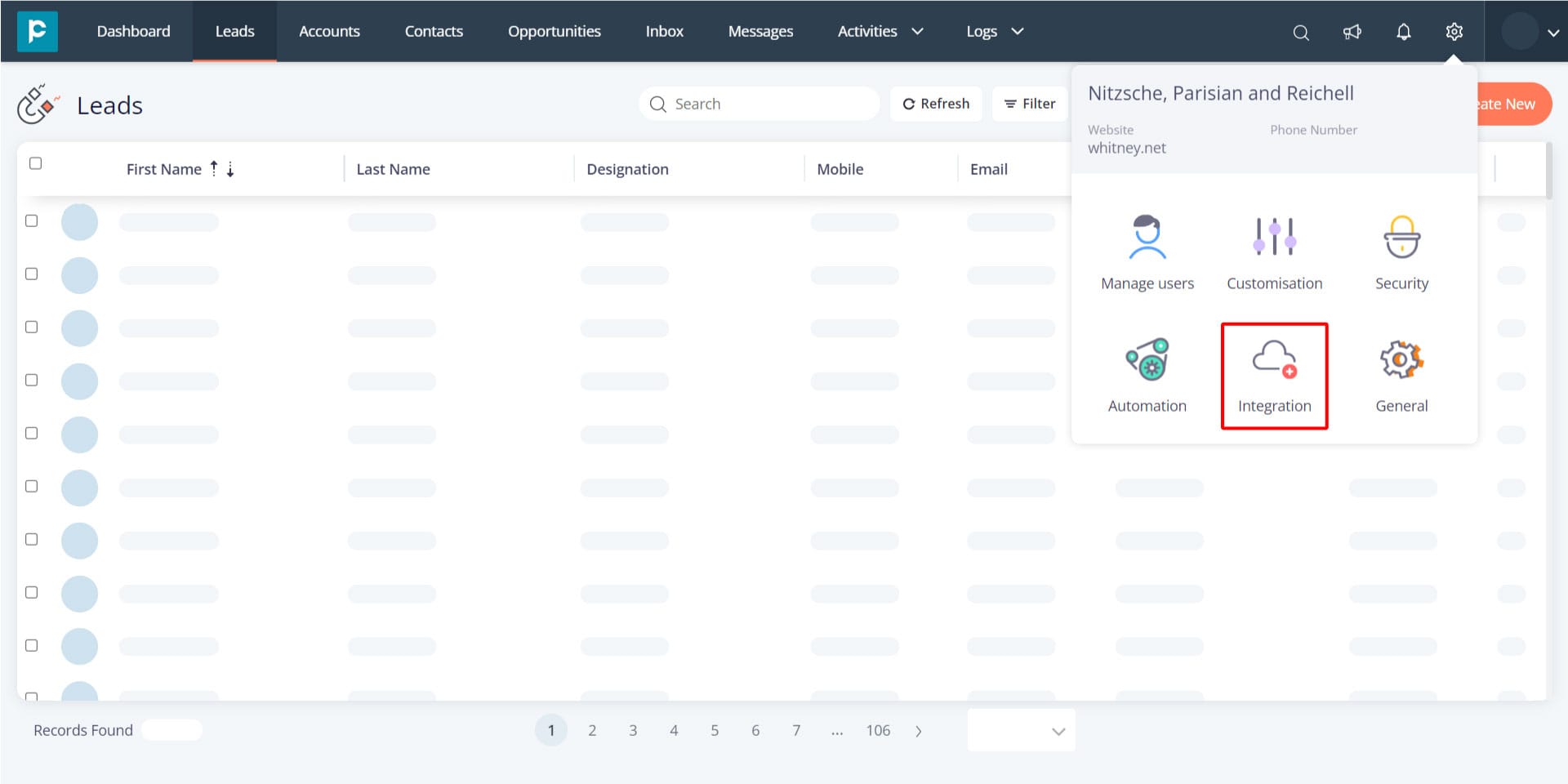
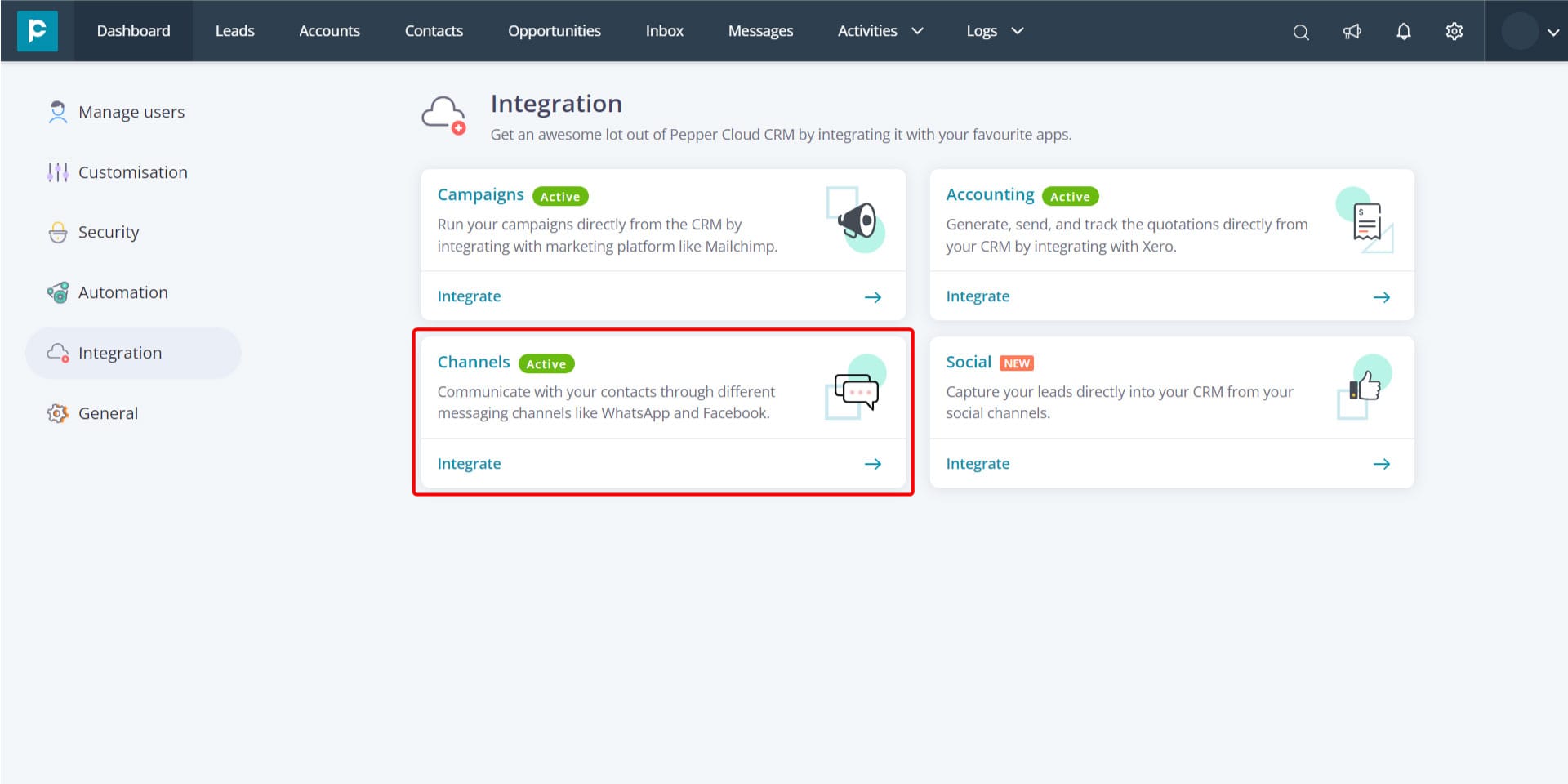
4. Click “Create New” to create a new channel for your WhatsApp Web.
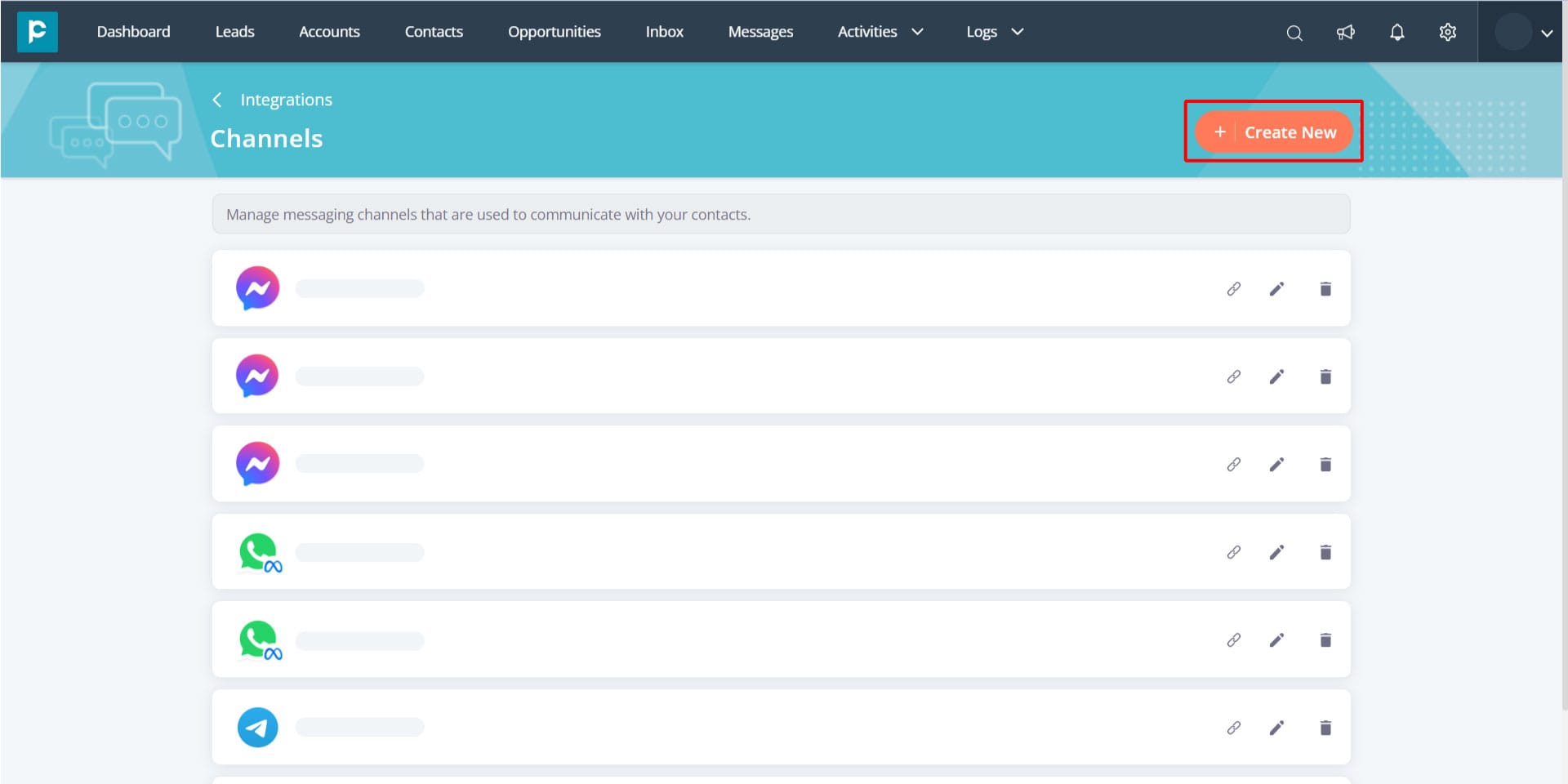
5. In the popup that opens, choose the “WhatsApp Web” channel and click “Next”
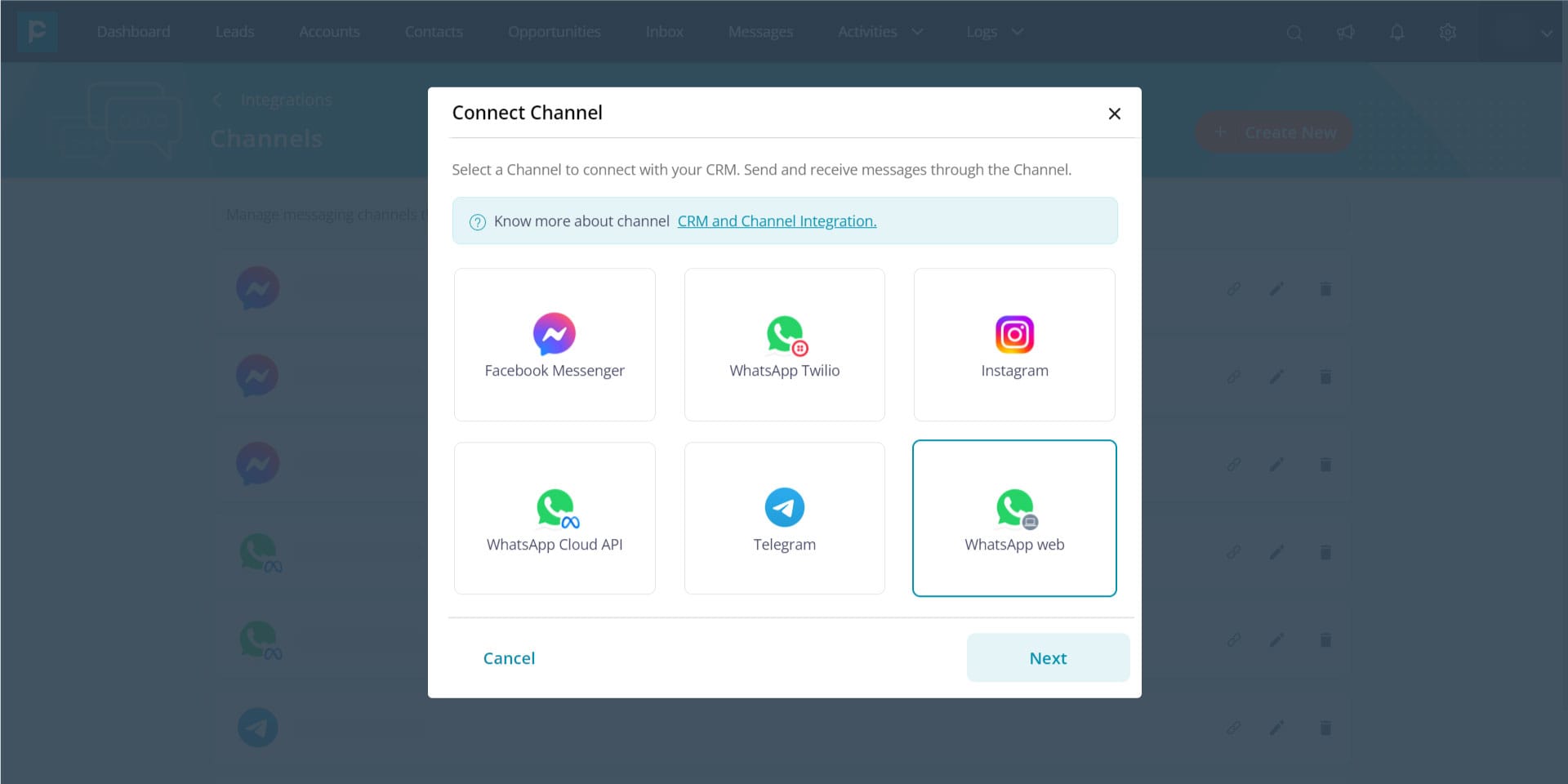
6. Enter the channel details such as channel name, description, and greeting message.
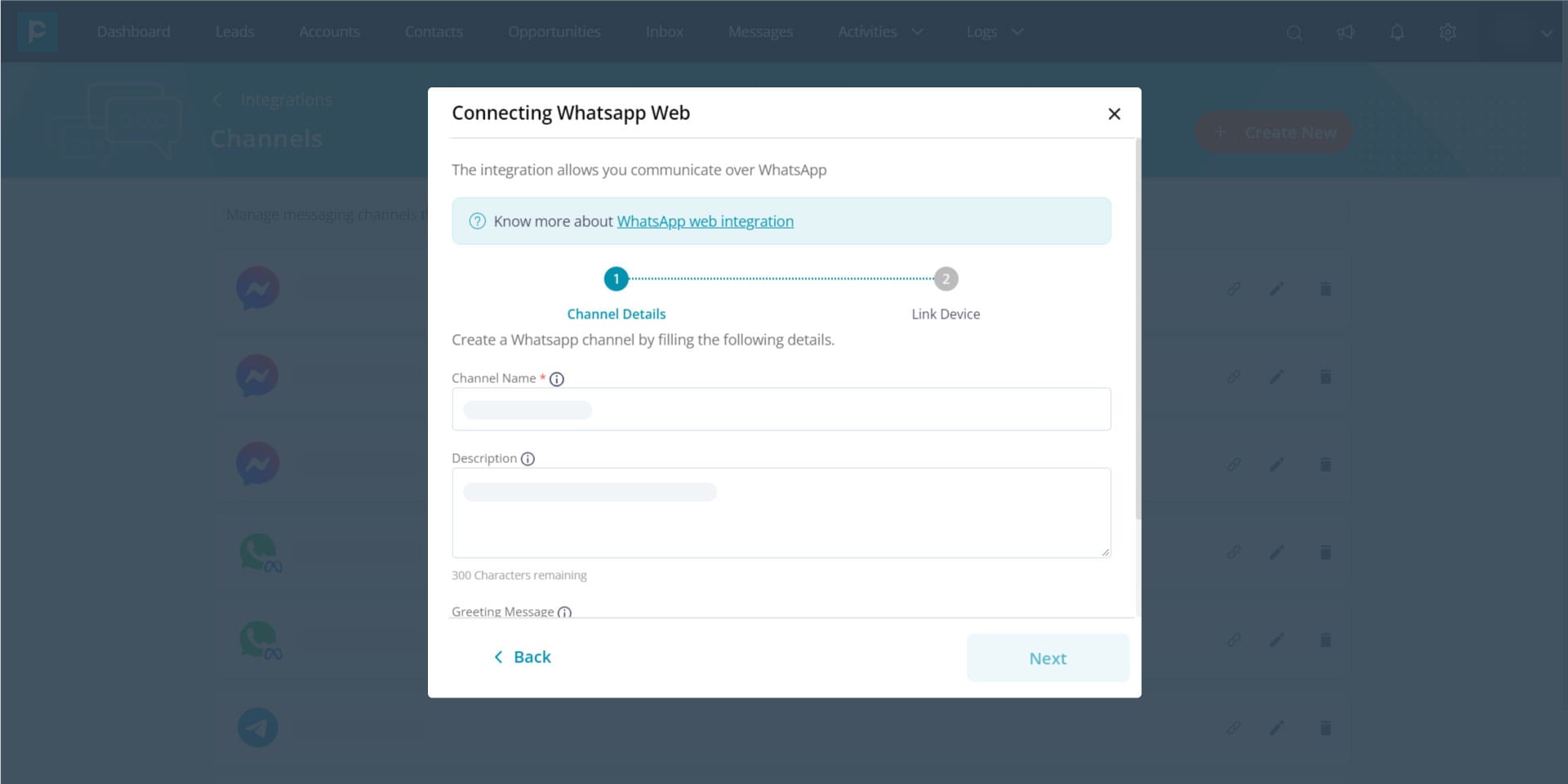
7. Link the WhatsApp Web by scanning the displayed WhatsApp Web QR code from your mobile device.
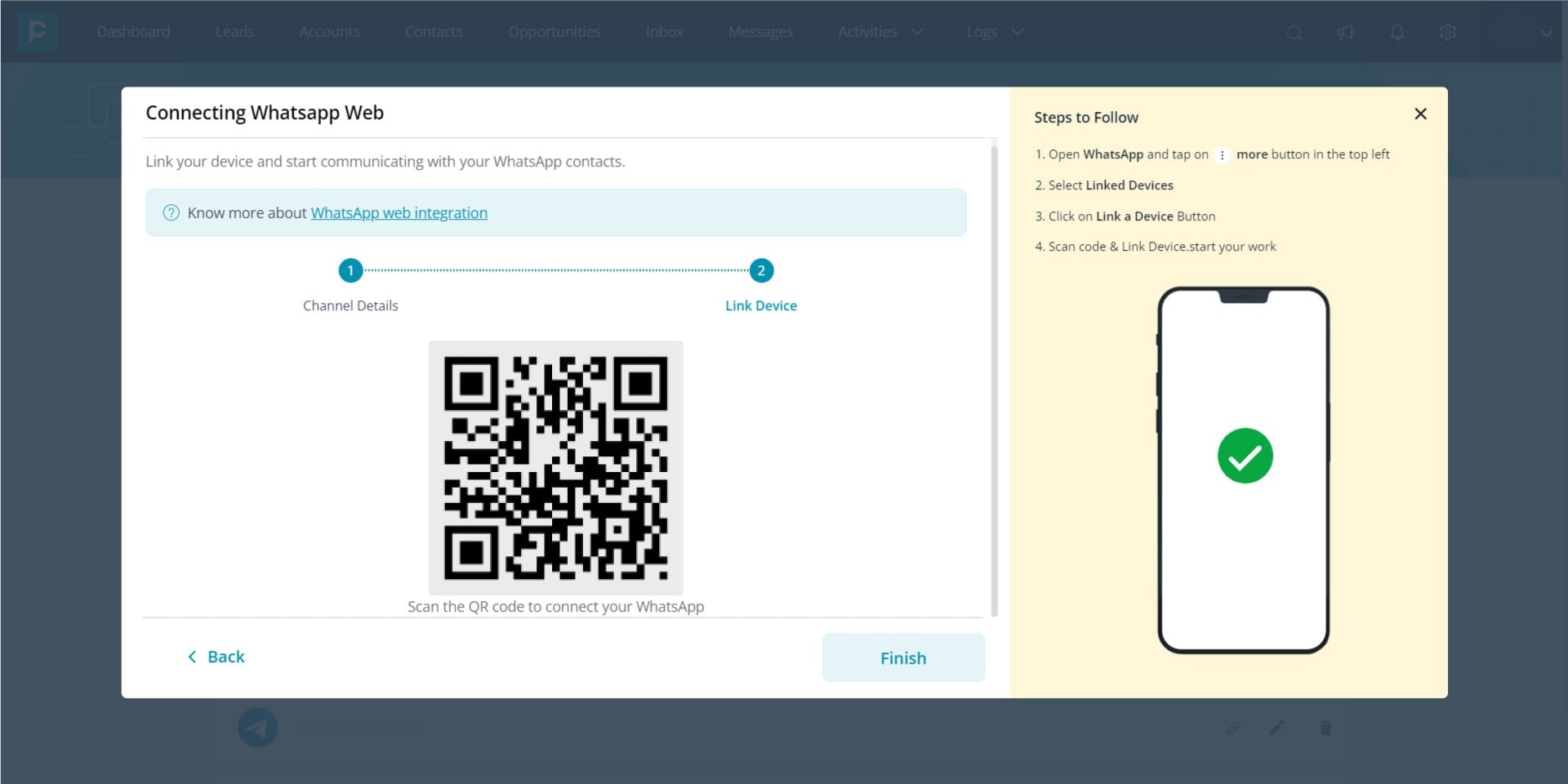
8. After the connection, the channel name will be displayed in the listing screen of channels and the status will be displayed as “Connected”. You will start receiving all the new messages in your CRM. After your work, you can disconnect WhatsApp Web by clicking “Log out”.
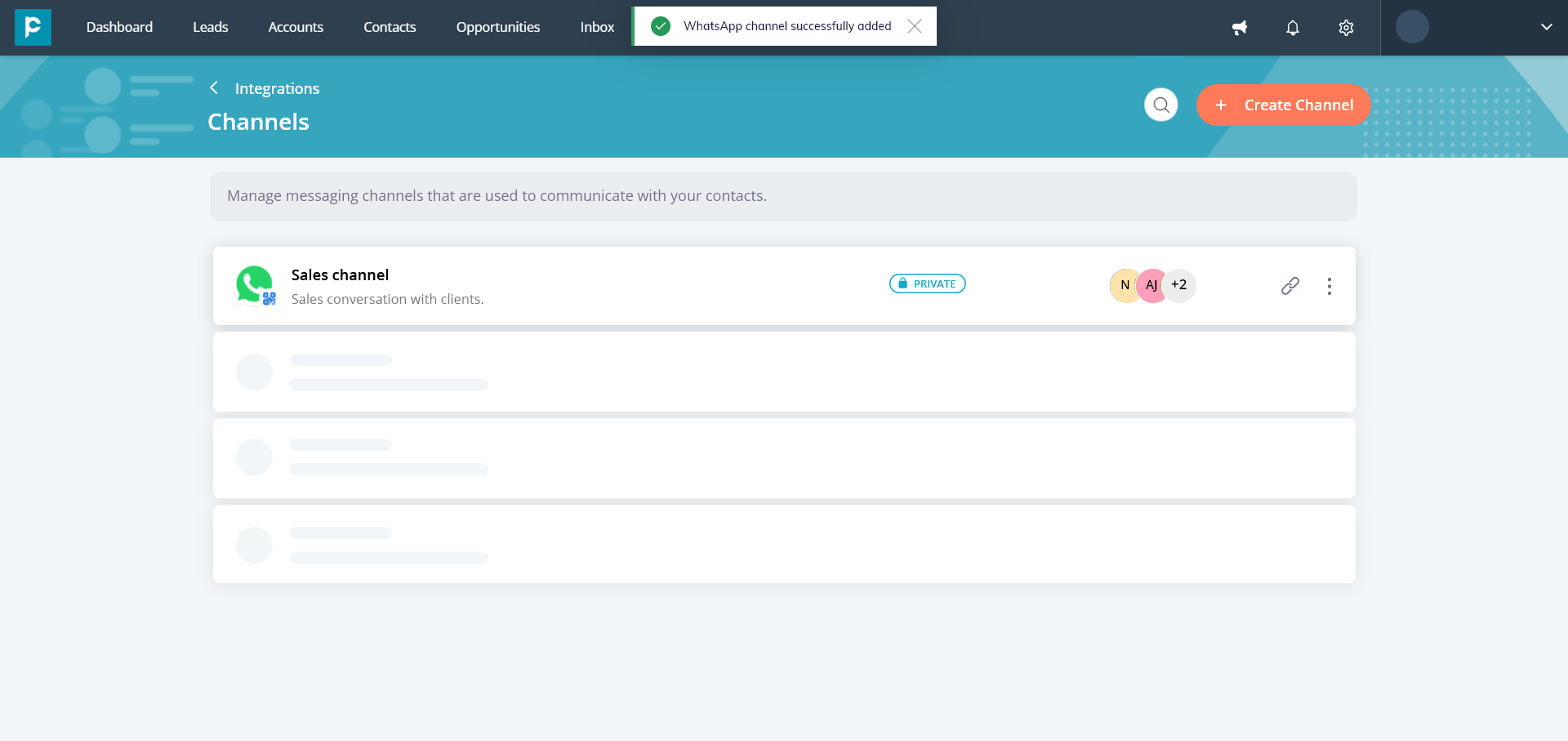
Reconnecting WhatsApp Web
1. After logging out from WhatsApp Web, the status of the channel will be “Disconnected” and you can reconnect your WhatsApp account by clicking “Reconnect”.
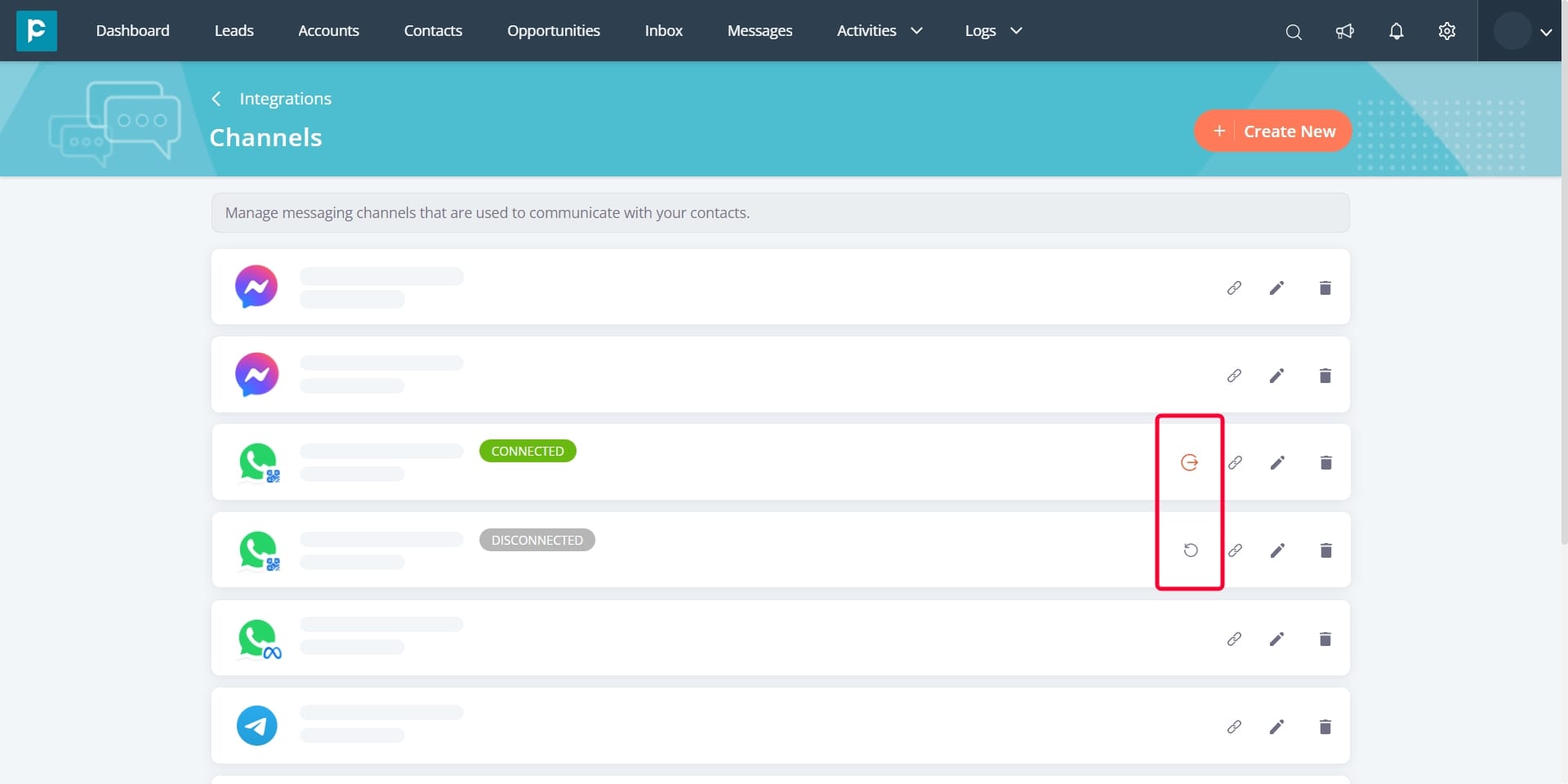
2. Scan the QR code. Your WhatsApp account will be connected automatically and you can start conversing with your contacts.
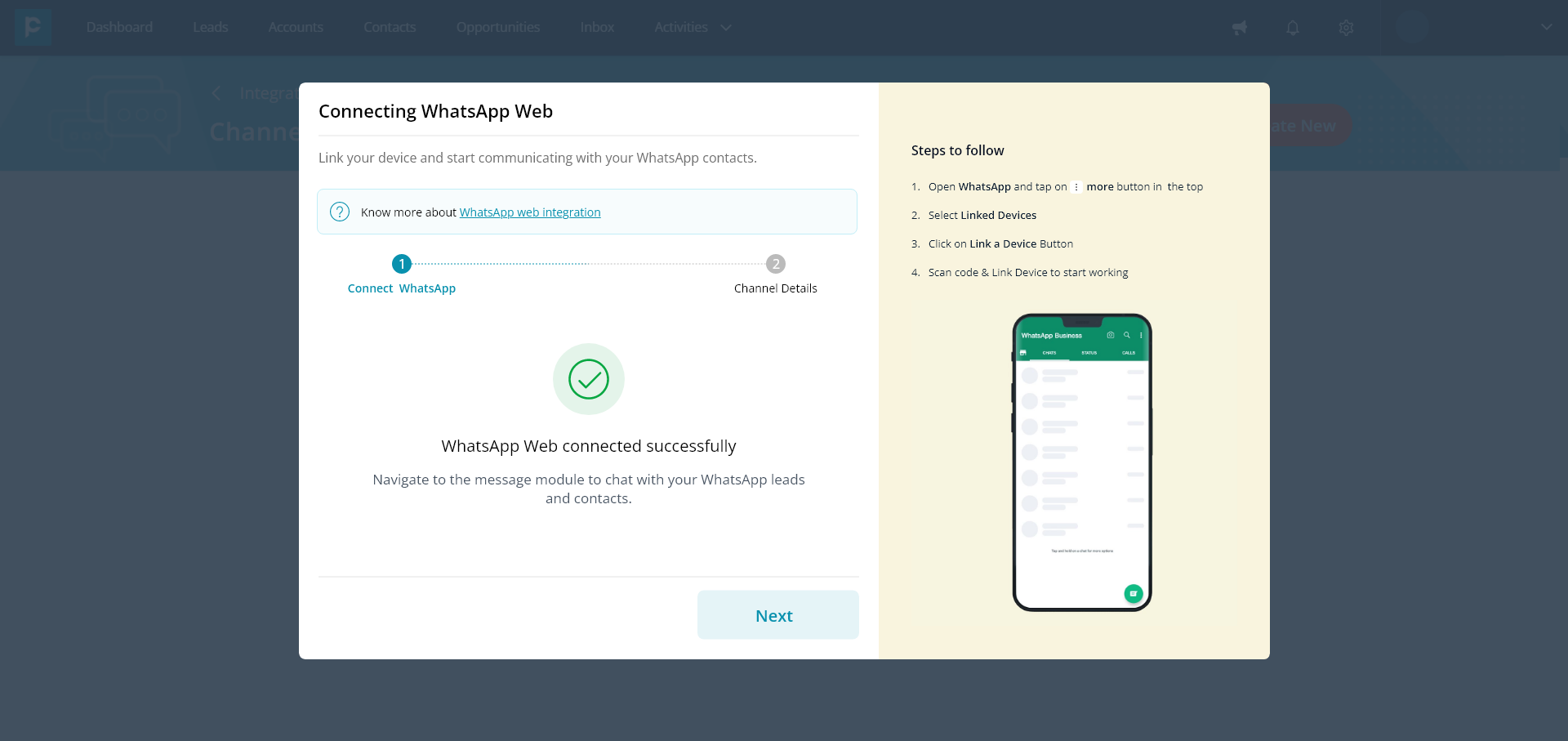
Note:
If you scan from a different WhatsApp account/number, an error message will be shown. So, while reconnecting ensure you connect from the same WhatsApp number from which you had connected before.
Steps to scan the WhatsApp Web QR code from the mobile device
1. Open your WhatsApp app from your mobile. Click the menu (three dots).
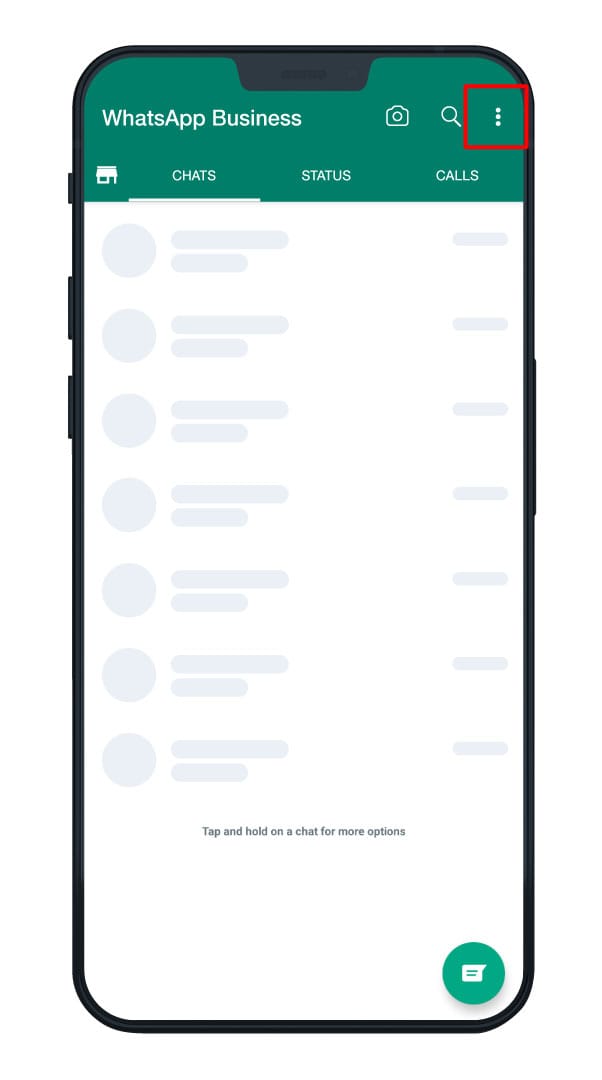
2. In the drop-down menu, click “Linked devices”.
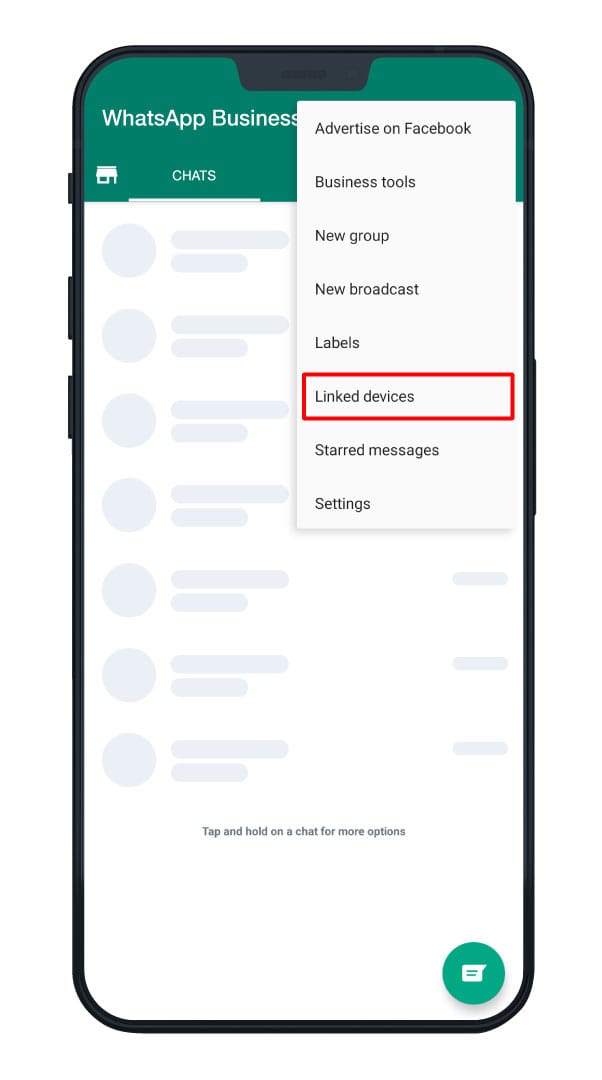
3. Click “Link a device”
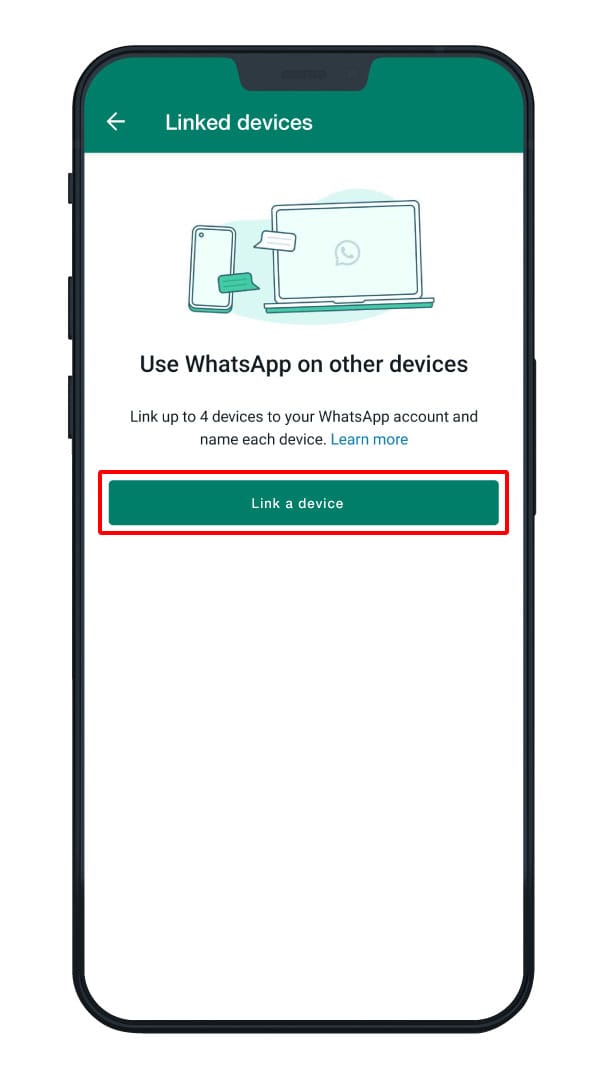
4. Scan the WhatsApp Web QR code displayed on your CRM.
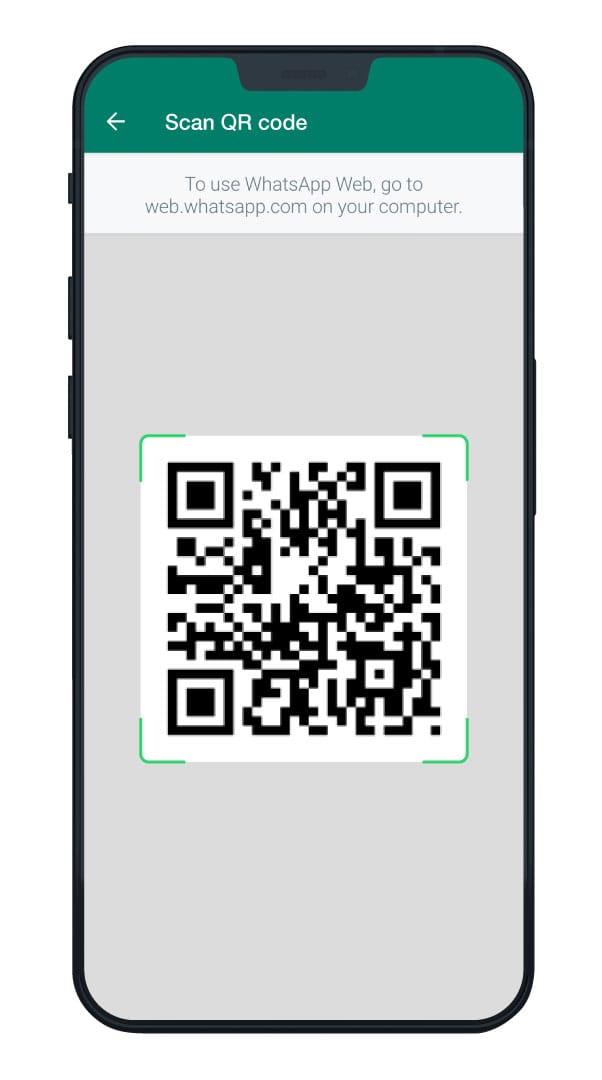
Now that you have learnt how to integrate your WhatsApp Web with Pepper Cloud CRM, here are some frequently asked questions.
Frequently asked questions (FAQs)
1. How many phone numbers can be added to Pepper Cloud CRM for WhatsApp Web?
At present, you can add an unlimited number of WhatsApp Business app accounts through WhatsApp Web integration.
2. Can I send live locations through WhatsApp Web in Pepper Cloud CRM?
No, the live location is not supported yet.
3. Do message templates need to be pre-approved for WhatsApp Web?
No, the message templates for WhatsApp Web can be sent without any pre-approvals.
4. Can I use the WhatsApp Cloud API number for WhatsApp Web?
No, you can’t use the number for WhatsApp Cloud API and WhatsApp Web.
5. How many phone numbers or WhatsApp accounts can be added to Whatsapp Web?
You can add unlimited numbers/WhatsApp accounts to Pepper Cloud CRM.
6. What if my WhatsApp Web channel is deactivated? How can I activate it again?
Your WhatsApp Web channel is shown as deactivated if you have logged out from the browser. To restore your access, you need to delete the channel from the Pepper Cloud CRM system and scan the QR code of WhatsApp Web and reconnect your account again.
7. Can I schedule away and greeting messages?
Yes, you can schedule the away messages and also, set up the greeting messages.
8. Can I save relevant profiles as "Contacts" or "Leads" straightaway?
Yes, you can. With Pepper Cloud CRM, you can conveniently capture and save people with whom you are conversing as “Lead” or “Contact” within the CRM.
9. Can I add notes?
Yes, the notes/comments can be added to conversations for internal reference. The notes will be visible only to your team.
10. Can I assign the conversations to a teammate?
Yes, the conversation can be assigned to your teammates.
11. Do I get a notification when I receive a new message?
Yes, you will get a notification within the CRM.
12. Do I get an email notification for new messages?
No, the email notification can't be sent for this feature.
13. Can I change the profile photo from the CRM?
No, this feature is not yet supported.
14. Can I add CTAs in the message templates?
No, this feature is not yet supported in WhatsApp Web of Pepper Cloud CRM.
15. Can I access my old conversations after integrating my WhatsApp number through WhatsApp Web?
Old conversations won’t be visible. However, you will be receiving and will be notified of all the new messages.
16. Can I create a new group or access my existing groups?
Groups are not supported in WhatsApp Web of Pepper Cloud CRM yet.
17. Can I create media message templates?
Media and call-to-action buttons are not supported in message templates of WhatsApp Web. However, the messages can be personalised with placeholders