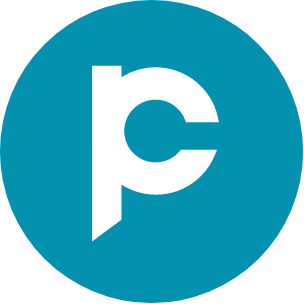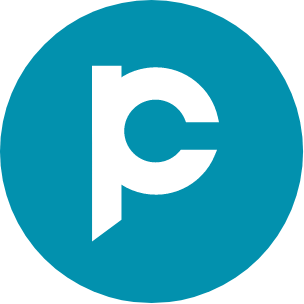How to delete a WhatsApp group: A complete guide for businesses in 2026
Learn how to delete a WhatsApp group as an admin or member. Step-by-step guide for removing group chats, media, and members, with best practices for businesses.
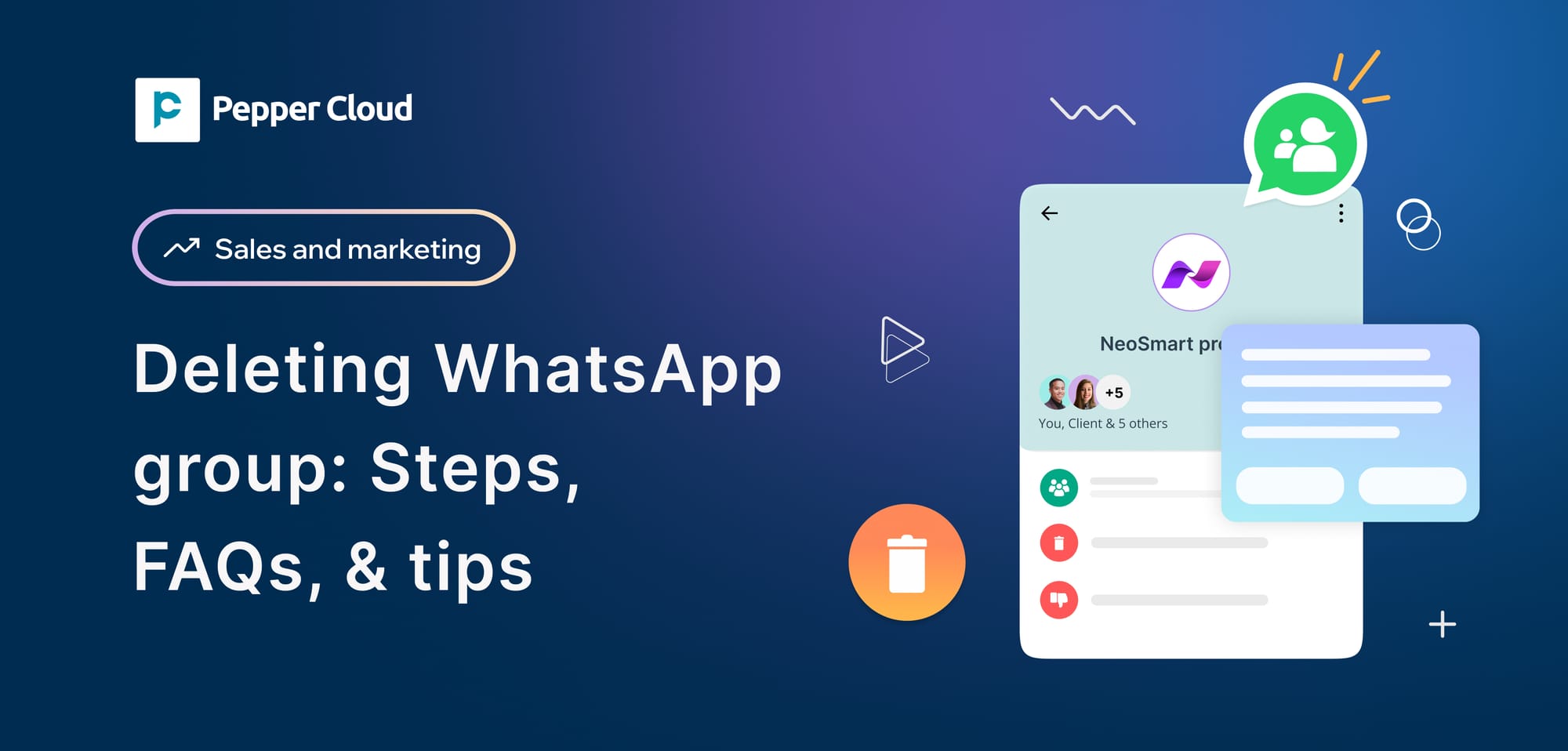
In the fast-moving world of business communication, WhatsApp groups help teams stay connected and customers stay informed. But as priorities shift and conversations evolve, so does the need to clean up your digital space. That’s where learning how to delete a WhatsApp group comes in.
Whether you are an admin looking to close a project group or a member who no longer needs updates, this guide will walk you through how to delete a WhatsApp group—step by step, across devices, and with best practices in mind.
Understanding WhatsApp group deletion
Before you hit delete, it’s important to understand what really happens and how it affects other members and data.
What happens when you delete a WhatsApp group?
When you delete a group as an admin, it doesn’t disappear for everyone right away. First, you must remove all members, then exit the group yourself. Only after that can you delete it permanently from your own device. Other members can still see the group in their chats unless they manually delete it, too.
Deleting vs. exiting vs. archiving a WhatsApp group
Understanding the difference between deleting, exiting, and archiving a WhatsApp group is essential, especially for business users managing multiple conversations and campaigns.
- Deleting a group can only be done by the group admin after all members have exited. This permanently removes the group from WhatsApp, including its messages and media (locally on your device).
- Exiting a group simply means you leave the conversation, but the group continues to exist for other members. You won’t receive new messages, but the group and its chat history will still appear in your chat list unless deleted manually.
- Archiving a group hides the chat from your main chat list, allowing you to keep your inbox organised without leaving the group. You’ll still be part of it, and messages can be restored or accessed anytime.
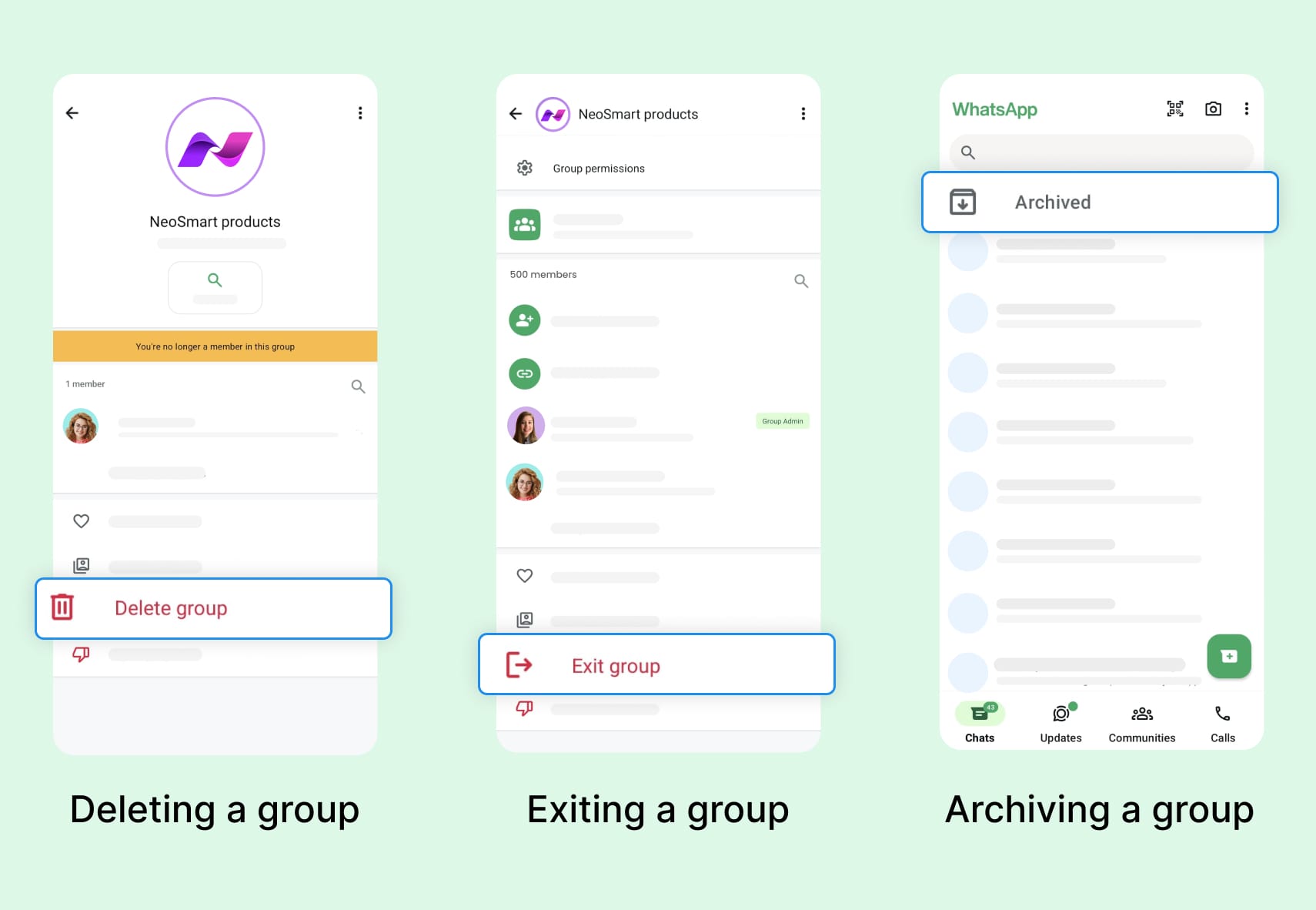
Key considerations before deleting a business-related group
- Check for pending messages or shared files.
- Notify group members before deletion.
- Back up important data or transfer responsibilities.
- Back up conversations using CRM tools like Pepper Cloud to store conversation records before deletion.
How to delete WhatsApp group permanently, as an admin
If you're the admin and want to delete a WhatsApp group permanently, here’s how:
How to delete WhatsApp group on Android?
- Open the group in the WhatsApp app.
- Tap the group name at the top to open Group Info.
- Scroll down and remove each member individually by tapping their name > Remove from group.
- Once all members are removed, tap "Exit Group".
- You’ll now see the option to delete the group—tap it and confirm.
How to delete WhatsApp group on iPhone?
- Open the group in WhatsApp app.
- Tap the group name at the top to open group Info.
- Scroll down and remove each member individually by tapping their name > Remove from group.
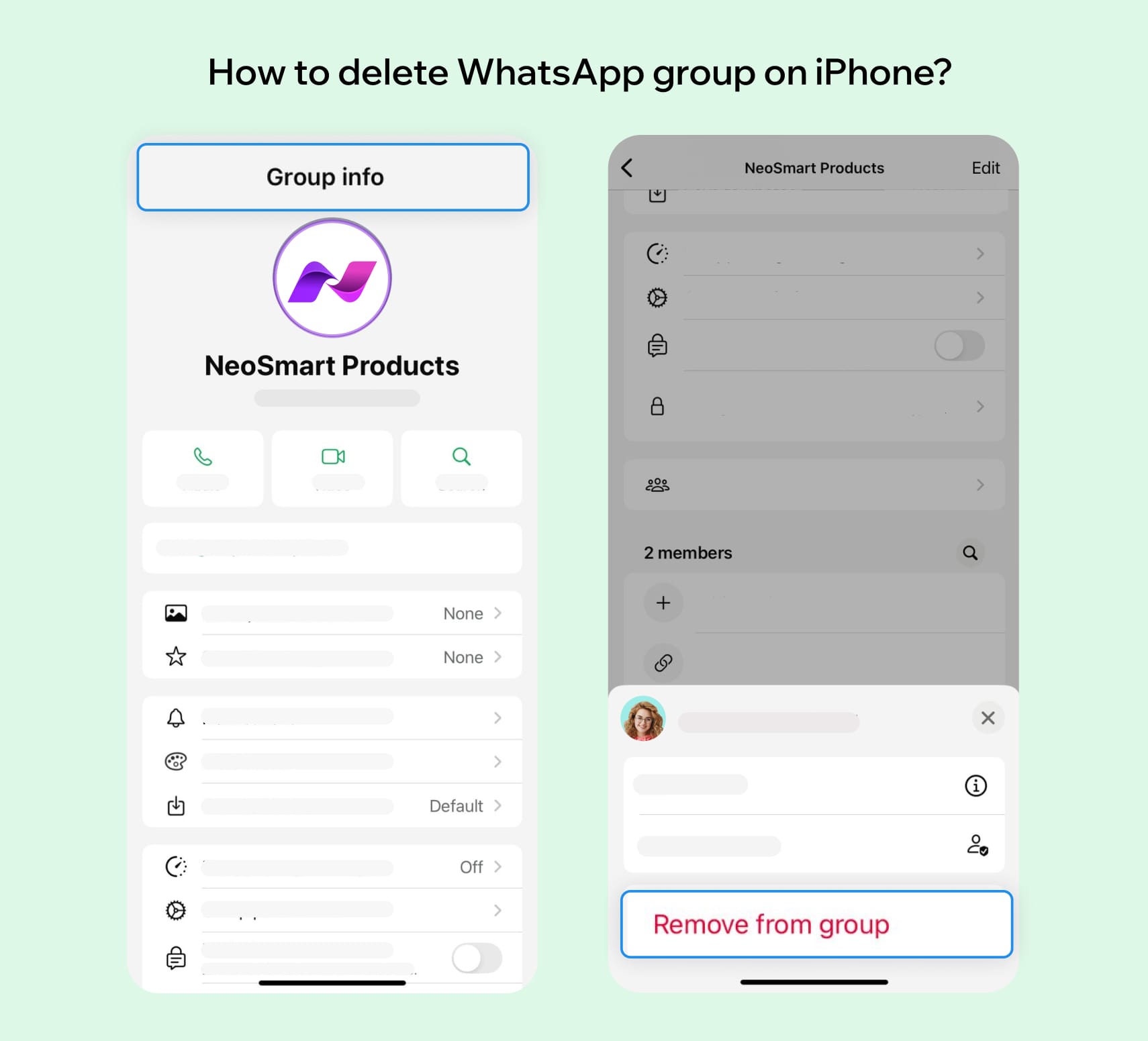
- Once all members are removed, tap Exit Group.
- You’ll now see the option to delete group—tap it and confirm.
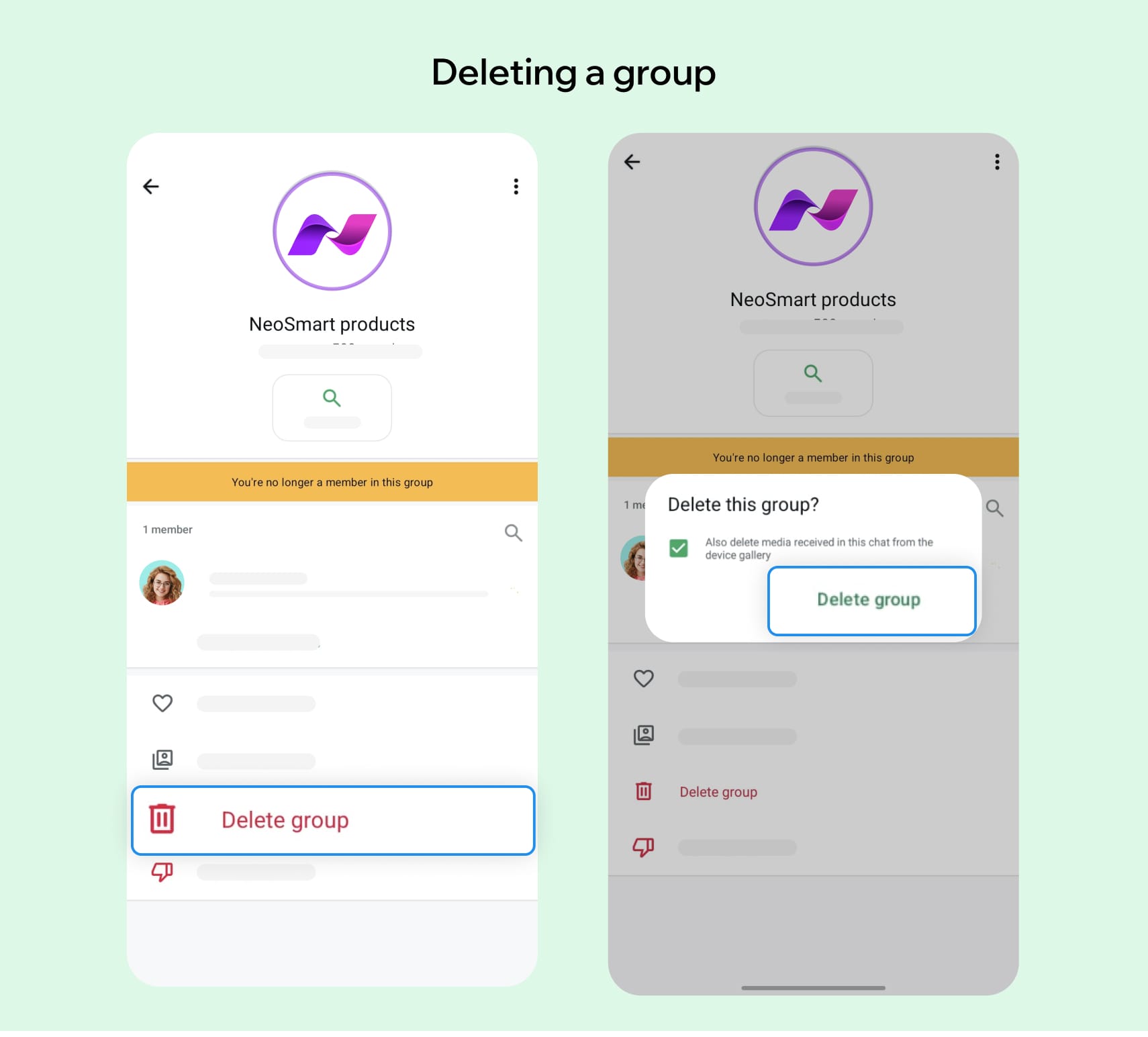
How to delete WhatsApp group on WhatsApp Web or desktop
While group deletion must be finalised on mobile, you can remove members and exit the group on WhatsApp Web. After that, open your mobile app to complete the deletion.
This process ensures that the group is fully closed and won’t remain active for other users.
- Open WhatsApp Web or desktop on your PC.
- Navigate to the chats tab and open the group you want to delete.
- Click the group name at the top to access group Info.
- Scroll down and click "Delete group", then confirm the deletion.
- Tap "Delete" again in the confirmation pop-up to permanently remove the group from your chat list.
How to delete WhatsApp group as a member
If you’re not the admin and want to delete a group from WhatsApp for your own account:
- Open the group chat.
- Tap the group name to open group Info.
- Scroll down and tap "Exit group".
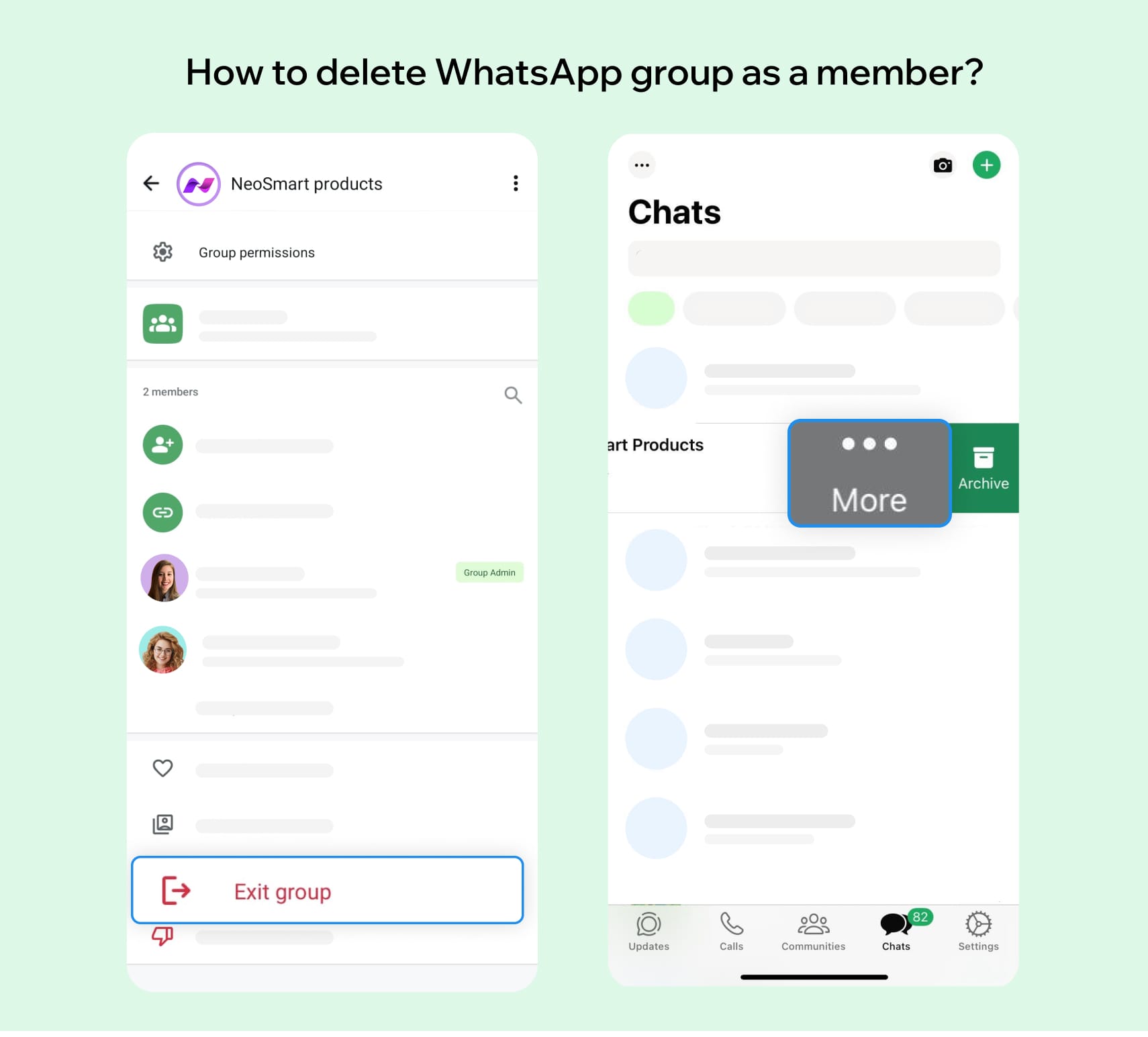
- After exiting, tap the "Delete group" to remove it from your chat list.
Note: This doesn’t delete the group for others—it only deletes it for you.
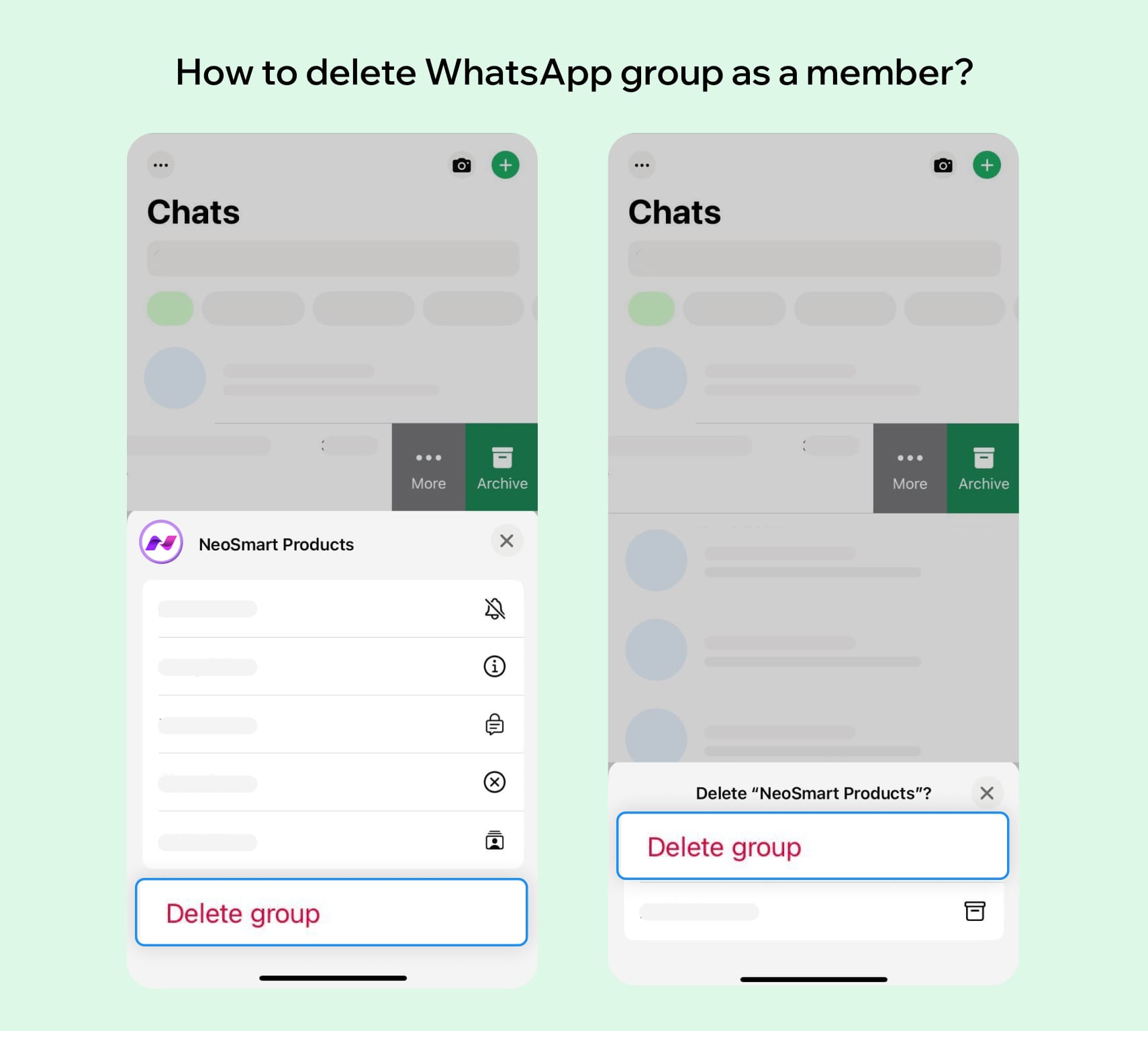
How to delete all media or photos in WhatsApp group
Group chats can quickly become cluttered with files. Here’s how to clean things up without leaving the group.
Delete WhatsApp group media or photos on Android and iPhone
- Go to the group chat.
- Tap the name to open the group Info.
- Tap media, links, and docs.
- Select media files and tap the trash icon to delete.
Bulk delete WhatsApp group media via storage
- Open WhatsApp > settings > storage and data > manage storage.
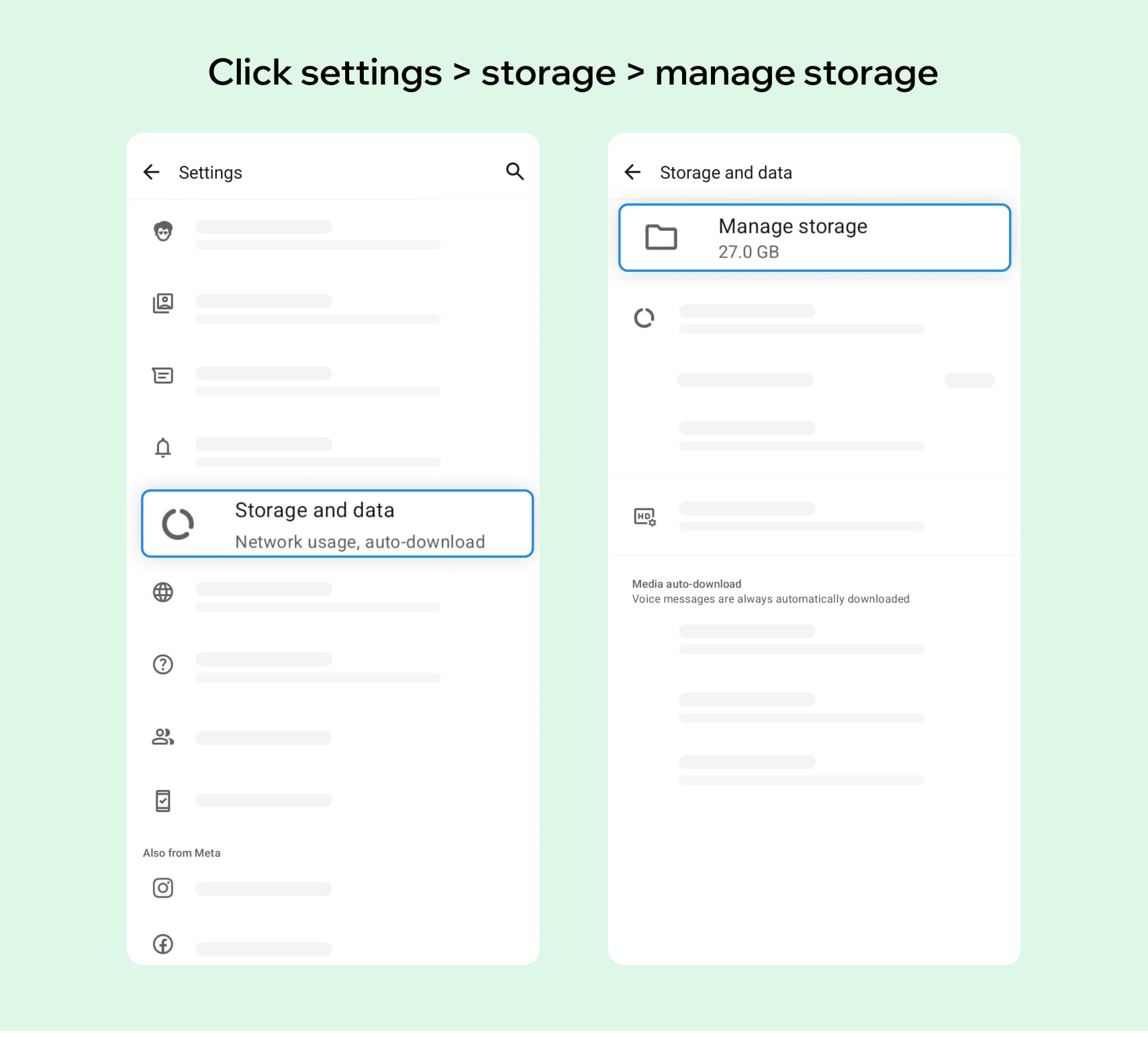
- Select the group and delete all media at once.
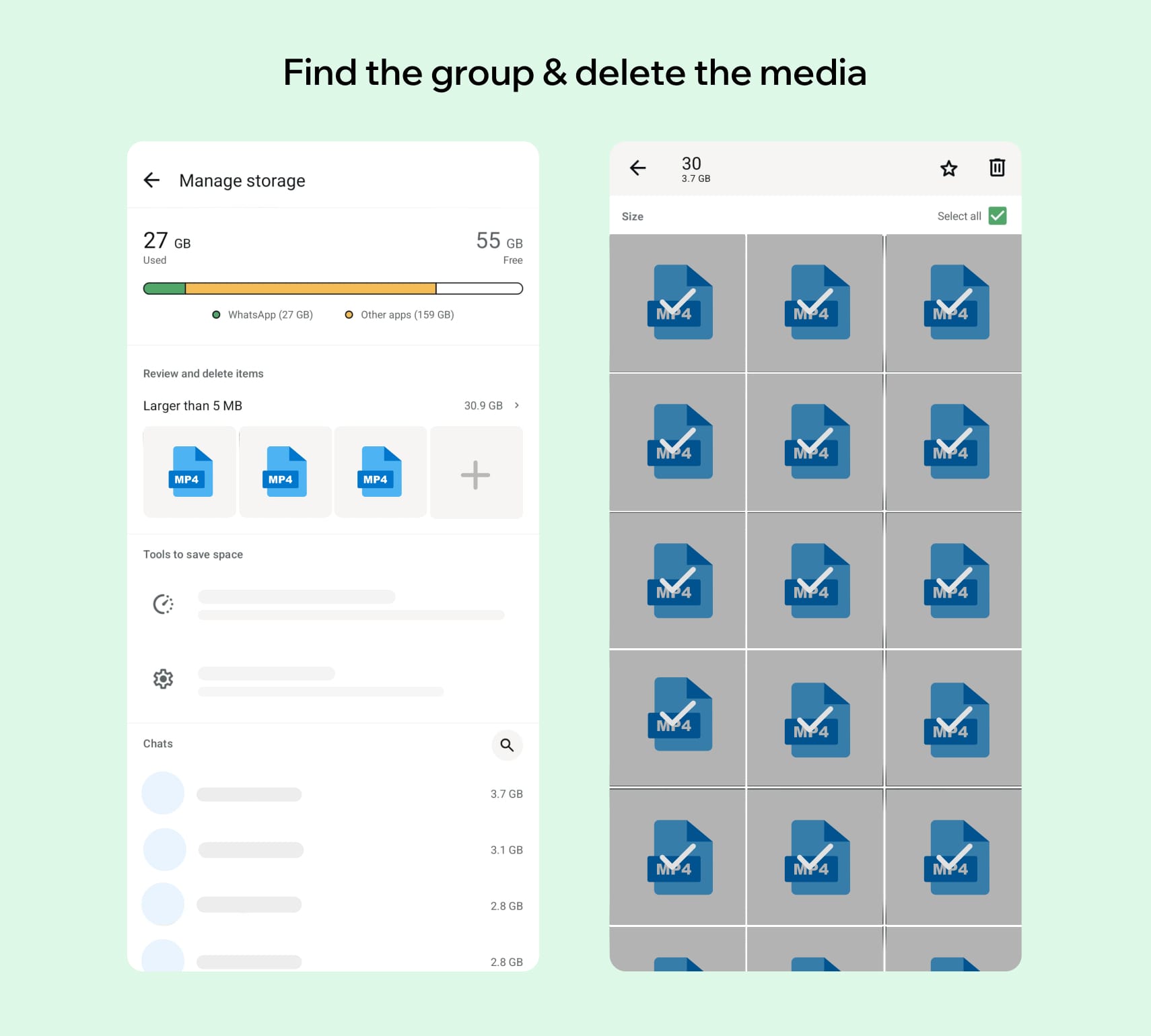
This is the simplest way to delete all photos in a WhatsApp group without leaving it.
How to delete a WhatsApp group chat?
Want to remove the chat but stay in the group? Here’s how to delete a WhatsApp group chat:
- Open WhatsApp.
- Long-press the group chat on your chat screen.
- Tap the trash icon (delete).
- Choose whether to delete media from your phone.
This helps you keep your chat list organised while still being part of the group.
Best practices when deleting a WhatsApp group
Here’s how to handle group deletions the smart way—especially for business use:
- Inform members in advance so they are not caught off guard.
- Download key documents or chat history for compliance or future reference.
- Use CRM integration (like Pepper Cloud WhatsApp CRM) to retain conversation data before deletion.
- Consider archiving instead of deleting if the group may be useful in the future.
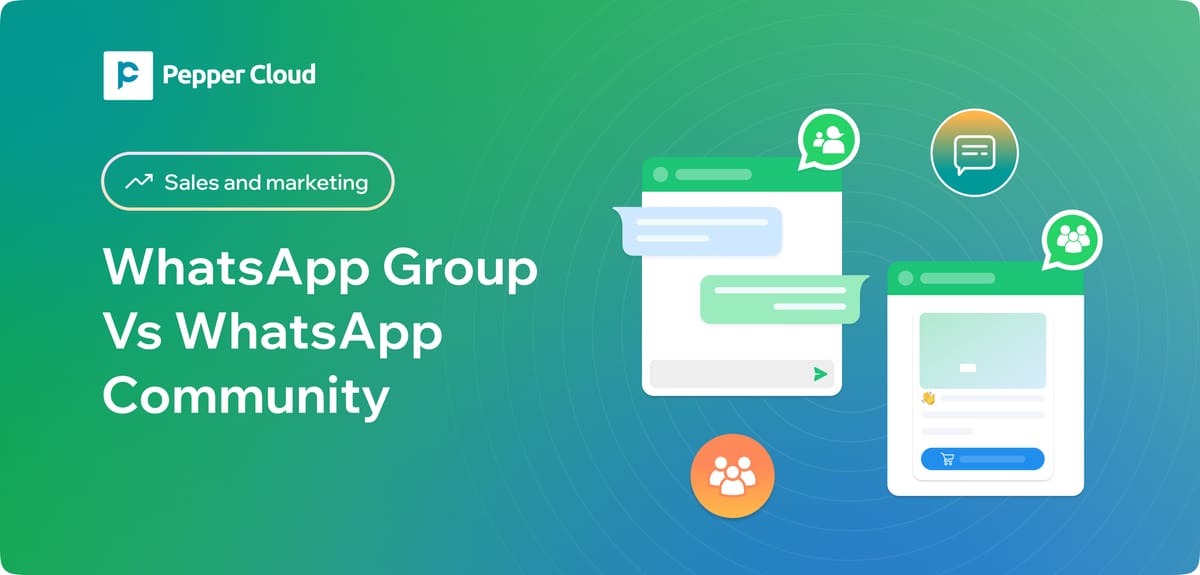
Delete a WhatsApp group – FAQs
Q1. What happens if admin leaves WhatsApp group?
If the sole admin leaves a WhatsApp group, another random member is automatically appointed as the new admin. If there are multiple admins, the group continues with the remaining admins. The departing admin is removed from the group, but their previous messages remain visible.
Q2. How do I silently leave a WhatsApp group?
To silently leave a WhatsApp group, simply open the group, tap the group name, and then tap "Exit group". Only the group admins will be notified that you've left. This ensures other members won't receive a notification about your departure.
Q3. How to delete a group on WhatsApp without notifying members?
You can delete it from your device, but members will still have access. To remove it for everyone, you must remove all members first.
Q4. How to delete all photos in a WhatsApp group?
Use the “Media, links, and docs” section under group info or go to WhatsApp settings > storage and data > manage storage > choose the group chat > select the media files > and tap the delete icon to remove all photos at once.
Q5. How to delete someone from WhatsApp group?
To remove a participant from a WhatsApp group, you must be a group admin. Follow these steps:
- Open the group chat in WhatsApp.
- Tap the group name at the top.
- Scroll to the list of participants.
- Tap and hold the name of the person you want to remove.
- Select remove [name] > confirm.
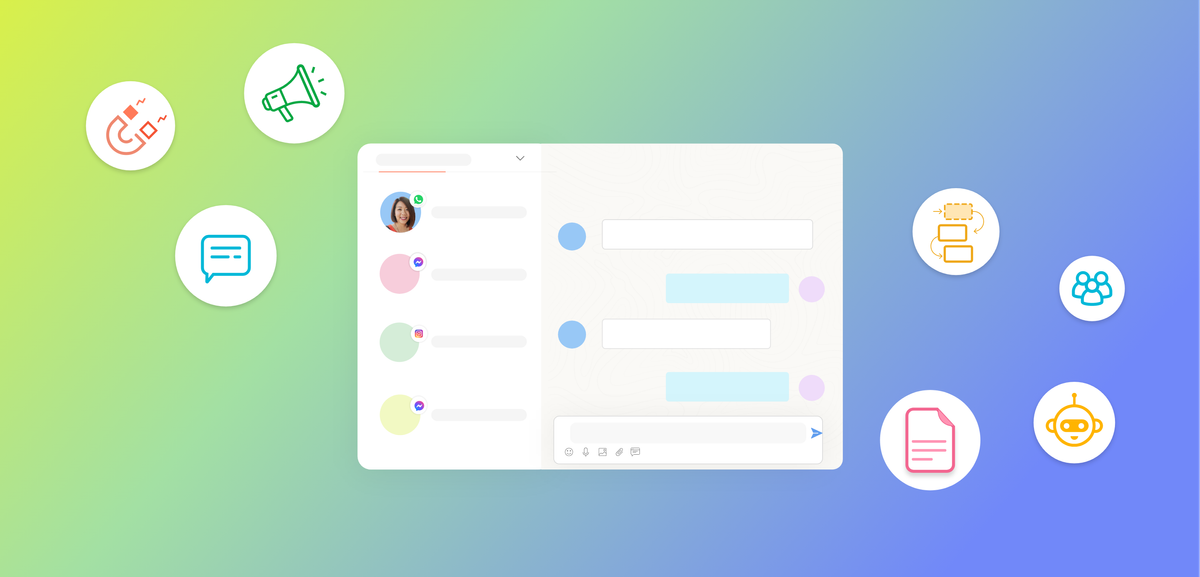
Q6. How do I permanently delete a WhatsApp group?
To permanently delete a WhatsApp group, you must be the group admin. first, remove all participants from the group via group Info. once all members are removed, exit the group yourself. after exiting, the delete group option will appear. Tap it to permanently delete the group from your chat list.
Q7. Does deleting a WhatsApp group delete it for everyone?
No, deleting a WhatsApp group only removes it from your own device. other group members can still access the group and continue the conversation unless they delete it from their own WhatsApp as well.
Q8. How do I delete WhatsApp chat from both sides?
To delete a message from both sides, open the chat, tap and hold the message you sent, then tap delete and choose delete for everyone. This option is only available for a limited time after sending the message. If you delete the entire chat, it will only be removed from your device—not the other person’s.
Conclusion
Managing your business communication channels effectively is crucial for long-term success. Deleting a WhatsApp group, when it is no longer needed, helps you maintain a clean, organised, and secure digital workspace. By following the right steps—informing members, backing up important data, and deleting responsibly—you ensure that your teams stay focused and your business information remains protected.
At Pepper Cloud, we understand that communication plays a vital role in business growth. Our CRM solution offers seamless WhatsApp integration, helping you manage conversations, groups, and customer interactions securely and efficiently—all in one platform. With Pepper Cloud, you can streamline your workflows, enhance collaboration, and build stronger customer relationships with ease.
Stay organised, stay secure, and let Pepper Cloud CRM support your business every step of the way.