Instagram messaging for your business: A complete guide
Instagram is opening new avenues for businesses. Read this blog to know the types of Instagram accounts and Instagram message inboxes; and to know how to create and use the Instagram business account for your benefit.
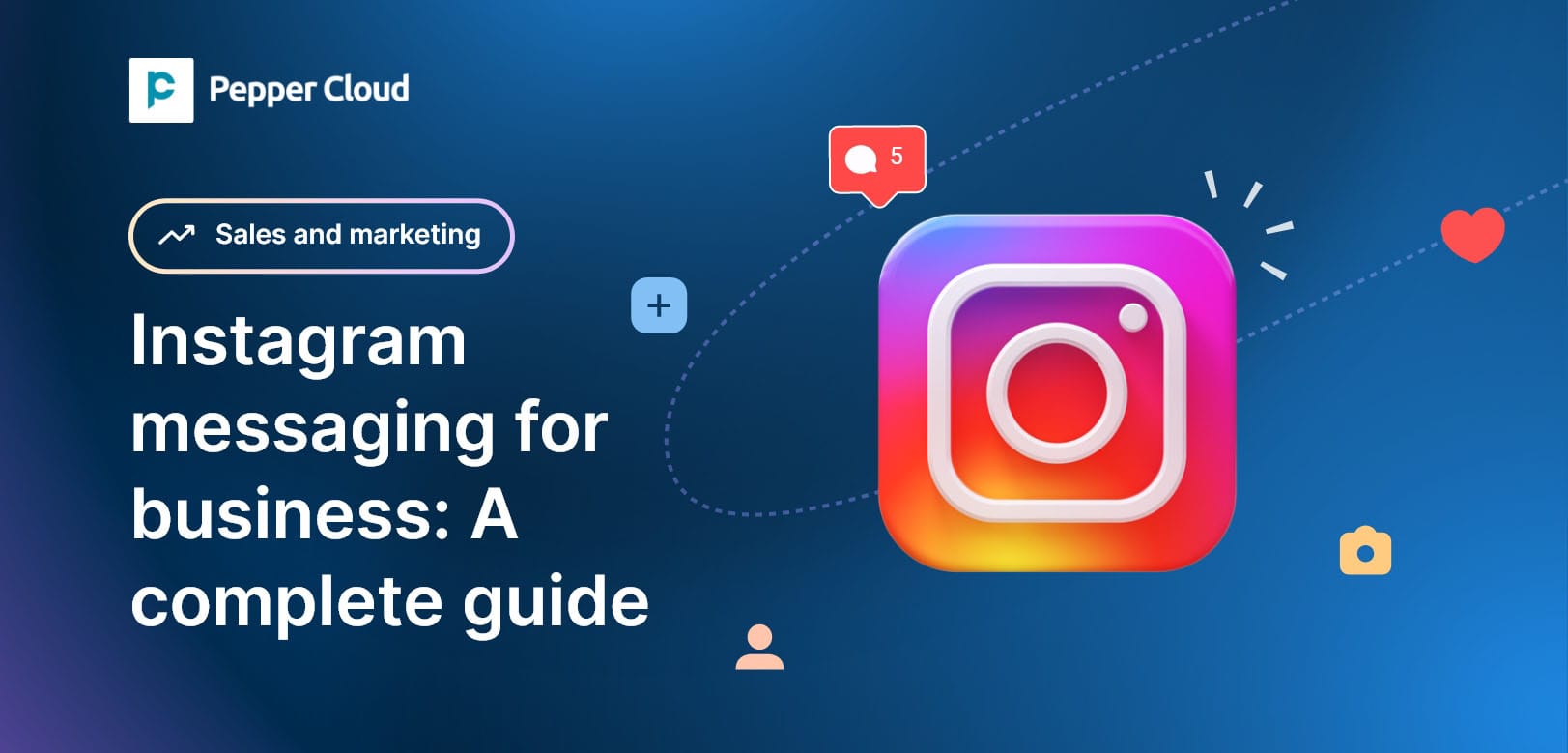
Did you know, 90% of Instagrammers follow at least one business profile?
With the increasing number of Instagrammers, the social media platform is turning out to be a goldmine for businesses. From community management to customer care, brands can now generate a lot of business value with the right usage of the Instagram messaging feature.
In this blog, we will give you a primer on how to make the best use of Instagram messaging for your businesses.
- Types of Instagram accounts
- What is Instagram for business?
- How to create and use the Instagram business account
- Instagram direct message API
- Frequently Asked Questions
Before we get started with how you can use Instagram for your business, let us look into the types of Instagram accounts.
Types of Instagram accounts
Instagram mainly has two types of accounts: Personal and Professional accounts. While the personal account is for personal use, professional accounts can be of two types: Creator account and Business Account.
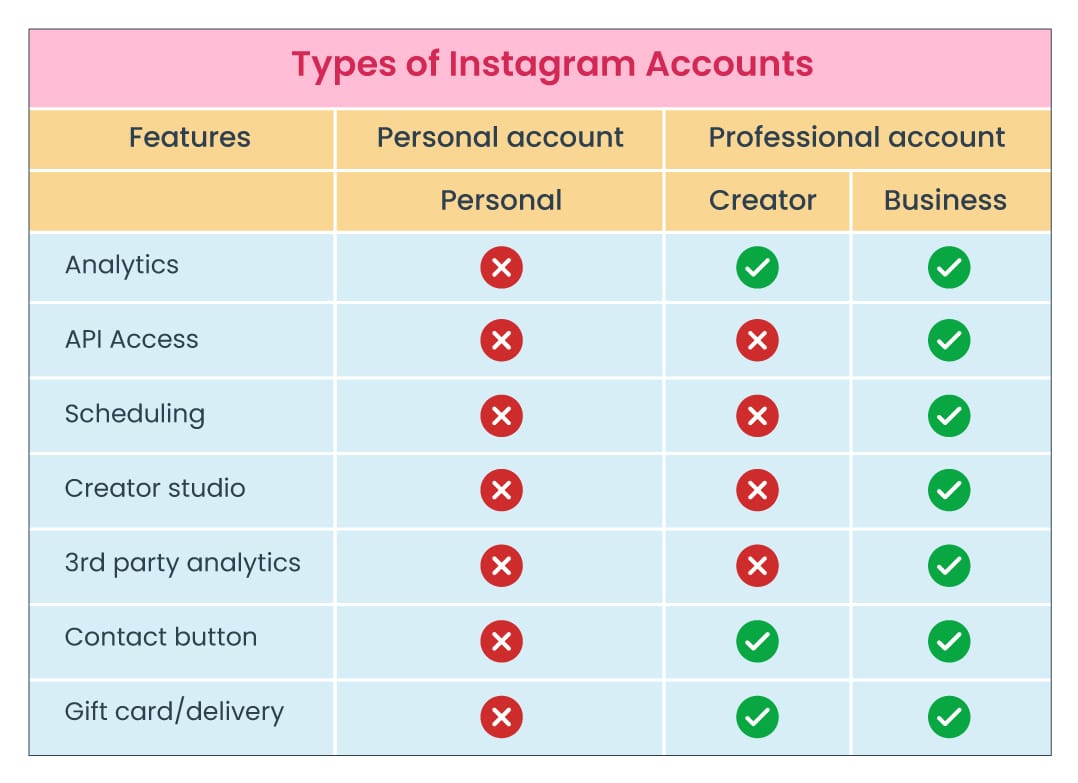
Instagram personal account: This type of account is for regular users of Instagram to upload and share their photos and other content either privately or publicly. Instagram's personal account doesn’t allow users to monetise their content, instead, this account can be used to follow other users, influencers, celebrities/public figures, and businesses and engage with the content they share.
Instagram creator account: This type of account is generally used by influencers or public figures. Instagram creator account provides users with insights into their content performance and allows them to understand the trends and their followers’ interests.
Instagram business account: This type of account is used by businesses. An Instagram business account has a lot of features similar to the Instagram creator account. However, it also has additional professional features and tools that help business owners in building their businesses. One such feature is Instagram direct message API. This API allows you (businesses) to integrate with third-party software such as Instagram-integrated CRM which can help you respond to the messages of all your prospects and customers without switching apps.
In this blog, we are focusing more on how an Instagram business account can help you in growing your business.
What is Instagram for business?
In the beginning, when Instagram was launched in 2010, it was merely a social platform used for sharing pictures, videos, personal stories, and experiences on mobile devices. Today, with its monthly active users of more than a billion, it has opened up avenues for businesses to talk to their prospects, listen to their customers and connect with their users through the Instagram business account.
As mentioned before, an Instagram business account provides access to more features than an Instagram personal account or Instagram creator account. This type of account includes various professional tools that help businesses to increase their reach and engagement.
Instagram business profile features are basically designed to take your prospects through the entire customer journey on Instagram. Right from creating awareness and interest to desire and action stage, Instagram has various tools dedicated to it.
Instagram business profile features
- Analytics on your posts, stories, and promotional campaigns.
- Insights into the marketing campaigns, number of followers and their interaction with your posts, etc.
- Advertising abilities through sponsored Instagram ads
- Display contact information of your business (such as website, location, contact numbers, etc.)
- Call-to-action buttons (for specific industry types)
- Instagram shops to list your products/services and sell them
Now that you know the importance and the features of an Instagram business account, you might be wondering how to create and use a business Instagram account. We will help you out.
How to create and use Instagram business accounts?
Creating an Instagram business account
There are two major steps in creating an Instagram business account and connecting it with CRM for your business uses.
1. Preparing Instagram for connection: Basically, all types of Instagram handles are personal accounts that later can be switched to creator or business accounts.
There are 3 steps in this stage.
- Switch to the Instagram business account
- Allow access to messages
- Connect to the Facebook page
All the above steps are explained in our step-by-step guide to create an Instagram business account.
2. Connecting Instagram business account to an inbox
While the Instagram message inbox can directly be used to respond to prospects/customers, there are limitations that come along with it. That’s why Instagram Business offers three different types of message inboxes: Instagram message inbox, Facebook Business suite inbox, and Instagram Direct Message API.
- Instagram message inbox: It is suitable for micro to small businesses that have 1-2 users and deal with a low volume of messages every day. This message inbox is free, easy to set up, and can be used immediately via desktop or app. It serves the basic purpose of responding to messages.
- Facebook Business suite inbox: This inbox is suitable for small to medium businesses that have a higher volume of daily messages to respond. The inbox is accessible for all the Instagram business accounts that are connected to Facebook.
- Instagram direct message API: The solution is suitable for medium to large businesses which have larger teams to respond to the messages. This API acts as an interlink between your Instagram account and an external messaging platform such as Pepper Cloud CRM and transmits all the information between the two platforms.
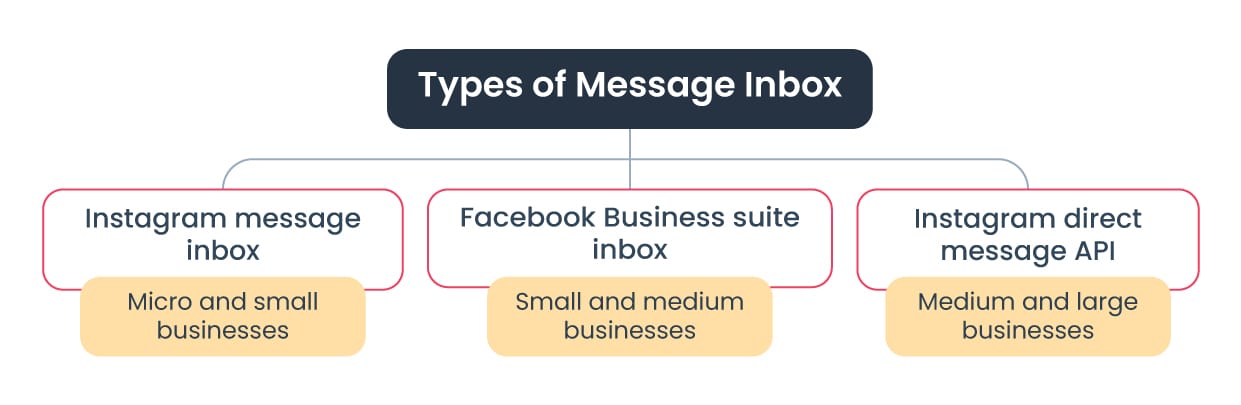
Having differentiated between the different types of inboxes, by now you must be knowing which type of inbox is suitable for your business. If you are a growing business and looking out for a scalable solution, Instagram direct message API is apt.
Read our step-by-step guide to connect Instagram direct message API with Pepper Cloud CRM.
Using an Instagram business account for your business
After the successful Instagram CRM integration, you can start sending and receiving messages from your prospects/customers within your CRM. To ensure quick replies, you can create templates in your Indstagram business account. Here are the steps:
1. Login to your CRM account.
2. Click the “Settings” icon on the top-right corner of your screen and navigate to “Customisation”.
3. Click “Channel Templates”.
4. Click “Create New” to create templates.
5. Choose the Instagram channel from the dropdown, add the template name and content and click “Save”.
Your template will be saved in the templates list and you can use them to reply instantly to your prospects, customers, and clients.
Instagram direct message API
If you are keen to know more about the features of Instagram direct message API and how it differs from other inbox options, read on.
As mentioned before, Instagram direct message API helps your team to manage huge volumes of messages efficiently and effortlessly. Here are the exclusive features of Instagram API that can boost your business growth efforts.
Messaging features
Messaging with the Instagram direct message API is quite similar to messaging through the Instagram app. However, there are a few differences and additional features that give a boost to larger businesses.
- Rich media content: Along with text, images, videos, stickers, voice notes, and files, the Instagram API also allows you to send generic templates (with images, text, and buttons) and product-specific templates (with product details pulled from the Product catalog).
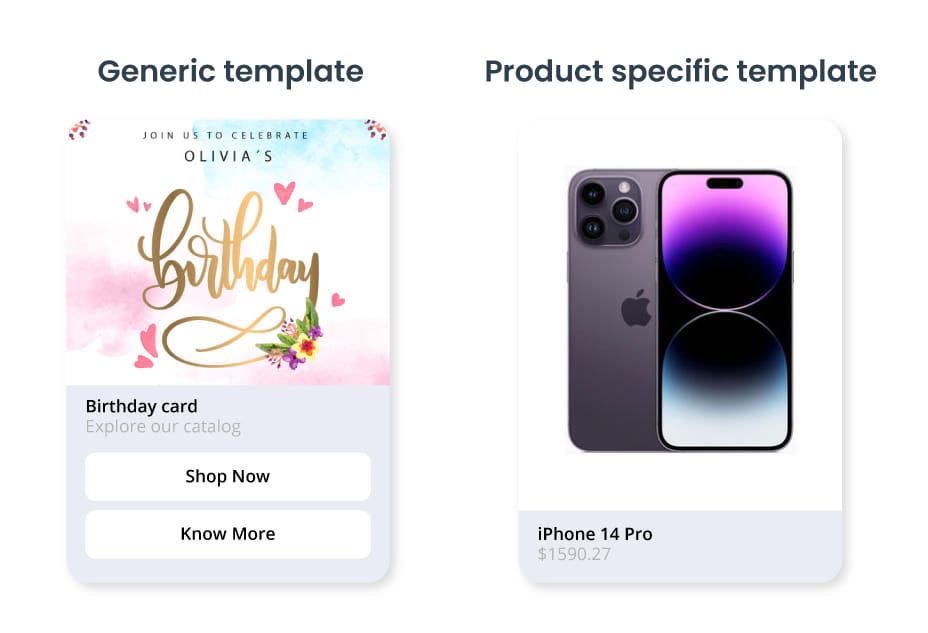
- Message status: Both the sender and receiver get a read receipt when the message sent is read.
Messaging rules
While the Instagram direct message API eases and empowers businesses with various features, it also has a set of messaging rules in place.
- To avoid dissatisfaction among your prospects/customers, it is made mandatory that every messaging experience using Instagram API requires an escalation path to a human agent. This might include human agent handoff, providing a contact number, following-up emails, etc.
- Instagram is particular about how quickly your business responds to the message senders. A 24-hour window is provided for businesses to respond to the messages. However, if the message goes unnoticed or you miss the 24-hour window, you can still send the message within 7 days, with a human agent tag. (If you are wondering what is this tag and how to use it, worry not! We have done all the hard work integrating human agent tags within the CRM. When you connect Instagram direct message API with Pepper Cloud CRM, you can use the human agent tag by default).
- After 7 days, you can no longer send any message to the contacts unless they decide to message you again.
- Unlike Facebook or WhatsApp, with Instagram direct message API, you can neither restart a conversation 1:1 nor broadcast message templates.
Now that you know everything about Instagram CRM integration and how to use Instagram business account for your benefit, here are a few FAQs that you might want to look at.
Frequently asked questions (FAQs)
1. When will the chat window expire?
The chat window will get expired in 7 days. You must reply to the message of the lead within 7 days.
2. What if I missed the chat from any lead/prospect? Can I send them a message?
You can send the message within 7 days. But once the 7-day window expires, No, you can’t send them any message.
3. I am not receiving messages from one of my clients. How can I fix this?
Your client might have enabled the Vanish/disappearing mode. Instagram integration doesn’t support vanish mode. Guide your client to turn off the vanish mode.
4. Can I send videos & GIFs to my clients from CRM?
Yes, you can send GIFs and videos to your clients through Instagram-integrated CRM.
5. Where can I create the templates for my Instagram channel?
Here are the steps:
- Login to your CRM.
- Navigate to “Settings” from the top-right corner.
- Click “Customisation”.
- Navigate to Channel Templates - here you can create templates for your integrated channels.
6. How can I change my linked Facebook page on Instagram?
This feature is only available on the mobile device. Here are the steps:
- Click on your Profile.
- Click “Edit” under Public business information.
- Click on “Page”.
- Choose the required option from: Disconnect page, Change or Create Page.
7. Can I group chat with my Instagram clients/leads?
The group chats are not supported in Instagram integration yet.
8. Can I get voice and video calls from my clients through Instagram CRM integration?
Voice and video calls are not supported in this integration.
9. My client has shared a profile to refer to, I am unable to see this message in the CRM.
“Share the profile” feature is not supported in the CRM. However, the copy link of any profile will be shown in the CRM.
10. Can I receive the stickers in the integrated tool?
No, the stickers won’t be visible in the CRM. However, you can receive images, videos, GIFs, and PDFs.
11. Why I am getting the error message - “This page is not linked to an Instagram account”. How can I fix that?
Your Facebook page must be linked to your business Instagram account, then only this CRM integration works. Read this to link your account.
12. Can I link two Facebook pages with a single Instagram business account?
No, only one Facebook page can be linked to the Instagram business account.
13. Can I send images to my clients?
Yes, you can. But Meta supports only the following formats: JPEG, JPG, BMP & PNG only.
14. Can I send 10 MB of media files (such as videos, images, and audio) to my clients?
No. You can only send media files that are less than 5 MB in size.
15. What are the file formats that are supported in Instagram?
For audio - AAC, M4A, WAV, MP4, MP3; For video - MP4, Ogg, Avi, MOV, WebM; For image - PNG, JPEG, JPG, BMP; PDF; CSV
16. Is there any character limit on the messages that I send?
Yes, the character limit is 1000 for messages/templates.
17. Why I am receiving the error “Message unsent or removed by the user” in the CRM?
This error will be displayed when your client has unsent an image from Instagram.
18. Why I am seeing the “Message type is currently not supported” error for the messages that I’m receiving?
If you’re receiving the “Message type is currently not supported” error for your received message, then, your client might have sent the message through the direct send button. Here are the possible scenarios:
- Your client might be using mobile Instagram and sending you a post through the direct send button.
- Your client might be using mobile Instagram and sending you a story through the direct send button.
- Your client might be using a desktop Instagram and sending you a story through the direct send button.
19. Can I react to my clients’ messages?
No, message reactions are not supported in Instagram integration. Even if your client reacts to your message, you can’t see it.
20. How to get the blue tick on the Instagram business account?
Verify your business on Instagram - Here is the link
- Go to your profile and tap in the upper right corner.
- Tap Settings.
- Tap Account, then tap Request verification.
- After you've filled out the form, tap Submit we will review your request.
In a nutshell, you can connect your Instagram business account with Pepper Cloud CRM and respond effortlessly to messages, without switching apps. If your customers are on other platforms, you can also integrate Facebook, and WhatsApp through Twilio, or Meta Cloud API with Pepper Cloud CRM and communicate with all your leads and customers right from your favourite CRM.




