How to integrate Mailchimp with Pepper Cloud CRM?
Integrate the Mailchimp with Pepper Cloud CRM, sync the contacts and leads, and monitor your email campaigns right from your CRM.

Mailchimp is an email marketing platform that allows you to design, schedule and send email marketing campaigns. This world-class email marketing tool is now integrated with Singapore’s #1 sales CRM, Pepper Cloud. This Mailchimp CRM integration allows you to export your contacts from your CRM software to Mailchimp and begin your email campaigns right away.
Before we look into how to integrate Mailchimp with CRM, let’s look into the prerequisites.
Pre-requisites:
- Mailchimp account. If you don’t have an account, click here to create Mailchimp account.
- Minimum one audience list in the Mailchimp account.
- Logged into your CRM account through the Pepper Cloud login page.
- Profile permission to access the settings module.
How to integrate Mailchimp with CRM?
1. Login to your CRM account. Navigate to “Settings” by clicking on the settings icon.
2. Go to “Integration” and navigate to “Campaigns”.
3. Click “Integrate” on the Mailchimp card to sync your Mailchimp account. The popup will ask for an API key.
4. Login to your Mailchimp account and get your API key from there. Enter the API key into your CRM and click “Save”.
Configuring the CRM fields with Mailchimp fields
1. After clicking “Save”, Mailchimp will be integrated with CRM and a popup will open for configuring the Lead and Contact module fields with the CRM fields. The default fields will be automatically mapped whereas the custom fields need to be mapped manually.
2. Map the required CRM module fields with Mailchimpfields.
3. Click “done” for successful mapping. Then, you will be redirected to the below screen where the stats related to campaigns and the status will be shown as “Mapped”.
Note:
- If you have more than one audience list in your Mailchimp account, then, there will be a dropdown to choose the audience list and it will be applicable for both modules.
- You can either map both modules (Contact and Lead) or choose to do only one module. If you choose to map only one module, click “Skip and Proceed” in the popup. Skipping and continuing will not affect your previous mappings and you can continue to make changes to the required module.
- To edit the mapped fields, click on the edit icon.
Watch this short video to know the step-by-step process for Mailchimp integration.
Mailchimp and CRM integration
Syncing the records between Mailchimp and CRM
The sync between Mailchimp and CRM is one-way. You can export your records from CRM to Mailchimp. Here are the steps to do it.
1. Now you can sync your contacts and leads with Mailchimp by going to the respective module and clicking on “Actions” and “Sync to Mailchimp”.
Note:
- You can also sync only selected Contacts/Leads by applying a filter or by choosing the records manually.
- If you export the same records to Mailchimp multiple times, you don’t have to worry about creating duplicates. Mailchimp recognises the duplicates and ignores such entries.
2. After completing the sync, you will be notified of the status.
Viewing Pepper Cloud records in Mailchimp
If you would like to view the synced records in your Mailchimp account, log in to your Mailchimp account, navigate to “Audience” and click on “All contacts”.
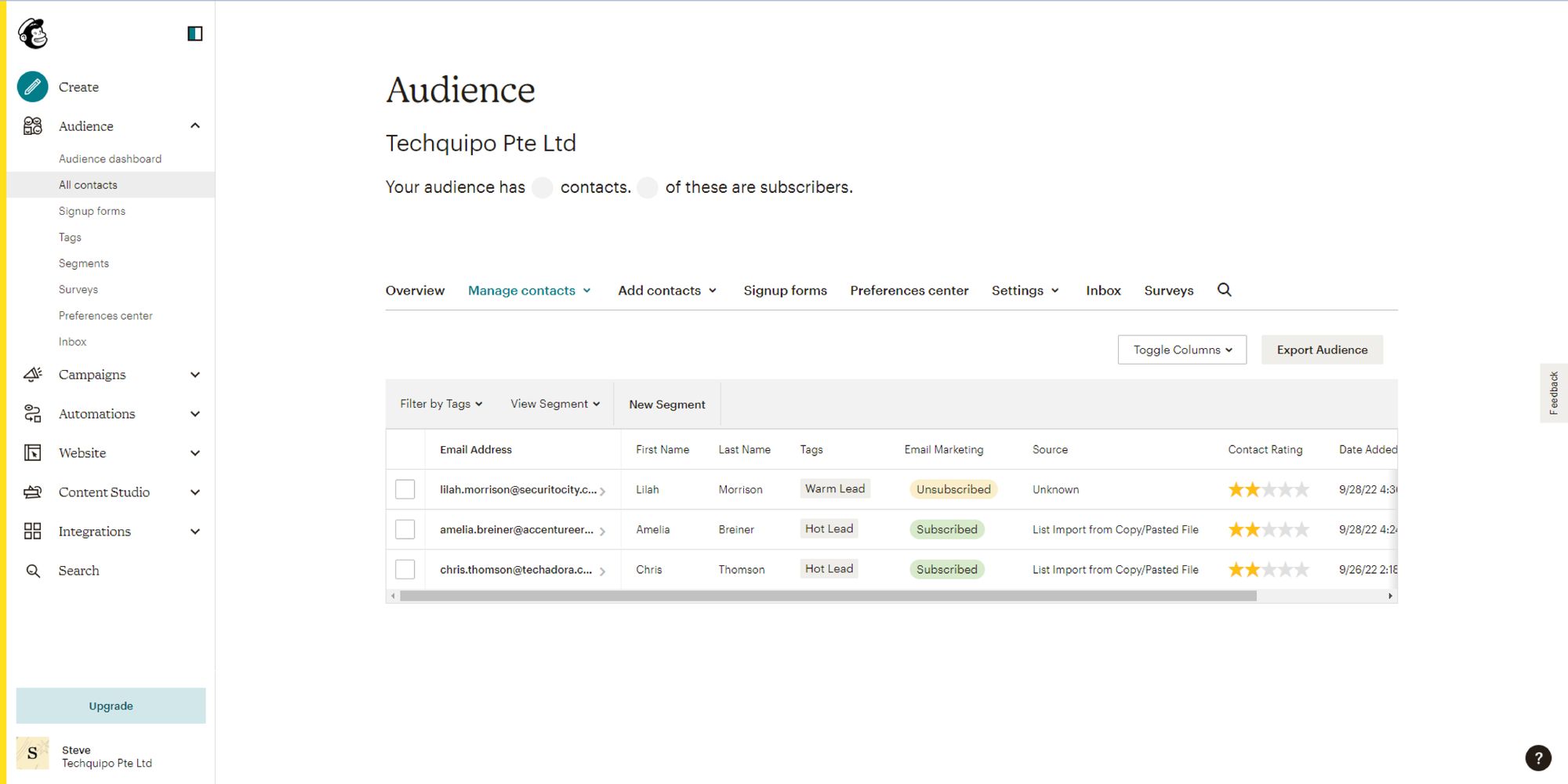
Campaign reports in CRM Dashboard
You can also access an overview and insights about your Mailchimp account in your CRM Dashboard. For this, navigate to “Mailchimp” in Dashboard.
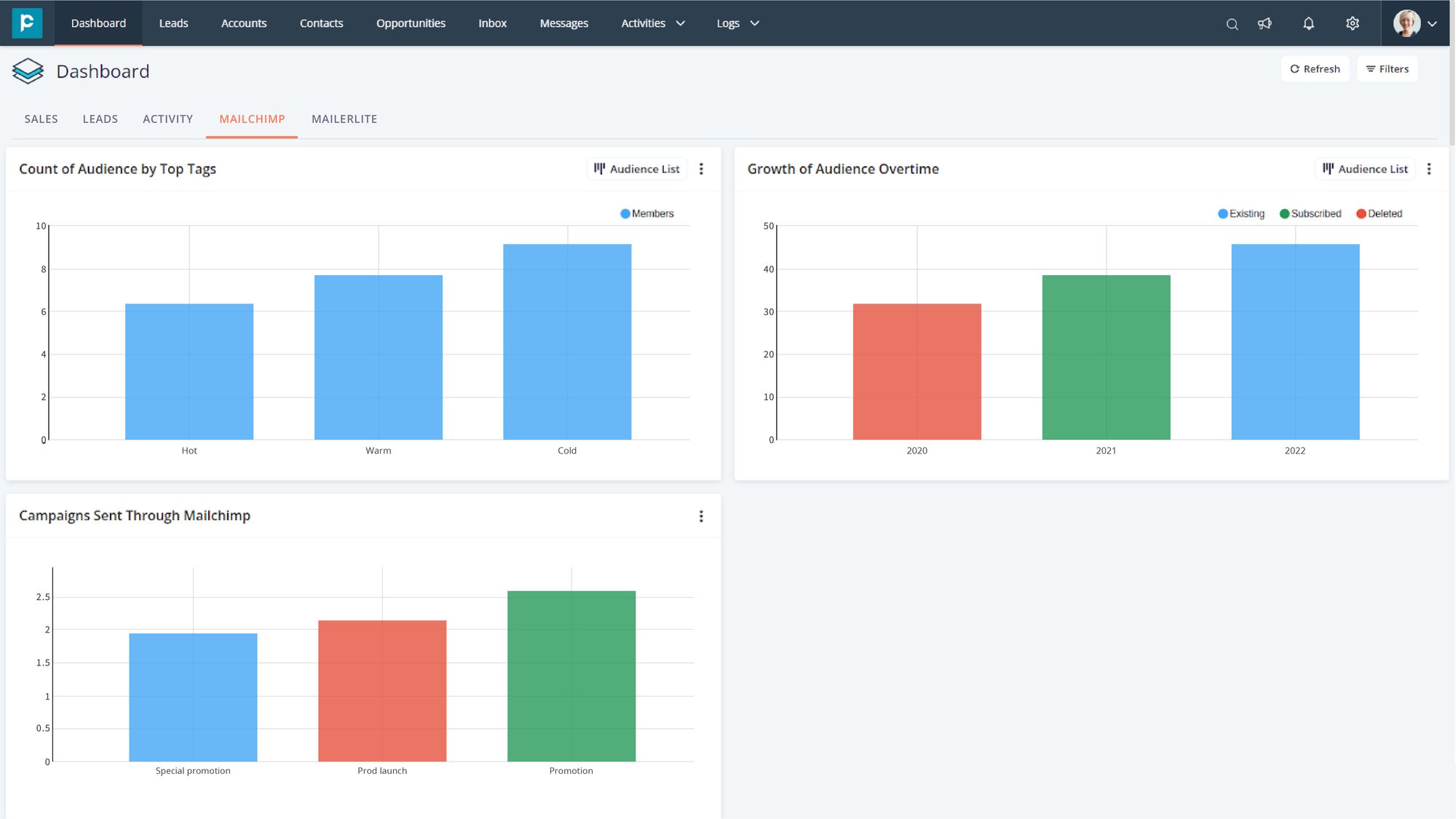
Need more assistance? Talk to our friendly representatives.




